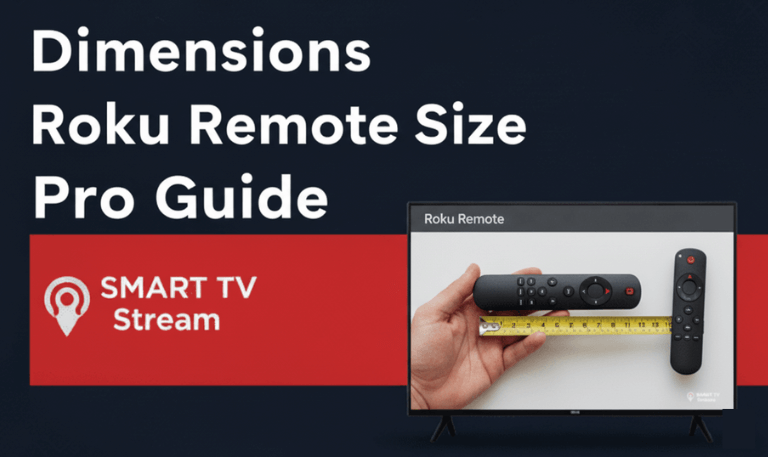Roku is one of the most popular streaming platforms, known for its user-friendly interface and access to thousands of channels and apps. From Netflix and Hulu to Disney+ and YouTube, Roku gives you everything you need for entertainment. But what about web browsing? Many Roku users wonder: “Can I use a web browser on Roku?” or “Is there a way to surf the internet directly from my Roku TV?”
The answer isn’t as simple as a yes or no. Roku devices don’t have a built-in browser like smart TVs or Android-based systems. However, there are ways to browse the web on Roku using some creative methods and third-party apps. This article explains everything you need to know about web browsers on Roku, including compatible browsers, setup guides, screen mirroring tricks, limitations, and frequently asked questions.
Why Roku Doesn’t Have a Native Web Browser
Roku’s primary focus has always been streaming content, not general web surfing. Its operating system is lightweight, optimized for streaming apps rather than complex browsing. Unlike Android TV or Fire TV, Roku doesn’t use a browser-friendly OS, so installing Chrome, Firefox, or Safari isn’t possible directly.
There’s also a security and performance reason allowing full web browsing could expose Roku devices to unsafe sites and heavy content that slows performance. Roku prioritizes stability and simplicity for streaming, which means a built-in web browser isn’t part of its design. However, that doesn’t mean you’re completely out of options.
Read More: HDMI Port on LG TV
Available Web Browser Options for Roku
While Roku doesn’t officially support any full-fledged browsers, a few third-party apps and methods allow limited web access. Below are the most reliable ones used in 2025.
1. Web Browser X (Legacy Option)
Web Browser X was once a common choice for Roku users. It allowed basic text-based browsing and navigation using the Roku remote.
However, the experience is extremely limited most modern websites don’t display correctly, and the interface feels outdated. Still, for checking basic text pages, it can work.
Features:
Basic HTML website access
Simple text-based interface
Can save bookmarks
Limitations:
No video playback
No CSS or JavaScript support
Many websites don’t load properly
2. Media Browser (via Plex or Emby)
If your goal is to access media content rather than browse traditional websites, Plex or Emby offers web-based interfaces accessible from Roku.
You can host the Plex server on your PC and access it through the Roku app. This lets you view photos, watch videos, and stream music stored locally all through a web interface.
Features:
Stream personal media from your PC
User-friendly interface
Works seamlessly with Roku app
Limitations:
Doesn’t support open web browsing
Limited to content from your Plex/Emby library
3. Web Video Caster
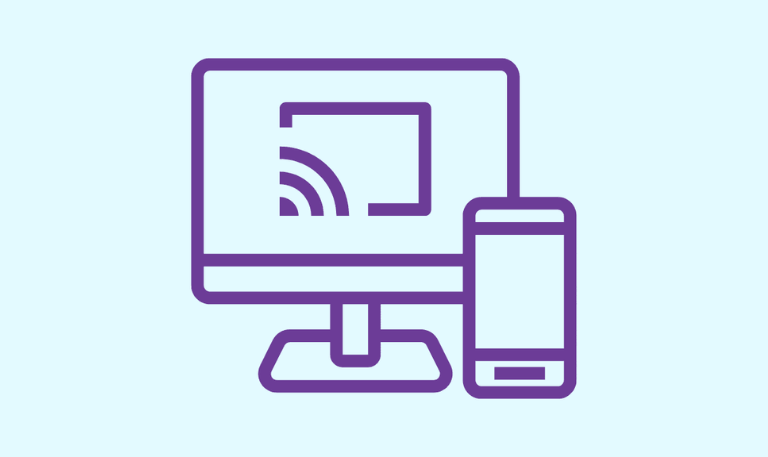
This is one of the most effective workarounds for web browsing on Roku. The Web Video Caster app (available for Android and iOS) lets you browse the web on your phone and then cast the content directly to your Roku device.
Features:
Lets you visit websites from your phone
Streams videos, movies, and music to Roku
Compatible with most Roku devices
How to Use:
Install the Web Video Caster app on your smartphone.
Open the app and connect it to your Roku through the same Wi-Fi network.
Use the built-in browser on the app to find content.
Tap the cast icon to display it on your Roku screen.
Limitations:
Requires your smartphone to control browsing
Not ideal for typing or scrolling through websites
4. Screen Mirroring or Casting
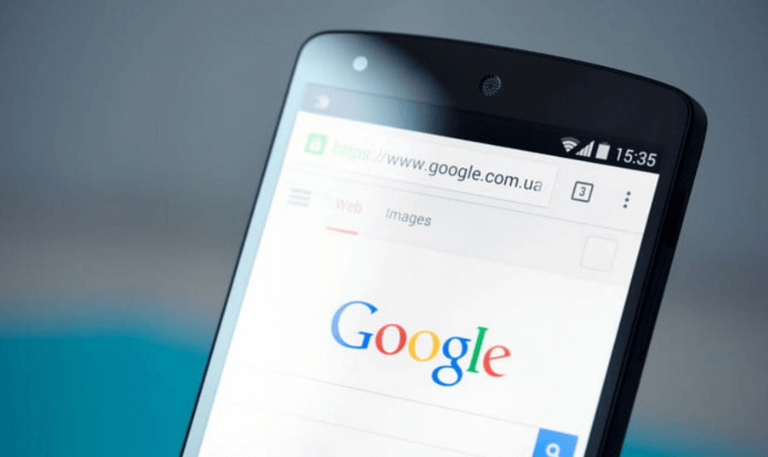
If you want a true web browser experience like Chrome, Edge, or Safari, the best solution is screen mirroring.
You can mirror your phone, tablet, or laptop screen to Roku using built-in casting features. This allows you to open any browser on your device and display it on your TV.
How to Enable Screen Mirroring on Roku
Go to Settings > System > Screen Mirroring.
Choose Screen Mirroring Mode → set it to “Prompt” or “Always Allow.”
On your smartphone or PC, select your Roku device from the cast or mirror options.
Supported Devices:
Windows 10/11: Use the “Connect” feature or “Project” > “Connect to a wireless display.”
Android: Use “Smart View,” “Cast,” or “Wireless Display.”
iPhone/iPad: Use AirPlay if your Roku supports it (Roku OS 9.4 or higher).
This method gives you full access to Chrome, Firefox, Safari, or Edge effectively turning your TV into a large web display.
Best Ways to Browse the Web on Roku
Here’s a quick summary of the most practical options:
| Method | Best For | Requirements | Experience |
|---|---|---|---|
| Web Browser X | Basic browsing | Roku device | Text-only websites |
| Web Video Caster | Watching videos | Smartphone app | Smooth video playback |
| Plex/Emby | Accessing media files | PC server + Roku app | Seamless streaming |
| Screen Mirroring | Full browser experience | Smartphone/PC | Best for all-purpose browsing |
How to Browse the Internet Using Your Phone on Roku

If you don’t want to deal with the hassle of setting up servers or connecting PCs, your smartphone is your best friend.
Here’s a simple guide:
Install Web Video Caster or All Screen Receiver on your phone.
Connect both your Roku and phone to the same Wi-Fi network.
Open the app and search for any website you want to visit.
Choose your Roku device from the list.
The page or video will appear on your TV.
This approach works smoothly for watching videos, reading articles, or showing photos from a web page.
Why Screen Mirroring Is the Best Option
Among all the available options, screen mirroring offers the most flexibility and smooth experience.
It allows you to:
Use your favorite browser (Chrome, Firefox, Safari, Edge)
Access social media sites like Facebook, Instagram, or X (Twitter)
Watch videos from non-Roku apps
Read online content without formatting issues
You’re basically using your own device’s power and browser capabilities, displayed on your TV. The only limitation is that you’ll need to control everything from your phone or computer.
Troubleshooting Common Issues
Even though browsing through Roku works, you might face a few hiccups. Here are some quick fixes:
Connection not showing up:
Ensure both Roku and your device are on the same Wi-Fi network.Video not playing:
Check that the site supports casting or try a different browser.Audio out of sync:
Restart both Roku and your casting device to re-sync.Lag or delay:
Reduce the resolution or close background apps on your phone or PC.
Security and Privacy Tips
Since most Roku browsers rely on third-party apps or mirroring, you should keep security in mind.
Only connect to trusted Wi-Fi networks.
Avoid entering personal passwords or payment details through third-party browsers.
Keep your Roku and phone firmware updated to prevent compatibility issues.
Use official apps from the Roku Channel Store when possible.
Read More: LG TV Channel List
Alternatives to Roku for Web Browsing
If browsing the web is essential to you, consider devices that support it natively:
Amazon Fire TV Stick: Comes with Silk Browser and Firefox.
Android TV or Chromecast with Google TV: Offers Google Chrome support via APKs.
Apple TV: Supports web browsing through AirPlay from iPhone or Mac.
While Roku excels at streaming, these alternatives provide a more complete web experience.
Web Browser on Roku FAQs
Q: Does Roku have a built-in web browser?
No, Roku doesn’t come with a built-in web browser. You need to use screen mirroring or third-party apps like Web Video Caster to browse online content.
Q: Can I install Chrome or Firefox on Roku?
No, Roku OS doesn’t support app installations outside its own Channel Store. Browsers like Chrome or Firefox can only be used via screen mirroring from another device.
Q: Is Web Browser X still available on Roku?
It used to be, but it’s outdated and not supported on newer Roku devices. It works only on older Roku models and offers limited text-based browsing.
Q: How do I browse the web using my iPhone on Roku?
You can use AirPlay or screen mirroring to project your iPhone’s browser onto your Roku TV. Just enable AirPlay on Roku, open Safari, and mirror your screen.
Q: What’s the best web browser for Roku in 2025?
There’s no true native browser, but Web Video Caster is the most reliable option for streaming web content through your smartphone to Roku.
Q: Can I watch YouTube or Facebook videos through a browser on Roku?
It’s easier to install dedicated Roku channels for YouTube or Facebook Watch. But yes, you can stream those pages through Web Video Caster or screen mirroring.
Q: Is it safe to use third-party browsers on Roku?
It’s generally safe if you use trusted apps from official stores. However, avoid logging into sensitive accounts when using unofficial browsers.
Q: Why doesn’t Roku add an official web browser?
Roku’s operating system is designed for streaming efficiency, not web rendering. Adding a browser would require more system resources and frequent updates, which isn’t Roku’s priority.
Q: Can I type using my phone instead of the Roku remote?
Yes, the Roku mobile app includes a virtual keyboard, making it easier to type when browsing or searching within channels.
Q: Can I open Google on Roku?
Not directly. But you can open Google on your smartphone or laptop and use screen mirroring to display the browser on your Roku-connected TV.
Conclusion
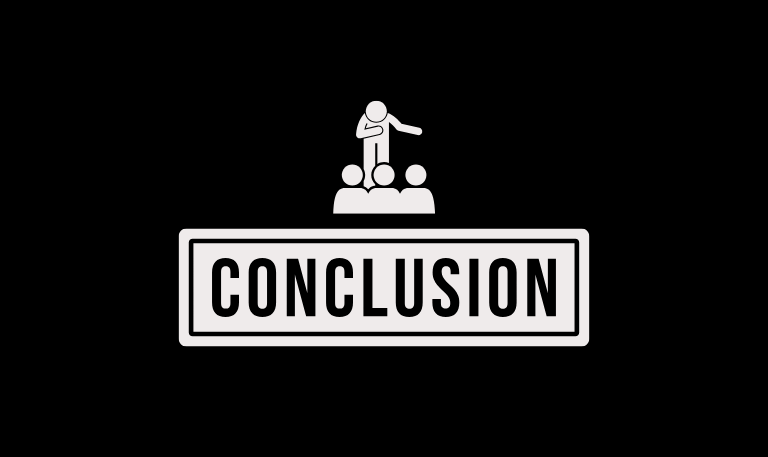
Roku is built primarily for streaming, not for web browsing. While it doesn’t have a dedicated browser like Chrome or Safari, you still have ways to surf the internet through third-party apps, casting, or screen mirroring. The best option for most users in 2025 is screen mirroring it gives you a smooth, full-featured browsing experience without the frustration of limited web apps. If you simply want to stream videos from the web, Web Video Caster is another dependable choice.
Pillar Post:
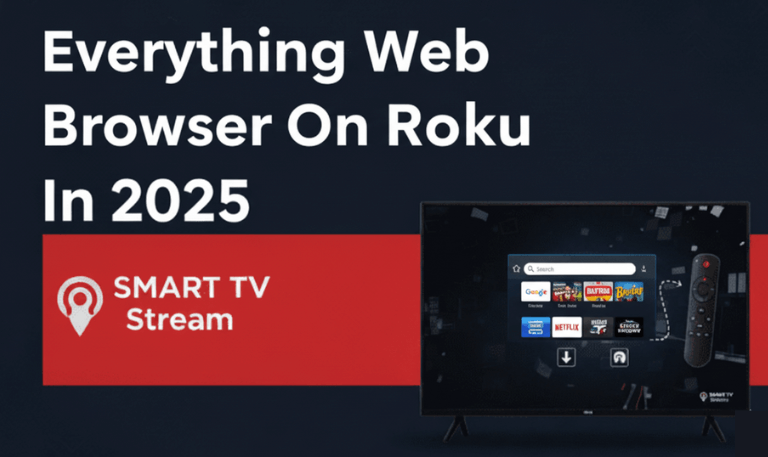
![Roku Developer Mode Explained [2025 Guide] | How to Enable 15 Roku Developer Mode Explained [2025 Guide] How to Enable](https://smarttvstream.com/wp-content/uploads/2025/11/Roku-Developer-Mode-Explained-2025-Guide-How-to-Enable.png)
![How to Turn Up Volume on Roku TV & Remote [2025 Guide] 16 How to Turn Up Volume on Roku TV & Remote [2025 Guide]](https://smarttvstream.com/wp-content/uploads/2025/10/How-to-Turn-Up-Volume-on-Roku-TV-Remote-2025-Guide.png)