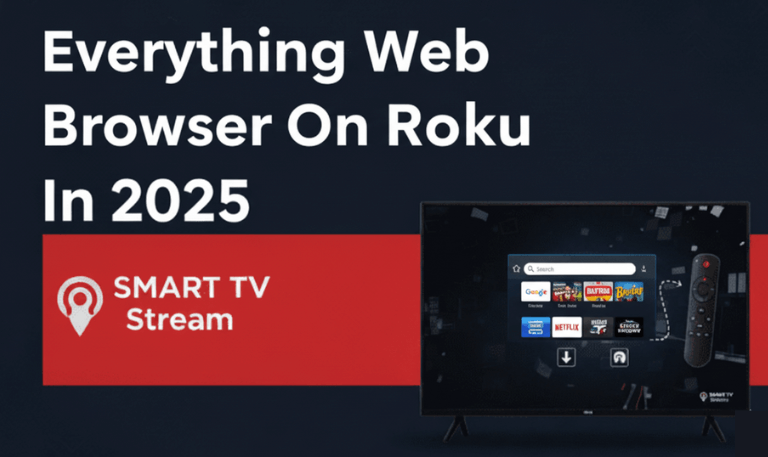Nothing’s more frustrating than turning on your Vizio TV and seeing a black screen instead of your favorite show. Sometimes you can still hear the sound, but the picture is gone. Other times, the screen stays dark no matter what you try. This issue is surprisingly common among Vizio smart TVs and the good news is, most of the time, it’s easy to fix yourself. In this guide, we’ll go through why your Vizio TV black Screen, how to diagnose the cause, and step-by-step methods to bring it back to life.
1. Understanding the “Black Screen” Problem
A Vizio TV black screen can mean different things depending on the symptoms you notice. Let’s understand the common scenarios:
Black screen but sound works: This usually means the backlight or picture display panel has failed, but the TV is technically “on.”
Black screen and no sound: Indicates a deeper hardware issue or power problem.
Black screen after logo: This points to a firmware or software issue.
Black screen intermittently: Can happen due to HDMI signal issues or a bad connection.
Knowing which of these matches your situation helps narrow down the fix.
2. Common Causes of the Vizio TV Black Screen
Here are the most frequent reasons a Vizio TV screen goes black:
Backlight failure: The LEDs behind your TV screen stop working.
Power supply board damage: Power isn’t reaching the screen properly.
Loose HDMI or input cable: A bad connection prevents the display from showing.
Sleep timer or power-saving mode: The TV automatically turns off the display.
Software glitch or corrupted firmware: Can cause your TV to hang on a black screen.
Main board issue: The circuit that processes video signals fails.
Temporary overload: A static charge or minor internal fault confuses the system.
Read More: Hisense TV Power Button
3. Step-by-Step Fixes for Vizio TV Black Screen
Let’s go through each solution in the order of simplicity to complexity.
Step 1: Perform a Power Cycle (Soft Reset)

This is the easiest and most effective fix in many cases.
Turn off your Vizio TV and unplug it from the power outlet.
Wait at least 60 seconds.
Press and hold the power button on the TV (not remote) for 30 seconds.
Plug the TV back in and turn it on.
Why it works:
This drains residual electricity and clears any internal glitches. If your screen turns on, the issue was temporary.
Step 2: Check Remote and Power Light Indicators

Look at the small power light (usually at the bottom of your TV).
If the light turns on then off immediately: The TV might be stuck in standby mode.
If the light stays on but screen is black: The display or mainboard might be at fault.
If no light at all: The power supply or cable might be faulty.
Try turning the TV on using the buttons on the TV instead of the remote. Sometimes the remote sends the wrong command (like turning off the screen while keeping audio on).
Step 3: Inspect HDMI and Input Sources
A loose or damaged HDMI cable is one of the top causes of a black screen.
Unplug all HDMI cables.
Reinsert them firmly.
Try a different HDMI port.
Use a different device (like a streaming stick, console, or DVD player).
Press the Input or Source button on the remote to ensure the right source is selected.
If your TV shows a picture on a new source, the problem was just an HDMI signal issue.
Step 4: Check the Backlight (Flashlight Test)

To find out if the screen’s backlight is broken:
Turn on your TV in a dark room.
Shine a flashlight at an angle close to the screen.
Look closely if you see a faint image, the backlight is faulty.
The backlight can often be repaired or replaced by a technician, but it’s not a DIY fix for most people.
Step 5: Reset Picture Mode and Settings
Sometimes, incorrect picture settings or energy-saving modes can make the screen appear dark.
Press Menu on your remote.
Go to Picture > Picture Mode > Reset Picture Mode.
Also check Brightness and Backlight levels make sure they aren’t too low.
If you can’t access the menu because the screen is completely black, skip to Step 7 (factory reset using buttons).
Step 6: Disable Sleep Timer or Auto Power-Off
Vizio TVs have built-in energy-saving options that may shut off the display automatically.
To disable them:
Go to Menu > Timers.
Turn off Sleep Timer and Auto Power-Off.
If the black screen happens after a few minutes of inactivity, this is likely the cause.
Step 7: Factory Reset Your Vizio TV
If you still have sound but no image or are stuck on a black screen after the Vizio logo, try a hard reset.
Method 1: Using Remote
Press Menu > System > Reset & Admin > Reset TV to Factory Defaults.
Enter the code 0000 if prompted.
Wait for the reset to complete.
Method 2: Without Remote
If your screen is black and you can’t use the menu:
Turn the TV off.
Press and hold the Volume Down + Input buttons on the TV.
Keep holding for 15 seconds until you see a message on the screen.
Release the buttons and press Input again for 10 seconds.
This will restore your TV to default settings.
Step 8: Update Firmware
Outdated firmware can cause screen freezing or display errors.
If your TV still works intermittently:
Go to Menu > System > Check for Updates.
Install the latest version.
Your TV will restart automatically. Firmware updates fix known bugs and improve stability.
Step 9: Check Power Supply and Main Board
If none of the above steps work, the problem is likely hardware-related.
Possible faulty components:
Power board: Supplies electricity to internal parts.
Main board: Handles input signals and display control.
Backlight inverter board: Powers the LEDs behind the screen.
You can remove the back panel and visually check for:
Burnt marks.
Bulging or leaking capacitors.
Loose ribbon cables.
If you notice any of these, it’s best to contact a professional repair service or Vizio support.
Step 10: Contact Vizio Customer Support
If you’ve tried all the fixes and your screen is still black, reach out to Vizio Support:
Phone: 1-844-254-8087
Website: support.vizio.com
Hours: Mon–Fri 8 AM–8 PM CST
If your TV is still under warranty, repairs may be free or discounted.
4. How to Prevent the Black Screen Issue
You can minimize the chance of your Vizio TV going black again by following a few best practices:
Use a surge protector to prevent voltage spikes.
Keep your TV firmware updated regularly.
Don’t leave your TV running for hours unattended.
Ensure proper ventilation overheating damages LED backlights.
Avoid plugging and unplugging HDMI cables while the TV is on.
Periodically check for loose connections behind the TV.
Prevention is often easier than repair, especially for power or backlight issues.
5. Quick Fix Recap
If you’re short on time, here’s a recap of the most effective quick fixes:
Unplug TV for 60 seconds and hold the power button (soft reset).
Check HDMI cables and input source.
Perform the flashlight test to check for backlight failure.
Factory reset your TV (using buttons if needed).
Update firmware.
Inspect for damaged capacitors if comfortable opening the back panel.
Most Vizio TV black screens are resolved by the power cycle or factory reset two simple steps that fix temporary glitches.
6. Signs Your TV Needs Professional Repair
Not every black screen can be fixed at home. If you notice these signs, professional help is necessary:
The power light flickers repeatedly but TV won’t start.
You hear clicking sounds from inside the TV.
The flashlight test shows faint images (dead backlight).
The screen turns black randomly during use.
You’ve replaced cables and reset everything, but nothing changes.
In such cases, hardware components are likely damaged. Repair costs typically range from $80 to $250, depending on the part.
Read More: Hisense TV Not Turning On
7. How to Access Vizio TV Menu with Black Screen
If your screen is black but you can still hear navigation sounds:
Press the Menu button.
Wait 2–3 seconds.
Press Down four times, then press OK (this selects “System”).
Press Down four more times, then OK again (this selects “Reset & Admin”).
Press Down once, then OK (this starts a factory reset).
Even if you can’t see the screen, this blind navigation sometimes resets the TV successfully.
Vizio TV Black Screen FAQs
Q: Why is my Vizio TV screen black but sound still works?
That means your TV’s backlight is not functioning. The screen image still exists but isn’t illuminated. A technician can replace the LED backlight or inverter board.
Q: How do I fix my Vizio TV black screen with sound?
Start with a soft reset unplug your TV, press and hold the power button for 30 seconds, plug back in, and turn it on. If the issue remains, perform the flashlight test and factory reset.
Q: Can a power outage cause a Vizio black screen?
Yes. Sudden power loss or surge can damage the power board or cause temporary firmware glitches. Always use a surge protector.
Q: How do I know if my Vizio TV’s backlight is broken?
Shine a flashlight at the screen when the TV is on. If you can faintly see the picture, your backlight is burnt out.
Q: Is it worth repairing a Vizio TV with no picture?
If it’s under five years old and repair costs are below 50% of the TV’s value, it’s usually worth fixing. Otherwise, replacement may be a better option.
Q: How do I reset my Vizio TV if the screen is black?
Hold the Volume Down + Input buttons for 15 seconds. When prompted, release and press Input again. This triggers a factory reset even with a black screen.
Q: Why does my Vizio TV screen go black randomly?
This can be due to loose HDMI connections, auto power-off settings, or firmware issues. Disable the sleep timer and check for updates.
Conclusion
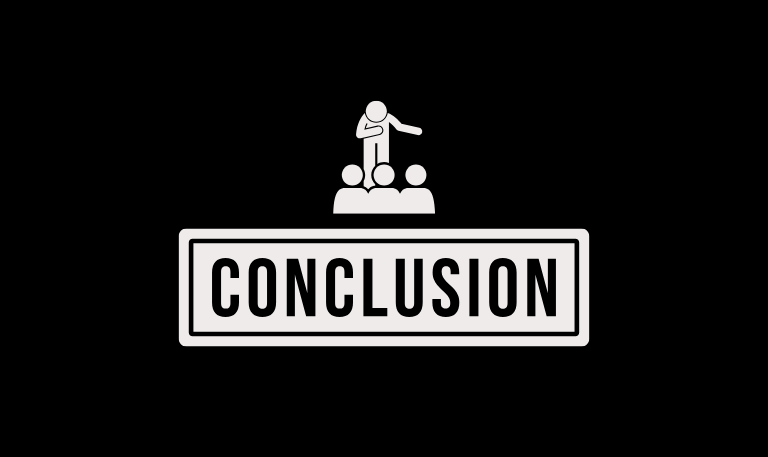
A black screen on your Vizio TV can feel like a serious problem, but in most cases, it’s something you can fix yourself. Whether it’s a loose HDMI cable, a minor software glitch, or a power issue, simple steps like power cycling, checking connections, or performing a factory reset often bring your TV back to life. If your TV still has sound but no picture, it’s likely a backlight failure a common but repairable issue. On the other hand, if you’ve tried every method and nothing works, contacting Vizio support or a certified technician is the safest option.
Pillar Post:
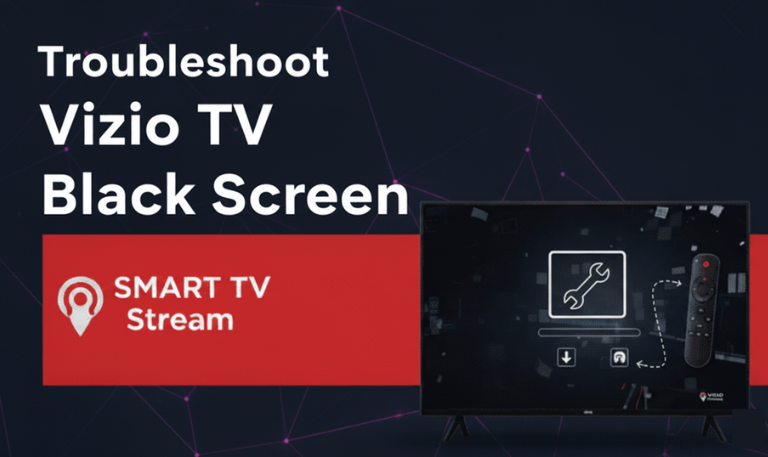
![Roku Developer Mode Explained [2025 Guide] | How to Enable 15 Roku Developer Mode Explained [2025 Guide] How to Enable](https://smarttvstream.com/wp-content/uploads/2025/11/Roku-Developer-Mode-Explained-2025-Guide-How-to-Enable.png)
![How to Turn Up Volume on Roku TV & Remote [2025 Guide] 16 How to Turn Up Volume on Roku TV & Remote [2025 Guide]](https://smarttvstream.com/wp-content/uploads/2025/10/How-to-Turn-Up-Volume-on-Roku-TV-Remote-2025-Guide.png)