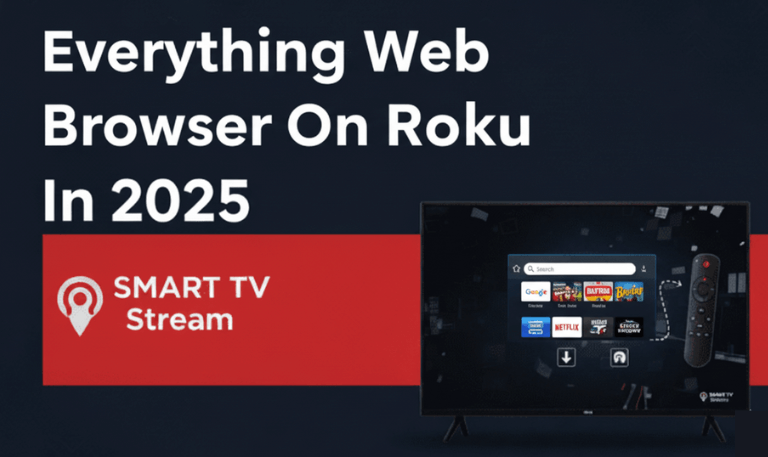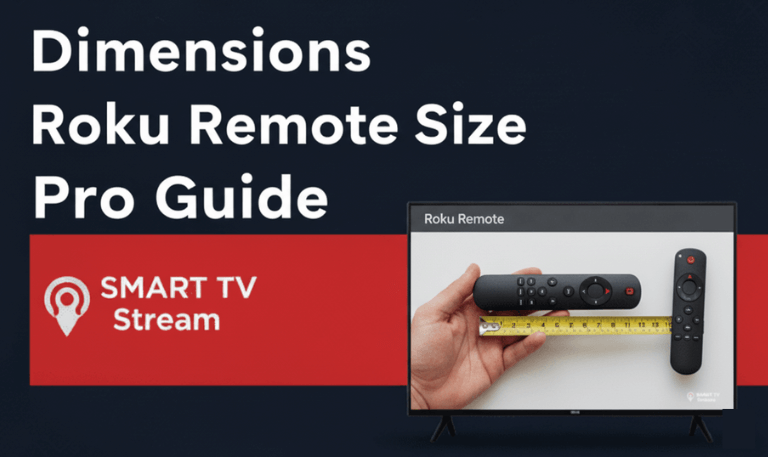If you’ve ever settled in for movie night only to realize your Roku volume is too low (or too loud), you’re not alone. Many Roku users face this issue whether they’re using a Roku TV, a Roku streaming stick, or a Roku soundbar. The good news? Turn Up Volume on Roku TV is simple once you know where to look. In this guide, we’ll cover every possible way to control the sound on Roku, from the remote and mobile app to advanced audio settings. We’ll also troubleshoot common volume problems and share tips to make your streaming experience better.
1. How Roku Handles Volume
Before diving into how to adjust it, it helps to understand how Roku manages sound. Roku devices don’t generate sound themselves. Instead, they send audio to your TV or sound system, and those devices produce the sound you hear. Depending on your setup, there are three main ways Roku handles audio:
Roku TV: The built-in speakers play the sound directly.
Roku device (Streaming Stick, Express, Ultra, etc.): Audio is sent through HDMI to your TV or soundbar.
Roku Soundbar or Streambar: These devices act as both your Roku player and speaker system.
This means the correct way to increase or decrease volume depends on your setup. Let’s go through each one.
Read More: Web Browser on Roku
2. How to Turn Up Volume on Roku TV
If you own a Roku TV (like TCL, Hisense, or Sharp), controlling the volume is straightforward.
Using the Roku TV Remote
![How to Turn Up Volume on Roku TV & Remote [2025 Guide] 7 Turn Up Volume on Roku TV](https://smarttvstream.com/wp-content/uploads/2025/10/Turn-Up-Volume-on-Roku-TV.png)
Locate the volume buttons on your Roku remote.
They’re usually on the right side of the remote.
Press the “+” button to turn up the volume.
Press the “–” button to lower it.
If your Roku TV remote doesn’t respond, check:
Whether your TV volume is muted.
That the remote batteries aren’t low.
That the remote is paired correctly (especially if it’s a voice remote).
Using the On-Screen Menu
![How to Turn Up Volume on Roku TV & Remote [2025 Guide] 8 How to Turn Up Volume on Roku TV & Remote [2025 Guide] (2)](https://smarttvstream.com/wp-content/uploads/2025/10/How-to-Turn-Up-Volume-on-Roku-TV-Remote-2025-Guide-2.png)
If your remote isn’t working:
Press the Home button on your Roku remote.
Navigate to Settings > Audio.
Under Volume Mode, adjust or disable features like “Night Mode” or “Leveling” if they affect volume.
3. How to Turn Up Volume on Roku Streaming Devices
If you’re using a Roku Streaming Stick, Roku Express, or Roku Ultra, your Roku device doesn’t have direct volume control. Instead, the volume is managed by your TV or receiver.
Here’s how to do it:
Using the Roku Remote
Press the volume up (+) or down (–) buttons on the Roku remote.
If the buttons don’t work, your remote might not be paired with your TV’s volume control.
To pair:
Go to Settings > Remotes & devices > Remotes > Setup remote for TV control.
Follow the on-screen steps to allow the Roku remote to control your TV’s volume and power.
Using Your TV Remote
If your Roku remote doesn’t support TV volume control, simply use your regular TV remote to adjust the volume.
Using HDMI-CEC
If both your Roku and TV support HDMI-CEC, enable it:
On Roku: Go to Settings > System > Control other devices (CEC) and check 1-Touch Play.
On your TV: Enable HDMI-CEC (called Anynet+, Simplink, Bravia Sync, or similar depending on brand).
This feature allows one remote to control both devices.
4. Using the Roku Mobile App to Adjust Volume
![How to Turn Up Volume on Roku TV & Remote [2025 Guide] 9 How to Turn Up Volume on Roku TV & Remote [2025 Guide] (3)](https://smarttvstream.com/wp-content/uploads/2025/10/How-to-Turn-Up-Volume-on-Roku-TV-Remote-2025-Guide-3.png)
If you can’t find your remote or prefer to use your phone, the Roku mobile app can help.
Download the Roku app from the App Store (iOS) or Google Play Store (Android).
Make sure your phone and Roku device are on the same Wi-Fi network.
Open the app and tap Devices at the bottom.
Select your Roku device.
Tap Remote.
Use the on-screen volume buttons to increase or decrease sound.
You can even use private listening through the app to listen via your phone’s headphones.
5. Adjusting Volume on Roku Soundbar or Streambar
If you have a Roku Streambar or Roku Smart Soundbar, things get even easier since these devices combine streaming and audio in one.
Using the Roku Remote
Press Volume Up (+) to increase sound.
Press Volume Down (–) to lower it.
Press Mute to silence instantly.
If your Roku remote doesn’t respond:
Ensure the soundbar is turned on.
Check the cable connections.
Try re-pairing the remote under Settings > Remotes & devices.
Fine-Tuning Sound Modes
Roku soundbars also offer multiple sound modes for different experiences:
Normal: Balanced for everyday use.
Movie: Boosts dialogue and depth.
Music: Enhances clarity and bass.
Night: Reduces loud scenes and increases quiet dialogue.
To access these:
Press the Star (✱) button on your Roku remote while streaming.
Go to Sound Settings > Sound Mode.
Choose the mode that fits your preference.
6. Changing Roku Volume Leveling and Night Mode
Roku devices include advanced volume settings that automatically balance sound levels — useful when switching between channels or apps with different audio outputs.
To adjust:
While watching a show or movie, press the Star (✱) button on your Roku remote.
Select Sound Settings or Volume Mode.
Choose from:
Off: No audio adjustments.
Leveling: Maintains consistent volume across all content.
Night: Lowers loud sounds and boosts quiet ones for late-night watching.
7. Troubleshooting Roku Volume Not Working
Sometimes, even after adjusting settings, your Roku might still have sound issues. Let’s troubleshoot the most common problems.
No Sound at All
If you don’t hear anything:
Check if the TV or Roku is muted.
Verify that HDMI or optical cables are securely connected.
Try a different HDMI port or cable.
Restart your Roku and TV.
Go to Settings > Audio > HDMI and set it to Auto Detect.
Low or Distorted Sound
If the volume is too low or sounds muffled:
Check Audio Mode under Settings > Audio and select Stereo.
Turn off Volume Leveling or Night Mode, which may reduce dynamic range.
Adjust your TV’s Sound Mode to “Standard” or “Movie.”
If using a soundbar or AV receiver, ensure the correct input source is selected.
Bluetooth Headphones or Private Listening Issues
If using headphones via the Roku mobile app:
Ensure Bluetooth is turned on.
Reconnect to the same Wi-Fi network.
Restart the Roku app.
Volume Buttons Not Working
If pressing volume buttons on your Roku remote doesn’t do anything:
Replace the batteries.
Re-pair your remote under Settings > Remotes & Devices.
Ensure your remote supports TV control (some basic remotes don’t).
8. How to Make Roku Louder Beyond Maximum Volume
Even when Roku is at full volume, you might still want more sound — especially for large rooms or older TVs. Here are some ways to make your Roku louder:
1. Use an External Speaker or Soundbar
Connect a soundbar, Bluetooth speaker, or AV receiver for a big audio boost.
For Roku TVs: Use HDMI ARC or Optical Out to connect external audio.
For Roku Streaming Devices: Connect external audio through your TV’s output.
For Roku Streambar: Already optimized for better sound performance.
2. Turn Off Volume Limiters
Some TVs have built-in volume limits. Go to your TV’s sound settings and disable any “Volume Limit” or “Auto Volume” features.
3. Change Audio Output
Go to Settings > Audio > Audio Mode and switch between “Auto,” “Stereo,” and “Dolby Digital” to find which provides the best output.
4. Adjust Equalizer (EQ) Settings
Some Roku TVs allow adjusting bass, treble, and balance. Increasing midrange and treble can make voices clearer and sound louder.
5. Try the Roku Mobile App Private Listening
Plug in high-quality headphones to your phone while using private listening mode — this can make the experience significantly louder and clearer.
9. How to Turn Up Volume on Roku Without Remote
Lost your Roku remote? No problem — you can still control volume.
Option 1: Use the Roku Mobile App
Install and open the Roku mobile app.
Connect to your Roku device via Wi-Fi.
Tap Remote, then use volume controls on your phone screen.
Option 2: Use Your TV Remote
If your Roku is connected to your TV via HDMI, use your TV remote to adjust sound.
Option 3: Enable HDMI-CEC Control
On your Roku, go to Settings > System > Control other devices (CEC).
Turn on 1-Touch Play.
Use your TV remote or soundbar remote for volume adjustments.
Option 4: Physical Buttons on TV
Most Roku TVs (like TCL or Hisense) have manual buttons underneath or at the back:
Press the Volume + button to increase sound.
Press the Volume – button to lower sound.
Read More: HDMI Port on LG TV
10. Common Roku Volume Features You Should Know
Roku includes several sound features designed to improve your listening experience. Here’s a breakdown of what they do.
Volume Mode
This feature adjusts loud and quiet sounds automatically.
Leveling: Keeps volume consistent between channels and commercials.
Night: Softens loud noises and enhances dialogue.
Audio Mode
Determines how audio is transmitted:
Stereo: Best for TVs without surround systems.
Dolby Digital: For soundbars or home theaters.
Auto: Roku selects the best mode automatically.
Speech Clarity
Some Roku TVs and Streambars include Speech Clarity settings to make voices stand out:
Found under Settings > Audio > Speech Clarity.
Choose Low, Medium, or High.
Sound Modes
Customize sound profiles depending on what you’re watching:
Movie: Enhances bass and surround effects.
Music: Boosts clarity and tone.
Sports: Focuses on commentary and crowd ambiance.
These adjustments can make a big difference, especially if you find Roku’s default audio flat or unbalanced.
Turn Up Volume on Roku TV FAQs
Q: Why is my Roku volume so low even at 100%?
If your Roku sounds quiet even at full volume, it’s likely due to TV audio settings or cable connections. Check if Volume Leveling or Night Mode is turned on and disable them. Also, ensure HDMI cables are connected properly.
Q: How do I control Roku volume without a remote?
You can use the Roku mobile app’s remote feature or your TV’s built-in buttons. Alternatively, enable HDMI-CEC to control volume using your TV remote.
Q: What’s the difference between Volume Leveling and Night Mode?
Volume Leveling maintains a consistent sound across all content, while Night Mode reduces loud scenes and enhances quiet ones for nighttime watching.
Q: Can I adjust volume separately for different apps on Roku?
No, Roku doesn’t support per-app volume controls. You can only adjust the main system volume, but individual apps (like YouTube) may have internal volume sliders.
Q: My Roku remote’s volume buttons don’t work. What should I do?
Check the batteries first. If still unresponsive, go to Settings > Remotes & Devices > Setup Remote for TV Control and re-pair your remote. If your remote doesn’t support volume control, use your TV remote instead.
Q: Why does my Roku TV suddenly become very loud?
This could happen if Volume Leveling is off and ads or scenes with high sound peaks play. Enable Leveling mode under Sound Settings to keep volume steady.
Q: How do I fix no sound on Roku after connecting to a soundbar?
Check the HDMI or optical connection. Go to Settings > Audio > Audio Output and select “Auto” or “HDMI.” Make sure the soundbar input is set to the correct source.
Q: Can I make Roku louder than the TV’s maximum volume?
You can’t exceed the hardware’s max volume, but connecting external speakers or a soundbar, or using private listening through the Roku app, can make it louder.
Q: How do I turn off Roku volume leveling?
Press the Star (✱) button while watching something, go to Sound Settings > Volume Mode, and choose Off.
Q: Why does my Roku sound delayed or out of sync?
Audio delay usually happens with Bluetooth or soundbar setups. Go to Settings > Audio > Lip Sync (if available) or restart both Roku and your audio device to resync.
Conclusion
![How to Turn Up Volume on Roku TV & Remote [2025 Guide] 10 How to Turn Up Volume on Roku TV & Remote [2025 Guide] (4)](https://smarttvstream.com/wp-content/uploads/2025/10/How-to-Turn-Up-Volume-on-Roku-TV-Remote-2025-Guide-4.png)
Adjusting the volume on Roku isn’t complicated once you know how your setup works. Whether you’re using a Roku TV, streaming stick, or soundbar, you can easily control sound through the remote, mobile app, or TV settings. If you’re facing issues like low volume, no sound, or uneven audio, double-check your cables, audio modes, and sound settings like Volume Leveling or Night Mode. Small tweaks often make a huge difference. And if you want to boost sound beyond Roku’s built-in limits, consider adding a soundbar or external speaker system it can completely transform your movie nights.
Pillar Post:
![How to Turn Up Volume on Roku TV & Remote [2025 Guide] 5 How to Turn Up Volume on Roku TV Remote 2025 Guide](https://smarttvstream.com/wp-content/uploads/2025/10/How-to-Turn-Up-Volume-on-Roku-TV-Remote-2025-Guide.png)
![Roku Developer Mode Explained [2025 Guide] | How to Enable 15 Roku Developer Mode Explained [2025 Guide] How to Enable](https://smarttvstream.com/wp-content/uploads/2025/11/Roku-Developer-Mode-Explained-2025-Guide-How-to-Enable.png)