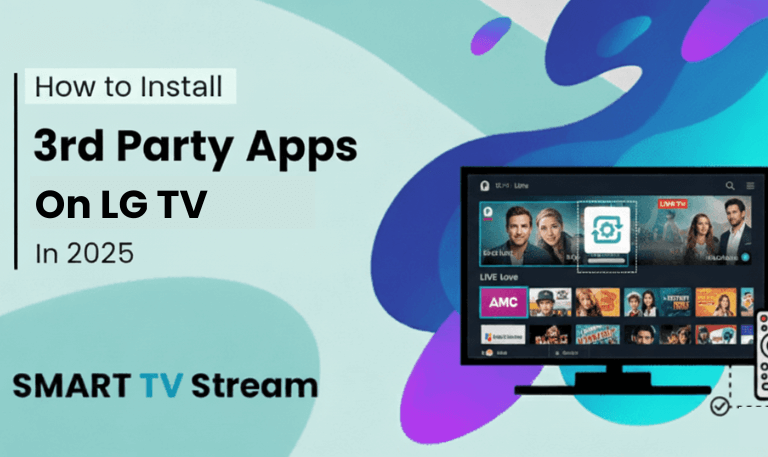Losing your TV remote can be annoying, especially when you just want to relax and watch your favorite show. If you own a Hisense TV, you might wonder how to turn on Hisense TV without remote control. Luckily, Hisense provides several simple ways to power on your TV and control its basic features even without the remote. In this guide, we’ll walk you through every working method from using physical buttons to connecting your phone, smart devices, or even game consoles. Whether you have a newer Hisense Roku TV, Android TV, or an older model, this step-by-step guide covers everything you need.
1. Using the Physical Power Button
All Hisense TVs come with a manual power button somewhere on the body of the television. The button placement may vary depending on your model, but once you locate it, you can easily turn the TV on and off.
Where to Find the Power Button:
![How to Turn On Hisense TV Without Remote [2025 Pro Guide] 7 How to Turn On Hisense TV Without Remote [2025 Pro Guide] (3)](https://smarttvstream.com/wp-content/uploads/2025/10/How-to-Turn-On-Hisense-TV-Without-Remote-2025-Pro-Guide-3-1.png)
Bottom center or bottom-left edge: Most newer Hisense TVs have the power button located under the Hisense logo.
Back panel: Some models have buttons at the back, usually on the lower-right or lower-left side.
Right side or underside: A few slim designs hide the button underneath for aesthetics.
Once you find it, simply press and hold the button for 2–3 seconds to power on the TV. To turn it off, press and hold it again.
Tip: Some models have a joystick-style control push the stick inward to turn the TV on, and move it sideways to navigate the on-screen menu.
Read More: Reset Button on Hisense TV
2. Use the Hisense Smart TV App (Android or iOS)
If your remote is lost, your smartphone can easily replace it using Hisense’s official or compatible remote control apps.
Steps to Control Your Hisense TV with a Smartphone:
Connect your phone and TV to the same Wi-Fi network.
Download one of these apps:
Hisense RemoteNOW (for Hisense Smart TVs)
Android TV Remote Control (for Hisense Android TVs)
Roku App (for Hisense Roku TVs)
Open the app it will automatically search for nearby Hisense TVs.
Once your TV appears, tap on it to pair.
Use the power button icon in the app to turn your TV on or off.
This method is quick, especially if your TV was recently on standby mode. Once connected, you can also control volume, change inputs, and type using your phone keyboard.
3. Use HDMI-CEC (Control TV via Another Device)
![How to Turn On Hisense TV Without Remote [2025 Pro Guide] 8 How to Turn On Hisense TV Without Remote [2025 Pro Guide] (3)](https://smarttvstream.com/wp-content/uploads/2025/10/How-to-Turn-On-Hisense-TV-Without-Remote-2025-Pro-Guide-3.png)
If your Hisense TV is connected to a game console, soundbar, or streaming device (like Roku, Fire Stick, or PlayStation), you can use HDMI-CEC a feature that allows devices connected through HDMI to control each other.
How to Use HDMI-CEC:
Make sure your TV and connected device both support HDMI-CEC (most modern Hisense TVs do).
Turn on the console or streaming stick (for example, your PS5 or Roku).
The TV should automatically turn on when it detects an active HDMI signal.
For Example:
Turning on your PlayStation can automatically power on your Hisense TV.
Starting your Fire Stick or Roku can also wake up your TV.
Note: If this doesn’t work, enable the CEC feature manually in your TV settings (usually under System > HDMI-CEC).
4. Plug and Unplug the Power Cord
This is the simplest, last-resort method. While it doesn’t technically “turn on” the TV in the traditional sense, it can wake your TV from standby or power cycle it.
Steps:
Unplug the TV’s power cord from the outlet.
Wait for 30 seconds.
Plug it back in.
The TV might power on automatically, depending on model settings.
If not, use the physical button on the TV immediately after plugging it in this often helps.
5. Use a Universal Remote
If you’ve completely lost the original remote, a universal remote control is an affordable and reliable solution.
How to Set It Up:
Purchase a universal remote compatible with Hisense TVs (brands like GE, RCA, or Logitech work well).
Find the Hisense code in the remote manual.
Press and hold the Setup button until the indicator light stays on.
Enter the code for Hisense (common codes: 0073, 0182, 0216, 2463).
Press the Power button your TV should respond.
Once set up, you can fully control your TV, not just power it on or off.
6. Use Google Home or Alexa (Voice Commands)
If you’ve connected your Hisense Smart TV to a Google Home or Amazon Alexa device, you can turn it on or off using your voice.
For Google Home:
Say: “Hey Google, turn on the TV.”
Or: “Hey Google, turn off the TV.”
For Alexa:
Say: “Alexa, turn on my Hisense TV.”
Or: “Alexa, turn off my TV.”
This works perfectly for Hisense Smart TVs integrated with Google TV, Android TV, or Alexa Smart Home.
Important: The TV must have CEC enabled and be connected to your smart assistant before the remote is lost.
7. Use a Keyboard or Mouse via USB Port
Most Hisense TVs come with USB ports that support plug-and-play keyboards or mice.
You can use these to navigate your TV menu and even access the power function.
Steps:
Plug a wired or wireless keyboard into the TV’s USB port.
Wait a few seconds until it’s recognized.
Press any key many Hisense TVs will automatically turn on.
You can then use the arrow keys to navigate menus or change settings.
This trick works especially well with Android and Google TV models.
8. Use a Streaming Device (Fire Stick, Roku, Chromecast)
If you own a Roku Stick, Fire Stick, or Chromecast, you can use their mobile apps to indirectly control your Hisense TV.
Roku or Fire Stick:
Use the Roku or Amazon Fire TV app on your phone.
Once connected, power on the device.
The HDMI-CEC feature will automatically turn on your Hisense TV.
Chromecast:
When casting a video from your phone or computer, your TV will turn on automatically if CEC is enabled.
This is one of the most effortless ways to wake your TV without any manual effort.
9. Replace the Batteries in the Lost Remote (If Found)
![How to Turn On Hisense TV Without Remote [2025 Pro Guide] 9 Turn On Hisense TV Without Remote](https://smarttvstream.com/wp-content/uploads/2025/10/Turn-On-Hisense-TV-Without-Remote.png)
Sometimes, the issue isn’t a lost remote but dead batteries or a temporary glitch.
Before exploring complex solutions, check if your remote might still be around and working.
Quick Fix:
Remove the old batteries.
Press all buttons to discharge static electricity.
Insert fresh batteries.
Try turning on the TV again.
If it still doesn’t work, try resetting the remote by pressing and holding the OK and Back buttons for 10 seconds (on most Hisense remotes).
Read More: Hisense TV Blinking A Red Light
10. Use the Hisense Service Menu (Advanced)
This method is for experienced users only. The Hisense service or hidden menu lets you control basic functions even without the remote.
How to Access:
Press and hold the TV’s physical power button for 15–20 seconds.
The service screen may appear depending on your model.
Use the joystick or side buttons to navigate options.
Caution: Don’t change service-level settings unless you understand them. Stick to powering on/off or input control.
Common Reasons Your Hisense TV Won’t Turn On
If your TV still doesn’t power up after trying these methods, you might be facing a hardware or power issue.
Here’s what to check:
Power outlet: Ensure it’s working by testing another device.
Power cord: Look for visible damage or loose connections.
Indicator light: If there’s no standby light, it could be a power supply issue.
Internal fuse or board damage: Seek professional help if the TV remains unresponsive.
Prevent This Situation in the Future
To avoid the frustration of losing control again:
Buy a backup remote or keep a universal one handy.
Enable HDMI-CEC for auto power-on through connected devices.
Set up the Hisense app on your smartphone immediately.
Label or attach your remote with a small tracking sticker or Velcro.
Turn On Hisense TV Without Remote FAQs
Q: Where is the power button on a Hisense TV?
The power button is usually located under the Hisense logo at the bottom center, on the back panel near the right side, or underneath the frame. On some models, it’s part of a small joystick control pad.
Q: Can I turn on my Hisense TV with my phone?
Yes, you can use the Hisense RemoteNOW, Roku App, or Android TV Remote App. Connect your phone and TV to the same Wi-Fi network, open the app, and select your TV to power it on or control it.
Q: Does the Hisense TV turn on automatically when I plug it in?
Some models will power on automatically after being plugged in, especially if they were last on before unplugging. If not, you can press the physical power button right after plugging it back in.
Q: Can I use my Fire Stick or Roku to turn on the TV?
Yes. Enable HDMI-CEC in your TV settings, and your Fire Stick, Roku, or game console can automatically power on your Hisense TV when you start the device.
Q: What if my TV doesn’t respond to the power button?
Unplug it for about 30 seconds, then plug it back in. If that doesn’t work, check the outlet and power cord. Some TVs also have a hidden side button or require a longer press (3–5 seconds).
Q: How do I use Alexa or Google Home to turn on my TV?
If your TV supports smart assistants, link your Hisense TV to your Google Home or Alexa app. Then, simply say, “Hey Google, turn on the TV” or “Alexa, turn on my Hisense TV.”
Q: What’s the easiest way to control my Hisense TV without a remote?
The easiest method is using the RemoteNOW app or Roku app on your phone. These apps mimic all remote functions, including power, volume, and input selection.
Q: Can I use a keyboard to control my Hisense TV?
Yes, plug a USB keyboard into your TV’s USB port. Many Hisense models will recognize it automatically and turn on. You can then use the arrow keys to navigate menus.
Q: Does every Hisense TV support HDMI-CEC?
Most modern Hisense TVs do. The feature name might vary look for “Anyview Stream,” “Simplink,” or “CEC” under the System or Input settings.
Q: What if none of these methods work?
If none of the above methods power your TV on, your power board or fuse may be damaged. In that case, contact Hisense Support or a certified repair technician for diagnosis.
Conclusion
![How to Turn On Hisense TV Without Remote [2025 Pro Guide] 10 How to Turn On Hisense TV Without Remote [2025 Pro Guide] (4)](https://smarttvstream.com/wp-content/uploads/2025/10/How-to-Turn-On-Hisense-TV-Without-Remote-2025-Pro-Guide-4.png)
You don’t need to panic if your Hisense TV remote goes missing. Hisense provides multiple easy ways to power on and control your TV without it. From physical buttons to smartphone apps, HDMI-CEC, and voice assistants you can still enjoy your favorite shows without any interruption. The quickest solutions are using the RemoteNOW app or pressing the TV’s manual power button. If your TV supports HDMI-CEC, connecting a Fire Stick, Roku, or console will also turn it on automatically. For complete convenience, pairing your TV with Google Home or Alexa can make hands-free control effortless.
Pillar Post:
![How to Turn On Hisense TV Without Remote [2025 Pro Guide] 5 How to Turn On Hisense TV Without Remote [2025 Pro Guide]](https://smarttvstream.com/wp-content/uploads/2025/10/How-to-Turn-On-Hisense-TV-Without-Remote-2025-Pro-Guide.png)
![How to Fix Hisense TV Black Screen Issue [2025 Guide] 15 How to Fix Hisense TV Black Screen Issue [2025 Guide]](https://smarttvstream.com/wp-content/uploads/2025/10/How-to-Fix-Hisense-TV-Black-Screen-Issue-2025-Guide-4.png)