The Amazon FireStick has become one of the most popular streaming devices in the world turning any TV into a smart entertainment hub. It’s small, affordable, and incredibly convenient. But like any electronic device, your FireStick won’t last forever. If you’ve owned your FireStick for a few years, you might have started noticing lag, buffering, or slower performance. This brings up an important question: The Lifespan of Your FireStick?
In this article, we’ll take a deep dive into the real-world lifespan of a FireStick, what factors affect its longevity, how to know when it’s time to replace it, and practical ways to keep yours working like new.
1. What Is the Average Lifespan of a FireStick?
On average, a FireStick lasts about 3 to 5 years with regular use. Some users report theirs lasting even longer up to 6 or 7 years especially when it’s well-maintained and updated properly.
However, the lifespan depends on several factors, including:
Usage frequency: Watching for several hours daily wears it faster than occasional use.
Heat exposure: FireSticks tend to overheat easily if plugged behind the TV for long periods.
Software updates: Keeping it updated helps maintain performance and fix security issues.
Power source stability: Using a poor-quality power adapter or unstable outlet can shorten its life.
Think of your FireStick like a smartphone it works great at first, but after a few years, hardware limitations and heavier software updates start slowing it down.
Read More: TNT on Roku
2. Factors That Affect Your FireStick’s Lifespan
Let’s explore the biggest factors that determine how long your FireStick will actually last.
a. Heat and Ventilation
Overheating is the silent killer of most streaming devices. Because FireSticks are usually plugged directly into HDMI ports behind the TV an area with minimal airflow they can trap heat easily. Prolonged heat exposure damages internal components and causes lag, freezing, or unexpected restarts.
How to fix it:
Plug your FireStick into a short HDMI extender to allow more airflow.
Avoid leaving it running 24/7.
Unplug it when you’re not watching for long periods.
b. Storage Space
FireSticks have very limited internal storage typically 8GB, of which only about 4–5GB is usable. As you install apps and cache data, storage fills up quickly, slowing performance and increasing the risk of crashes.
Tip: Regularly clear the cache and uninstall apps you don’t use. Keeping free space helps the system breathe.
c. Power Supply Quality
Using a third-party adapter or plugging it into the TV’s USB port instead of a wall outlet can cause inconsistent power delivery. Over time, this reduces efficiency and can even damage the device’s processor. Always use the original power adapter provided by Amazon, or one with equivalent output (5V 1A minimum).
d. Software Updates and Firmware
Amazon frequently releases software updates that improve stability and security. However, as newer FireStick models come out, older ones struggle to keep up with heavier updates. If your device feels slower after an update, it may be due to higher system requirements. hat doesn’t mean it’s useless it just needs optimization (clearing data, reducing background apps, etc.).
e. Internet Quality and Wi-Fi Interference
A poor internet connection or weak Wi-Fi signal can make it seem like your FireStick is failing when it’s really not. Buffering, lag, and streaming errors are often caused by unstable Wi-Fi, not hardware. Try moving your router closer, using a dual-band (5GHz) network, or adding an Ethernet adapter.
3. Signs That Your FireStick Is Dying or Near End of Life
Even with good care, all FireSticks eventually reach a point where they stop performing well. Here are clear warning signs to look out for:
Sluggish performance: Menus take forever to load, or apps crash frequently.
Constant overheating: The back of your TV or the stick feels hot to touch after just 10–15 minutes.
Frequent restarts or crashes: A clear sign of internal memory or power issues.
App incompatibility: New streaming apps won’t install or update due to outdated firmware.
Wi-Fi connectivity problems: Older models struggle to maintain stable wireless connections.
Audio/video lag: The sound and picture are out of sync or laggy.
Remote not responding properly: Even with new batteries, input delays occur often.
If you experience three or more of these symptoms consistently, it might be time to consider an upgrade.
4. Comparing FireStick Generations and Their Lifespans
Each FireStick generation has improved in performance, storage, and durability. Here’s a quick comparison:
| Model | Release Year | Performance Lifespan (Avg.) | Notes |
|---|---|---|---|
| Fire TV Stick (1st Gen) | 2014 | 2–3 years | Outdated, no longer supported |
| Fire TV Stick (2nd Gen) | 2016 | 3–4 years | Still usable but slower with new apps |
| Fire TV Stick 4K | 2018 | 4–5 years | Excellent longevity, still performs well |
| Fire TV Stick Lite | 2020 | 4–5 years | Lightweight version, efficient |
| Fire TV Stick 4K Max | 2021–2023 | 5+ years | Best lifespan, powerful hardware |
If you’re using anything before the Fire TV Stick 4K, upgrading will make a massive difference in speed and reliability.
5. How to Check the Health and Performance of Your FireStick
You can tell a lot about your FireStick’s health from a few settings and behavior clues.
Step 1: Check Storage and Memory
- Go to Settings → My Fire TV → About → Storage.
- If available space is under 500MB, it’s time to clean up apps or clear cache.
Step 2: Check for Updates
- Outdated firmware slows the device and increases security risks.
- Navigate to Settings → My Fire TV → About → Check for Updates.
Step 3: Monitor Temperature
- While there’s no built-in temperature gauge, if the stick feels hot to the touch after 15–20 minutes, try unplugging and allowing it to cool down.
Step 4: Restart Regularly
- Restarting helps clear cached data and background processes.
- Go to Settings → My Fire TV → Restart once a week.
6. How to Make Your FireStick Last Longer (Proven Tips)
Want to stretch your FireStick’s life beyond five years? Follow these maintenance and optimization steps:
a. Keep It Cool
- Use an HDMI extender and avoid pushing the FireStick deep behind the TV where it can’t breathe.
- You can also use small USB-powered cooling fans designed for streaming devices.
b. Limit Background Apps
- Some apps run silently in the background, consuming RAM.
- Use tools like Background Apps & Process List (available on the Amazon Appstore) to close unused processes.
c. Clear Cache and Unused Apps
- Regularly go to Settings → Applications → Manage Installed Applications
- Then clear cache or uninstall unnecessary apps.
d. Use Original Accessories
- Avoid cheap HDMI cables and power adapters. Quality accessories maintain stable power and signal flow.
e. Disable Auto-Play and Data Monitoring
- Features like “AutoPlay previews” consume system resources.
- Turn them off under Settings → Preferences → Featured Content.
f. Reboot Weekly
- A weekly reboot flushes memory and prevents freezing.
g. Keep Firmware Updated
- Even though updates sometimes slow older devices, skipping them risks bugs and app compatibility issues.
- Just clear cache after each update to maintain speed.
7. Should You Replace or Reset Your FireStick?
If your FireStick has slowed down but still turns on and runs apps, a factory reset might restore its performance.
To reset:
Go to Settings → My Fire TV → Reset to Factory Defaults.
Confirm the reset and wait for it to complete.
Reinstall only essential apps afterward.
However, if you still experience crashes, heat, or lag after resetting, upgrading might be the smarter choice.
8. When Is It Time to Upgrade to a New FireStick?
Here are clear signs you should consider upgrading:
Apps no longer receive updates for your FireStick model.
You can’t install new apps due to storage or system limitations.
4K or Dolby Vision content stutters constantly.
Remote responsiveness becomes poor even with new batteries.
Your device frequently overheats or shuts down.
Best Replacement Options
If you’re planning to upgrade, here are the best models currently available:
Fire TV Stick 4K Max (2nd Gen) – Fastest and most powerful, great for heavy streamers.
Fire TV Stick 4K (2023) – Balanced performance and price.
Fire TV Stick Lite (for budget users) – Basic but efficient for HD streaming.
The Lifespan of Your FireStick FAQs
Q: How many years does a FireStick last on average?
Usually 3–5 years, depending on usage and care. Some users report up to 7 years with proper maintenance.
Q: Can a FireStick wear out or die suddenly?
Yes, internal memory or power components can fail after heavy use, especially if the device frequently overheats.
Q: Why is my FireStick running slow after 2 years?
Your storage may be full, or updates have made newer apps heavier. Clearing cache and uninstalling unused apps usually helps.
Q: Is it bad to leave a FireStick plugged in all the time?
Not necessarily, but constant heat exposure can shorten its life. Unplug occasionally to cool it down.
Q: Can a factory reset extend my FireStick’s lifespan?
Yes. A reset clears junk data and gives the system a fresh start, improving speed and responsiveness.
Q: Does using Kodi or third-party apps reduce lifespan?
Only if those apps cause overheating or excessive background processes. Otherwise, hardware isn’t directly harmed.
Q: How can I prevent overheating?
Use an HDMI extender for ventilation and keep your FireStick away from tight, enclosed spaces behind the TV.
Q: Should I upgrade to a FireStick 4K Max if my old one still works?
If your current FireStick feels sluggish or struggles with 4K content, yes the new model offers better performance and Wi-Fi.
Q: Can software updates slow down older FireSticks?
Yes. Updates are optimized for newer hardware, so older models can experience lag after major updates.
Q: What’s the best way to dispose of an old FireStick?
Use Amazon’s free recycling program or take it to a certified electronic recycling center.
Conclusion
Your FireStick is built to serve you for several years, but how long it lasts truly depends on how you care for it. By managing heat, keeping software clean, clearing cache regularly, and restarting it weekly, you can easily extend its lifespan beyond the average 3–5 years. And when it finally slows down beyond repair, upgrading to a newer model like the FireStick 4K Max ensures smoother streaming, faster loading, and better energy efficiency.
Pillar Post:
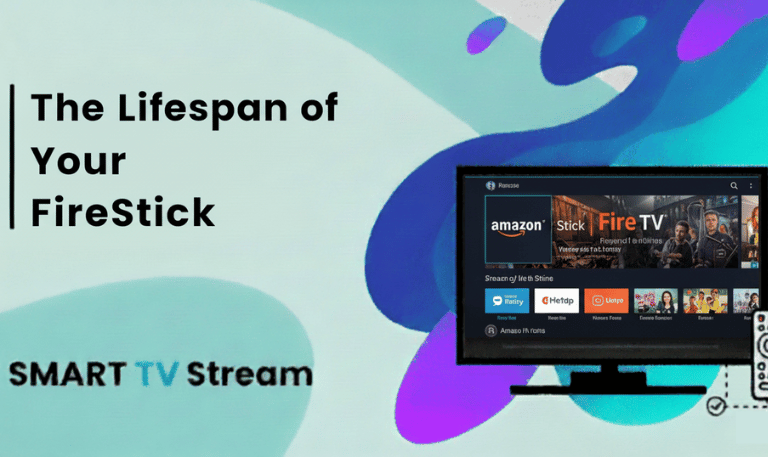

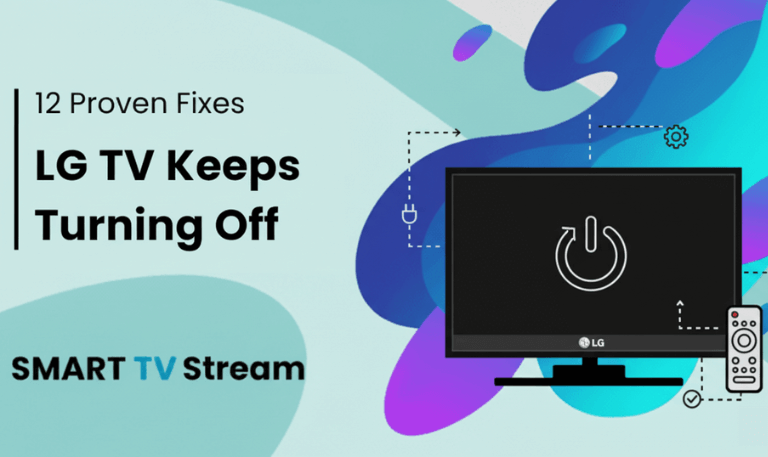
![How to Fix Vizio TV No Sound [Complete 2025 Guide] 5 How to Fix Vizio TV No Sound [Complete 2025 Guide]](https://smarttvstream.com/wp-content/uploads/2025/10/How-to-Fix-Vizio-TV-No-Sound-Complete-2025-Guide.png)