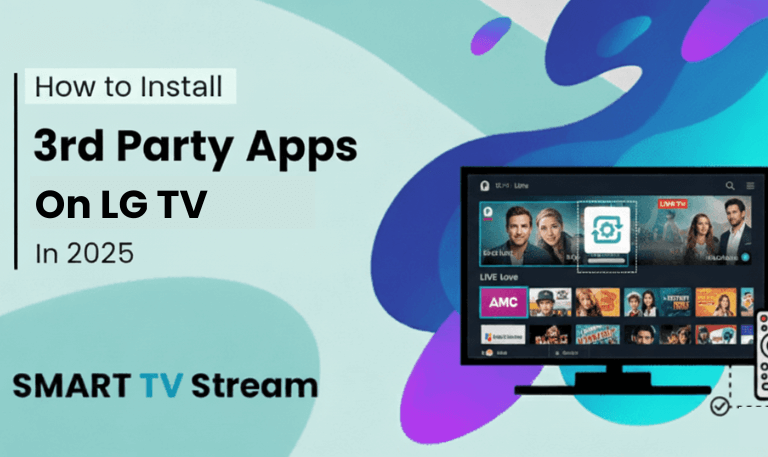If you’ve just unboxed a Spectrum remote or got a new TV and can’t figure out how to make the two work together, you’re not alone. Many Spectrum users face the same issue: pressing buttons and seeing nothing happen. The good news is that programming your Spectrum remote to TV is actually simple once you know the right steps. This guide walks you through everything you need to know from pairing methods and setup codes to troubleshooting problems and using extra features. Whether you have a Spectrum 1060BC2/1060BC3, URC1160, or the newer Spectrum Guide Remote, we’ll cover all of them step-by-step.
Understanding Spectrum Remotes
Before diving into setup, it helps to know that Spectrum provides several remote models, each with slightly different button layouts and pairing methods.
Spectrum Guide Remote (URC1160) – The most common remote, usually paired with Spectrum receivers that display an on-screen menu.
Spectrum 1060BC2/1060BC3 – Older remotes but still widely used, often requiring manual code entry.
Spectrum Remote for DVR/Set-Top Boxes – Works with Spectrum receivers but can be programmed to control your TV as well.
The pairing process may differ slightly between models, but the idea remains the same: you need to link the remote with your TV using either automatic search or a specific code.
Step 1: Check the Remote and TV Compatibility
Start by identifying your remote model. It’s usually printed on the back or inside the battery compartment. Then, check if your TV brand is supported Spectrum remotes work with almost all major TV brands such as Samsung, LG, Sony, Hisense, Vizio, Panasonic, and TCL. Make sure your TV is turned on before beginning, and check that your remote has working batteries. Weak batteries can cause failed pairing attempts or delayed responses.
Read More: fuboTV on LG Smart TV
Step 2: Connect the Spectrum Remote to Your TV Automatically
The easiest way to connect is through the auto-search method, which doesn’t require knowing the TV code.
Here’s how to do it:
Turn on your TV.
Press and hold the ‘TV’ button and the ‘OK/SEL’ button together until the TV button blinks twice.
Release both buttons.
Point the remote at your TV and press the ‘CH+’ button repeatedly until your TV turns off.
Each press sends a new code to the TV. This might take several tries depending on the brand.Once the TV turns off, press the ‘TV’ button again to lock in the code.
Your remote is now paired with your TV. Test it by turning your TV back on and adjusting the volume. If everything works, you’ve successfully paired it.
Step 3: Connect the Spectrum Remote Using Manual Code Entry
If auto-search doesn’t work, you can use the manual code method. You’ll need to find your TV brand’s specific code from Spectrum’s support list or the quick code table that comes with your remote.
Here’s how:
Turn on your TV.
Press and hold ‘TV’ and ‘OK/SEL’ together until the TV button blinks twice.
Release both buttons.
Enter the 3-digit or 4-digit code for your TV brand using the number keys.
For example:Samsung: 0060
LG: 0178
Sony: 0810
Vizio: 1758
(Codes vary by remote version, so check your specific guide.)
Once you enter the code, the TV button will blink twice if it’s accepted.
Test it by pressing Power or Volume Up. If the TV responds, your setup is complete.
If not, try another code from the same brand list.
Step 4: Pairing the Spectrum Remote with Spectrum Receiver
If you’re trying to control both the TV and your Spectrum cable box (receiver), you’ll need to pair them too.
Here’s how to connect the remote with your Spectrum receiver:
Turn on both your TV and Spectrum receiver.
Press and hold ‘CBL’ and ‘OK/SEL’ at the same time until the CBL button blinks twice.
Enter the code 000 or 001 (depending on your model).
Once the CBL button blinks twice again, test the setup by pressing Power or Guide to see if the receiver responds.
If it does, your remote is now controlling both the receiver and your TV.
Step 5: Using the Spectrum Remote to Control Volume and Input
Once connected, you can also set the remote to control your TV’s volume and input source directly.
To enable TV volume control:
Hold ‘Menu’ and ‘OK/SEL’ until the TV button blinks twice.
Press ‘Volume +’.
The TV button will blink twice again to confirm.
To switch input sources (for HDMI or AV connections):
Press the ‘Input’ or ‘Source’ button.
Use the arrow keys to select the correct input (e.g., HDMI 1, HDMI 2).
Press OK to confirm.
This is especially useful if you have multiple devices connected to your TV such as a gaming console or streaming stick.
Step 6: Resetting the Spectrum Remote
Sometimes, your remote may stop responding or start controlling the wrong device. Resetting it can fix most problems.
To reset your Spectrum remote:
Press and hold TV and OK/SEL until the TV button blinks twice.
Press 9 – 8 – 1 on the keypad.
The TV button will blink four times, meaning the remote has been reset.
After resetting, you’ll need to pair it again using one of the methods above.
Troubleshooting Common Spectrum Remote Issues
Even when everything seems right, sometimes the remote still doesn’t work as expected. Here’s how to handle common problems:
1. The Remote Doesn’t Control the TV
Check batteries replace if weak.
Make sure the TV is turned on and not on standby mode.
Try reprogramming using a different code or the auto-search method.
Reset the remote if nothing works.
2. The Buttons Are Not Responding
Make sure nothing is blocking the IR sensor on the TV.
Clean the remote’s front panel dust can block signals.
Try pressing each button firmly; some may get stuck over time.
3. Volume Controls the Cable Box Instead of the TV
You can reassign volume control to the TV:
Hold Menu and OK/SEL until the TV light blinks twice.
Press Volume +, then the TV button.
This shifts volume control back to your TV.
4. Input Button Doesn’t Work
If the Input button doesn’t respond, you might need to reprogram your remote with the correct TV code. Not all TVs support input switching via third-party remotes.
5. Remote Not Working After Battery Change
If you replaced batteries and lost connection, reprogram your remote again. Most Spectrum remotes reset after battery removal.
Read More: Roku Photo Stream Not Working
Advanced Features You Can Use
1. Control Multiple Devices
You can program your Spectrum remote to control your TV, cable box, and even an audio receiver. Each device button (TV, DVD, AUX, CBL) can be programmed separately.
2. Use Channel Shortcuts
Spectrum remotes support quick access buttons like:
Guide – Opens the on-screen channel guide.
On Demand – Directly opens Spectrum’s on-demand library.
DVR – Accesses recorded shows.
3. Voice Control (For Newer Remotes)
Some newer Spectrum remotes come with voice control. You can press the Microphone button and say commands like:
“Turn on ESPN”
“Go to channel 120”
“Open Settings”
This feature only works with Spectrum receivers that support it.
4. Parental Controls
You can restrict channels, shows, or ratings through the Menu → Settings → Parental Controls section using your remote. This ensures safe viewing for kids.
Spectrum Remote to TV FAQs
Q: How do I know which Spectrum remote I have?
You can check the model number printed inside the battery compartment or on the back of the remote. Common models include URC1160 (Spectrum Guide Remote) and 1060BC2.
Q: Can I use my Spectrum remote for both TV and cable box?
Yes. Spectrum remotes are designed to control multiple devices. You can program the TV button for your television and the CBL button for your Spectrum receiver.
Q: What if my TV turns off but won’t turn back on with the remote?
If your TV turns off but won’t power back on, try pressing the TV button before pressing Power. Some remotes switch control between devices, and this ensures the command is sent to the correct one.
Q: Why is my Spectrum remote blinking red?
A blinking red light often means low battery or a command error. Replace the batteries first. If it continues blinking, reset and reprogram the remote.
Q: Can I program my Spectrum remote without a code?
Yes. Use the auto-search method by holding TV + OK/SEL, then pressing CH+ repeatedly until the TV turns off. Once it does, lock the code by pressing TV again.
Q: My remote only changes channels but not volume. Why?
Your remote might be controlling the cable box for volume instead of the TV. Reassign the volume control by pressing Menu + OK/SEL, then Volume +, then the TV button.
Q: What should I do if the remote stops working after a battery change?
If your remote lost connection after replacing batteries, reprogram it using the code method or auto-search. Some models reset when batteries are removed.
Q: Can I use my Spectrum remote with a soundbar?
Yes, you can program the AUX button to control your soundbar if it supports universal codes. Follow the same steps as TV pairing but select AUX instead.
Q: How do I reset my Spectrum remote to factory settings?
Hold TV + OK/SEL until the TV button blinks twice, then enter 9-8-1. The remote will blink four times to confirm a successful reset.
Q: Does Spectrum charge for replacement remotes?
If your remote is damaged or lost, Spectrum may replace it free of charge at local stores, depending on availability and your subscription plan. Otherwise, you can order one online for a small fee.
Conclusion
![How to Connect Your Spectrum Remote to TV [2025 Easy Guide] 4 Spectrum Remote to TV](https://smarttvstream.com/wp-content/uploads/2025/10/Spectrum-Remote-to-TV.png)
Connecting your Spectrum remote to your TV doesn’t have to be confusing. Whether you choose the auto-search or manual code method, the key is patience and following the right sequence. Once paired, your Spectrum remote can control everything from changing channels to adjusting volume and switching inputs all from one device. If problems arise, simple fixes like replacing batteries, resetting the remote, or reprogramming usually solve them. And if your remote has seen better days, Spectrum’s customer support can quickly replace it.
Pillar Post:
![How to Connect Your Spectrum Remote to TV [2025 Easy Guide] 2 How to Connect Your Spectrum Remote to TV [2025 Easy Guide]](https://smarttvstream.com/wp-content/uploads/2025/10/How-to-Connect-Your-Spectrum-Remote-to-TV-2025-Easy-Guide.png)
![How to Fix Hisense TV Black Screen Issue [2025 Guide] 6 How to Fix Hisense TV Black Screen Issue [2025 Guide]](https://smarttvstream.com/wp-content/uploads/2025/10/How-to-Fix-Hisense-TV-Black-Screen-Issue-2025-Guide-4.png)