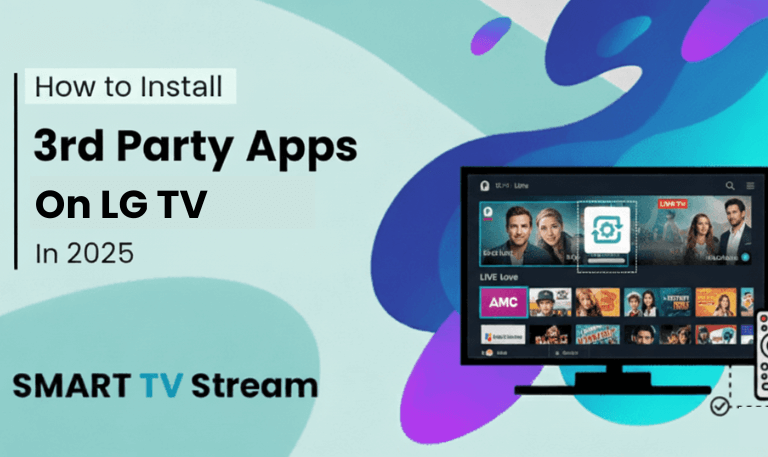Have you ever drifted off while watching your favorite show, only to wake up hours later to find your Roku still streaming? You’re not alone. Many Roku users love to relax with movies, music, or live channels before bed but keeping your TV running all night can waste energy and shorten your device’s lifespan. That’s where the Sleep Timer on Roku comes in.
The Roku Sleep Timer feature lets you set your TV to automatically turn off after a specific amount of time. Whether you’re using a Roku TV (like TCL, Hisense, or Sharp Roku TV) or a Roku streaming device, this simple setting helps you manage screen time and energy use efficiently. In this detailed guide, we’ll go over everything you need to know about the Roku Sleep Timer. How it works, how to turn it on, customize it, troubleshoot issues, and even pair it with other Roku settings like auto power savings.
Let’s dive in.
What Is the Sleep Timer on Roku?
The Sleep Timer is a built-in Roku feature that automatically turns off your Roku TV after a set period of time. It’s especially useful if you tend to fall asleep while watching TV or want to limit screen usage. This feature is available mainly on Roku TVs, which have integrated power control options. Some Roku streaming players connected to regular TVs may not include this feature directly, but similar results can be achieved through power settings or smart home integrations.
When the timer runs out, your Roku TV will turn off the display and go into standby mode, saving both power and device wear.
Read More: Soap2day on Roku TV
Why Use the Roku Sleep Timer?
Here are a few practical reasons to enable the Sleep Timer:
Energy Saving: Automatically turning off your Roku saves electricity.
Screen Protection: Prevents screen burn-in on older TVs or OLED displays.
Convenience: No need to remember to power off before falling asleep.
Routine Control: Great for kids’ bedtime or self-imposed TV limits.
Device Longevity: Reduces unnecessary continuous operation.
Using a sleep timer isn’t just about saving power it’s also about developing a healthy viewing routine and maintaining your device’s performance over time.
How to Set a Sleep Timer on Roku TV
Setting a sleep timer on your Roku TV is easy. Follow these simple steps:
Method 1: Using the Roku Remote
Press the Home button on your Roku remote.
Navigate to Settings.
Select System.
Go to Time.
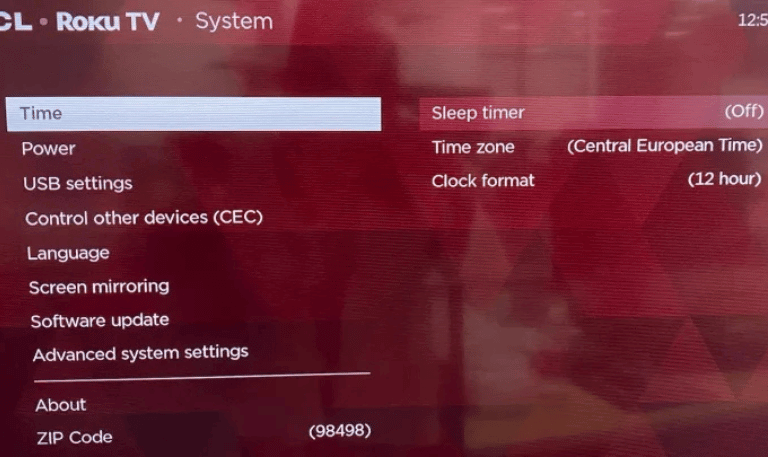
Choose Sleep Timer.
You’ll see preset durations such as:
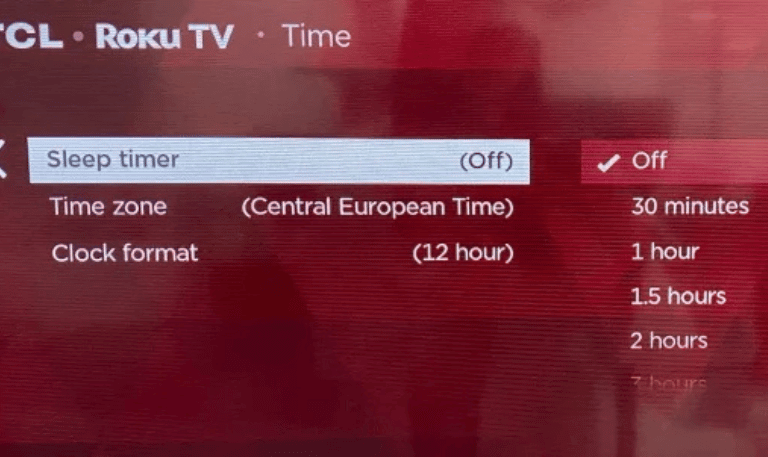
30 minutes
1 hour
1.5 hours
2 hours
3 hours
4 hours
Off
Select your preferred duration.
Once you select a time, your Roku TV will automatically power off after that period of inactivity.
Method 2: Using the Options Button While Watching Content
If you’re already watching a movie or show, you can set the sleep timer without leaving the video:
Press the Star (✱) button on your Roku remote.
Scroll down to Sleep Timer in the menu.
Choose how long you want your TV to stay on.
This method is faster and perfect for when you’re already watching something before bed.
Method 3: Voice Command (for Roku Voice Remote Users)
If you have a Roku Voice Remote, you can set a timer hands-free.
Just press and hold the Microphone button and say:
“Set sleep timer for 30 minutes.”
“Turn off the TV in 1 hour.”
Roku will confirm your command and display a brief message on the screen.
Method 4: Using the Roku Mobile App
You can also set a sleep timer through the Roku Mobile App if your phone is connected to the same Wi-Fi network as your Roku.
Open the Roku app on your smartphone.
Tap the Remote icon.
Tap the Star (✱) options button.
Select Sleep Timer.
Choose your desired duration.
This is helpful if your remote is misplaced or you prefer controlling Roku from your phone.
Sleep Timer vs Auto Power Savings: What’s the Difference?
Many Roku users confuse Sleep Timer with Auto Power Savings, but they are slightly different features.
Sleep Timer: Shuts down the TV after a set duration even if you’re watching something.
Auto Power Savings: Turns off the TV automatically after detecting inactivity (no button presses, no playback) for a certain period.
You can use both features together for maximum energy efficiency. For instance, you can set a sleep timer for bedtime and also enable auto power-off for times when you forget to turn off the TV during the day.
How to Enable Auto Power Savings on Roku TV
Here’s how to enable Auto Power Savings:
Press the Home button on your remote.
Go to Settings.
Select System → Power.
Choose Auto Power Savings.
Check the boxes for:
“Reduce power after 15 minutes of no interaction.”
“Turn off TV after 4 hours of inactivity.”
This setting ensures your TV turns off even if you forget to set a sleep timer.
How to Cancel or Turn Off the Sleep Timer
If you change your mind or stay awake longer than expected, you can easily turn off or adjust the timer.
Go to Settings → System → Time → Sleep Timer.
Select Off to disable it.
Alternatively, if you’re watching something and the timer is about to expire, simply press any button on the remote to cancel the countdown (some models will prompt you before shutting down).
Common Issues and Fixes with Roku Sleep Timer
Even though Roku’s sleep timer works well, sometimes users run into minor glitches. Here’s how to fix them.
1. Sleep Timer Not Showing Up
If the Sleep Timer option doesn’t appear:
Make sure your Roku is updated:
Go to Settings → System → System Update → Check Now.Confirm you have a Roku TV, not just a Roku streaming device the timer is not built into most Roku sticks.
2. Timer Doesn’t Turn Off the TV
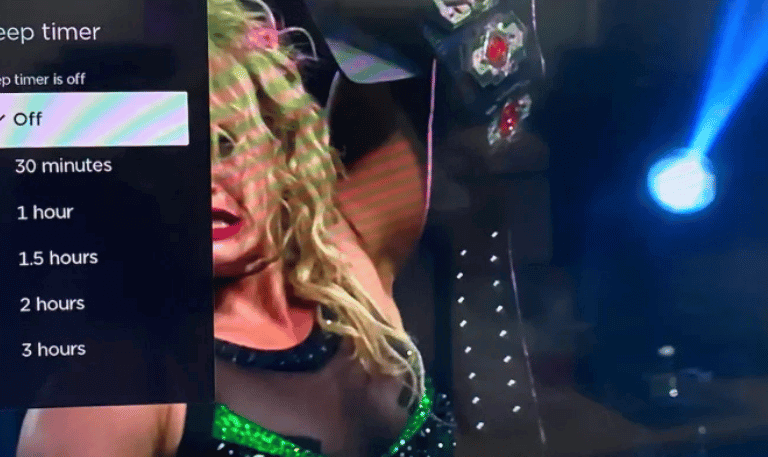
If your timer runs out but the TV stays on:
Try resetting your Roku by unplugging for 10 seconds and plugging back in.
Re-set the timer from the Home → Settings → Time → Sleep Timer menu.
Disable and re-enable Auto Power Savings in settings.
3. Roku Sleep Timer Resets or Cancels Automatically
Sometimes after a restart or app update, timer settings might reset. This is normal. Just reapply the timer manually before watching.
Sleep Timer on Roku Streaming Devices (Roku Stick, Ultra, Express)
Roku streaming devices (those connected via HDMI) do not have a dedicated “sleep timer” setting like Roku TVs do. However, you can still achieve similar results by:
Enabling the “Power Saver” feature in Settings → System → Power.
Setting your TV’s own sleep timer (most smart TVs have one built-in).
Using a smart plug to schedule power-off times.
These methods work just as well for users who prefer streaming through Roku devices instead of Roku TVs.
Read More: StreamEast on Roku
Alternative Ways to Schedule Roku Power Off
If you want more advanced control over when your Roku turns off or on, here are a few extra methods:
1. Use Smart Plugs
Smart plugs (like Amazon Smart Plug or TP-Link Kasa) can be connected to your Roku TV. You can schedule the power to turn off at a certain time every night perfect for people with consistent sleep routines.
2. Use TV Manufacturer Settings
Some Roku TV brands (like TCL or Hisense) include their own sleep settings separate from Roku’s system menu. Check your TV Settings → Power → Sleep Timer for additional control.
3. Use Google Home or Alexa
If you’ve connected Roku with Google Assistant or Alexa, you can use voice commands to turn off your TV automatically.
Example:
“Alexa, turn off Roku TV in 30 minutes.”
This adds flexibility to your nightly routine without touching the remote.
Sleep Timer on Roku FAQs
Q: Does Roku have a built-in sleep timer?
Yes. Most Roku TVs come with a built-in Sleep Timer option under Settings → System → Time → Sleep Timer.
Q: Can I set a sleep timer on a Roku Stick or Roku Express?
Not directly, but you can use your TV’s own sleep timer, smart plugs, or voice assistants to achieve the same effect.
Q: How do I turn off the Roku sleep timer once it’s set?
Go to Settings → System → Time → Sleep Timer → Off to cancel it manually.
Q: Will the sleep timer stop my Roku from streaming?
Yes. Once the timer ends, your Roku TV will turn off, stopping all playback and conserving power.
Q: Can I use voice commands to set the sleep timer?
Yes, if you have a Roku Voice Remote or Roku mobile app, just say “Set sleep timer for 1 hour.”
Q: Why doesn’t my Roku streaming stick have a sleep timer?
Because Roku streaming devices don’t control TV power directly that function is only on Roku TVs with built-in Roku OS.
Q: Does the sleep timer affect Auto Power Savings?
No. They work separately but complement each other. You can enable both to maximize energy efficiency.
Q: What happens if I’m still watching when the timer ends?
Your Roku TV will power off automatically, even during playback. You’ll need to turn it on again to resume watching.
Q: Can I set the timer from my phone?
Yes, through the Roku mobile app use the Remote feature and open the Options (✱) menu to find Sleep Timer.
Q: Why is my sleep timer missing from the options menu?
Make sure you have the latest Roku OS update and that you’re using a Roku TV, not a Roku streaming stick.
Conclusion
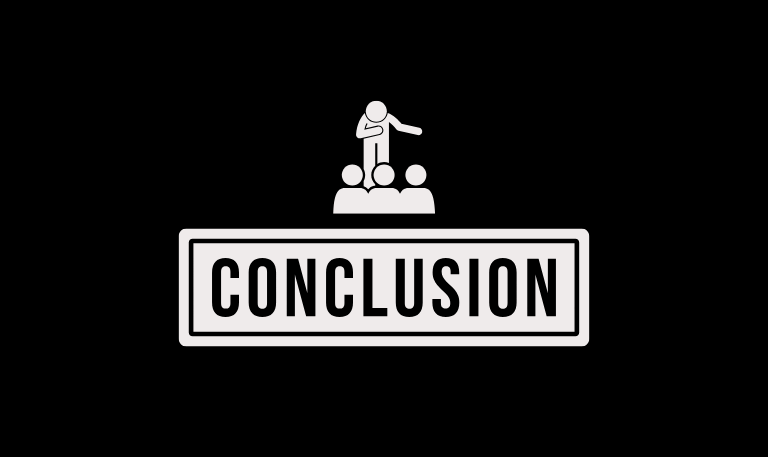
The Sleep Timer on Roku might seem like a small feature, but it’s one of the most practical tools for everyday streaming. Whether you use Roku to unwind before bed or manage your kids’ TV time, setting a timer ensures your screen turns off automatically saving energy, protecting your device, and keeping your viewing routine balanced. If your Roku model doesn’t have a direct sleep timer, you can still achieve the same effect using Auto Power Savings, TV timers, or smart home devices. No matter which method you choose, the result is a smoother, more controlled streaming experience.
Pillar Post:
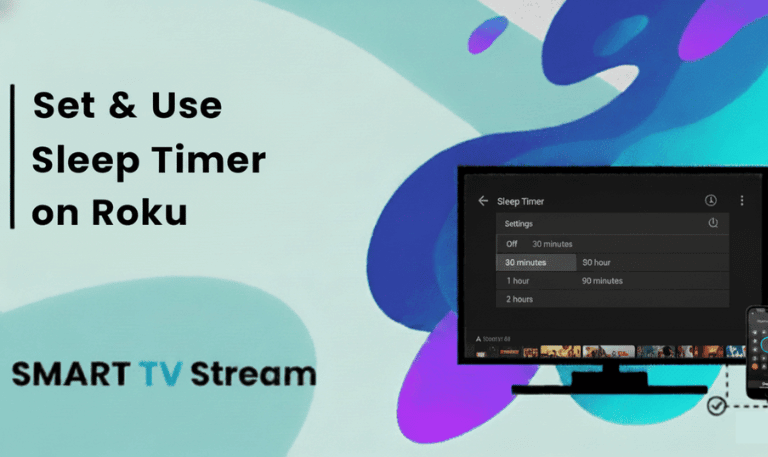
![How to Fix Hisense TV Black Screen Issue [2025 Guide] 15 How to Fix Hisense TV Black Screen Issue [2025 Guide]](https://smarttvstream.com/wp-content/uploads/2025/10/How-to-Fix-Hisense-TV-Black-Screen-Issue-2025-Guide-4.png)