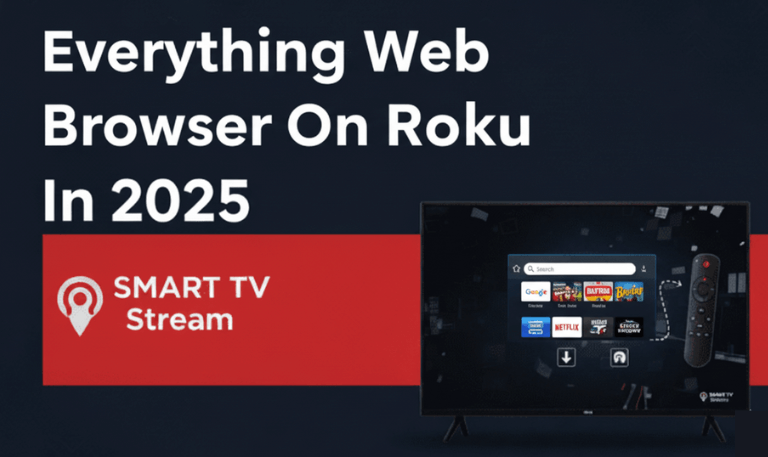Few things are more annoying than turning on your Sharp TV, seeing a perfect picture, but hearing no sound at all. Whether you’re using a Sharp Smart TV, a Roku version, or a standard LED model, this “Sharp TV no sound” issue happens more often than you’d think and in most cases, it’s easy to fix. In this guide, we’ll go through all the common reasons why your Sharp TV might have no sound and walk you through the exact steps to get it working again. By the end, you should have your TV’s audio back without needing to call a technician.
Check the Basics: Volume and Mute Settings
Let’s start with the easiest thing to check your volume settings. It’s surprisingly common for TVs to be muted or the volume turned all the way down by accident.
Here’s what to do:
Make sure the TV volume isn’t set to zero.
Look for a mute icon on your screen. If you see one, press the Mute button on your remote to unmute.
Try using the volume buttons directly on the TV instead of the remote.
If the remote still doesn’t work, the batteries might be dead or the remote could be faulty. Replace the batteries and test again.
Read More: 3rd Party Apps on LG TV
Test with Different Input Sources
If you’re using an external device like a set-top box, streaming stick, or Blu-ray player, the sound issue might not be from your TV at all it could be from that device.
Here’s how to check:
Switch to another input, such as HDMI 2 or AV.
Play something from a built-in app like YouTube or Netflix.
If you get sound from a different source, the problem is likely with your external device or its cable.
And if one HDMI port has no sound but another works fine, that could mean the port is damaged or the connected device isn’t sending out audio correctly.
Perform a Power Cycle (Soft Reset)

Sometimes, a simple restart can fix temporary sound glitches caused by minor software hiccups. Here’s how to do it:
Turn off your TV.
Unplug the power cord from the wall.
Wait at least 60 seconds.
While it’s unplugged, press and hold the Power button on the TV (not the remote) for about 10 seconds. This helps drain any leftover power.
Plug it back in and turn it on.
This quick reset refreshes the TV’s internal circuits and often brings the sound back right away.
Check Audio Output Settings
Sharp TVs can send sound through different outputs like TV Speakers, HDMI ARC, or Optical Audio. If the wrong one is selected say your TV is set to use an external speaker you’re not actually using you won’t hear anything.
Here’s what to do:
Go to Menu > Settings > Sound > Audio Output.
If you’re using the built-in speakers, select TV Speakers.
If you’re using an external sound system, make sure HDMI ARC or Optical is selected correctly.
Exit the menu and test the sound.
A quick check here usually fixes the problem if the sound settings were just misconfigured.
Disconnect Any Bluetooth Devices
If your Sharp TV isn’t making any sound, Bluetooth could be the reason. Many Sharp TVs automatically connect to Bluetooth speakers, headphones, or soundbars. When that happens, the TV’s built-in speakers turn off.
Here’s how to fix it:
Open Settings and go to Bluetooth.
Disconnect any paired devices.
If you’re not using Bluetooth, just turn it off completely.
Now play something again. If you hear sound, the issue was a Bluetooth connection blocking the TV speakers.
Check the Audio Format
Another common cause is an unsupported audio format. Some movies or shows use formats like Dolby Digital or DTS, which your TV might not support. When that happens, you’ll get silence.
How to fix it:
Go to Settings > Sound > Audio Format.
Change the format to PCM (Pulse-Code Modulation).
PCM is the safest option since almost all TVs and devices can handle it. After switching to PCM, test your sound again it should be working now.
Update Your Sharp TV Firmware
Outdated firmware can sometimes mess with your TV’s sound. Thankfully, updating it is quick and easy:
Make sure your TV is connected to Wi-Fi.
Go to Settings > Support > Software Update.
Select Check for Updates.
If an update is available, install it.
When it’s done, restart your TV.
Firmware updates often fix bugs that cause audio issues, so this simple step can make a big difference.
Check HDMI or AV Cables
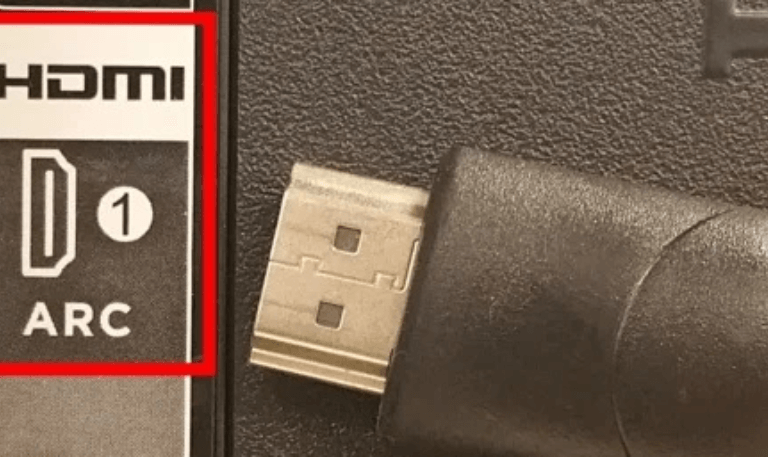
Loose or damaged cables are another common reason for losing sound. Take a look at your setup and check for:
HDMI connections that aren’t fully plugged in.
Cables that look bent, frayed, or worn out.
Older HDMI cables that may not properly carry audio signals.
If anything looks off, swap the cable for a new high-speed HDMI 2.0 or newer version. You can also try a different HDMI port. If your sound comes back, the old cable or port was likely the culprit.
Test Other Apps or Channels
If the sound problem only happens in one app or channel, your TV is fine the issue is with that specific app or content.
Here’s what to try:
Play something from another app like YouTube or Netflix.
Switch to live TV or a different HDMI source.
If sound works everywhere else, uninstall and reinstall the problem app. Streaming apps can sometimes glitch after updates or when the cache gets full. A quick reinstall usually fixes it.
Reset Sound Settings to Default
If you’ve adjusted settings like the equalizer, balance, or other advanced sound options, something might’ve been changed accidentally. Resetting everything back to default often fixes small audio issues.
How to reset:
Go to Settings > Sound > Reset Sound Settings.
Confirm the reset when asked.
Restart your TV.
This will restore the original sound setup and usually clears up any wrong configurations.
Factory Reset the TV
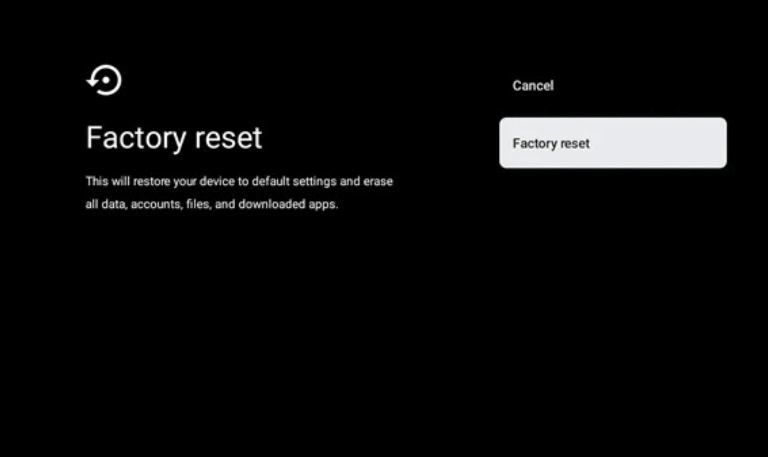
If nothing else works, a factory reset might be your last option. This wipes all apps, settings, and saved data, returning your Sharp TV to its original state.
Here’s how:
Press the Menu button on your remote.
Go to Settings > System > Reset > Factory Reset.
Enter your PIN (the default is 0000).
Confirm the reset.
Once done, your TV will restart like it’s brand new. Set it up again and test the sound to see if it’s working.
Read More: Philo on Samsung TV
Why Sharp TVs Lose Sound
Here are some of the most common reasons your device might have no sound:
The volume is muted or set too low
The audio output is set to the wrong device (like external speakers)
Bluetooth is connected to another device
The audio format isn’t supported
The HDMI or audio cable is damaged
A specific app or software has a glitch
There’s a hardware issue
Knowing these causes can help you figure out what went wrong and keep it from happening again.
Sharp TV No Sound FAQs
Q: Why does my Sharp TV have a picture but no sound?
A: This usually happens when the sound is set to play through another device or when the TV is muted. Go to the Audio Output settings and make sure “TV Speakers” is selected. Also, double-check that the volume isn’t turned all the way down or muted.
Q: How can I fix the sound on my Sharp Roku TV?
A: Open Settings > Audio > HDMI and choose Auto Detect or PCM. Then restart your TV. If the issue remains, try a power cycle (unplug for a minute, then plug back in) or do a factory reset. These steps often fix small sound glitches on Roku TVs.
Q: Why does my Sharp TV lose sound after it’s been on for a while?
A: If the sound cuts out after some time, it might be from overheating, a faulty audio chip, or a mainboard issue. Try updating the TV’s firmware or performing a factory reset. If that doesn’t help, you may need a technician to take a look.
Q: How do I get sound back on my Sharp TV after using HDMI?
A: Unplug and reconnect the HDMI cable firmly. Then go to Settings > Audio > Output and select either TV Speakers or HDMI ARC, depending on what you’re using. If you’re using a soundbar, make sure it’s turned on and properly connected.
Q: My Sharp TV sound works on some apps but not others, Why?
A: This can happen if there’s a bug in a specific app or a mismatch in the audio format. Try deleting and reinstalling the app. You can also switch your audio format to PCM in the settings, then restart the TV to apply changes.
Q; How do I reset the sound settings on my Sharp TV?
A: Go to Settings > Sound > Reset Sound Settings, confirm the reset, and restart the TV. This brings everything back to default and often fixes problems caused by incorrect settings.
Q: Can HDMI cables cause Sharp TV sound problems?
A: Yes. A bad or outdated HDMI cable can stop sound from coming through. Try using a certified HDMI 2.0 (or newer) cable. You can also plug it into a different HDMI port to see if that makes a difference.
Q: Why is there no sound on my Sharp TV after connecting Bluetooth headphones?
A: Your TV might still think the Bluetooth headphones are connected, even if they’re off. Go to Bluetooth Settings, unpair or turn off Bluetooth, and the sound should return to the TV speakers automatically.
Q: Will updating the TV firmware fix sound problems?
A: It often can. Firmware updates fix software bugs and improve compatibility with devices. To check, go to Settings > Support > Software Update and install any available updates.
Q: What should I do if none of the fixes work?
A: If you’ve tried everything checking the volume, resetting settings, using new cables, and updating the firmware the issue might be hardware-related. In that case, reach out to Sharp Support or contact a certified repair technician.
Conclusion
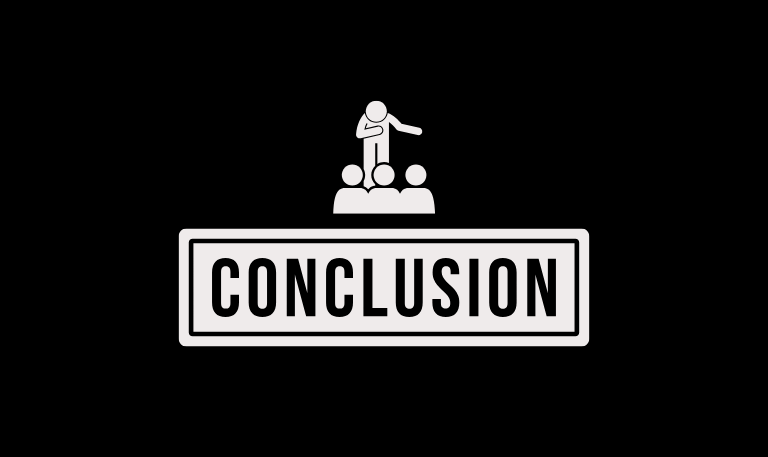
A Sharp TV with no sound can be incredibly annoying, especially when you just want to relax and enjoy your favorite show. The good news is that most sound problems are simple to fix whether it’s incorrect settings, outdated firmware, or loose cables. Start by checking your volume and mute settings, then move to audio output, firmware updates, and cable inspections. A simple restart or reset often brings the sound back immediately.
Pillar Post:

![Roku Developer Mode Explained [2025 Guide] | How to Enable 15 Roku Developer Mode Explained [2025 Guide] How to Enable](https://smarttvstream.com/wp-content/uploads/2025/11/Roku-Developer-Mode-Explained-2025-Guide-How-to-Enable.png)
![How to Turn Up Volume on Roku TV & Remote [2025 Guide] 16 How to Turn Up Volume on Roku TV & Remote [2025 Guide]](https://smarttvstream.com/wp-content/uploads/2025/10/How-to-Turn-Up-Volume-on-Roku-TV-Remote-2025-Guide.png)