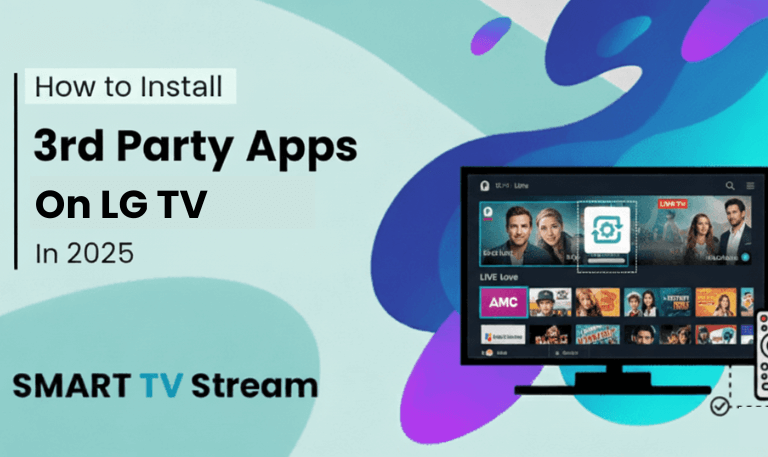If your Roku TV feels painfully slow, you’re not alone. Many users experience lagging menus, buffering streams, delayed remote response, or apps taking forever to load. Over time, your Roku device may slow down due to software updates, storage issues, background apps, or poor internet connection. But here’s the good news you can easily bring your Roku TV back to life with a few practical steps. In this guide, we’ll walk you through why your Roku TV is slow, how to speed it up, and the best settings and tips to keep it running smoothly.
1. Why Is My Roku TV So Slow?
A Roku TV may become slow for several reasons. Most often, it’s a combination of outdated software, network congestion, or too many background tasks. Below are the most common causes:
Weak Wi-Fi connection: Slow or unstable internet leads to buffering and lag.
Software updates not installed: Outdated firmware can cause performance glitches.
Too many apps installed: Limited memory means less room for smooth performance.
Background processes: Apps running in the background can eat up RAM.
Overheating: High temperature slows down hardware response.
Low storage space: When Roku runs out of cache space, it struggles to load content quickly.
Remote issues: A laggy remote can make the TV seem slow, even if it’s not the processor.
Network interference: Other Wi-Fi devices may interfere with your signal.
Read More: Optimum on Roku
2. Restart Your Roku TV (Quick Fix)
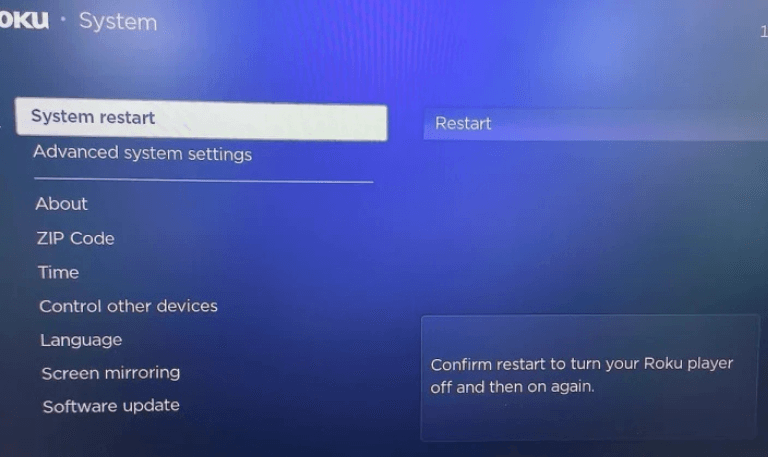
The first thing you should always try is a simple restart. This clears temporary cache and background apps, giving your Roku TV a fresh start.
How to Restart Roku TV:
Press the Home button on your Roku remote.
Go to Settings > System > Power > System Restart.
Select Restart and confirm.
Alternatively, you can unplug your Roku TV from the power outlet, wait for 30 seconds, and plug it back in.
You’ll often notice an instant improvement in speed after restarting.
3. Check Your Internet Connection
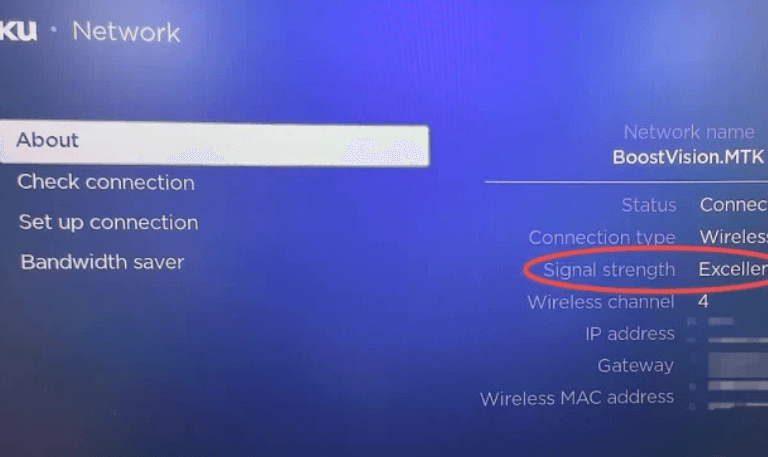
Slow Wi-Fi is one of the top reasons for lag and buffering. Streaming 4K or HD content requires a stable and fast internet connection.
Recommended Speeds:
Standard Definition (SD): 3 Mbps
High Definition (HD): 5–8 Mbps
4K Ultra HD: 25 Mbps or higher
If your speed falls below these numbers, you’ll experience buffering and loading delays.
Tips to Fix It:
Move your Roku TV closer to your router.
Restart your router and modem.
Avoid downloading or streaming on other devices simultaneously.
Use an Ethernet cable instead of Wi-Fi for a stable connection.
If possible, switch to the 5GHz Wi-Fi band for less interference.
4. Update Roku Software
Roku regularly releases software updates to improve performance and fix bugs. Outdated software can cause lag or freezing.
How to Update Roku TV:
Press Home on your Roku remote.
Go to Settings > System > System Update.
Select Check Now to see if an update is available.
Once the update installs, your Roku TV will restart automatically. This often fixes most lag and freezing issues.
5. Remove Unused Channels and Apps
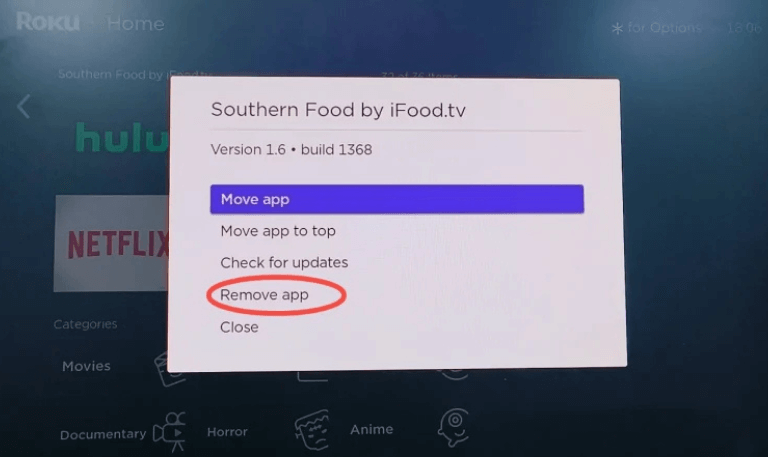
Every app or channel you install takes up space and memory. When your Roku TV’s storage fills up, it slows down significantly.
To Remove Unused Channels:
Highlight the app on your home screen.
Press the * (star) button on your remote.
Select Remove Channel.
Regularly removing apps you don’t use helps keep your Roku system lightweight and faster.
6. Clear Cache on Roku TV
Roku doesn’t offer a direct “clear cache” button, but you can do it using a special remote command.
Steps to Clear Cache:
Press the following buttons on your Roku remote in order:
Home button (press 5 times)
Up arrow (once)
Rewind (twice)
Fast Forward (twice)
Your Roku will freeze briefly, then restart automatically.
This clears temporary files and data, improving performance.
7. Disable Screensavers and Animations
Screensavers and fancy animations can slow down the interface, especially on older Roku TVs.
To Disable Them:
Go to Settings > Theme > Screensavers and select None.
Then go to Settings > Theme > Custom Settings and turn off Reduce motion or Animations.
This will make menus feel snappier and more responsive.
8. Manage Background Apps
Some apps stay active in the background, consuming memory. Unfortunately, Roku doesn’t allow full task management, but restarting the TV (as shown earlier) helps clear them.
For consistent performance:
Close apps before returning to the Home screen.
Restart Roku every few days to refresh its memory.
9. Free Up Storage Space
If your Roku TV keeps freezing or lagging, low storage might be the culprit. Roku devices have limited memory (usually 512MB–1GB).
To Check Storage:
Go to Settings > System > About to see your model and available memory.
Remove channels or reinstall large apps like Netflix and YouTube to free space.
10. Adjust Display Settings
Running in 4K mode when your internet or hardware can’t handle it will cause lag and buffering.
To Change Resolution:
Go to Settings > Display Type.
Choose a lower resolution (e.g., 1080p instead of 4K).
Confirm the new setting.
This can dramatically reduce loading time when streaming.
11. Turn Off Bandwidth Saver
Roku’s “Bandwidth Saver” feature automatically reduces data usage after 4 hours of inactivity. However, it can sometimes interfere with streaming performance.
How to Turn It Off:
Go to Settings > Network > Bandwidth Saver.
Set it to Off.
This ensures Roku doesn’t throttle your internet connection unnecessarily.
12. Check for Overheating
Overheating can slow your Roku device or cause it to shut down. If your TV feels warm to the touch or you get an on-screen overheating message, take action.
How to Fix:
Make sure your Roku TV has good ventilation.
Don’t place it near heaters or enclosed spaces.
Turn off your TV for 15–20 minutes to let it cool down.
13. Reset Network Settings
If your Wi-Fi is fine but Roku is still laggy, your network configuration may be corrupted. Resetting it can help.
How to Reset Network Settings:
Go to Settings > System > Advanced System Settings.
Select Network Connection Reset.
Choose Reset Connection and reconnect to Wi-Fi.
After this, your Roku will start fresh with a new connection setup.
Read More: Hisense TV Remote Not Working
14. Factory Reset Roku TV
If all else fails, a factory reset restores your Roku TV to its original state. This removes all settings, apps, and data so use it as a last resort.
To Factory Reset:
Go to Settings > System > Advanced System Settings > Factory Reset.
Enter the on-screen code and confirm.
After resetting, sign back into your Roku account and reinstall only the apps you need. You’ll often notice a huge performance boost.
15. Upgrade Your Internet Plan or Router
If your Roku TV is slow across all apps (Netflix, Hulu, Disney+), your internet speed might be the real issue.
Streaming in 4K requires high bandwidth and a strong router signal.
Tips:
Upgrade to at least 50 Mbps internet for smooth streaming.
Replace old routers (older than 3 years).
Use a dual-band router and connect Roku to the 5GHz network.
Limit the number of devices connected at the same time.
Roku TV So Slow FAQs
Q: Why is my Roku TV suddenly so slow?
Your Roku TV might be slow due to background apps, poor internet connection, or an outdated system. Restarting, clearing cache, and checking your Wi-Fi usually help restore performance.
Q: How can I make my Roku TV faster?
You can speed it up by removing unused apps, updating the system, turning off screensavers, and connecting to a faster 5GHz Wi-Fi network. Restarting your Roku TV every few days also helps keep it responsive.
Q: Does clearing cache on Roku TV really help?
Yes. Clearing cache removes temporary files that may be causing lag or app crashes. After clearing, Roku typically runs faster and smoother.
Q: Can a slow internet cause Roku lagging?
Absolutely. Roku streaming heavily depends on a strong and stable connection. If your internet is below 10 Mbps, you may face buffering or delayed loading.
Q: Is it better to use Ethernet instead of Wi-Fi?
Yes. A wired Ethernet connection is more stable and faster than Wi-Fi. It prevents signal drops and ensures smoother streaming.
Q: Why does my Roku remote respond slowly?
A laggy remote might be caused by low batteries, signal interference, or software delay. Replacing batteries or restarting the TV often solves the issue.
Q: Can I add external storage to my Roku TV?
Some Roku TVs allow USB drives for extra storage. You can use it to store channels or recordings, which may help free up internal memory.
Q: Should I reset my Roku TV if it’s too slow?
If you’ve tried all other fixes and your Roku still lags, a factory reset is the best option. It clears all data and gives your Roku a fresh start.
Q: How often should I restart my Roku TV?
Restarting once a week helps clear cache and background tasks. It’s a simple maintenance routine to keep your Roku working efficiently.
Q: Will upgrading my router speed up Roku TV?
Yes. A modern dual-band or mesh router can significantly improve streaming speed and reduce lag, especially in larger homes or rooms far from the router.
Conclusion
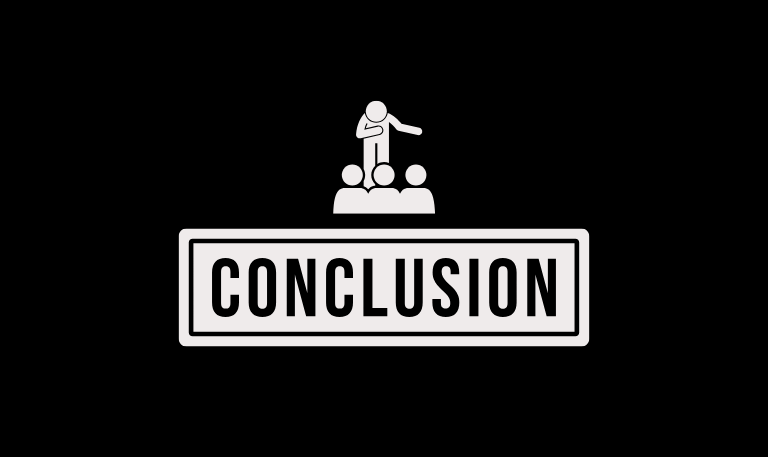
When your Roku TV feels slow, it’s rarely because of permanent hardware issues. Most of the time, it’s caused by small performance problems like outdated software, a weak Wi-Fi signal, or too many background tasks. Start with the basics: restart your Roku, update software, and clear cache. Then move on to deeper fixes like adjusting display settings, freeing up storage, and optimizing your Wi-Fi connection. In most cases, these steps will restore your Roku TV to smooth, fast performance.
Pillar Post:
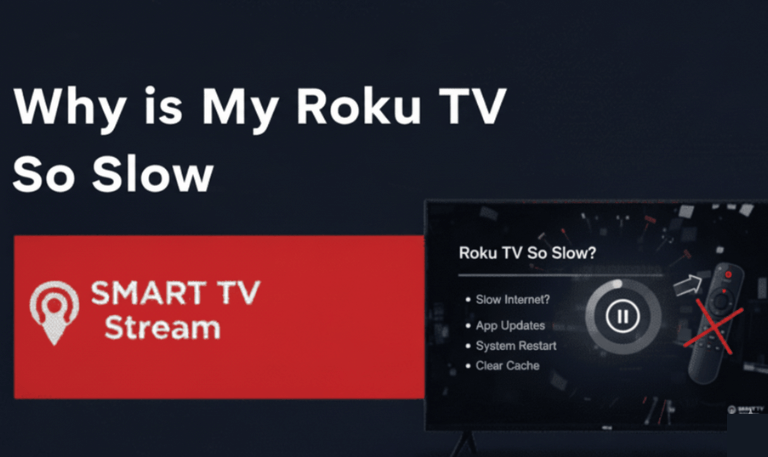
![How to Fix Hisense TV Black Screen Issue [2025 Guide] 15 How to Fix Hisense TV Black Screen Issue [2025 Guide]](https://smarttvstream.com/wp-content/uploads/2025/10/How-to-Fix-Hisense-TV-Black-Screen-Issue-2025-Guide-4.png)