If you’ve just picked up your Roku remote and noticed there’s no pairing button, don’t worry—you’re not alone. Many Roku users face this confusion when trying to set up or reconnect their remotes. Whether you own a Roku Simple Remote, Roku Voice Remote, or a Roku Enhanced Remote, some models come without the familiar “pairing button” under the battery cover.
In this guide, we’ll go step by step through why some Roku remote without pairing buttons, how to connect them, and what to do if your Roku remote isn’t working. We’ll also cover practical alternatives like using your mobile phone as a Roku remote, resetting the connection, and troubleshooting connectivity issues. By the end of this article, you’ll know exactly how to control your Roku even without that little button.
1. Understanding Roku Remotes
Before diving into how to connect a Roku remote without a pairing button, it’s important to understand the different types of Roku remotes.
1.1 Roku Simple Remote
Works via infrared (IR).
Does not require pairing.
Must have a direct line of sight with your Roku device.
Commonly included with Roku Express, Roku Premiere, and older Roku models.
1.2 Roku Voice Remote
Works via Wi-Fi or Bluetooth.
Usually has a pairing button located inside the battery compartment.
Allows voice commands and volume control on compatible TVs.
1.3 Roku Enhanced Remote
Advanced Wi-Fi remote that controls your TV’s power and volume.
Includes a pairing button under the battery cover.
Some newer versions might hide pairing functionality inside the system settings.
If your remote doesn’t have a visible pairing button, chances are it’s a Simple IR Remote that connects automatically—or it’s one of Roku’s newer models designed for app or on-screen pairing.
Read More: Funimation on Samsung TV
2. Why Some Roku Remotes Don’t Have a Pairing Button
There are two main reasons why your Roku remote doesn’t have a pairing button:
2.1 It’s an IR (Infrared) Remote
Infrared remotes use light signals to communicate with your Roku. These remotes don’t need pairing, because the connection happens instantly when both the remote and device are within sight.
All you need to do is:
Insert working batteries.
Point the remote directly at your Roku player or TV.
Press any button (Home, OK, etc.) and your Roku should respond.
2.2 Your Remote Has Built-In Auto-Pairing
Some newer Roku remotes (especially for Roku TVs) automatically pair during setup without a dedicated button. The system detects the remote when it powers up, making manual pairing unnecessary.
You can usually re-pair them through your Roku settings instead of pressing a button.
3. How to Identify If Your Roku Remote Needs Pairing
You can check this in seconds:
| Remote Type | Has Pairing Button | Connection Type | Devices Supported |
|---|---|---|---|
| Simple IR Remote | No | Infrared | Roku Express, Roku LT, Roku HD |
| Voice Remote | Yes | Wi-Fi / Bluetooth | Roku Ultra, Roku Streaming Stick, Roku TV |
| Roku TV Remote (Auto Pairing) | Hidden / None | Wi-Fi | Roku Smart TVs |
| Mobile App Remote | No | Wi-Fi | All Roku models |
If there’s no pairing button and no microphone icon on your remote, it’s likely an IR remote. You’ll just need a direct view of your Roku device.
4. How to Connect Roku Remote Without Pairing Button
There are multiple ways to get your Roku working again without using the pairing button. Let’s go step by step.
Method 1: Connect Using an IR (Infrared) Remote
If your Roku remote is IR-based:
Check batteries – Replace with new ones.
Ensure line of sight – The front of your Roku box or TV must be visible.
Point and test – Press the Home or OK button.
If your Roku responds, you’re done! There’s no need for pairing at all.
Pro Tip: Avoid obstructions like walls or furniture in front of your Roku box, as IR signals can’t pass through solid objects.
Method 2: Use the Roku Mobile App
If your remote is lost, broken, or doesn’t have a pairing button, the Roku Mobile App (available for iOS and Android) is your best option.
Here’s how to set it up:
Download the Roku App
Get it from the Google Play Store or Apple App Store.
Connect to the Same Wi-Fi Network
Your smartphone must be on the same Wi-Fi as your Roku device.
Open the Roku App
Tap Devices at the bottom.
Wait for your Roku device to appear.
Tap Connect.
Use the Remote Tab
You’ll now see a virtual remote on your phone screen.
Control your Roku just like you would with a physical remote.
The mobile app also lets you type easily using your phone’s keyboard and even launch channels directly.
Method 3: Connect Using HDMI-CEC
If you’ve misplaced your remote, you can use your TV’s HDMI-CEC feature to control Roku with your regular TV remote.
Here’s how:
Enable HDMI-CEC on Your TV
Go to your TV settings (it may be called Anynet+, Simplink, or Bravia Sync).
Turn it on.
Connect Roku via HDMI
Plug your Roku into an HDMI port.
Use Your TV Remote
You can now use your TV’s navigation buttons to control Roku’s interface.
This feature is not as smooth as a Roku remote, but it works for basic navigation.
Method 4: Reconnect Roku Remote Through Settings (No Button Needed)
If your remote stopped working, but you can still use the Roku Mobile App, you can reconnect it manually:
Open the Roku App on your phone.
Go to Settings → Remotes & Devices → Pair New Device.
Follow the on-screen instructions.
Your Roku should automatically detect the remote and pair it.
Method 5: Use an Ethernet Cable (for Roku Ultra or Box Models)
If you don’t have Wi-Fi or your Roku isn’t visible in the mobile app, you can use an Ethernet connection:
Connect Roku to your router using an Ethernet cable.
Ensure your phone is connected to the same router.
Open the Roku App and connect.
Navigate to Settings → Network → Wireless to reconnect Roku to Wi-Fi.
Once connected, the app will work wirelessly again.
This trick helps when Roku loses Wi-Fi or has network issues.
5. Troubleshooting Roku Remote Without Pairing Button
If your remote still isn’t working, follow these troubleshooting steps.
Check Batteries
Weak or dead batteries are often the cause.
Use fresh, high-quality alkaline batteries.
Make sure they’re installed in the correct direction.
Clean the Remote Sensor
Dust or dirt can block the IR signal.
Gently clean the front of your remote and Roku receiver with a soft cloth.
Restart Your Roku Device
Unplug your Roku from the power outlet.
Wait 10 seconds.
Plug it back in and wait for the home screen to load.
Check Wi-Fi Connection
If using a Roku Voice Remote or the mobile app, Wi-Fi is essential.
Go to Settings → Network → About to confirm it’s connected.
Factory Reset Roku (Last Resort)
If nothing else works:
Press and hold the Reset button on your Roku for 10–20 seconds.
The light on the device will blink.
Release when the Roku logo appears on screen.
Reconnect using your app or IR remote.
6. What To Do If You Lost Your Roku Remote
No need to panic—here are your options:
Use the Roku App (as explained above).
Borrow a Remote from a Friend with a compatible Roku.
Buy a Replacement Remote:
Official Roku remotes are available on Roku.com or Amazon.
Check compatibility before purchase.
Use a Universal Remote:
Many universal remotes support Roku through IR codes.
Follow the remote’s instruction manual for setup.
7. Roku Remote Models Without Pairing Button
Here’s a quick list of common Roku remotes that don’t include a pairing button:
| Remote Model | Works Without Pairing | Connection Type | Device Compatibility |
|---|---|---|---|
| Roku Simple Remote | Yes | IR | Roku Express, Roku HD, Roku Premiere |
| Roku TV Remote (Basic) | Yes | IR | All Roku TVs |
| Roku App Remote | Yes | Wi-Fi | All Roku models |
| Roku Streaming Stick Remote (2023) | Yes (auto-pairs) | Wi-Fi | Streaming Stick 4K, 4K+ |
If your remote falls into these categories, it will either connect automatically or work via infrared.
Read More: IPTV on Samsung TV
8. How to Pair a Replacement Roku Remote Without a Button
Some replacement Roku remotes don’t have the same pairing setup. You can pair them through Roku settings using your mobile app:
Use Roku App as temporary remote.
Go to Settings → Remotes & Devices → Pair New Device.
Choose Remote.
Roku will automatically detect your new remote.
Follow on-screen prompts to finish pairing.
This method is ideal for remotes without visible pairing buttons.
FAQs About Roku Remote Without Pairing Button
1. Why doesn’t my Roku remote have a pairing button?
Because it’s an IR remote, which connects automatically without needing to pair.
2. Where is the pairing button usually located on Roku remotes?
Typically inside the battery compartment or on the back side of the remote.
3. Can I use my Roku without the remote?
Yes, you can use the Roku mobile app, TV remote (via HDMI-CEC), or screen mirroring from your smartphone.
4. What should I do if my Roku remote isn’t working at all?
Check the batteries, clean the sensor, restart your Roku, and try the mobile app.
5. How do I pair a new Roku remote without a button?
Go to Settings → Remotes & Devices → Pair New Device using the Roku mobile app.
6. Can I use any Roku remote with my device?
Not always. Make sure the remote supports your Roku model—some work only with Wi-Fi, others via IR.
7. Will a universal remote work with Roku?
Yes, as long as it supports Roku IR codes or HDMI-CEC.
8. Can I control Roku with Alexa or Google Assistant?
Yes. Link Roku through your voice assistant settings for voice commands.
9. How can I find my lost Roku remote?
If you have a Voice Remote Pro, you can use the Find Remote feature in the Roku app.
10. Is there a way to reset the Roku remote?
Yes. Remove the batteries, unplug Roku for 10 seconds, reconnect it, and insert the batteries again.
Conclusion
A Roku remote without a pairing button may seem confusing at first, but as you’ve seen, it’s easy to control and reconnect your Roku device using several methods. Whether it’s an IR remote, mobile app, or HDMI-CEC, you can keep your Roku up and running without ever pressing a physical pairing button.
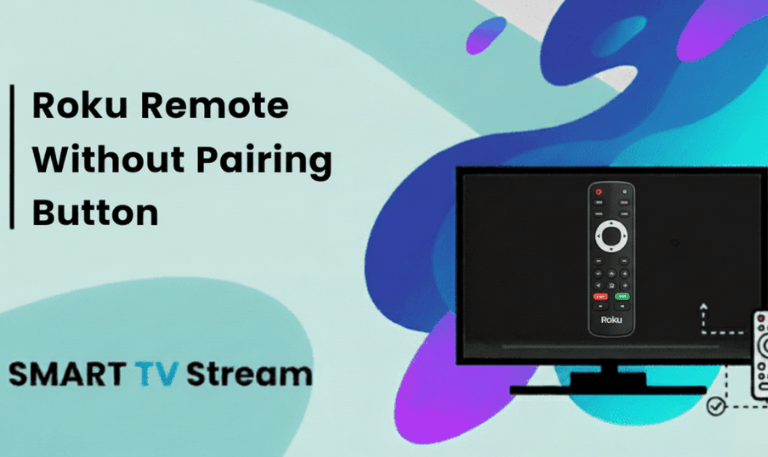

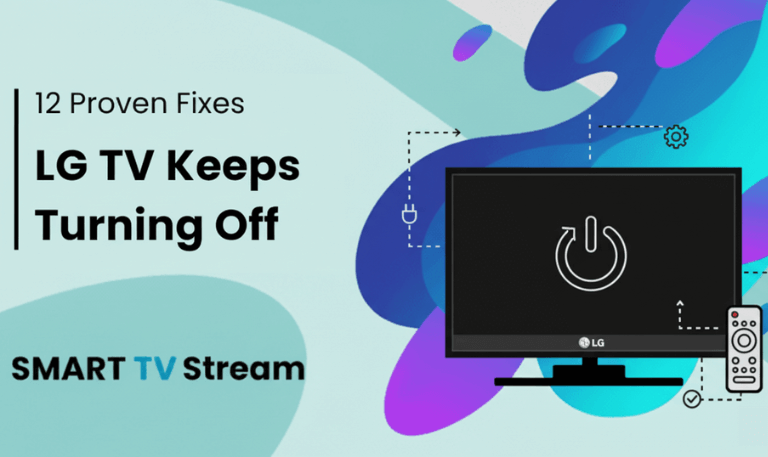
![How to Fix Vizio TV No Sound [Complete 2025 Guide] 5 How to Fix Vizio TV No Sound [Complete 2025 Guide]](https://smarttvstream.com/wp-content/uploads/2025/10/How-to-Fix-Vizio-TV-No-Sound-Complete-2025-Guide.png)