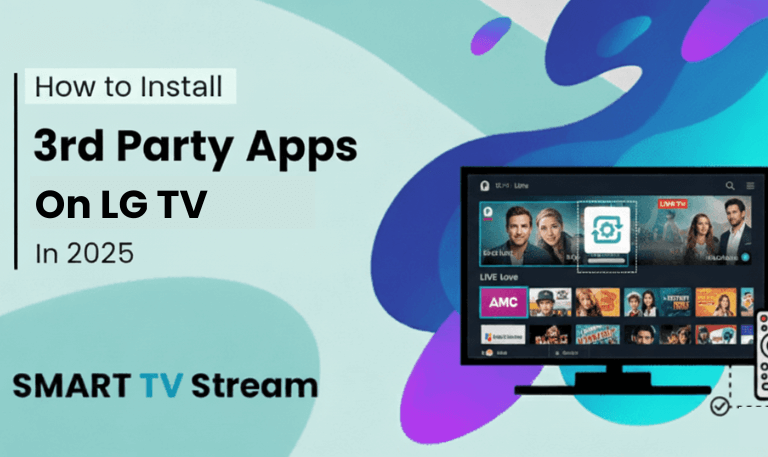Roku Photo Stream is one of Roku’s most personal and enjoyable features. It lets you display your favorite memories right on your TV, turning your screen into a living photo album. You can upload images, share them with friends, and even use them as your screensaver or TV background. But what if you’ve set everything up perfectly and still, your Roku Photo Stream not working? Maybe it’s stuck on loading, not showing your pictures, or failing to sync from your phone.
If that sounds familiar, don’t worry. You’re not alone, and the problem is usually simple to fix. This detailed guide will walk you through everything you need to know about why Roku Photo Stream stops working and how to fix it quickly even if you’re not tech-savvy.
What Is Roku Photo Stream and How Does It Work?
Roku Photo Stream is a feature that allows users to upload photos through the Roku app or website and display them on their Roku TV. You can create albums (called streams), use them as screensavers, and share them with family or friends.
Here’s a quick overview of how it works:
You upload photos from your phone or computer using the Roku app or photo.stream.roku.com.
Roku stores these photos in the cloud.
Your Roku TV connects to this cloud and displays your chosen photo stream as a background or slideshow.
It’s a smooth process when it works properly. But if Roku Photo Stream stops working, it’s often due to connectivity, syncing, or software issues.
Read More: Private Channels on Roku
Common Reasons Roku Photo Stream Stops Working
Let’s break down the most frequent causes before jumping into solutions.
1. Internet Connection Problems
Roku Photo Stream depends on your Wi-Fi connection to download and display photos from the cloud. If your internet is unstable or weak, the stream won’t load.
2. Roku Server Outages
Sometimes, the issue isn’t on your end. Roku’s servers might be temporarily down, stopping your Photo Stream from loading or syncing.
3. Outdated Roku Software
If your Roku device hasn’t been updated recently, it might struggle with newer features, including Photo Stream.
4. Incorrect Screensaver Settings
Your Roku might be set to a different screensaver, meaning your Photo Stream photos won’t show up even though they’re uploaded.
5. Unsupported Photo Format
Roku only supports standard photo formats like JPEG and PNG. Unsupported file types (like HEIC or RAW) won’t display.
6. Syncing Problems Between Roku App and TV
If you’re uploading from your phone and the Roku app is outdated or glitchy, the photos might not sync with your Roku TV.
7. Device Memory Limits
Older Roku models may not have enough memory to handle large or high-resolution photo streams.
8. Roku Account Issues
Sometimes, a small glitch with your Roku account or its connection to the device can prevent photo sync.
9. Corrupted Data or Cache
Cached data may get corrupted over time, especially after updates, causing Roku Photo Stream to freeze or fail to display images.
10. Shared Stream Access Issues
If you’re viewing someone else’s shared photo stream, access permissions may be incorrect or the stream might have been deleted.
Step-by-Step Fixes for Roku Photo Stream Not Working
Now that you know what might be causing the issue, let’s fix it step by step.
1. Check Your Internet Connection
Since Roku Photo Stream relies on cloud access, the first step is confirming your internet connection is stable.
Go to Settings > Network > Check Connection on your Roku TV.
If it shows “Not Connected” or “Poor Connection,” reconnect to Wi-Fi.
Restart your router and modem.
Test another streaming app (like Netflix or YouTube). If they buffer or fail, the problem is your internet.
Try running a speed test from your phone or computer. Roku typically works fine with speeds of at least 5 Mbps for simple features like Photo Stream.
2. Restart Your Roku Device
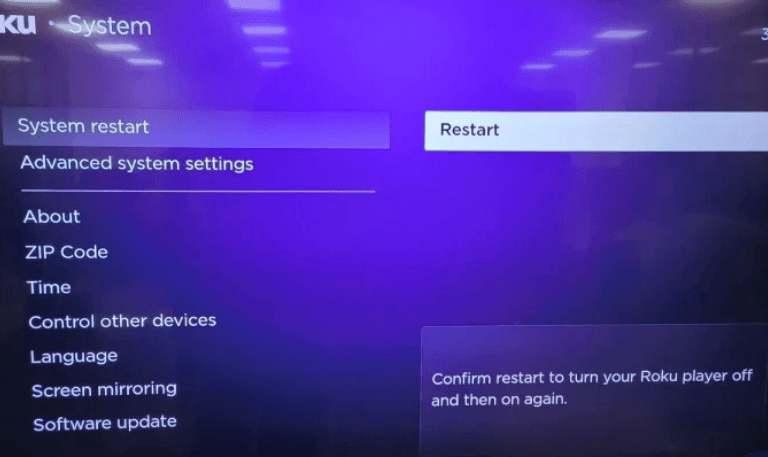
A quick restart clears temporary glitches and refreshes your system.
Press the Home button on your Roku remote.
Navigate to Settings > System > Power > System Restart.
Wait for the device to reboot completely.
Once restarted, open the Photo Stream app again to see if your photos appear. In many cases, this alone fixes the issue.
3. Check Roku’s System Status Page
Sometimes, the problem is on Roku’s end. Roku’s servers occasionally go down for maintenance or due to unexpected outages. Visit support.roku.com and look for a link titled Roku System Status. If Photo Streams or Account Services are listed as “degraded” or “down,” you’ll have to wait until Roku resolves the problem. These outages usually don’t last long.
4. Update Your Roku Software
If your Roku Photo Stream stopped working after an update, you might need another update to fix it. Roku frequently releases small patches that fix bugs.
Go to Settings > System > System Update > Check Now.
If an update is available, install it.
Restart your Roku once the update finishes.
After updating, open Photo Stream again. Many users report that this step alone restores normal functionality.
5. Re-Link or Log Out and Back In to Your Roku Account
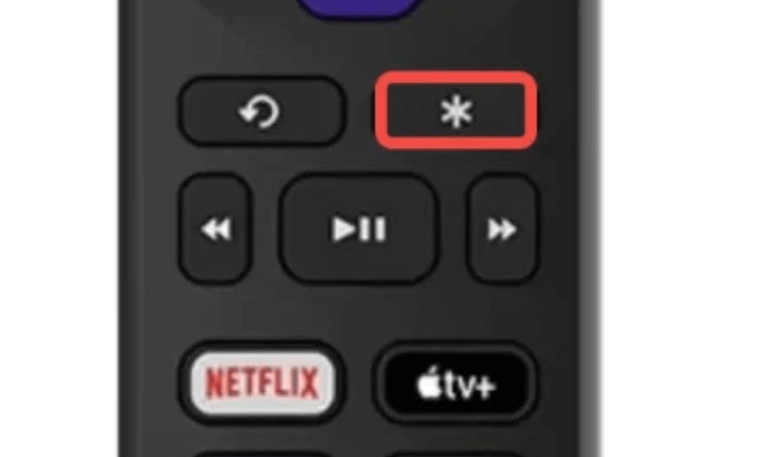
Sometimes your Roku device loses sync with your account, especially if you recently changed your password or email.
To fix this:
Open the Roku mobile app.
Log out, then log back in using the same Roku account linked to your TV.
On your Roku device, go to Settings > System > About and verify that the email matches.
Once the account is synced again, your Photo Stream should refresh.
6. Re-Upload or Recreate the Photo Stream
If your current stream refuses to load, it may be corrupted. The best option is to create a new one.
Here’s how:
Open the Roku mobile app.
Tap Photo Streams.
Create a new stream and upload a few small photos.
Wait a few minutes, then check your Roku TV.
If the new stream works fine, delete the old one.
7. Confirm Photo Format and Size
Roku only supports JPEG and PNG images. If you uploaded HEIC photos from an iPhone, they might not display.
To fix this:
Convert your photos to JPEG or PNG on your phone or computer.
Avoid extremely large photos (over 10MB each).
Re-upload them to your stream.
Once converted, Roku should display them correctly.
8. Adjust Screensaver and Wallpaper Settings
Sometimes your Photo Stream is working fine it’s just not selected as your screensaver.
Press the Home button.
Go to Settings > Theme > Screensavers.
Choose Photo Streams from the list.
Set it as the default screensaver.
Go to Settings > Screensaver Start Time and set it to your preference (e.g., 5 or 10 minutes).
Wait until the screensaver activates and confirm that your photos are showing.
9. Clear Roku Cache
Clearing the cache helps remove old data or software conflicts that may interfere with Photo Stream.
To clear cache:
On the Roku remote, press these buttons in order:
Home (5 times) → Up (1) → Rewind (2) → Fast Forward (2).
Your Roku will restart automatically.
Once it’s back on, test your Photo Stream again. This method often fixes stubborn problems without resetting your entire device.
10. Factory Reset Roku (Last Resort)
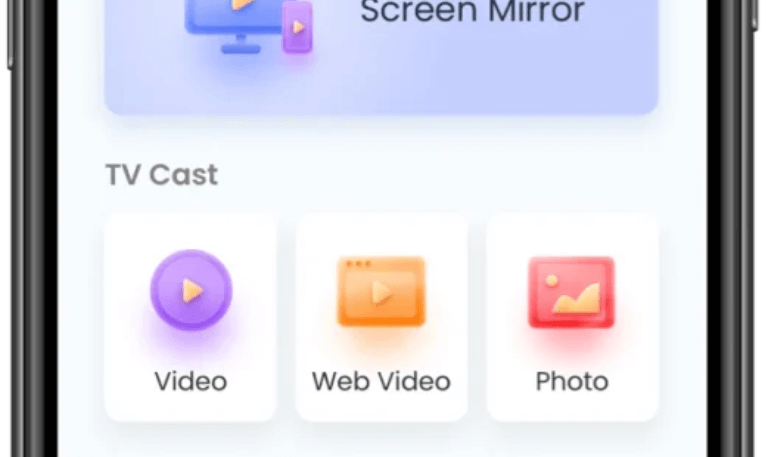
If nothing else works, perform a factory reset. This will erase all apps, settings, and data, so use it as a last step.
Go to Settings > System > Advanced System Settings > Factory Reset.
Follow the on-screen steps.
Once done, relink your Roku account and reinstall your apps.
Recreate your Photo Stream and check if it displays.
A factory reset clears corrupted files and ensures a fresh start.
Troubleshooting Roku Photo Stream on Mobile Devices
If you’re uploading photos through the Roku mobile app and they’re not syncing:
Update the Roku app via the Play Store or App Store.
Ensure your phone and Roku TV are connected to the same Wi-Fi network.
Restart your phone and reopen the app.
Sign out and back into your Roku account.
Try uploading a few photos again and check the TV after a few minutes.
If uploads still fail, use a computer and visit photo.stream.roku.com to upload directly. This bypasses mobile-sync issues entirely.
Read More: Roku TV So Slow
Roku Photo Stream Not Showing Shared Photos
If you’ve been invited to view someone else’s Photo Stream but can’t see it, follow these steps:
Check your email for an invitation and accept it.
Open the Roku app and ensure the shared stream is visible.
Make sure the owner hasn’t deleted or made the stream private.
Ask the sender to resend the invitation if necessary.
Refresh the Roku app or restart your Roku device to sync changes.
Roku Photo Stream Not Working FAQs
Q: Why is my Roku Photo Stream not showing pictures?
This usually happens due to a poor internet connection, an outdated Roku OS, or corrupted cache files. Restart your device, check your Wi-Fi, and ensure your Photo Stream is selected as the screensaver. If the issue persists, re-upload your photos in supported formats like JPEG or PNG.
Q: Can I use HEIC photos from my iPhone in Roku Photo Stream?
No. Roku currently doesn’t support HEIC photos. You’ll need to convert them to JPEG or PNG before uploading. You can do this directly on your iPhone by saving photos as “Most Compatible” in camera settings or using an online converter.
Q: My Roku Photo Stream keeps freezing what should I do?
If your slideshow freezes or stops, clear your Roku cache using the remote button combination (Home x5, Up x1, Rewind x2, Fast Forward x2). Also, ensure your Wi-Fi is stable and not switching networks during playback.
Q: Why do my uploaded photos not appear on Roku TV?
It may take a few minutes for newly uploaded photos to sync from Roku’s cloud to your device. Keep the Roku on and connected to Wi-Fi, then check again after a short wait. If they still don’t appear, log out and back into your Roku account on both the app and TV.
Q: How many photos can I upload to a Roku Photo Stream?
Each stream can hold up to 100 photos. If you exceed this limit, some may not appear or may load slowly. Consider creating multiple streams for different albums or themes.
Q: How do I share my Roku Photo Stream with friends or family?
You can share directly from the Roku app. Go to your Photo Stream, tap the share icon, and enter their email addresses. They’ll receive an invitation to view or add photos. Make sure they accept the invite before checking their Roku devices.
Q: Does Roku Photo Stream work without an internet connection?
No. Roku Photo Stream requires an active internet connection because all photos are stored in Roku’s cloud. If your Wi-Fi disconnects, the feature won’t load or update new images.
Q: Why is my Roku Photo Stream not appearing as a screensaver option?
You might have to manually select it. Go to Settings > Theme > Screensavers > Photo Streams. If it’s missing, restart your Roku and update the software. Re-upload your stream if needed.
Q: Can I upload videos to Roku Photo Stream?
Currently, Roku Photo Stream supports photos only. Videos aren’t compatible. If you upload one, it won’t show or may cause errors during playback.
Q: How do I delete or reset my Roku Photo Stream?
Open the Roku mobile app, go to Photo Streams, select the stream you want to delete, and tap the delete option. If you wish to start fresh, remove all existing streams and create new ones. This often resolves persistent issues or corrupted data.
Conclusion
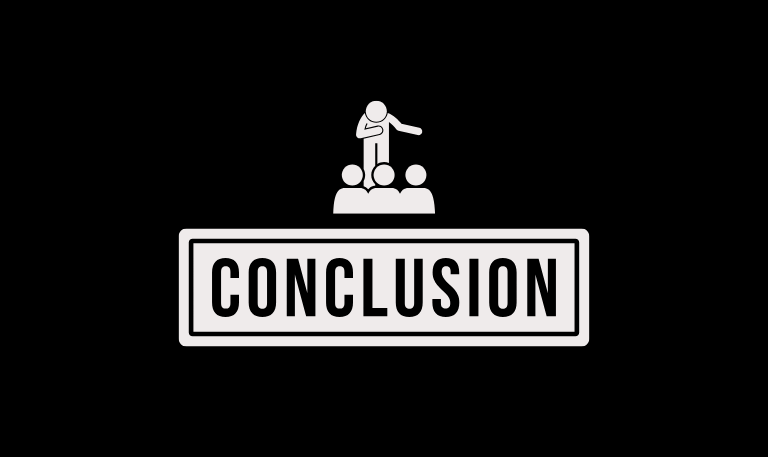
When your Roku Photo Stream is not working, it’s usually a small glitch that can be fixed with simple troubleshooting. Start with the basics check your internet connection, restart your Roku, and ensure your photos are in the correct format. If the issue continues, clear the cache, re-upload your photos, or recreate the stream. In rare cases, you might need to update your Roku or even perform a factory reset. But most users find their Photo Stream working again within a few minutes after following these steps.
Pillar Post:
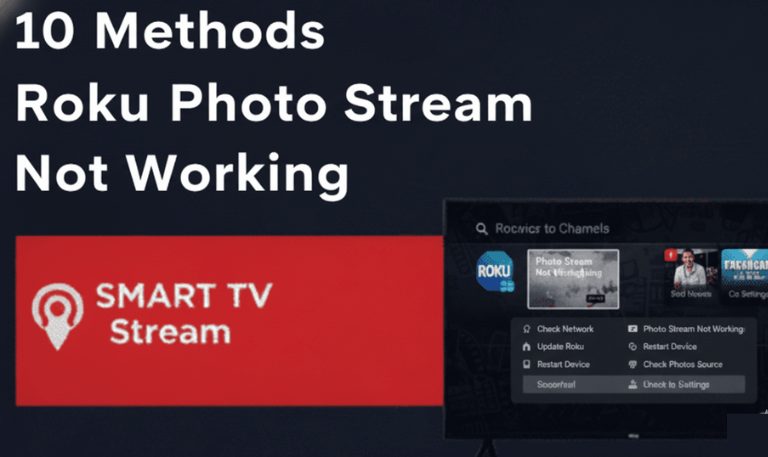
![How to Fix Hisense TV Black Screen Issue [2025 Guide] 15 How to Fix Hisense TV Black Screen Issue [2025 Guide]](https://smarttvstream.com/wp-content/uploads/2025/10/How-to-Fix-Hisense-TV-Black-Screen-Issue-2025-Guide-4.png)