Your TV is no longer just for watching movies or streaming shows it can now become a personal gallery that brings your best memories to life. Roku, one of the most popular streaming platforms, introduced a feature called Roku Photo Stream, which allows you to display your favorite photos and albums on your TV. Whether it’s family photos, travel memories, or special events, Roku Photo Stream makes it easy to turn your living room into a personal showcase. Imagine guests visiting and your TV showing a slideshow of your vacation photos, baby pictures, or your pet’s funniest moments.
This guide dives deep into everything about Roku Photo Stream what it is, how to set it up, upload images, share streams with friends, troubleshoot issues, and make the most out of its features.
What is Roku Photo Stream?
Roku Photo Stream is a feature that lets Roku users upload photos to their Roku account and display them on any Roku device as a slideshow or screensaver. Think of it as your personal photo album only bigger, better, and shared right from your TV screen.
Here’s what it lets you do:
Upload your favorite pictures to your Roku account.
Create custom “Streams” (photo albums).
Use these albums as your TV screensaver.
Share the photo streams with family and friends.
Access shared streams from other Roku users.
It’s like having your memories play on loop anytime you’re not actively watching something.
Read More: Pandora on Roku TV
How Roku Photo Stream Works
Roku Photo Stream connects your Roku account with the Roku mobile app or web portal. You can upload pictures using your phone or computer, organize them into albums (called streams), and then sync them with your Roku device. When your TV goes idle, instead of showing a blank screen or a random image slideshow, it can show your personal photos.
Here’s a quick overview of how it works:
Upload photos to your Roku account via the Roku app or the Photo Streams website.
Assign photos to a specific stream (album).
Choose that stream as your TV screensaver or play it manually.
Optionally, share your stream with other Roku users through a private link.
All uploaded photos are securely stored on Roku’s cloud servers and synced across your Roku devices.
How to Set Up Roku Photo Stream (Step-by-Step Guide)
Setting up Roku Photo Stream is simple. You can do it either via the Roku Mobile App or on a web browser.
Option 1: Using the Roku Mobile App
Install the Roku App: Download the official Roku app from the Google Play Store or Apple App Store.
Sign In: Open the app and sign in with the same Roku account you use on your TV.
Go to Photo Streams: Tap the Devices tab → choose Photo Streams.
Create a New Stream: Tap Create Stream, name your album (e.g., “Family Trip 2024”), and select photos from your phone gallery.
Upload Photos: Once selected, tap Upload. The app will send the photos to your Roku account.
View on TV: On your Roku device, open the Photo Streams channel. Your uploaded photos will appear there, ready to play.
Option 2: Using Roku Photo Streams on the Web
Go to photo.streams.roku.com.
Log in with your Roku account credentials.
Click Create Stream.
Upload images from your computer (JPEG or PNG format).
After uploading, go to your Roku TV and launch the Photo Streams channel to view them.
How to Use Roku Photo Stream as a Screensaver
One of the best uses of Roku Photo Stream is setting your photo stream as your screensaver. Here’s how:
On your Roku TV, go to Settings.
Select Theme → Screensavers.
Choose Photo Streams from the available screensaver options.
Pick your stream and apply it.
Now, whenever your Roku TV is idle, your chosen photo album will appear as a relaxing slideshow.
Sharing Your Roku Photo Stream with Others
Roku makes it easy to share your photo streams with family and friends. You can invite others to view your photos or even let them add their own pictures to your stream.
Here’s how to share:
Open the Photo Streams website or app.
Select the stream you want to share.
Click or tap Share Stream.
Enter the email addresses of people you want to invite.
Recipients will receive an invitation link. Once they accept, they can view the stream on their Roku device or in their app. You can also let them contribute photos, which is great for group albums like vacations, weddings, or family gatherings.
Supported Formats and Limitations
Here are some important details to keep in mind when uploading photos to Roku Photo Stream:
| Feature | Details |
|---|---|
| File Types | JPEG and PNG |
| Max File Size | 20 MB per photo |
| Max Number of Photos per Stream | 1,000 |
| Total Number of Streams per Account | Up to 10 |
| Resolution | Optimized automatically for TV display |
If a file is too large or in a different format (like HEIC), convert it before uploading.
Why You Should Use Roku Photo Stream
Roku Photo Stream isn’t just a cool feature it’s surprisingly useful and personal.
Here’s why people love using it:
1. Personalized Home Experience
Your TV becomes a reflection of your life showing real memories instead of static screensavers.
2. Easy Family Sharing
Share albums with your family members. Everyone can add their own pictures to the same stream.
3. Great for Events
Use it during birthdays, anniversaries, weddings, or family dinners. Your TV can cycle through special photos for guests to enjoy.
4. Cloud Sync
Once uploaded, your photos are stored in the cloud, so you don’t lose them even if you change your device.
5. No Extra Cost
The feature is completely free for Roku users you just need a Roku account.
Creative Ideas for Using Roku Photo Stream
If you want to take it beyond the basics, here are some fun and creative ways to use Photo Stream:
1. Family Memories Slideshow
Upload photos from family trips, holidays, and gatherings. Set it as your default screensaver to relive those moments daily.
2. Seasonal Themes
Create different streams for seasons “Spring 2025,” “Christmas 2024,” or “Summer Adventures.” Switch them as the seasons change.
3. Motivation Board
Upload motivational quotes, fitness progress photos, or affirmations to display during your morning routine.
4. Pet Gallery
If you’re a pet lover, dedicate a stream to your furry friend’s best moments.
5. Party Displays
For gatherings, create a stream with funny or nostalgic photos. It keeps guests entertained.
6. Work or Office Gallery
Display team photos or company milestones in office settings with a Roku TV.
Troubleshooting Roku Photo Stream Issues
Even though Roku Photo Stream works smoothly, sometimes you might face upload or sync issues. Here’s how to fix the most common ones.
1. Photos Not Uploading
Make sure each photo is under 20 MB.
Check your internet connection.
Try uploading fewer photos at once.
Restart the Roku app or browser.
2. Stream Not Showing on TV
Ensure you’re logged in with the same Roku account.
Go to Settings → System → System Restart.
Update your Roku software to the latest version.
3. Shared Stream Not Appearing
Make sure the invitation email was accepted.
If the recipient used a different Roku account, they must reaccept the invite with the correct one.
4. Screensaver Not Updating
Go to Settings → Theme → Screensaver → Change Screensaver and reselect Photo Stream.
If still not updating, delete and re-add the stream.
Read More: DoFu Sports on Roku
Tips to Make the Most Out of Roku Photo Stream
Here are some pro tips to enhance your experience:
Use High-Resolution Images: They look sharper on big screens.
Organize by Themes: Make separate streams for travel, family, pets, etc.
Update Regularly: Keep your slideshow fresh by adding new pictures.
Add Titles: Use descriptive names for each stream for easy navigation.
Share Selectively: Only share streams you’re comfortable making visible.
Try Different Display Modes: Adjust display duration and transitions from your Roku settings.
Roku Photo Stream FAQs
Q: What is Roku Photo Stream?
Roku Photo Stream is a Roku feature that lets you upload and display personal photos on your Roku TV or streaming device.
Q: How do I access Roku Photo Stream?
You can access it through the Roku mobile app or by visiting the Photo Streams website and signing in with your Roku account.
Q: Can I use Roku Photo Stream for free?
Yes, it’s completely free for all Roku users.
Q: How many photos can I upload?
You can upload up to 1,000 photos per stream and have up to 10 streams per account.
Q: Can I add videos to my Roku Photo Stream?
Currently, Roku Photo Stream supports only photos (JPEG and PNG formats).
Q: How do I share my stream with family and friends?
You can invite them via email using the “Share Stream” option. They’ll receive a link to access your stream.
Q: Can others add photos to my stream?
Yes, if you enable contribution access, others can upload their own photos to your stream.
Q: Why can’t I see my photos on my Roku TV?
Make sure you’re signed into the same Roku account used for uploading and refresh your Photo Streams channel.
Q: Can I delete photos or streams?
Yes, you can delete individual photos or entire streams anytime through the app or web interface.
Q: Is my data secure?
Yes, Roku encrypts your data and photos. Only you and your invited users can view them.
Conclusion
Roku Photo Stream is more than just a screensaver it’s a way to keep your memories alive right in your living room. From birthdays to vacations to everyday moments, your TV can now reflect your story instead of just playing random images. With its simple setup, cloud syncing, and easy sharing options, Roku Photo Stream turns your Roku device into a digital frame that brings joy every time you turn on your TV.
Pillar Post:
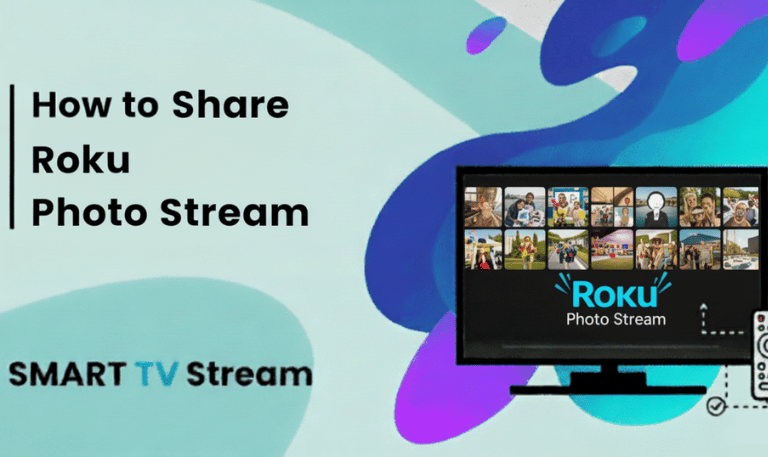

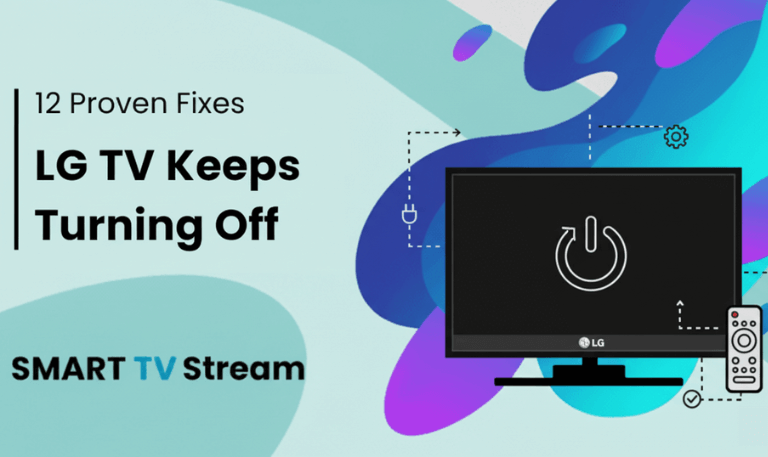
![How to Fix Vizio TV No Sound [Complete 2025 Guide] 5 How to Fix Vizio TV No Sound [Complete 2025 Guide]](https://smarttvstream.com/wp-content/uploads/2025/10/How-to-Fix-Vizio-TV-No-Sound-Complete-2025-Guide.png)