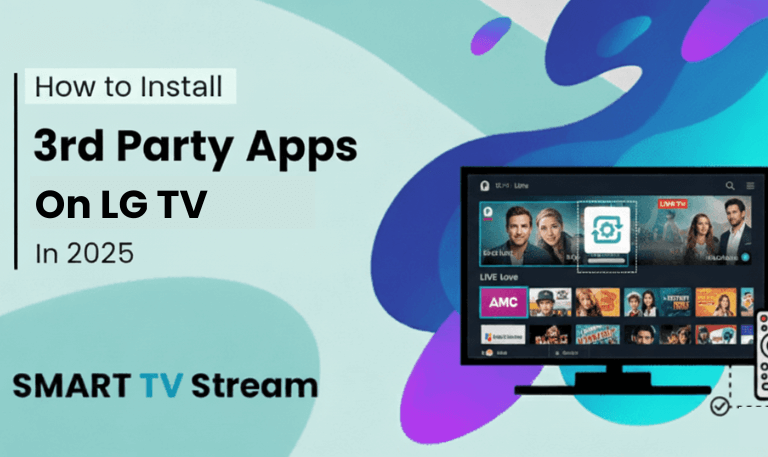If you own a Roku device, you already know it’s one of the simplest and most reliable streaming platforms around. From Netflix and Hulu to YouTube TV and Disney+, Roku gives you endless entertainment at your fingertips. But what if you could go beyond the standard Roku channels and install your own apps or test new ones before they’re published? That’s where Roku Developer Mode comes in.
In this guide, you’ll learn everything about Roku Developer Mode what it is, how to enable it, how to sideload apps, and how to use it responsibly without breaking Roku’s terms of service. By the end of this article, you’ll have a deep understanding of how developers, testers, and advanced users can unlock Roku’s hidden potential safely.
1. What Is Roku Developer Mode?
Roku Developer Mode is a special feature built into all Roku streaming devices that allows users to sideload applications meaning you can install apps (also known as “channels”) directly onto your Roku without downloading them from the official Roku Channel Store. This feature exists primarily for developers who need to test their channels before submitting them to Roku for approval. However, advanced users also use Developer Mode to experiment with custom-built apps or private channels.
When you enable Developer Mode, Roku gives you local access through your computer’s web browser. You can upload and install your own .zip packages containing Roku’s channel code.
Why Does Developer Mode Exist?
Roku built Developer Mode to:
Help app developers test and debug their apps.
Allow Roku channel creators to preview their design before publishing.
Provide a safe and isolated testing environment.
Support innovation within Roku’s ecosystem.
It’s not meant for downloading illegal content or bypassing Roku’s restrictions. Using it that way could result in your account being suspended.
Read More: GE Universal Remote Codes
2. How Roku Apps Work (Before You Enable Developer Mode)
Every Roku app (or “channel”) is built using BrightScript, Roku’s proprietary scripting language, and a markup system called SceneGraph. Normally, these apps are submitted to Roku through the Developer Dashboard, reviewed for content and security, and then published in the Roku Channel Store. Once published, users can install the app directly through the store interface similar to how you install apps on your phone. However, if you’re developing your own Roku app or want to test one that’s not yet public, you’ll need Developer Mode to sideload it onto your Roku device.
3. How to Enable Roku Developer Mode (Step-by-Step)
Activating Roku Developer Mode requires a specific sequence of remote-control key presses. Follow these steps carefully:
Step 1: Turn on Your Roku Device
Make sure your Roku is powered on and connected to the same Wi-Fi network as your computer. You’ll also need a Roku remote.
Step 2: Open the Home Screen
Press the Home button on your Roku remote to return to the main screen.
Step 3: Use the Secret Remote Code
- This is the sequence you’ll need to enter on your Roku remote:
- Home (3 times), Up (2 times), Right, Left, Right, Left, Right
- If done correctly, a hidden Developer Settings screen will appear.
Step 4: Enable Installer and Restart
On the Developer Settings screen:
Highlight and select “Enable installer and restart”.
Roku will display an IP address (write this down).
It will ask you to create a username and password do not lose these credentials.
Accept the SDK License Agreement by selecting “I Agree”.
Your Roku will restart automatically.
Step 5: Access the Developer Web Interface
Once your Roku restarts:
Open your web browser on your computer.
Type in your Roku’s IP address (for example,
http://192.168.1.25) in the address bar.Enter your username and password that you set earlier.
You’re now inside Roku’s Developer Application Installer a web interface where you can upload and install your custom Roku channels.
4. How to Sideload a Channel on Roku
After enabling Developer Mode, you can sideload a private channel for testing. Here’s how:
Compress your Roku app files into a
.ziparchive.On your computer’s browser, open the Roku Developer web interface (using the IP address).
Click “Upload” and select your
.zipfile.Click “Install”.
Your Roku device will now install the app and it will appear on your home screen.
Pro Tip:
If your sideloaded channel doesn’t appear, restart your Roku or check your Wi-Fi connection. Also, ensure the .zip file name doesn’t contain special characters.
5. Important Notes and Limitations
While Developer Mode gives you more freedom, it comes with some restrictions and rules:
You can only sideload one app at a time.
Enabling Developer Mode disables automatic updates for that channel.
Sideloaded apps will disappear if you disable Developer Mode or reset your Roku.
Never use Developer Mode to install pirated or illegal content.
Roku monitors accounts for suspicious activity, and using Developer Mode to distribute copyrighted material violates Roku’s terms of service.
6. Understanding the Roku Web Interface
Once you log into the Roku Developer interface via IP, you’ll see several options:
| Section | Purpose |
|---|---|
| Upload | Lets you upload your .zip channel file. |
| Install | Installs the uploaded channel on your Roku. |
| Rekey | Used for developers who want to link multiple devices to one key for testing. |
| Delete | Removes the current channel installed in Developer Mode. |
| System Log | Shows debug information for troubleshooting. |
This web panel is essentially your “testing lab.” You can upload updates, fix bugs, or test design layouts before publishing.
7. How to Disable Developer Mode
If you’re done testing and want to return Roku to normal mode, follow these steps:
On your Roku remote, press Home.
Enter the same secret code again: Home (3x), Up (2x), Right, Left, Right, Left, Right.
Choose “Disable installer and restart.”
Roku will reboot, and Developer Mode will be turned off.
This is recommended once you’re done with testing, especially for regular users who no longer need access to developer tools.
8. Benefits of Roku Developer Mode
Here are the main advantages:
App Testing: Test your channel before it goes live.
Custom Channels: Install private channels unavailable in the Roku store.
Debugging Support: Analyze errors and improve performance.
Offline Development: You can sideload apps without uploading them to Roku’s servers.
Full Control: You decide what to install and when to remove it.
For developers, this mode is essential it’s the only way to test apps before submission.
9. Risks and Precautions
Enabling Developer Mode comes with a few cautions:
Security Risks: If your Roku’s IP address is accessible on your network, others could potentially access your developer interface if they know your login credentials.
Account Violations: Using Developer Mode to sideload unauthorized content violates Roku’s policies.
Performance Issues: Poorly written apps can cause lag or crashes.
Always make sure your sideloaded channel is from a trusted source, and never share your Roku’s IP or credentials publicly.
Read More: Universal Remote Without Codes
10. Troubleshooting Common Roku Developer Mode Problems
Here are solutions to the most common issues:
Problem 1: Secret Code Doesn’t Work
Double-check the key sequence: Home (3x), Up (2x), Right, Left, Right, Left, Right.
Make sure you’re on the Roku home screen.
Restart your Roku if the screen doesn’t appear.
Problem 2: Can’t Access Web Interface
Confirm your Roku and computer are on the same Wi-Fi network.
Try typing
http://[your Roku IP address]instead of just the IP.Disable VPNs or firewalls that block local IPs.
Problem 3: Login Fails
Re-enter the password you created during setup.
If you forgot it, disable and re-enable Developer Mode to reset credentials.
Problem 4: Channel Doesn’t Install
Check your
.zipfile’s structure; it must include amanifestfile at the root.Ensure your file size doesn’t exceed Roku’s limits (typically under 4MB).
Rename your file and try again.
Problem 5: Channel Not Showing on Home Screen
Restart your Roku.
Wait 1–2 minutes after installation; sometimes there’s a delay.
Roku Developer Mode FAQs
Q: What is Roku Developer Mode used for?
It’s used to test or install custom Roku apps (channels) without submitting them to the official Channel Store.
Q: Is Roku Developer Mode legal?
Yes, it’s a legitimate Roku feature. However, using it to stream or share copyrighted content is illegal.
Q: Can I have multiple sideloaded channels?
No, Roku only allows one sideloaded app at a time.
Q: Do I need internet access to use Developer Mode?
Yes, your Roku and computer must be on the same network to connect via IP.
Q: Will Developer Mode void my Roku warranty?
No, using Developer Mode doesn’t affect your warranty, as it’s an official feature.
Q: Can I disable Developer Mode anytime?
Yes, you can disable it through the same secret code you used to enable it.
Q: What happens if I factory reset my Roku?
Developer Mode and any sideloaded apps will be removed.
Q: Can I share my sideloaded app with others?
Technically yes, but it’s not recommended. Roku discourages sharing non-published apps.
Q: Is it possible to use Developer Mode on Roku Mobile App?
No, Developer Mode is for Roku devices, not the mobile app.
Q: Does Roku Developer Mode affect normal app updates?
No, but it disables automatic updates for the sideloaded app only.
Conclusion
Roku Developer Mode is a powerful, built-in tool that turns your Roku device into a mini testing platform for apps. Whether you’re a developer experimenting with BrightScript or an enthusiast exploring new functionality, it gives you deeper control and flexibility. Used responsibly, Developer Mode helps you sideload, test, and perfect your Roku channels without waiting for Roku’s approval process. But remember it’s meant for learning and development, not for pirated or unlicensed content.
Pillar Post:
![Roku Developer Mode Explained [2025 Guide] | How to Enable 1 Roku Developer Mode Explained [2025 Guide] How to Enable](https://smarttvstream.com/wp-content/uploads/2025/11/Roku-Developer-Mode-Explained-2025-Guide-How-to-Enable.png)
![How to Fix Hisense TV Black Screen Issue [2025 Guide] 3 How to Fix Hisense TV Black Screen Issue [2025 Guide]](https://smarttvstream.com/wp-content/uploads/2025/10/How-to-Fix-Hisense-TV-Black-Screen-Issue-2025-Guide-4.png)