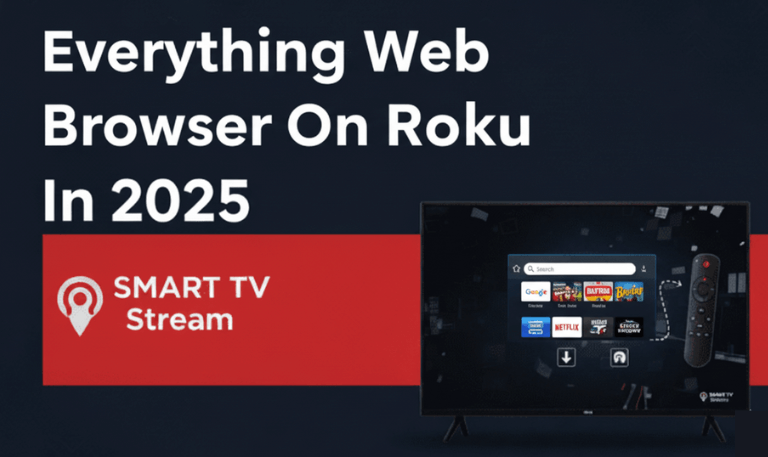If your Roku app isn’t finding your device, you’re not alone. Thousands of Roku users face this frustrating problem every year one moment, the app works fine, and the next, it can’t locate your Roku TV or streaming stick at all. But don’t worry. In most cases, this issue comes down to simple connection problems between your Roku device and your smartphone. Whether it’s due to Wi-Fi settings, IP conflicts, network isolation, or outdated software, there are several ways to fix it and you don’t need to be a tech expert to do it.
This detailed guide will walk you through every possible reason why the Roku app Not Finding device, along with clear step-by-step solutions. By the end, you’ll be able to reconnect your Roku and start streaming again without interruptions.
Understanding the Problem: Why the Roku App Can’t Find Your Device
Before jumping into solutions, let’s understand what’s really happening. The Roku mobile app connects to your Roku device over your local Wi-Fi network not through Bluetooth or the internet. That means both your phone and the Roku must be connected to the same network and same Wi-Fi band (2.4GHz or 5GHz). If they’re not, the app simply won’t detect your Roku device.
Here are the most common reasons why your Roku app can’t find your device:
Your phone and Roku are on different Wi-Fi networks.
Network isolation (AP isolation) is enabled on your router.
Your Roku’s network connection dropped or is unstable.
The Roku device’s IP address changed unexpectedly.
The Roku app doesn’t have permission to access your local network (iPhone users often face this).
The Roku or phone is connected to a VPN or mobile data instead of Wi-Fi.
Outdated app or device firmware.
Temporary network glitches or router cache issues.
The good news is that these are all fixable in just a few minutes.
Read More: CBS Sports on Roku
1. Make Sure Your Phone and Roku Are on the Same Wi-Fi Network
This is the number one reason why the Roku app can’t find your device. If your home has multiple Wi-Fi networks (like a 2.4GHz and a 5GHz band), your Roku and smartphone might be on different ones. The Roku app can only discover devices on the exact same local network.
Here’s what to do:
On your Roku TV or Stick, go to:
Settings → Network → About
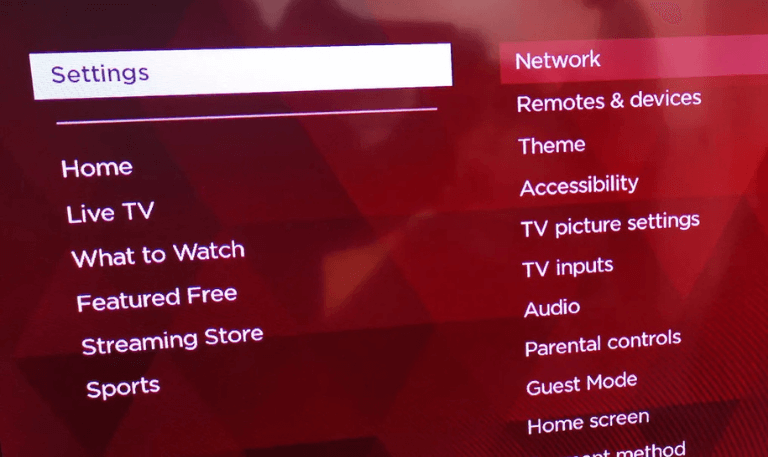
Note your Roku’s network name (SSID).
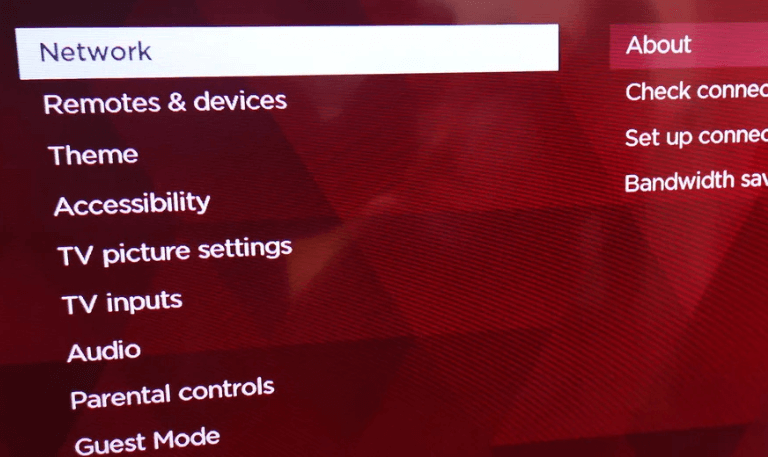
On your phone, open Wi-Fi settings and connect to the same network.
Then, reopen the Roku app and tap Devices → Refresh.
If both are on the same network, the app should detect your Roku within a few seconds.
2. Disable Mobile Data or VPN on Your Phone
If your phone is using mobile data, VPN, or hotspot, it won’t connect to the Roku device properly. The Roku app needs a local Wi-Fi connection not cellular data or a virtual network.
How to fix it:
Turn off mobile data.
Disconnect any VPN or proxy connection.
Make sure your phone’s Wi-Fi is enabled.
Close and reopen the Roku app.
This simple step alone fixes the issue for many users.
3. Restart Your Roku Device and Router
Sometimes, your network just needs a quick refresh. Restarting both your Roku and router clears temporary IP or connection issues.
To restart Roku:
Go to Settings → System → Power → System Restart.
If your Roku is frozen, unplug it for 10–15 seconds and plug it back in.
To restart router:
Unplug it from the wall for 30 seconds.
Plug it back in and wait for the lights to stabilize.
After both restart, open the Roku app again and try connecting.
4. Check for Network Isolation (AP Isolation)
If you’re using a dual-band router, some routers enable a setting called “AP Isolation” or “Client Isolation.” When this is turned on, devices on the same network can’t communicate with each other which stops your Roku and phone from connecting.
How to check:
Log into your router admin panel (usually 192.168.0.1 or 192.168.1.1 in your browser).
Look for “Wireless Settings,” “Advanced,” or “Security.”
Find an option named “AP Isolation,” “Client Isolation,” or “Access Point Isolation.”
Make sure it’s turned off.
Save the changes and restart your router.
After this, your Roku app should detect your device instantly.
5. Allow Local Network Access (iPhone Users)
If you’re using an iPhone or iPad, your Roku app needs permission to access devices on your local network. Without this, the app won’t be able to discover your Roku.
Here’s how to enable it:
Open your iPhone’s Settings.
Scroll down and tap Roku.
Turn on the switch next to Local Network.
Once done, reopen the Roku app and tap Devices → Refresh.
6. Check Roku’s IP Address and Connect Manually
If your Roku device still doesn’t appear in the app, try connecting it manually using its IP address.
Steps:
On your Roku TV, go to:
Settings → Network → About
Write down the IP Address (something like 192.168.1.105).Open the Roku app → tap Devices → tap the three dots (⋯) → choose Connect Manually.
Enter the IP address and tap Connect.
This method works great when automatic discovery fails.
7. Update Roku Firmware and Mobile App
Outdated software can cause communication problems between devices. Roku regularly releases firmware updates that fix bugs and improve compatibility.
To update Roku:
Go to Settings → System → System Update → Check Now.
To update Roku app:
On iPhone: open App Store → Profile → Update All.
On Android: open Play Store → Manage Apps → Update Roku.
After updating both, restart your devices and try again.
8. Ensure Your Router Allows Device Discovery
Some routers have security settings that block device discovery or multicast traffic. Roku uses SSDP (Simple Service Discovery Protocol) to find devices on the network.
To fix:
Open your router’s admin panel.
Under “Advanced” or “Firewall,” look for “UPnP” or “Multicast” options.
Make sure both UPnP (Universal Plug and Play) and Multicast are enabled.
Save and reboot your router.
This allows your Roku and phone to communicate freely.
9. Disable Private Wi-Fi Addresses (iPhone/iPad)
Apple devices use Private Wi-Fi Addresses for privacy, but this can cause network mismatches between your phone and Roku.
To turn it off temporarily:
Go to Settings → Wi-Fi.
Tap the (i) next to your Wi-Fi network.
Turn off Private Wi-Fi Address.
Reconnect to Wi-Fi.
Now try reconnecting in the Roku app. If it works, you can leave the setting off for this network only.
10. Factory Reset as a Last Resort
If none of the above steps work, your Roku may have a corrupted network setting. Performing a factory reset restores everything to default.
Warning: This will erase your settings and installed channels.
Steps:
Go to Settings → System → Advanced System Settings → Factory Reset.
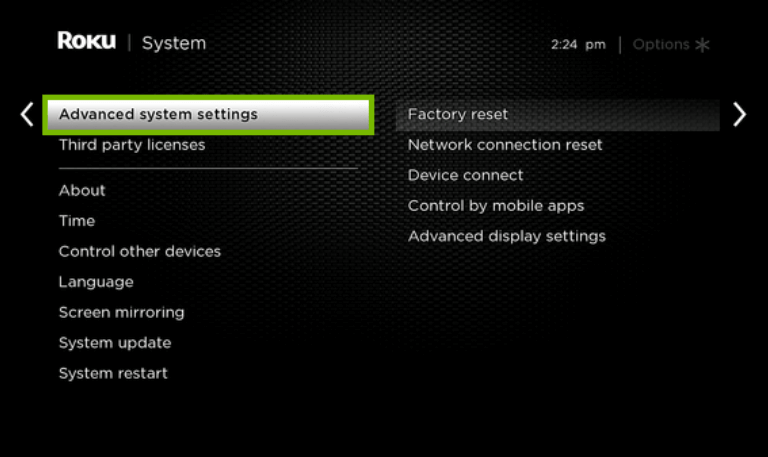
Follow the on-screen prompts.
Reconnect to Wi-Fi and re-pair the Roku app.
After setup, the app should detect your Roku instantly.
Read More: Turn Up Volume on Roku TV
Extra Tips to Keep Roku Connection Stable
Once you fix the issue, here’s how to prevent it from happening again:
Keep both devices updated (app and Roku).
Use one network name (SSID) for both 2.4GHz and 5GHz bands.
Avoid using guest networks they often block device discovery.
Keep router close to Roku for strong Wi-Fi signal.
Restart your router weekly to clear cache and maintain performance.
Doing these small things ensures your Roku app stays connected smoothly.
Troubleshooting Scenarios
Let’s look at a few specific cases that can confuse users.
Scenario 1: Roku Connected via Ethernet
If your Roku device uses a wired Ethernet connection but your phone is on Wi-Fi, they might still connect but only if they share the same network router.
If your Ethernet is connected to a different subnet (for example, via a mesh extender), the app might not detect it. Try temporarily switching your Roku to Wi-Fi.
Scenario 2: Using Hotel or Public Wi-Fi
Public networks often block device discovery for security. If you’re in a hotel or dorm, the Roku app likely won’t find your device at all.
In such cases, use your phone as a mobile hotspot to set up Roku temporarily.
Scenario 3: Using Roku Without Remote
If you lost your Roku remote, the app becomes your only controller.
When it doesn’t detect the Roku, connect both devices to the same network using the manual IP method. If that fails, you may need a physical remote to reconnect.
Scenario 4: Router Firmware Glitches
Some routers, especially ISP-provided ones, develop firmware bugs that block Roku discovery.
If you’ve tried everything else, consider resetting your router to factory defaults or using your own router instead of the ISP one.
Roku App Not Finding Device FAQs
Q: Why can’t my Roku app find my Roku TV?
The most common reason is that your Roku TV and phone are not connected to the same Wi-Fi network. Double-check that both devices use the same SSID and Wi-Fi band (2.4GHz or 5GHz).
Q: Can the Roku app work without Wi-Fi?
No. The Roku mobile app requires a shared Wi-Fi connection to communicate with your Roku device. It doesn’t use Bluetooth or mobile data.
Q: How can I connect my Roku manually?
On your Roku TV, go to Settings → Network → About to find the IP address. Then, in the Roku app, tap Devices → Connect Manually and enter that IP address.
Q: What is AP Isolation and why does it matter?
AP Isolation is a router feature that prevents devices from seeing each other on the same network. If enabled, your Roku and phone can’t connect. Turn it off in your router settings.
Q: Why does my Roku app keep losing connection?
It could be due to weak Wi-Fi signal, power-saving settings, or network interference. Restart your router and keep your Roku close to it for a stronger connection.
Q: Does Roku app work with Ethernet-connected Roku devices?
Yes, as long as both the Roku and your phone are connected to the same local network even if the Roku is wired and the phone is wireless.
Q: Why can’t I find my Roku device after updating the app?
Sometimes updates reset app permissions or cause temporary bugs. Restart both devices, ensure permissions are granted, and check for firmware updates.
Q: My Roku app works on one phone but not another why?
The problem might be with the second phone’s settings, VPN, or local network permissions. Compare both devices’ Wi-Fi and app permissions to spot the difference.
Q: Can guest networks cause this problem?
Yes. Guest Wi-Fi networks often block communication between connected devices. Always use your home network instead of guest mode.
Q: Will a factory reset on Roku delete my apps?
Yes. A factory reset removes all installed channels and custom settings. You’ll need to re-link your Roku account and reinstall channels afterward.
Conclusion
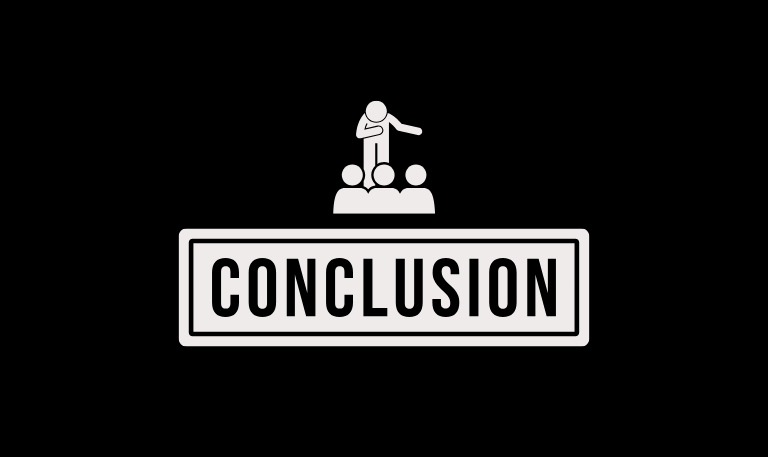
When your Roku app can’t find your device, it’s almost always a simple network communication issue not a broken Roku. Whether it’s mismatched Wi-Fi, disabled permissions, or a router setting, the solutions are quick and easy once you know where to look. Start by checking that both your Roku and phone are on the same Wi-Fi network. If that doesn’t work, move through the steps above restart your devices, disable VPNs, update firmware, and manually connect using your Roku’s IP address.
Pillar Post:
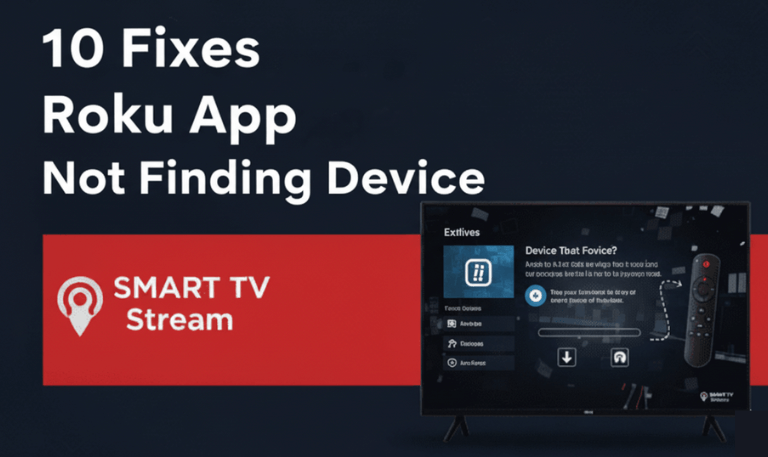
![Roku Developer Mode Explained [2025 Guide] | How to Enable 15 Roku Developer Mode Explained [2025 Guide] How to Enable](https://smarttvstream.com/wp-content/uploads/2025/11/Roku-Developer-Mode-Explained-2025-Guide-How-to-Enable.png)
![How to Turn Up Volume on Roku TV & Remote [2025 Guide] 16 How to Turn Up Volume on Roku TV & Remote [2025 Guide]](https://smarttvstream.com/wp-content/uploads/2025/10/How-to-Turn-Up-Volume-on-Roku-TV-Remote-2025-Guide.png)