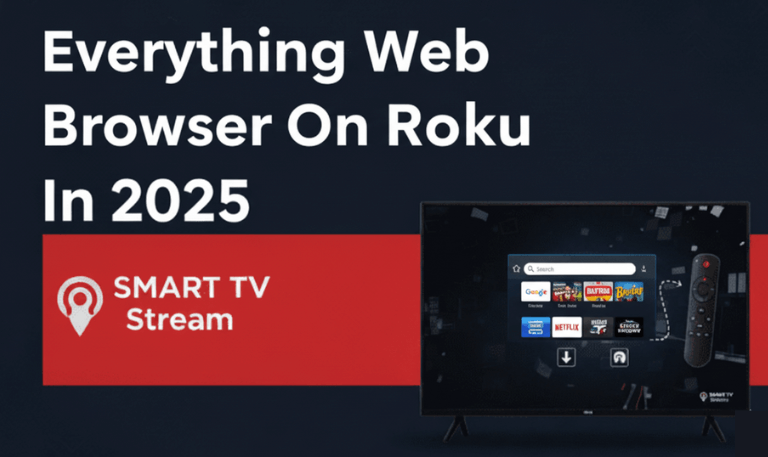If Netflix keeps crashing on your Roku, you’re definitely not the only one. Many Roku users run into the same annoying problem Netflix won’t open, freezes during a show, or suddenly kicks them back to the home screen. It can happen on any Roku device, whether you’re using a Roku Express, Streaming Stick, Ultra, or a Roku TV from brands like TCL, Hisense, or Sharp.
This guide breaks down exactly why Netflix crashes on Roku, the best ways to fix it, and how to stop it from happening again. We’ll also cover the most common questions people ask about this issue. Whether Netflix crashes right after you open it or halfway through your favorite episode, by the time you finish reading, you’ll know how to get it running smoothly again.
1. Why Netflix Keeps Crashing on Roku
Before applying any fixes, it’s crucial to understand the root cause. The problem can come from software conflicts, network instability, or even Netflix’s own servers. Here are the most common reasons:
Outdated Roku Firmware
If your Roku software is outdated, Netflix may crash due to compatibility issues. Streaming apps like Netflix often require the latest firmware to function correctly.
Outdated Netflix App
Just like the system, the Netflix app itself may be outdated or corrupted. A bug in an old version could lead to repeated crashing.
Cache and Temporary Data Issues
Roku devices store temporary files to improve performance. However, when these files become corrupted, they can cause apps like Netflix to misbehave or crash.
Network Instability
Unstable Wi-Fi, slow internet, or DNS errors can also trigger app crashes. Netflix requires a stable, high-speed connection for smooth streaming.
Memory Overload or Storage Limits
If your Roku’s internal memory is full or overloaded by multiple apps running in the background, Netflix may stop working properly.
Netflix Server Issues
Sometimes the issue isn’t on your end. Netflix’s servers can experience downtime, especially during peak hours or updates.
Device Overheating
If your Roku runs for long hours or is placed in a poorly ventilated area, overheating may cause apps to freeze or shut down automatically.
Corrupted Installation or Account Sync Problem
Occasionally, a corrupted installation or account authorization issue can cause Netflix to crash right after signing in.
Understanding which of these applies to your case will make troubleshooting faster and easier.
Read More: Apps on Hisense TV
2. How to Fix Netflix Crashing on Roku
Let’s move on to the solutions. Try these fixes step by step until Netflix runs smoothly again.
Restart Roku Device
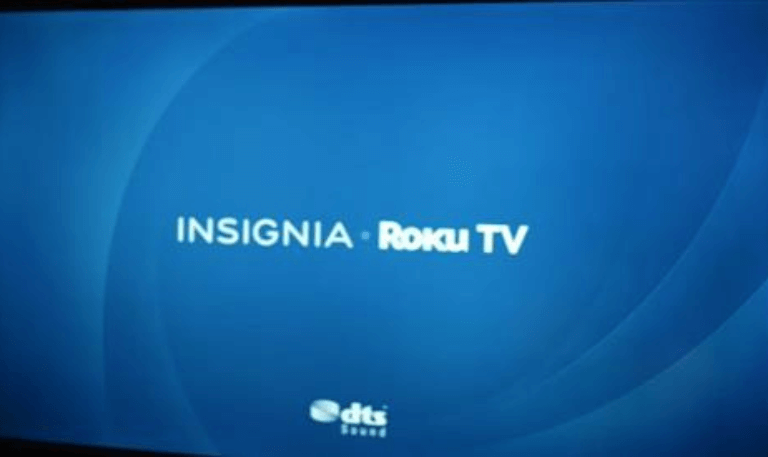
A simple restart often resolves minor glitches that cause app crashes.
Press the Home button on your Roku remote.
Go to Settings > System > Power > System Restart.
Wait for Roku to reboot, then open Netflix again.
If your Roku doesn’t have a power option, unplug it from the wall socket, wait 30 seconds, and plug it back in.
Update Roku Software
Outdated system software is a leading cause of crashes.
Press Home > Settings > System > System Update.
Select Check Now.
If an update is available, Roku will automatically download and install it.
After updating, restart your device and try Netflix again.
Update the Netflix App
Sometimes, the app itself needs updating.
Go to the Home screen, highlight Netflix, and press the * (star) button.
Select Check for Updates.
If an update is found, install it.
Remove and Reinstall Netflix
If updating didn’t work, reinstall Netflix completely to clear any corrupted data.
From the Roku home screen, highlight Netflix.
Press the * (star) button on the remote.
Select Remove Channel.
Restart your Roku.
Go to Streaming Channels > Search Channels > Netflix > Add Channel.
Once installed, sign back into your Netflix account.
Check Internet Connection
A weak connection can cause Netflix to crash or fail to load.
Go to Settings > Network > Check Connection.
Roku will test your connection and display signal strength.
If you see weak or failed results, try these:
Move your Roku closer to the Wi-Fi router.
Restart the router by unplugging it for 30 seconds.
Use a wired Ethernet connection if possible.
Netflix recommends a minimum of 5 Mbps for HD and 25 Mbps for 4K streaming.
Clear Roku Cache
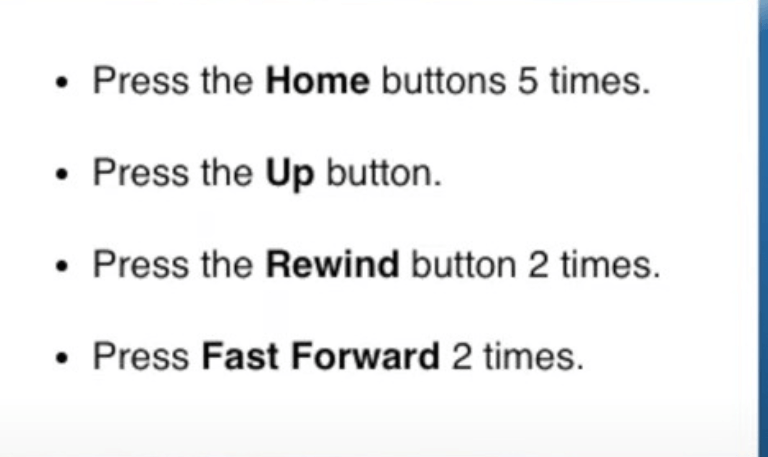
Roku doesn’t offer a direct cache-clear option, but you can force it manually:
Press the Home button 5 times.
Press Up once.
Press Rewind twice.
Press Fast Forward twice.
Roku will freeze briefly and restart, clearing the cache.
After rebooting, open Netflix again.
Check for Overheating
Touch your Roku device carefully. If it feels hot, unplug it and let it cool for at least 15 minutes. Avoid placing it behind the TV or near heat sources.
Reset Network Settings
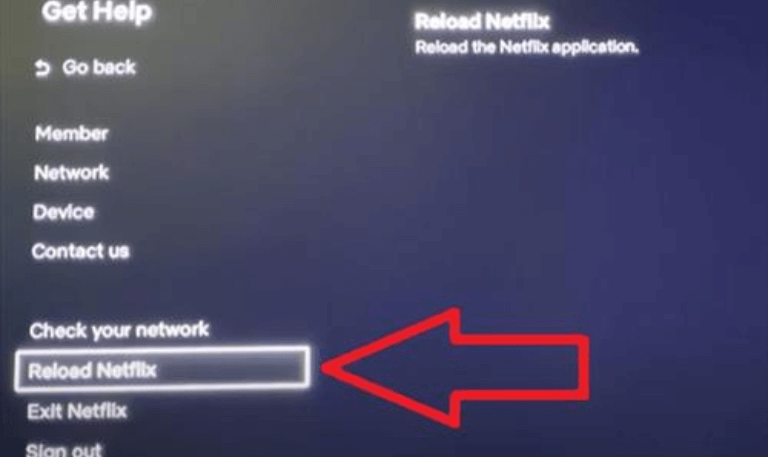
Sometimes, the network profile itself may be corrupted.
Go to Settings > System > Advanced System Settings > Network Connection Reset.
Confirm the reset, reconnect to Wi-Fi, and test Netflix again.
Disable Screensaver or Bandwidth Saver
Some users report that Roku’s Bandwidth Saver interferes with streaming.
Go to Settings > Network > Bandwidth Saver and toggle it off.
Also, disable animated screensavers that may interrupt video playback.
Factory Reset Roku (Last Resort)
If nothing works, perform a full factory reset.
Go to Settings > System > Advanced System Settings > Factory Reset.
Enter the code shown on screen and confirm.
Once done, reinstall apps and log in again.
This will eliminate any deep-rooted firmware bugs or corrupted settings causing Netflix crashes.
3. Advanced Troubleshooting Tips
Log Out of All Netflix Devices
If you’re logged into Netflix on multiple devices, account syncing errors may cause app instability.
Visit netflix.com/logoutalldevices in a web browser.
Then re-log in on Roku only.
Change DNS Settings (via Router)
If your network DNS is slow, Netflix may crash when connecting to servers.
Access your router settings (usually at 192.168.1.1).
Change DNS to 8.8.8.8 and 8.8.4.4 (Google DNS).
Save and reboot.
Check for Roku Storage Limits
If your Roku says “Channel install failed” or runs slowly, it might be out of memory. Remove unused channels and restart the device.
Verify HDMI & Display Settings
In rare cases, HDMI handshake errors between Roku and your TV can cause playback crashes. Try:
Using a different HDMI port or cable.
Lowering resolution under Settings > Display type to 1080p instead of 4K.
Contact Netflix or Roku Support
If none of the above fixes work, the issue may be specific to your model or region.
Netflix Help Center: help.netflix.com
Roku Support: support.roku.com
Provide them with your Roku model number, software version, and Netflix app version for faster assistance.
4. Prevent Netflix Crashes in the Future
Keep Everything Updated
Regularly check for Roku OS and Netflix updates. Automatic updates are best.
Restart Weekly
A weekly restart can prevent cache buildup and memory leaks that lead to crashes.
Avoid Overloading with Too Many Apps
Stick to essential apps only the more you install, the slower Roku performs.
Use Quality Internet
Stable broadband with consistent speed prevents Netflix buffering and sudden app exits.
Turn Off Unused Devices
If too many gadgets share your Wi-Fi, network congestion can cause Netflix to fail on Roku.
Maintain Proper Ventilation
Avoid keeping your Roku device in enclosed or hot spaces. Overheating affects app stability.
Check Power Supply
If you’re using a Roku stick, ensure it’s connected to a reliable power source instead of the TV’s USB port. Insufficient power can cause random crashes.
5. When Netflix Crashes Only on One Roku TV
If Netflix works fine on your phone, tablet, or another Roku, the issue is local to one device. Try these targeted fixes:
Perform a full system restart on that Roku.
Log out and re-log into Netflix only on that device.
Check for app store updates specific to that Roku model.
Disable VPN or proxy settings Netflix blocks many of them.
Reset Wi-Fi connection and re-enter your credentials.
6. Common Scenarios Explained
Netflix Crashes After Opening
If Netflix opens but instantly returns to the home screen, it usually indicates corrupted cache or outdated software. Clearing cache and reinstalling the app typically solves this.
Netflix Crashes Mid-Playback
This can result from poor Wi-Fi or memory overload. Restart Roku, check your connection, and close other background apps.
Netflix Won’t Load at All
If Netflix won’t even start, check for system updates, reinstall Netflix, or verify if Netflix’s servers are down.
Netflix Crashes Only in 4K
This suggests a display or HDMI handshake issue. Lower the resolution to 1080p or check your HDMI cable (it must be HDCP 2.2 certified).
Netflix Freezes But Doesn’t Crash
When Netflix freezes without closing, it’s often due to slow internet or temporary memory saturation. Restart your router and Roku to clear temporary memory.
Read More: How to Update Hisense TV
7. The Role of Internet Speed in Netflix Stability
Netflix recommends specific internet speeds for each streaming quality:
1.5 Mbps – Minimum broadband speed
3.0 Mbps – Recommended for SD (480p)
5.0 Mbps – Recommended for HD (1080p)
25 Mbps – Recommended for 4K Ultra HD
Run a speed test on your Roku under Settings > Network > Check Connection or use fast.com on another device connected to the same Wi-Fi. If speeds drop below these thresholds, Netflix may buffer endlessly or crash mid-stream. Consider upgrading your plan or using a wired Ethernet connection.
8. Alternative Workarounds
If you can’t get Netflix stable on your Roku, try these alternatives until the problem is resolved:
Cast Netflix from your smartphone using the Roku mobile app.
Use another streaming device (Fire Stick, Chromecast, Apple TV).
Access Netflix via game consoles (PlayStation, Xbox).
Use a Smart TV Netflix app directly instead of Roku, if available.
These temporary workarounds allow you to continue watching without interruptions.
Netflix Keeps Crashing on Roku FAQs
Q: Why does Netflix keep crashing on my Roku TV?
A: It usually happens because of outdated firmware, a corrupted Netflix app, bad internet connection, or cache overload. Updating Roku and Netflix or reinstalling the app often solves it.
Q: How do I fix Netflix not opening on Roku?
A: Restart your Roku, check for system and app updates, and reinstall Netflix if needed. Also, ensure your internet connection is stable.
Q: Does clearing Roku cache help Netflix issues?
A: Yes, clearing cache removes temporary data conflicts. Use the remote sequence (Home ×5, Up ×1, Rewind ×2, Fast Forward ×2) to restart and clear cache.
Q: Can low internet speed cause Netflix crashes?
A: Absolutely. Netflix requires at least 5 Mbps for HD and 25 Mbps for 4K streaming. Slow or unstable internet can force Netflix to crash.
Q: Why does Netflix crash after a few minutes of watching?
A: This is often due to overheating or insufficient memory. Restart Roku, close unused channels, and ensure proper ventilation.
Q: How do I know if Netflix servers are down?
A: Visit downdetector.com or help.netflix.com to check for outages. If other users report the same issue, it’s likely a server-side problem.
Q: Will factory reset definitely fix Netflix crashing?
A: In most cases, yes. It erases all corrupted settings and starts your Roku fresh. Remember to reinstall Netflix afterward.
Q: Why is Netflix only crashing on one profile?
A: A specific user profile might have corrupted viewing data. Try deleting and recreating that profile from another device.
Q: Can VPNs cause Netflix to crash on Roku?
A: Yes. Netflix actively blocks many VPN servers, and this can cause login loops or app crashes. Disable VPN or proxy to test.
Q: What should I do if none of the fixes work?
A: If Netflix still crashes after all troubleshooting steps, contact Roku Support or Netflix Support. Provide your Roku model, OS version, and describe when the crash happens.
Conclusion
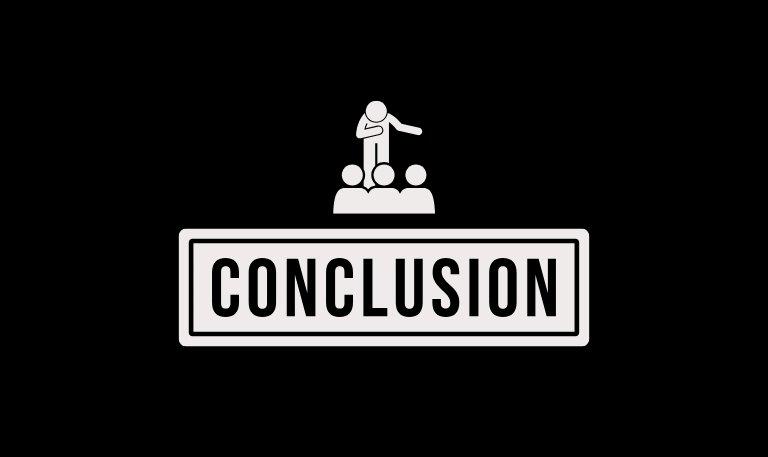
If Netflix keeps crashing on your Roku, it usually means there’s an issue with the software, data, or internet connection. The good news is, most of these problems are simple to fix. Start by restarting your Roku, updating both the Roku OS and the Netflix app, and checking your Wi-Fi connection. These quick steps often get Netflix running again in just a few minutes.
If the app still crashes after that, try doing a factory reset or use an external streaming device as a backup. To keep things smooth in the long run, make a habit of clearing your cache, updating firmware regularly, and keeping your Roku in a cool, well-ventilated spot. That way, Netflix will stream without interruptions.
Pillar Post:
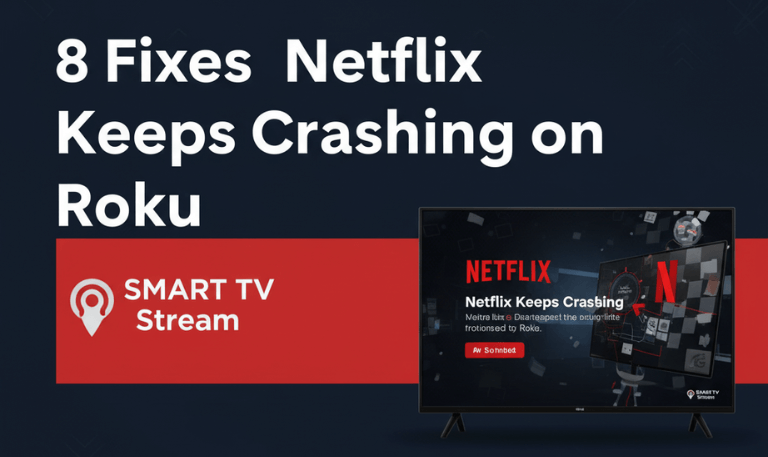
![Roku Developer Mode Explained [2025 Guide] | How to Enable 15 Roku Developer Mode Explained [2025 Guide] How to Enable](https://smarttvstream.com/wp-content/uploads/2025/11/Roku-Developer-Mode-Explained-2025-Guide-How-to-Enable.png)
![How to Turn Up Volume on Roku TV & Remote [2025 Guide] 16 How to Turn Up Volume on Roku TV & Remote [2025 Guide]](https://smarttvstream.com/wp-content/uploads/2025/10/How-to-Turn-Up-Volume-on-Roku-TV-Remote-2025-Guide.png)