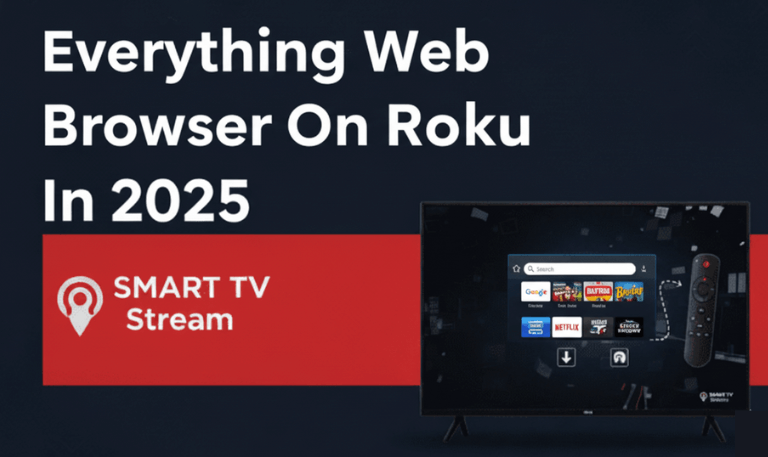Smart TVs have made entertainment more convenient than ever, offering instant access to Netflix, YouTube, and countless streaming apps. Yet, many viewers still want to watch local channels for live news, weather updates, or local sports just like traditional cable TV. If you’ve recently switched to a Smart TV and are wondering how to get local channels on a Smart TV, this complete guide walks you through every possible method from free over-the-air options to internet-based streaming solutions.
Understanding Local Channels
Local channels are broadcast networks that serve specific regions. These include popular networks like:
ABC
CBS
NBC
FOX
PBS
The CW
Local independent or community channels
These stations broadcast from local transmitters, which can be received for free using an antenna or accessed digitally via apps or streaming services.
Read More: Roku Remote Size
1. Using an Antenna to Get Local Channels
The most traditional and often most reliable way to get local channels on your Smart TV is by using a digital antenna. Modern antennas are sleek, affordable, and capable of receiving HD broadcasts for free.
Steps:
Purchase a digital antenna:
Look for models that support HDTV and cover your local area’s broadcast range (usually 25–75 miles).Connect it to your Smart TV:
Plug the antenna into the coaxial (RF) input on the back of your TV.Scan for channels:
Go to your TV’s settings → Channels → Auto Scan or Channel Setup → Start scanning.Save the channels:
Once scanning completes, you’ll have access to all local stations available in your area.
Benefits:
Completely free no subscription required.
Broadcasts in HD quality.
Ideal for live events and local news.
Tip:
Place the antenna near a window or higher surface for stronger signal reception.
2. Using Built-In Smart TV Apps
![Get Local Channels on a Smart TV Wihtout Cable [2025 Guide] 7 Get Local Channels on a Smart TV Wihtout Cable [2025 Guide]](https://smarttvstream.com/wp-content/uploads/2025/10/Get-Local-Channels-on-a-Smart-TV-Wihtout-Cable-2025-Guide.png)
Many Smart TVs (Samsung, LG, Hisense, Vizio, Roku TV, etc.) include pre-installed apps that allow you to watch local content.
Examples:
Samsung TV Plus: Offers free access to local and national live TV channels.
LG Channels (powered by Pluto TV): Streams various free networks, including some regional content.
Roku Channel Live TV Zone: Combines local and national stations, including news affiliates.
Vizio WatchFree+: Provides free streaming of local and national channels.
Steps:
Connect your TV to Wi-Fi.
Open the built-in streaming or live TV app.
Browse the Live or News category.
Enjoy your local broadcasts without extra equipment.
Pros:
No need for antennas or subscriptions.
Works with just an internet connection.
3. Using Free Live TV Apps
![Get Local Channels on a Smart TV Wihtout Cable [2025 Guide] 8 Local Channels on a Smart TV](https://smarttvstream.com/wp-content/uploads/2025/10/Local-Channels-on-a-Smart-TV.png)
If your Smart TV’s native options are limited, download free live TV apps from the app store.
Popular Free Apps:
Pluto TV – Offers 250+ live channels, including local news and weather.
Tubi TV – Features local news streams and on-demand shows.
Xumo Play – Delivers free local channels and live content.
NewsON – Streams over 275 local news stations across the U.S.
Haystack News – Customizable news feed with local broadcasts.
How to Set It Up:
Open your Smart TV’s app store.
Search and install the desired free TV app.
Launch the app and allow location access for local news recommendations.
These apps are ideal for users who don’t want to deal with physical antennas.
4. Streaming Services That Include Local Channels
If you already subscribe to streaming platforms, many of them include live local channels in their packages.
Top Streaming Services for Local Channels:
Hulu + Live TV – Includes ABC, CBS, NBC, FOX, and local news affiliates.
YouTube TV – Offers comprehensive coverage of local and national channels.
fuboTV – Known for sports and local station availability.
DIRECTV Stream – Offers all major networks and regional sports.
Sling TV (via AirTV) – Provides local channels when connected to an antenna.
Setup Process:
Subscribe to a plan that includes local channels.
Install the app on your Smart TV.
Log in and start watching local broadcasts.
Benefits:
Combines streaming and live TV in one place.
Works anywhere with internet access.
Supports DVR recording.
Downside:
Monthly subscription fees apply (usually $40–$75 per month).
5. Using a Cable or Satellite Connection
If you still have a cable or satellite subscription, you can connect it directly to your Smart TV using:
HDMI cable (for set-top boxes)
Coaxial input (for older systems)
After connecting:
Select the appropriate input source (HDMI 1, HDMI 2, etc.).
Use your provider’s remote to navigate and watch local channels.
This method offers a traditional experience with the convenience of Smart TV features like apps and streaming integration.
6. Digital Tuner or External TV Tuner
Some newer Smart TVs do not include built-in tuners. If that’s the case, you’ll need an external digital tuner (ATSC tuner) to pick up local over-the-air broadcasts.
Steps:
Purchase an ATSC digital tuner (compatible with your TV brand).
Connect your antenna to the tuner.
Connect the tuner to your TV via HDMI.
Switch to the tuner’s input source and perform a channel scan.
Once complete, you’ll be able to watch local channels directly from the tuner’s interface.
7. Using a Digital Converter Box for Older TVs
If your Smart TV is from the early 2010s or lacks ATSC 3.0 compatibility, use a digital converter box.
This device:
Converts over-the-air signals into HDMI format.
Allows even older Smart TVs to receive local HD broadcasts.
Simply connect:
Antenna → Converter Box
Converter Box → Smart TV (via HDMI)
Then, perform a scan on the converter box and enjoy your local channels.
8. Watching Local Channels via Network Websites and Apps
![Get Local Channels on a Smart TV Wihtout Cable [2025 Guide] 9 Get Local Channels on a Smart TV Wihtout Cable [2025 Guide] (2)](https://smarttvstream.com/wp-content/uploads/2025/10/Get-Local-Channels-on-a-Smart-TV-Wihtout-Cable-2025-Guide-2.png)
Major broadcast networks now offer live streams and local content through their own apps or websites.
Examples:
ABC App / abc.com
NBC App / nbc.com
CBS App / cbs.com
FOX Now
PBS App / pbs.org
Steps:
Open your TV’s web browser or download the network’s app.
Sign in with your TV provider credentials (if required).
Stream live or on-demand shows from your local affiliate.
This method is perfect for viewers who only want occasional access to specific local programs.
9. Using a Streaming Device (Roku, Fire TV, or Apple TV)
If your Smart TV’s app selection is limited, adding a streaming device can unlock more options for local channels.
Options:
Roku Streaming Stick – Access The Roku Channel, Pluto TV, and local apps.
Amazon Fire TV Stick – Offers local channels through apps like NewsON, Local Now, and Haystack.
Apple TV – Integrates local apps and services like Hulu + Live TV or YouTube TV.
Google Chromecast – Streams local content from your phone or browser directly to your TV.
Setup:
Plug the streaming device into an HDMI port.
Connect it to Wi-Fi.
Download and open any of the free or paid local channel apps.
This method provides flexibility if your Smart TV’s operating system doesn’t support all available apps.
10. Combining Antenna + Internet Streaming (Hybrid Method)
For the best experience, many people use a hybrid setup combining a digital antenna with streaming apps.
Example Setup:
Use an antenna to access free local channels like NBC, ABC, and CBS.
Use apps (Pluto TV, Hulu + Live TV, etc.) for additional content.
Some devices like AirTV, Tablo DVR, or HDHomeRun can integrate both into one interface, allowing you to switch between live local TV and streaming seamlessly.
11. Check for ATSC 3.0 (NextGen TV) Support
ATSC 3.0 is the latest over-the-air broadcast standard, offering:
4K picture quality
Improved sound
Interactive features
Better signal reception
If your Smart TV supports ATSC 3.0, you can receive higher-quality local channels through an antenna.
To check:
Visit your TV manufacturer’s website.
Look for the term “ATSC 3.0” or “NextGen TV” in specifications.
If not supported, you can still use an ATSC 3.0 tuner to upgrade.
12. Using Plex or HDHomeRun for Streaming Local Channels
Plex
Plex offers a convenient way to combine streaming and live local TV. With an antenna and tuner connected to your Plex Media Server, you can stream local channels to any device.
Steps:
Set up a Plex Media Server.
Connect a compatible tuner and antenna.
Scan for local channels.
Watch or record directly through the Plex app on your Smart TV.
HDHomeRun
HDHomeRun connects your antenna to your home network and streams local channels to all your devices.
Benefits:
Access live TV on multiple Smart TVs at once.
Supports DVR recording.
Works through Wi-Fi no direct antenna connection needed on each TV.
13. Using Your Smart TV’s Channel Input Settings
Sometimes, Smart TV owners overlook the simple setup inside the Channel Input menu. If you’ve connected an antenna but can’t find any channels:
Open Settings → Channels → Channel Input → Antenna or Cable.
Select Antenna (not Cable).
Run Auto Program or Auto Scan.
Wait for the scan to finish and save results.
This simple adjustment solves most cases where users believe their antenna “isn’t working.”
14. Using Local Channel Apps from Specific Stations
Many local stations now have their own dedicated apps on Smart TVs.
Example Apps:
NBC Local (city-based: NBC New York, NBC Chicago, etc.)
FOX Local
CBS Local
ABC Local
These apps offer live broadcasts, breaking news, and weather updates specifically for your area.
Tip: Enable location access on your Smart TV for automatic region-based channel recommendations.
Read More: Live Sports on Roku
15. Accessing Local Channels through a Computer or Mobile Device
If your Smart TV has a built-in browser or screen-mirroring feature, you can access local channels through your phone or laptop.
Options:
Mirror your smartphone screen (using AirPlay or Smart View).
Use a browser to visit websites like NewsON, local station websites, or network apps.
Cast from Chrome browser to your Smart TV.
This method is great if your favorite local station doesn’t have a dedicated Smart TV app.
Local Channels on a Smart TV FAQs
Q: Can I get local channels on my Smart TV without an antenna?
Yes, you can. Most Smart TVs support local channels through streaming apps like Pluto TV, NewsON, or Hulu + Live TV. These options use the internet instead of an antenna to stream local content.
Q: Do Smart TVs come with built-in antennas?
No. Smart TVs do not include built-in antennas. However, many have built-in tuners that can receive antenna signals if you connect an external antenna.
Q: How do I know if my Smart TV has a digital tuner?
Check your TV’s manual or settings for “ATSC tuner.” If you see it listed, your TV can receive over-the-air channels using an antenna.
Q: What type of antenna works best for Smart TVs?
Indoor digital antennas work well for city areas, while outdoor antennas are better for rural regions. Look for antennas with an advertised range of at least 50 miles for the best results.
Q: Can I record local TV channels on a Smart TV?
Yes, if your Smart TV or external tuner supports DVR functionality. Alternatively, use streaming services like YouTube TV or Plex that include cloud DVR features.
Q: Why can’t my Smart TV find local channels?
Ensure your antenna is connected properly and that you’ve selected the “Antenna” source before scanning. If still no luck, reposition your antenna near a window or higher location.
Q: Do I need Internet access to get local channels?
Not if you’re using an antenna. Over-the-air channels are completely free and don’t require an internet connection. However, for app-based streaming, internet is essential.
Q: Can I watch local channels on Roku, Fire TV, or Apple TV?
Yes. Each device supports apps like NewsON, Local Now, and Haystack News, which stream local broadcasts and news channels for free or via paid services.
Q: How do I get local sports channels?
Use antennas for free broadcasts from networks like NBC or FOX. For regional sports networks, consider streaming services like fuboTV or Hulu + Live TV.
Q: What is the best free option for watching local TV?
A digital antenna remains the best free method for watching local channels. Apps like Pluto TV and NewsON are also great alternatives if you prefer internet streaming.
Conclusion
![Get Local Channels on a Smart TV Wihtout Cable [2025 Guide] 10 Get Local Channels on a Smart TV Wihtout Cable [2025 Guide] (3)](https://smarttvstream.com/wp-content/uploads/2025/10/Get-Local-Channels-on-a-Smart-TV-Wihtout-Cable-2025-Guide-3.png)
Getting local channels on your Smart TV is easier than it seems. Whether you choose the free antenna method, streaming apps, or paid live TV services, there’s a solution that fits every budget and viewing preference. For the most reliable access and best picture quality, a digital antenna remains unbeatable. But if you prefer convenience and internet-based options, apps like Pluto TV, Hulu + Live TV, and YouTube TV offer excellent coverage of local networks.
Pillar Post:
![Get Local Channels on a Smart TV Wihtout Cable [2025 Guide] 5 Get Local Channels on a Smart TV Wihtout Cable [2025 Guide] (4)](https://smarttvstream.com/wp-content/uploads/2025/10/Get-Local-Channels-on-a-Smart-TV-Wihtout-Cable-2025-Guide-4.png)
![Roku Developer Mode Explained [2025 Guide] | How to Enable 15 Roku Developer Mode Explained [2025 Guide] How to Enable](https://smarttvstream.com/wp-content/uploads/2025/11/Roku-Developer-Mode-Explained-2025-Guide-How-to-Enable.png)
![How to Turn Up Volume on Roku TV & Remote [2025 Guide] 16 How to Turn Up Volume on Roku TV & Remote [2025 Guide]](https://smarttvstream.com/wp-content/uploads/2025/10/How-to-Turn-Up-Volume-on-Roku-TV-Remote-2025-Guide.png)