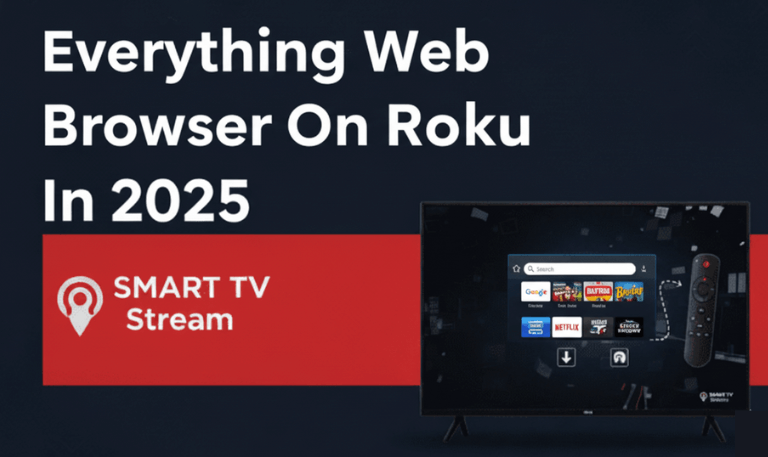If you own a Hisense Smart TV, you already know how great the picture and performance are. But here’s something you might not know you can turn it into a full entertainment center by adding IPTV apps. With IPTV (Internet Protocol Television), you can watch live sports, on-demand movies, and channels from around the world all without needing cable or satellite. It’s a simple way to stream almost anything you want, whenever you want. In this guide, we’ll walk you through everything you need to know about using IPTV on Hisense TV what it is, how it works, how to install it on different models like VIDAA, Android, Roku, and Fire TV, and which apps are worth trying.
What is IPTV and How Does It Work?
IPTV means “Internet Protocol Television.” Instead of getting channels through cable or satellite, it streams TV over your internet connection.
Here’s the gist:
Traditional TV: antennas, satellite dishes, or cables
IPTV: your internet streams live channels, movies, and shows
Think of it like Netflix or YouTube, but with live TV too—sports, news, and international channels, not just on-demand videos.
Types of IPTV Services
Live TV: real-time channels (e.g., CNN, ESPN, BBC)
VOD (Video on Demand): pick movies and shows whenever you want
Catch-up TV: rewatch programs from the last few days
Time-shifted: pause, rewind, or record live TV
Read More: Vizio TV No Sound
Can You Watch IPTV on Hisense Smart TV?
Yes. Hisense TVs use different operating systems, and the install steps vary a bit with each:
VIDAA OS (common on 2020+ models)
Android TV / Google TV
Roku TV
Fire TV Edition
All of these support IPTV. The only difference is how you install the app.
How to Install IPTV on Hisense VIDAA TV
Hisense Smart TVs run on VIDAA OS a simple, fast, and secure platform. While its app store isn’t as packed as Android’s, you can still install IPTV apps without much trouble. Here’s how.
Method 1: Using the VIDAA App Store
Turn on your Hisense Smart TV and connect it to Wi-Fi.
Press the Home button on your remote.
![IPTV on Hisense TV | Setup & Streaming Guide [2025] 7 IPTV on Hisense TV](https://smarttvstream.com/wp-content/uploads/2025/10/IPTV-on-Hisense-TV.png)
Open the VIDAA App Store.
Search for apps like Smart IPTV, SS IPTV, or SmartOne IPTV.
![IPTV on Hisense TV | Setup & Streaming Guide [2025] 8 IPTV on Hisense TV Setup & Streaming Guide [2025] (3)](https://smarttvstream.com/wp-content/uploads/2025/10/IPTV-on-Hisense-TV-Setup-Streaming-Guide-2025-3.png)
Select Install, then open the app once it’s done.
![IPTV on Hisense TV | Setup & Streaming Guide [2025] 9 IPTV on Hisense TV Setup & Streaming Guide [2025] (2)](https://smarttvstream.com/wp-content/uploads/2025/10/IPTV-on-Hisense-TV-Setup-Streaming-Guide-2025-2.png)
Follow the instructions on-screen to upload your IPTV playlist (M3U or Xtream Codes).
After setup, you’ll be able to stream your IPTV channels directly through the app.
Method 2: Using a USB Drive (if app not available)
If you can’t find your IPTV app in the VIDAA Store:
Download the IPTV APK file from a trusted source on your computer.
Copy it to a USB drive.
Plug the USB into your Hisense TV.
Go to File Manager > USB Drive.
Open the APK file to install it. (You may need to allow Unknown Sources first.)
Once installed, open the app and enter your IPTV login or playlist details.
Tip: For the best experience on VIDAA, try Smart IPTV or Net IPTV both work smoothly and support most IPTV services.
How to Install IPTV on Hisense Android TV
If you have a Hisense Android TV, adding IPTV apps is easy because it supports the Google Play Store.
Steps:
Make sure your TV is connected to the internet.
Open the Google Play Store.
Type “IPTV” in the search bar.
Choose one of the popular apps below:
IPTV Smarters Pro
TiviMate
XCIPTV Player
Perfect Player
OTT Navigator
Click Install, then Open.
Sign in using your IPTV account details or upload your playlist.
That’s it you’re ready to stream live TV channels and movies right from your Hisense TV.
How to Install IPTV on Hisense Roku TV
Roku TVs don’t allow APK installations or unofficial apps, but there are a couple of easy workarounds.
Method 1: Screen Mirroring from Smartphone or PC
You can cast IPTV from your smartphone or laptop straight to your Roku TV.
On Roku:
Go to Settings > System > Screen Mirroring > Screen Mirroring Mode.
Select Prompt or Always Allow.
On your phone (Android or iPhone):
Install an IPTV app like IPTV Smarters Pro or Smart IPTV.
Connect both your phone and Roku TV to the same Wi-Fi.
Use the Cast or Screen Mirroring feature on your phone.
Your Roku TV will mirror your phone’s screen, and IPTV will play normally.
Method 2: Using Web Video Caster App
If you prefer streaming through a browser:
Install the Web Video Caster app on your phone.
Open your IPTV playlist link in the app.
Select Roku as the streaming device.
Your Roku TV will begin playing IPTV channels right away.
How to Install IPTV on Hisense Fire TV Edition
Some Hisense models (especially in the U.S. and Canada) run on Fire TV OS. Here’s how to install IPTV on them:
From the Home screen, go to Find > Search.
Type Downloader and install it.
Open Downloader and enter the IPTV APK link (for example, IPTV Smarters Pro).
Once it’s downloaded, install the APK file.
After installation, open the IPTV app and log in with your playlist or provider details.
Tip: Before installing APKs, go to Settings > My Fire TV > Developer Options and turn on Apps from Unknown Sources.
Best IPTV Apps for Hisense Smart TVs (2025 Update)
Here are the best and most reliable IPTV apps you can use on Hisense TVs in 2025:
1. IPTV Smarters Pro
- This app works smoothly on Android, Fire TV, and even through USB on VIDAA.
- You can use M3U URLs, Xtream Codes, and EPG guides.
- It has a simple layout with live TV, movies, and catch-up features.
2. Smart IPTV
- A great choice for Hisense TVs running VIDAA or Android.
- You can easily upload playlists through the app’s website.
- It’s known for its clean navigation and stable streaming.
3. TiviMate
- A top pick for users who want more control and customization.
- It supports multiple playlists and updates EPG automatically.
- Works best on Hisense Android TVs.
4. Net IPTV
- Designed especially for VIDAA and LG WebOS TVs.
- Has a clean interface and lets you add several IPTV links.
- You get a 7-day free trial to test it out.
5. SS IPTV
- A free app available in the VIDAA Store.
- Setup is quick and easy using QR codes.
- Perfect for beginners who are new to IPTV.
6. XCIPTV Player
- A lightweight, flexible player that works well on Android and Fire TV Hisense models.
- You can adjust its layout and settings to your liking.
How to Add IPTV Playlist to Your Hisense TV
Once your IPTV app is installed, you’ll need to add your playlist. Most IPTV providers give you either an M3U link or Xtream Codes login. Here’s how to set them up:
If You Have an M3U URL:
Open your IPTV app.
Go to Add Playlist or Add URL.
Enter the M3U link from your provider.
Save and refresh.
Your channels should appear in just a few seconds.
If You Have Xtream Codes:
Open your IPTV app.
Choose Xtream Codes Login.
Enter your Username, Password, and Server URL.
Hit Connect to start streaming.
Tip: Stick with reliable IPTV providers to ensure smooth performance and stay within legal use.
Read More: LG TV Keeps Turning Off
Troubleshooting IPTV Issues on Hisense TV
If your IPTV keeps buffering, freezing, or channels aren’t loading, try these quick fixes:
Make sure your internet speed is at least 20 Mbps.
Use a wired (Ethernet) connection instead of Wi-Fi for a more stable signal.
Clear your app cache regularly.
Restart your TV after installing or updating apps.
Keep your playlist up to date.
Avoid free IPTV links they often stop working or cause lag.
If nothing helps, try reinstalling your IPTV app or resetting your TV to factory settings.
Is IPTV Legal to Use on Hisense TVs?
Yes, IPTV itself is legal, as long as you’re watching content that’s licensed. Apps like Sling TV, Pluto TV, Hulu Live, and YouTube TV are all legitimate IPTV options. However, some services stream copyrighted shows and movies without permission. Using those is illegal in most countries.
Bottom line: Always go for IPTV services that are licensed, transparent, and have good reviews from real users.
Benefits of Using IPTV on Hisense Smart TV
- Affordable Access: Pay once and enjoy thousands of channels without the heavy cable bills.
- Huge Channel Selection: Watch shows and movies from around the world all in one place.
- Great Picture Quality: Many IPTV services stream in crisp Full HD or even 4K.
- Personalized Viewing: Pick only the channels and categories you actually care about.
- Watch Anywhere: Stream on your TV, phone, laptop, or tablet with ease.
- No Extra Equipment: Just use the app no dish or cable box required.
IPTV on Hisense TV FAQs
Q: Can I install IPTV on all Hisense Smart TVs?
A: Yes. IPTV works on all Hisense Smart TVs, whether you’re using VIDAA, Android, Roku, or Fire TV. The only difference is that the setup steps vary slightly depending on your TV’s operating system.
Q: What’s the best IPTV app for Hisense VIDAA TV?
A: Smart IPTV, Net IPTV, and SS IPTV are among the most reliable apps for VIDAA TVs. You can find them in the VIDAA App Store, or install them manually using a USB drive if needed.
Q: Do I need a subscription for IPTV?
A: Most IPTV services require a paid subscription to unlock premium channels. That said, there are free options like Pluto TV and Plex — they just come with fewer channels and limited content.
Q: Is IPTV safe to use on Hisense TVs?
A: Yes, as long as you stick to legal and verified IPTV providers. Avoid unverified or pirated services — they can put your privacy and device security at risk.
Q: How do I fix buffering issues on IPTV?
A: Make sure your internet connection is stable (at least 20 Mbps). You can also close background apps or connect your TV with an Ethernet cable for smoother streaming.
Q: Can I record IPTV shows on Hisense TV?
A: Some apps like TiviMate and OTT Navigator let you record shows, but your TV needs enough internal storage or you can plug in a USB drive to save recordings.
Q: Can I use IPTV without the internet?
A: No. IPTV streams everything online, so a stable internet connection is required. It doesn’t work through satellite or cable signals.
Q: Why can’t I find IPTV apps on my VIDAA store?
A: In some countries, IPTV apps are restricted. If that’s the case, you can use a VPN or manually install the app through a USB drive.
Q: What’s the difference between IPTV and Netflix?
A: Netflix is a video-on-demand service you can only watch pre-recorded movies and shows. IPTV, on the other hand, includes live TV channels, sports, and events in addition to on-demand content.
Q: Can I watch IPTV on multiple Hisense TVs with one subscription?
A: It depends on your IPTV provider. Some allow streaming on multiple devices at once, while others charge separately for each device.
Conclusion
![IPTV on Hisense TV | Setup & Streaming Guide [2025] 10 IPTV on Hisense TV Setup & Streaming Guide [2025] (4)](https://smarttvstream.com/wp-content/uploads/2025/10/IPTV-on-Hisense-TV-Setup-Streaming-Guide-2025-4.png)
Using IPTV on your Hisense Smart TV is an easy and affordable way to enjoy endless entertainment. Whether you want to watch live sports, international channels, or on-demand movies, IPTV lets you stream what you love whenever you want no cable needed. Hisense TVs, whether they run on VIDAA, Android, Roku, or Fire TV, all support IPTV apps. With just a few quick steps, you can turn your TV into a full media hub and explore thousands of channels from around the world.
Pillar Post:
![IPTV on Hisense TV | Setup & Streaming Guide [2025] 5 IPTV on Hisense TV Setup & Streaming Guide [2025]](https://smarttvstream.com/wp-content/uploads/2025/10/IPTV-on-Hisense-TV-Setup-Streaming-Guide-2025.png)
![Roku Developer Mode Explained [2025 Guide] | How to Enable 15 Roku Developer Mode Explained [2025 Guide] How to Enable](https://smarttvstream.com/wp-content/uploads/2025/11/Roku-Developer-Mode-Explained-2025-Guide-How-to-Enable.png)
![How to Turn Up Volume on Roku TV & Remote [2025 Guide] 16 How to Turn Up Volume on Roku TV & Remote [2025 Guide]](https://smarttvstream.com/wp-content/uploads/2025/10/How-to-Turn-Up-Volume-on-Roku-TV-Remote-2025-Guide.png)