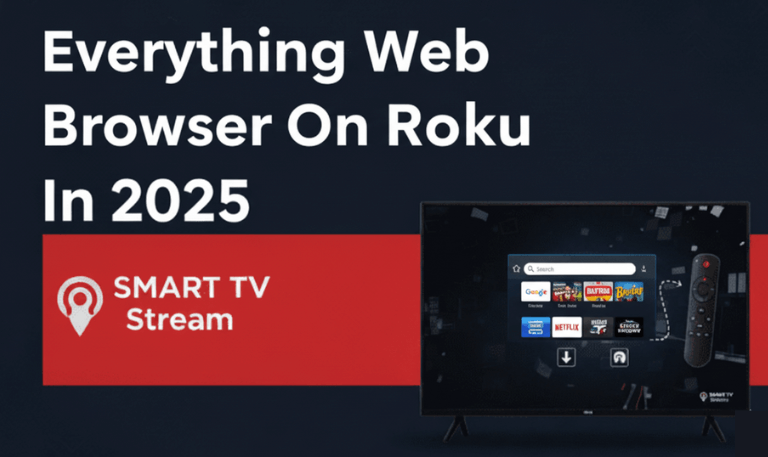Why You Should Update Your Hisense TV
Updating your TV’s firmware isn’t just about getting new features it’s also about maintaining performance and fixing bugs. Here are some key reasons to keep your TV updated:
Performance Improvements: Updates can make the TV faster and more responsive.
Bug Fixes: Software glitches, lag, or Wi-Fi issues are often fixed in new updates.
New Apps & Compatibility: Newer streaming apps like Disney+, Apple TV+, or newer versions of Netflix may require updated firmware.
Security: Updates protect against vulnerabilities in older versions.
Enhanced Features: Sometimes, Hisense adds voice controls, improved HDR support, or better UI in firmware updates.
Read More: Hisense TV No Sound
Types of Hisense TVs and Update Methods
Different Hisense TV models use different operating systems (OS). Before updating, identify your TV’s OS, as update steps vary slightly.
| Hisense TV Type | Operating System | Common Update Method |
|---|---|---|
| Hisense Roku TV | Roku OS | Automatic/Manual via Internet |
| Hisense Android TV | Android TV / Google TV | Via Settings or USB |
| Hisense Fire TV | Fire OS | Via Amazon Account & Settings |
| Hisense Smart TV (VIDAA OS) | VIDAA U OS | Via Settings or USB |
How to Update Hisense Roku TV
Hisense Roku TVs are among the easiest to update. Roku automatically checks for updates, but you can also trigger it manually.
Step-by-Step: Update via Internet
Press the Home button on your remote.
Go to Settings > System > System Update.
Select Check Now to search for updates.
If an update is found, select Update Now.
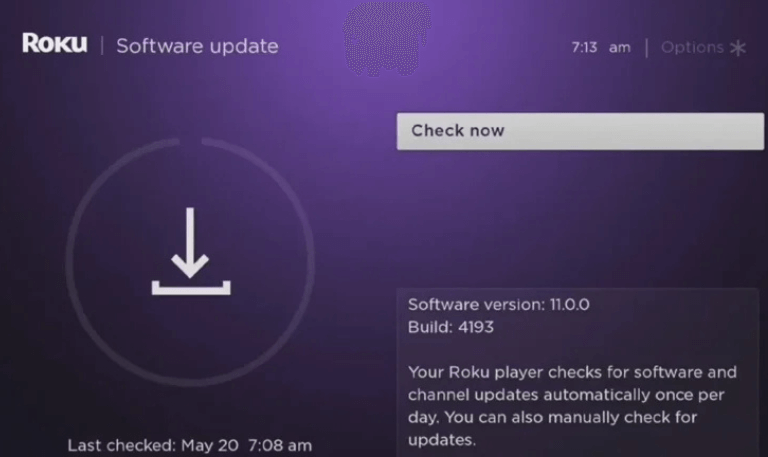
Wait for the TV to download and install it will restart automatically.
Step-by-Step: Update via USB
If your TV doesn’t connect to Wi-Fi:
Visit the Roku support website on your computer.
Download the latest firmware for your Hisense Roku model.
Copy the
.binupdate file to a USB drive (formatted to FAT32).Plug the USB into your TV.
Turn the TV on and go to Settings > System > System Update > I can’t connect.
Follow the on-screen instructions to install via USB.
How to Update Hisense Android TV
Hisense Android TVs are powered by Google’s Android TV platform. They usually update automatically when connected to Wi-Fi.
Step-by-Step: Update via Settings
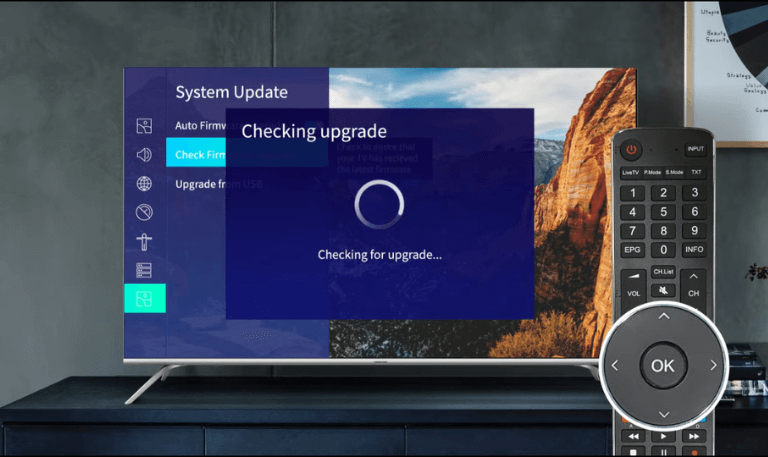
Press Home on your remote.
Navigate to Settings > Device Preferences > About.
Choose System Update.
Select Check for Update.
If an update is available, choose Update Now.
The TV will download, install, and restart automatically.
Step-by-Step: Update via USB
Go to the Hisense Support website and search for your TV model.
Download the latest firmware update and extract the file.
Copy the firmware file to a USB flash drive (formatted FAT32).
Insert the USB drive into the TV’s USB port.
Turn off your TV, then turn it on again while pressing and holding the Power button on the TV (not the remote).
The update should start automatically.
Wait for completion do not unplug the TV during installation.
How to Update Hisense Fire TV
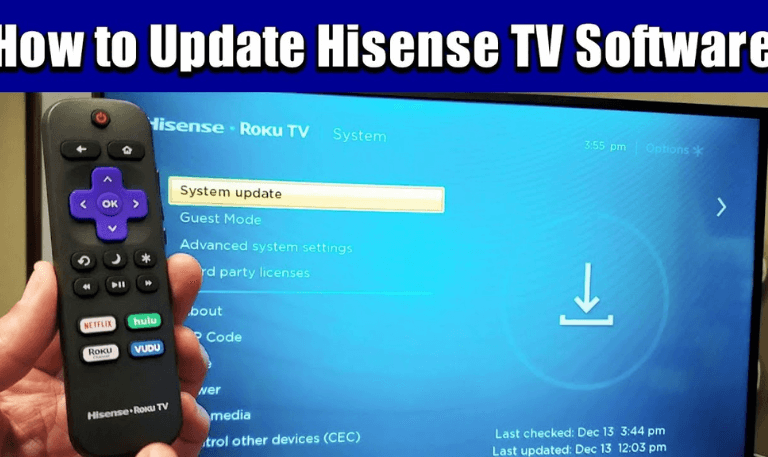
Hisense Fire TVs run on Amazon’s Fire OS, and updates can be triggered easily from the settings.
Step-by-Step:
Press Home on your remote.
Go to Settings > My Fire TV > About.
Select Check for Updates or Install Update.
Wait for the TV to download and install the update.
Your TV will restart automatically once done.
Tip: Make sure your Fire TV is connected to Wi-Fi and has at least 500MB free storage space before updating.
How to Update Hisense VIDAA Smart TV
VIDAA is Hisense’s own operating system found in most non-Android or non-Roku models.
Step-by-Step: Update via Internet
Press the Menu button on your remote.
Go to Settings > Support > System Update.
Choose Check Firmware Upgrade.
If available, select Upgrade.
The update will download and install automatically.
Your TV will reboot once done.
Step-by-Step: Update via USB
Visit the Hisense Support page and find your model.
Download the update file and extract it.
Copy the file to a USB drive (FAT32 format).
Insert the USB into your TV.
Go to Settings > Support > System Update > Detect USB Update File.
Select Update Now and wait for the installation to complete.
How to Check Your Hisense TV’s Current Firmware Version
It’s good practice to know which version you currently have before updating.
Steps:
Press Menu on the remote.
Navigate to Settings > Support > System Information (for VIDAA).
For Android TV: Go to Settings > Device Preferences > About.
For Roku TV: Go to Settings > System > About.
Note down the Software Version displayed.
Troubleshooting: Hisense TV Not Updating
If your Hisense TV refuses to update or shows an error, here are some quick fixes:
Restart your TV and router. Network glitches often block updates.
Use a wired Ethernet connection if Wi-Fi is unstable.
Ensure enough storage space. Delete unused apps or clear cache.
Check Hisense website for USB manual updates.
Factory reset as a last resort (Settings > Device Preferences > Reset).
Tips Before Updating
Always ensure your TV is connected to a stable power source.
Avoid turning off or unplugging during installation.
Keep your TV connected to Wi-Fi for future automatic updates.
Use a high-quality USB drive (8GB or more) for manual updates.
Note your TV’s model number (found on the back or in Settings) to download the correct firmware.
Common Signs Your Hisense TV Needs an Update
Apps like Netflix or YouTube crash or fail to open.
Your TV lags when switching inputs or opening menus.
Missing new app features.
Audio-video sync problems.
Random black screen or frozen screen issues.
Wi-Fi keeps disconnecting even with good signal strength.
How Long Does a Hisense TV Update Take?
The duration depends on the file size and connection speed:
Over Wi-Fi: Around 10–20 minutes for small updates, 30+ minutes for major ones.
Via USB: Typically 15–25 minutes, including installation and restart.
Avoid pressing buttons or turning off the TV during this period.
How to Set Automatic Updates
Most Hisense TVs can automatically update if the feature is enabled.
For Hisense Android or Google TV:
Go to Settings > Device Preferences > About > System Update.
Enable Auto-update or Automatic system updates.
For Hisense Roku TV:
Go to Settings > System > System Update > Automatic Update.
Ensure Auto-update is checked.
For Hisense VIDAA TV:
Go to Settings > Support > Auto Firmware Update and toggle it ON.
Safety Precautions During Update
Don’t unplug your TV during installation.
Don’t remove the USB drive until the update completes.
Avoid using the remote or pressing buttons.
Ensure your TV has sufficient ventilation to prevent overheating.
Backup or note your app logins if a factory reset follows an update.
Read More: IPTV on Hisense TV
Updating Apps Separately on Hisense Smart TV
Sometimes the TV OS is up-to-date, but individual apps need updates.
On Android TV:
Open Google Play Store.
Go to My Apps.
Select Update All or update individual apps.
On Roku TV:
Highlight the app (channel).
Press the * button on the remote.
Select Check for Updates.
On VIDAA TV:
Open the App Store.
Navigate to Manage Apps.
Choose the app and select Update.
How to Update Hisense TV FAQs
Q: How do I know if my Hisense TV needs an update?
A: If your TV is lagging, apps crash, or features seem outdated, it likely needs an update. You can confirm by checking Settings > About > System Update to see if a new version is available.
Q: Can I update my Hisense TV without Wi-Fi?
A: Yes, you can. Download the update file from the Hisense website using a computer, copy it to a USB drive (formatted FAT32), and install it manually through the TV’s USB port.
Q: What happens if I turn off my Hisense TV during an update?
A: Turning off the TV mid-update can corrupt the firmware, causing the TV to malfunction or fail to start. Always wait until the process finishes before powering off.
Q: How often should I update my Hisense TV?
A: Most TVs automatically check for updates monthly. However, it’s good practice to manually check every 2–3 months, especially if you notice lag or app issues.
Q: Do Hisense TVs update apps automatically?
A: Yes, many Hisense Android and Roku TVs automatically update apps when connected to Wi-Fi. For VIDAA TVs, you may need to manually update through the App Store.
Q: My Hisense TV says “Update Failed.” What should I do?
A: Retry after restarting your TV and router. If that fails, try the USB update method or check the Hisense support site for a newer firmware version.
Q: How do I check my Hisense TV model number?
A: You can find it on the back of the TV (printed label) or through Settings > About > Device Information. This helps you download the correct firmware.
Q: Will updating delete my apps or settings?
A: Generally, no. Updates preserve your data. However, in rare cases, major firmware upgrades might reset the TV. It’s wise to note down your Wi-Fi and app logins before updating.
Q: Can I downgrade my Hisense TV firmware?
A: Downgrading is not officially supported and may cause compatibility issues. It’s best to stick with the latest official firmware from Hisense.
Q: Why is my Hisense TV stuck on the update screen?
A: It can happen if the update was interrupted. Try unplugging the TV for 5–10 minutes and restarting. If the issue persists, reinstall the firmware via USB or contact Hisense support.
Conclusion
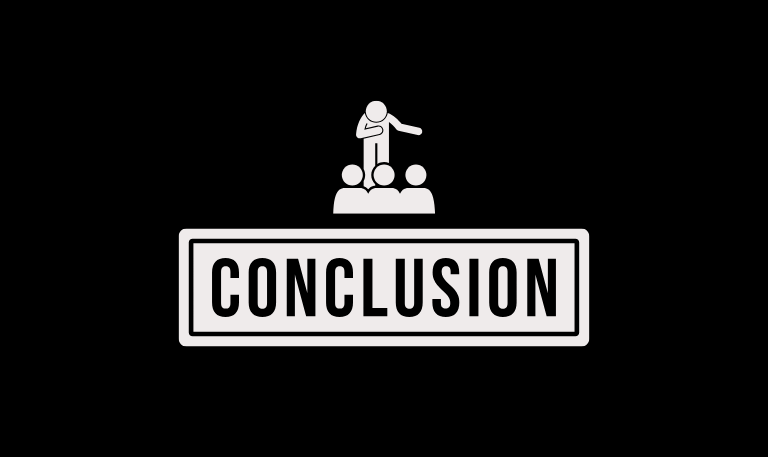
Updating your Hisense TV is quick and important if you want the best performance and access to the latest features. Whether your model runs on Roku, Android, Fire, or VIDAA, keeping the firmware up to date can make a big difference. Updates help your apps run smoother, fix bugs, and sometimes even add new options. Make sure your TV stays connected to a stable internet connection and that automatic updates are turned on. It’s also smart to check for updates manually from time to time. If an update ever fails, don’t worry you can install it using a USB drive or get help directly from Hisense support.
Pillar Post:
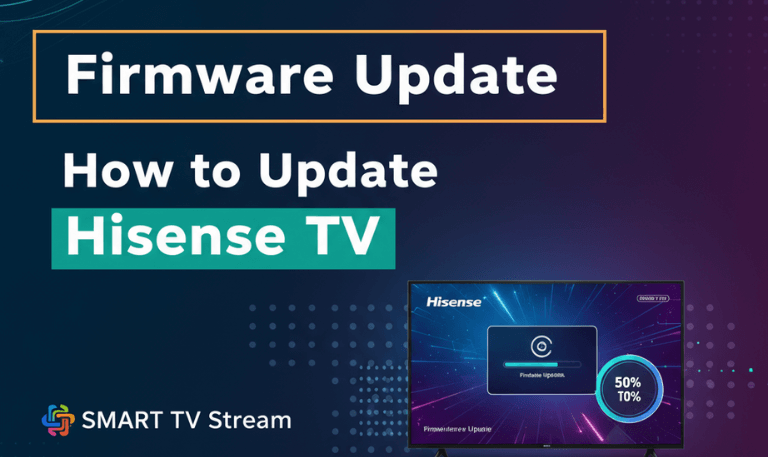
![Roku Developer Mode Explained [2025 Guide] | How to Enable 15 Roku Developer Mode Explained [2025 Guide] How to Enable](https://smarttvstream.com/wp-content/uploads/2025/11/Roku-Developer-Mode-Explained-2025-Guide-How-to-Enable.png)
![How to Turn Up Volume on Roku TV & Remote [2025 Guide] 16 How to Turn Up Volume on Roku TV & Remote [2025 Guide]](https://smarttvstream.com/wp-content/uploads/2025/10/How-to-Turn-Up-Volume-on-Roku-TV-Remote-2025-Guide.png)