Roku has made streaming incredibly convenient, giving users access to Netflix, Hulu, Disney+, YouTube, and hundreds of other channels right from their TV. But sometimes, you need to how to log out of Roku on TV whether you’re selling your TV, moving to a new house, switching accounts, or simply handing the device to someone else. Unfortunately, Roku doesn’t have a simple “Log Out” button like other apps. Instead, logging out depends on what exactly you want to do—whether that’s signing out of your Roku account, logging out of a specific streaming service, or removing your account from a Roku TV altogether.
This detailed guide covers everything you need to know about logging out of Roku, step-by-step, for all Roku models and scenarios. You’ll learn how to unlink your Roku account, perform a factory reset, log out from individual apps like Netflix or Hulu, and more. Let’s begin.
1. Understanding What “Log Out of Roku” Means
Before diving into steps, it’s important to clarify what “logging out” actually means in Roku’s world.
Unlike many platforms, Roku devices don’t use a simple logout option. Instead, you’re usually dealing with one of the following:
Logging out of your Roku account – Disconnecting your Roku device from the account you used to set it up.
Logging out of streaming apps – Signing out of Netflix, Hulu, Disney+, or other services individually.
Resetting or unlinking your Roku device – Removing your Roku from your account so that it no longer remembers your channels, preferences, or payment info.
Understanding the difference helps you pick the right method for your goal.
Read More: Roku Remote Without Pairing Button
2. When Should You Log Out of Roku?
Logging out might sound unnecessary if you’re the only one using the device. But there are several scenarios where it’s absolutely important:
Selling or gifting your Roku TV or streaming stick
Sending your TV for repair or replacement
Switching to another Roku account (maybe to use different channels or a friend’s account)
Fixing streaming or login issues
Protecting privacy if you’ve logged in on a hotel or shared TV
Logging out ensures that your personal data, login credentials, and payment methods are not accessible to anyone else.
3. How to Log Out of Roku Account on Your TV
Here’s the main method to sign out of your Roku account on any Roku TV or streaming device.
Step 1: Navigate to Settings
Press the Home button on your Roku remote.
Scroll and select Settings.
Step 2: Go to System
Inside Settings, scroll down to System.
Step 3: Select Advanced System Settings
Under System, choose Advanced System Settings.
Step 4: Choose Factory Reset
Click Factory Reset.
Step 5: Confirm Your Action
Roku will ask for a PIN code displayed on your TV screen to confirm. Enter it using your remote.
Once confirmed, Roku will erase all personal data, unlink your Roku account, and return to the initial setup screen. This is the only official way to fully log out of your Roku account from the TV.
4. How to Log Out of Roku from the Web (Remotely)
If you no longer have physical access to your Roku TV—for example, you sold it or left it at a vacation home—you can still log out remotely by unlinking the device from your Roku account.
Step 1: Visit Roku’s Website
Go to my.roku.com and sign in with your Roku credentials.
Step 2: Go to “My Linked Devices”
Under your account dashboard, find the section titled My linked devices or My devices.
Step 3: Unlink the Device
Find the Roku device you want to log out from. Click Unlink next to it.
Step 4: Confirm Unlinking
- A pop-up will ask for confirmation. Click Yes, unlink this device.
- The device will immediately lose access to your Roku account. Anyone using it will have to sign in with their own account to continue using Roku services.
- This method is especially useful if you don’t have access to the physical TV anymore.
5. How to Log Out of Individual Streaming Apps on Roku
Sometimes, you might not want to reset or unlink your entire Roku device—you just want to log out of specific apps like Netflix or Hulu.
Below are the logout methods for popular streaming services.
Netflix
Launch the Netflix channel on Roku.
Go to the left-hand menu and select Get Help or Settings.
Scroll down and choose Sign out.
Confirm by selecting Yes.
You’ll be returned to the Netflix login screen.
Hulu
Open Hulu on Roku.
Navigate to your profile icon on the top-right.
Choose Log Out.
Confirm to remove your Hulu account from Roku.
Disney+
Open Disney+.
Go to your Profile icon (top right).
Select Log Out.
Confirm to sign out of your account.
YouTube
Open YouTube on Roku.
Select your profile picture in the sidebar.
Scroll down and choose Sign Out.
Amazon Prime Video
Open Prime Video.
Navigate to Settings → Deregister Your Device.
Confirm to sign out completely from Prime Video.
Logging out from individual apps is great when you’re sharing the Roku device with family members or guests and don’t want them to use your accounts.
6. How to Log Out of Roku Account Without a Remote
Lost your remote? No problem. You can still sign out or factory reset your Roku using other options.
Option 1: Use the Roku Mobile App
Download the Roku Mobile App from Google Play or App Store.
Connect your phone to the same Wi-Fi as your Roku.
Open the app and tap the Remote icon.
Navigate to Settings → System → Advanced System Settings → Factory Reset.
Option 2: Use TV Buttons (For Roku TVs)
Most Roku TVs have physical buttons under the screen or on the side.
You can press and hold the Reset button for 10–15 seconds to initiate a factory reset.
7. How to Log Out on Roku TV Without Resetting
If you just want to disconnect your account without erasing apps or preferences, you can do it through the Roku website:
Go to my.roku.com.
Sign in to your Roku account.
Click on My linked devices.
Choose the device and click Unlink.
The TV will stay as-is, but it will no longer be connected to your Roku account.
8. How to Log Out of Roku on a Shared TV (Hotel or Airbnb)
If you’ve logged into Roku or a streaming app on a hotel or Airbnb TV, always log out before you leave.
Option 1: Use “Guest Mode” (Recommended)
Roku’s Guest Mode lets you use the TV temporarily without leaving your login info behind.
To activate:
Go to Settings → System → Guest Mode.
Turn it on and select your checkout date.
Once the date arrives (or you manually sign out), Roku automatically logs out of all accounts.
Option 2: Manually Log Out of Apps
If Guest Mode isn’t available, open each app you used (Netflix, YouTube, etc.) and manually sign out.
Option 3: Ask the Host
If you’ve already left, message the Airbnb host to perform a factory reset. This clears all guest accounts safely.
9. How to Switch Roku Accounts on the Same TV
If you’re changing from one Roku account to another (for example, switching from a personal to a family account), you’ll need to do a factory reset first.
That’s because Roku ties each device to a single account.
Steps:
Press Home → Settings → System → Advanced System Settings → Factory Reset.
Follow the on-screen instructions.
Once done, the Roku setup screen will appear.
Sign in with the new Roku account or create a new one.
This ensures that all purchases, subscriptions, and preferences now link to your new account.
10. How to Know If You’re Successfully Logged Out
After logging out or resetting, your Roku should:
Show the “Let’s Get Started” setup screen.
Ask you to connect to Wi-Fi again.
Prompt you to link to a Roku account.
If you see these screens, your previous account has been completely removed from the TV.
You can confirm by logging into my.roku.com → My linked devices, where the TV should no longer appear.
How to Log Out of Roku on TV FAQs
1. Can I log out of Roku without a factory reset?
Yes. You can go to my.roku.com → My linked devices → Unlink device. This removes your account from that Roku TV remotely without erasing apps.
2. Will resetting my Roku delete my channels and apps?
Yes. A factory reset removes all your channels, apps, and login data. It returns your Roku to its original factory state.
3. Does logging out of Roku cancel my subscriptions?
No. Subscriptions remain active even after you log out. You must go to my.roku.com/account/subscriptions to manage or cancel them manually.
4. How do I log out of Netflix on Roku TV?
Open Netflix → Go to Settings/Get Help → Sign Out → Confirm. You’ll return to the Netflix login screen.
5. I sold my Roku TV. Can I log out remotely?
Yes. Log into my.roku.com, go to My linked devices, and select Unlink next to that TV.
6. Can I have multiple Roku accounts on one TV?
No. Each Roku device can only be linked to one Roku account at a time. You’ll need to factory reset to switch accounts.
7. How do I log out if my Roku remote isn’t working?
Use the Roku Mobile App as a remote or press and hold the physical Reset button on your Roku device for 10–15 seconds.
8. Will logging out remove my payment details?
Yes, if you unlink or reset your Roku. Your saved payment methods will no longer be accessible from that device.
9. Can I log out of Roku using my phone?
Yes. Open the Roku Mobile App → go to Settings → System → Advanced System Settings → Factory Reset. It functions like your remote.
10. What’s the safest way to share Roku temporarily?
Use Guest Mode. It allows temporary use with automatic log-out on your chosen date.
Conclusion
Logging out of Roku might seem tricky at first since there’s no direct “Sign Out” button, but once you understand how the Roku system works, it becomes simple. Whether you’re using a Roku Smart TV, Roku Stick, or Roku Express, the process revolves around either unlinking your account or performing a factory reset. If you’re selling your TV or just switching accounts, a quick reset or unlink ensures your data stays safe. If you’re only logging out of apps, do it manually within each channel.
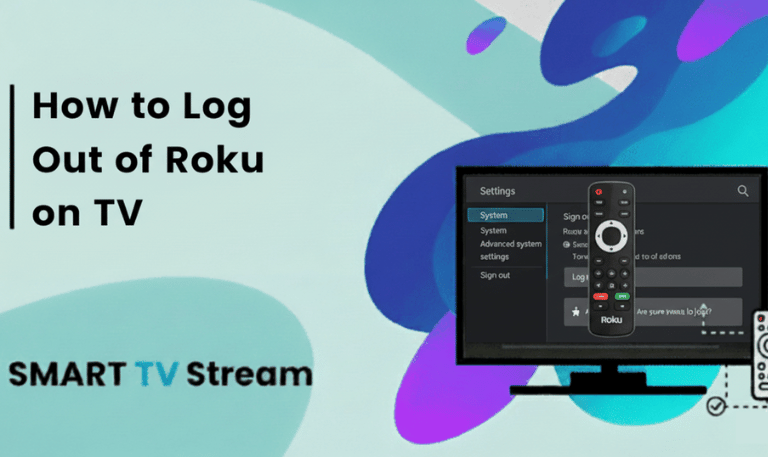

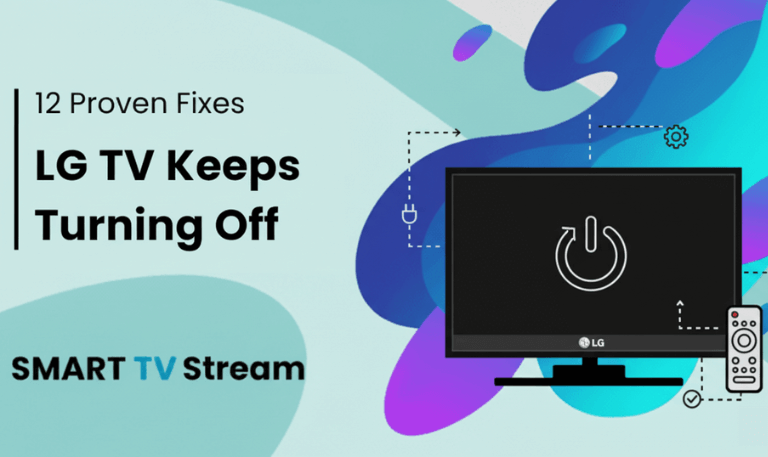
![How to Fix Vizio TV No Sound [Complete 2025 Guide] 5 How to Fix Vizio TV No Sound [Complete 2025 Guide]](https://smarttvstream.com/wp-content/uploads/2025/10/How-to-Fix-Vizio-TV-No-Sound-Complete-2025-Guide.png)