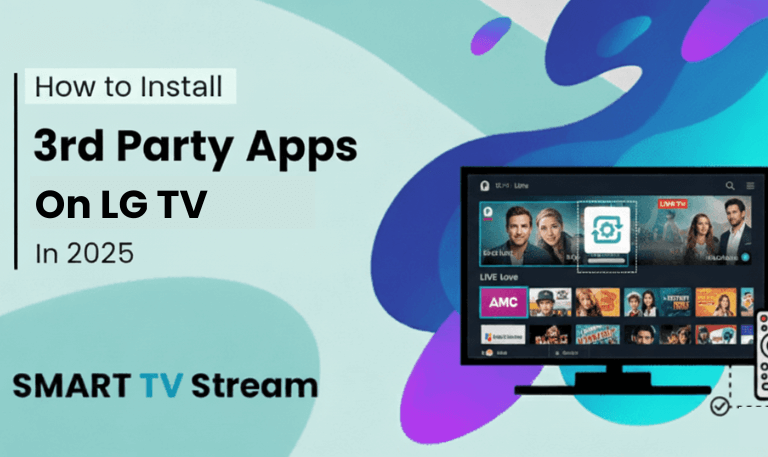There’s nothing more frustrating than sitting down to watch your favorite show and realizing your Hisense TV remote not working. You press the power button, but nothing happens. No blinking light, no sound, and no response from the TV. Don’t worry this is a common issue and can often be fixed with simple steps. Whether you have a Hisense Smart TV, Roku TV, or a standard LED model, the troubleshooting process is almost the same. In this guide, we’ll cover all the reasons your Hisense TV remote might not be working, how to fix it, and what to do if it’s completely dead.
1. Check the Batteries First
It may sound obvious, but most remote problems start with weak or dead batteries. Even if the indicator light flashes, low power can cause the signal to fail.
How to Fix:
Remove the batteries and inspect them for corrosion or leakage.
Replace both batteries with new alkaline AA or AAA ones (depending on your remote model).
Make sure they are inserted correctly the positive (+) and negative (-) ends must match the markings inside the compartment.
After replacing, point the remote toward the TV and press the power button.
If the remote still doesn’t work, continue to the next steps.
Read More: TBS on DirecTV
2. Power Cycle the Remote
Sometimes, static electricity or memory glitches can freeze the remote. A power cycle can help clear that up.
Steps:
Remove the batteries from the remote.
Press and hold the power button for 30 seconds to drain residual electricity.
Reinsert the batteries and test again.
This simple reset often revives unresponsive Hisense remotes.
3. Power Cycle the TV
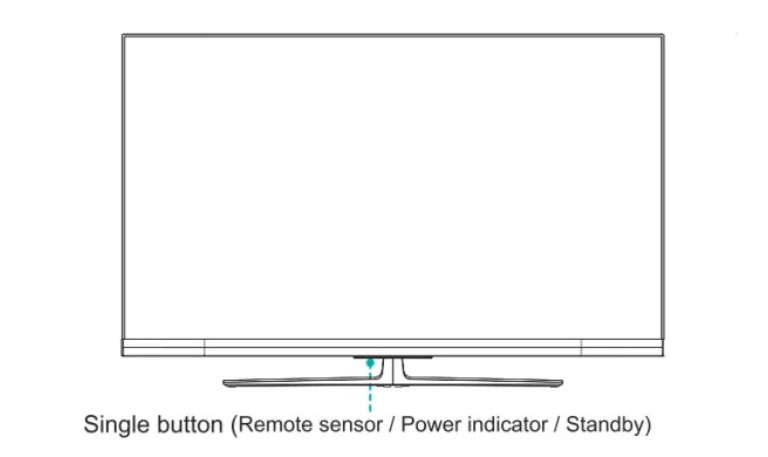
The problem isn’t always with the remote sometimes your Hisense TV’s software may freeze or the infrared receiver might be unresponsive.
How to Reset the TV:
Unplug the TV from the wall socket.
Wait at least 60 seconds.
While unplugged, press and hold the TV’s power button (not the remote’s) for 30 seconds.
Plug it back in and turn it on.
This clears internal glitches and refreshes the TV’s memory.
4. Check the Remote’s Infrared Sensor
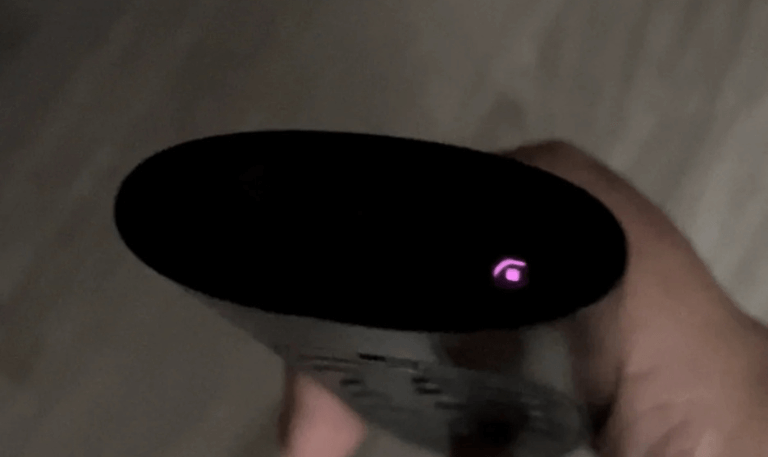
Most Hisense remotes use infrared (IR) to communicate with the TV. If something blocks the signal or the LED is damaged, the TV won’t respond.
Test the IR Emitter:
Open the camera app on your smartphone.
Point the remote at the camera lens and press any button.
If you see a blinking light on your phone screen, the IR is working.
If no light appears, the remote’s LED may be faulty.
Fix:
Clean the front of the remote with a soft cloth.
Remove any dirt, fingerprints, or obstructions near the TV’s sensor area.
Make sure you’re within 10–15 feet of the TV when using the remote.
5. Check for Obstructions or Bright Light Interference
Infrared remotes need a clear line of sight between the remote and the TV’s sensor. If the sensor is covered or there’s bright sunlight hitting it, the signal might not reach.
To Fix:
Move any decorative objects, soundbars, or other devices blocking the sensor.
Close curtains if bright light shines directly on the TV.
Try using the remote from different angles.
6. Clean the Remote Buttons
Dust, grime, or spilled liquids can make buttons sticky or unresponsive.
Cleaning Method:
Remove the batteries.
Use a cotton swab dipped lightly in rubbing alcohol to clean around each button.
Wipe the surface with a soft, dry cloth.
Allow it to dry completely before putting the batteries back.
You can also gently tap the remote against your palm to dislodge debris inside.
7. Re-Pair Your Remote (For Hisense Smart TVs or Roku Models)
If you have a Hisense Roku TV, Fire TV, or Android TV, your remote might need to be re-paired with the TV after a software update or power interruption.
To Re-Pair the Remote:
Remove the back cover and batteries.
Reinsert the batteries while pressing and holding the pairing button inside the battery compartment (usually near the bottom).
Keep holding until the LED light starts flashing.
Wait for the on-screen confirmation that the remote is paired.
If this doesn’t work, unplug your TV for 30 seconds and try again.
8. Try Using the Hisense RemoteNow App
If your remote is completely dead, you can temporarily control your TV using the Hisense RemoteNow app available for Android and iOS.
Steps:
Connect your phone and TV to the same Wi-Fi network.
Install and open the RemoteNow app.
Select your Hisense TV from the available devices.
Use the on-screen remote to navigate, change channels, and control volume.
This is a handy backup method until you replace the physical remote.
9. Check for HDMI-CEC Conflicts
Some external devices like gaming consoles or streaming boxes can interfere with your remote’s functions through HDMI-CEC (Consumer Electronics Control).
To Fix:
Go to Settings → System → HDMI-CEC and turn it off.
Test your remote again.
If it works, one of your connected devices was causing the conflict.
10. Update the Hisense TV Firmware
Outdated TV software can cause connection problems between your TV and remote.
To Update:
Press the Home button (if it still works) or use the RemoteNow app.
Navigate to Settings → Support → System Update → Check for Updates.
If an update is available, install it and restart the TV.
Once the firmware updates, your remote may start responding properly again.
11. Reset the TV to Factory Settings
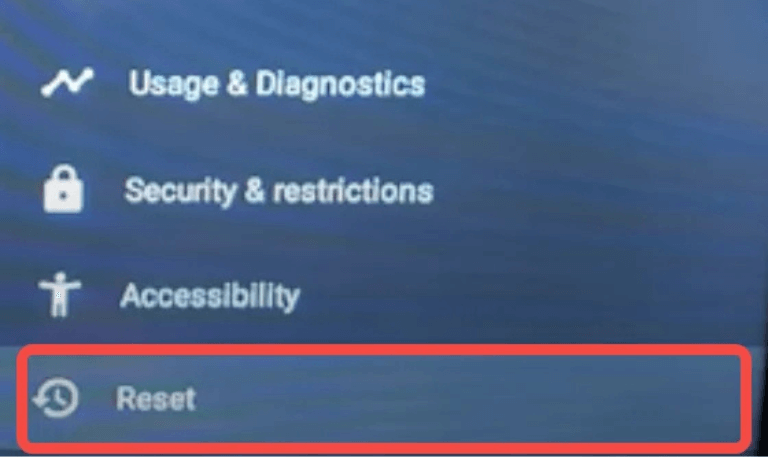
If you’ve tried all the above steps and the remote still doesn’t work, a factory reset might be necessary.
This clears all settings, apps, and glitches that may be blocking remote signals.
How to Factory Reset Hisense TV Without a Remote:
Locate the physical buttons on the TV (usually on the bottom or back panel).
Press and hold the Volume Down and Input buttons simultaneously for 10–15 seconds.
The TV should restart and begin the reset process.
After resetting, pair the remote again and test.
12. Replace the Remote
If nothing helps, your remote might simply be broken. Hisense remotes can wear out over time, especially if dropped or exposed to moisture.
Replacement Options:
Order an original Hisense remote from the official website or authorized dealers.
Buy a universal remote compatible with Hisense TVs (brands like GE, Philips, or Logitech often work well).
Use your smartphone with the RemoteNow app as a permanent alternative.
Read More: Hisense TV Remote App
How to Identify Your Hisense Remote Type
Hisense offers different types of remotes depending on the TV model.
1. Infrared (IR) Remote
Uses light signals to communicate.
Works only when pointed directly at the TV.
Doesn’t require Wi-Fi or pairing.
2. Bluetooth Remote (Smart TV or Fire TV Models)
Doesn’t need line-of-sight.
Can control the TV from any angle.
Requires pairing and may need re-pairing after updates.
3. Roku Remote
Works via Wi-Fi Direct.
Has a pairing button inside the battery compartment.
Supports voice control on newer models.
Knowing your remote type helps you pick the right troubleshooting steps.
Hisense TV Remote Not Working FAQs
Q: Why isn’t my Hisense TV remote responding at all?
If your Hisense TV remote isn’t responding, first check the batteries. Replace them with fresh ones and make sure they’re installed correctly. Then try power cycling both the remote and the TV. If it still doesn’t work, the issue could be with the infrared sensor or internal damage.
Q: How can I test if my Hisense remote is sending a signal?
You can use your smartphone camera to check. Open the camera app and point the remote at it while pressing a button. If you see a blinking light on the camera screen, the remote is sending an infrared signal. No light means the LED or internal circuit may be faulty.
Q: How do I pair my Hisense Roku remote again?
Remove the batteries, press and hold the pairing button inside the battery compartment, and wait for the LED to flash. Your TV should show a pairing message on screen. If not, unplug your TV for 30 seconds and repeat the process.
Q: Can I use my phone as a Hisense TV remote?
Yes. Download the Hisense RemoteNow app on your Android or iPhone, connect both the TV and your phone to the same Wi-Fi network, and control your TV directly through the app. It offers most functions like volume, input selection, and app navigation.
Q: Why do some buttons on my Hisense remote work but others don’t?
This usually means the internal button contacts are dirty or damaged. You can clean around each button with a cotton swab and rubbing alcohol. If the issue continues, the remote’s circuit board may need replacement.
Q: What should I do if my Hisense TV turns on but the remote doesn’t control it?
The TV might be frozen or the remote may have lost its pairing. Try turning the TV off and unplugging it for 1 minute. Then re-pair the remote. If that fails, use the buttons on the TV or the RemoteNow app to navigate and reset the system.
Q: How can I reset my Hisense TV without the remote?
Press and hold the Volume Down and Input buttons on the TV panel for about 15 seconds until it restarts. This performs a hard reset. You can also use a USB keyboard or mouse to navigate through the settings.
Q: Do universal remotes work with Hisense TVs?
Yes, most universal remotes like GE, RCA, Philips, or Logitech Harmony work with Hisense TVs. Make sure to set the correct code for your TV model. The code can usually be found in the universal remote’s manual or on the manufacturer’s website.
Q: Why does my Hisense Roku remote keep disconnecting?
If your Roku remote disconnects frequently, it could be due to Wi-Fi interference or outdated software. Move your router closer to the TV, check for firmware updates, or re-pair the remote. Avoid using other devices that operate on the same 2.4GHz band.
Q: How much does a replacement Hisense remote cost?
Official Hisense replacement remotes usually cost between $10 and $25, depending on the model. Universal remotes can be cheaper and work across multiple devices. You can buy replacements from Hisense’s official website, Amazon, or electronics retailers.
Conclusion
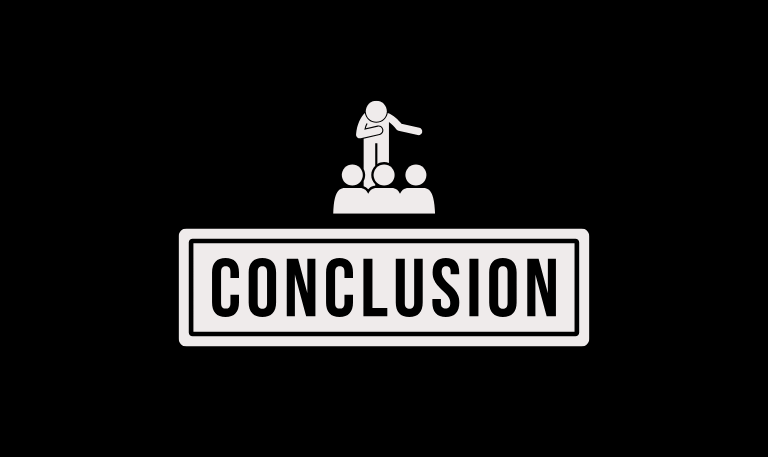
A Hisense TV remote not working isn’t the end of the world in most cases, it’s a small issue like weak batteries, a blocked sensor, or the need for re-pairing. Start with the simple fixes: replace the batteries, clean the remote, and restart your TV. If it’s a Smart or Roku model, re-pairing or updating the firmware usually solves it. If you’ve gone through all the steps and the remote still doesn’t respond, it’s likely time to replace it. Fortunately, Hisense offers affordable replacements, and in the meantime, the RemoteNow app can act as your backup controller.
Pillar Post:
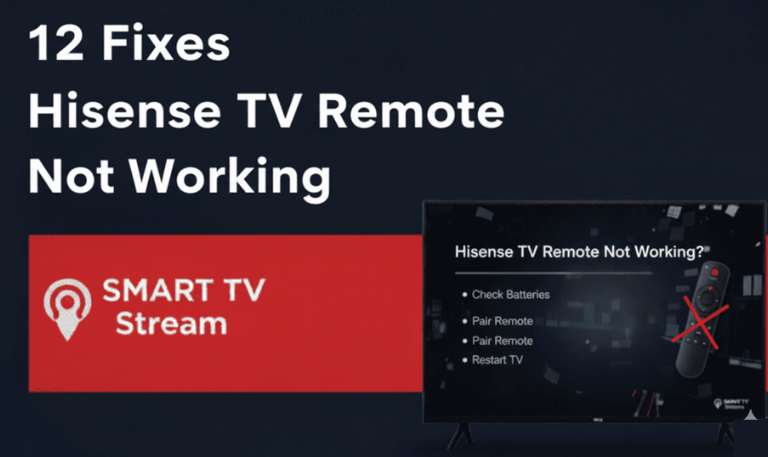
![How to Fix Hisense TV Black Screen Issue [2025 Guide] 15 How to Fix Hisense TV Black Screen Issue [2025 Guide]](https://smarttvstream.com/wp-content/uploads/2025/10/How-to-Fix-Hisense-TV-Black-Screen-Issue-2025-Guide-4.png)