A black screen on your Hisense TV can be annoying especially when you’re all set to watch your favorite show, a big game, or a movie. Sometimes the screen goes completely black, sometimes it flickers, and other times you might still hear the sound but see no picture. It happens more often than you might think. The good news? In most cases, you don’t need to replace your TV. Many Hisense TV black screen problems can be fixed at home with a few simple steps. In this guide, we’ll walk through the most common causes, practical fixes you can try yourself, and when it might be time to get professional help.
Common Causes of Hisense TV Black Screen
A black screen can be frustrating, but it usually points to a few common issues. Here are the most likely causes:
Loose or damaged cables: If the HDMI or power cables aren’t secure or are damaged, the signal may cut out.
Backlight problems: The TV may still be on, but if the backlight fails, the screen will look completely black.
Software glitches: Outdated firmware or a temporary software bug can interfere with the display.
Power supply issues: A faulty power board or unstable power connection can cause the screen to go dark.
Wrong input source: Sometimes the TV is simply set to the wrong input channel.
Hardware failure: Internal parts like the mainboard, T-CON board, or screen panel may be defective.
Overheating: If the TV runs for long hours without proper ventilation, it can overheat and shut down the display.
Quick Fixes to Try First
Before jumping into detailed fixes, try these quick checks first:
Make sure all cables (HDMI, power, etc.) are plugged in securely.
Test a different HDMI cable or port.
Double-check that your TV is set to the right input/source.
Unplug the TV from power for 5–10 minutes, then plug it back in.
Try turning the TV on using the button on the TV itself instead of the remote.
These simple steps often solve small glitches. If your screen is still black after this, move on to the more advanced troubleshooting steps below.
Read More: Fox Sports on Roku
Step-by-Step Troubleshooting Guide
1. Power Cycle Your TV
Unplug your Hisense TV from the wall and leave it off for about 10 minutes. Then plug it back in and turn it on. This clears the TV’s memory and often fixes small software glitches.
2. Inspect and Replace HDMI/Power Cables
![How to Fix Hisense TV Black Screen Issue [2025 Guide] 7 How to Fix Hisense TV Black Screen Issue [2025 Guide] (2)](https://smarttvstream.com/wp-content/uploads/2025/10/How-to-Fix-Hisense-TV-Black-Screen-Issue-2025-Guide-2.png)
Take a close look at your HDMI and power cables. If you see any frayed, bent, or loose ones, replace them. Try plugging the HDMI cable into a different port and make sure everything is firmly connected.
3. Check for Backlight Issues
Turn the TV on and shine a flashlight close to the screen. If you can see faint images, it means the backlight isn’t working and may need repair or replacement.
4. Update TV Firmware
Go to Settings > System > About > System Update (the wording might vary depending on your model). Installing the latest firmware can fix bugs that cause black screen issues.
![How to Fix Hisense TV Black Screen Issue [2025 Guide] 8 How to Fix Hisense TV Black Screen Issue [2025 Guide]](https://smarttvstream.com/wp-content/uploads/2025/10/How-to-Fix-Hisense-TV-Black-Screen-Issue-2025-Guide.png)
5. Factory Reset the TV
If problems continue, perform a factory reset. Go to Settings > Device Preferences > Reset. Keep in mind this will erase all your apps and custom settings.
6. Test With Another Device
Connect something else like a streaming stick, gaming console, or Blu-ray player to see if the problem is with the TV or the device you were originally using.
7. Inspect Power Supply Board
![How to Fix Hisense TV Black Screen Issue [2025 Guide] 9 How to Fix Hisense TV Black Screen Issue [2025 Guide] (3)](https://smarttvstream.com/wp-content/uploads/2025/10/How-to-Fix-Hisense-TV-Black-Screen-Issue-2025-Guide-3.png)
If the TV won’t turn on at all, the power supply board might be faulty. This usually requires professional repair.
8. Contact Hisense Support
If nothing works, reach out to Hisense support or a certified technician. If your TV is still under warranty, hardware repairs might be covered.
Preventive Tips to Avoid Black Screen Problems
Use good-quality HDMI and power cables for a stable connection.
Keep your TV’s software up to date.
Make sure your TV has enough airflow around it to avoid overheating.
Plug it into a surge protector to protect against sudden power spikes.
Don’t leave the TV running for hours on end when you’re not using it.
Hisense TV Black Screen on Roku and Android Models
Hisense makes TVs that run on different platforms, like Roku TV and Android TV. Both can run into black screen problems, but the reasons are usually a little different.
- Roku Models: With Roku TVs, the issue often comes from HDMI handshake problems or firmware bugs. A simple restart or factory reset usually clears things up.
- Android Models: On Android TVs, black screens are more likely tied to system crashes or app conflicts. Updating your apps and clearing the cache often fixes the problem.
Read More: Jackbox on Roku
Advanced Fixes for Persistent Black Screen
If the basics don’t work and you’re comfortable with a bit of technical work, here are some things to check:
Backlight Strips: If the backlight is defective, replacing the strips can bring the display back.
T-CON Board: This board controls how the image shows on the screen. A faulty T-CON may need to be swapped out.
Mainboard: If the mainboard has failed, the whole screen can go dark. In this case, it’s best to have a professional handle the repair.
Hisense TV Black Screen FAQs
Q: Why does my Hisense TV turn on but show no picture?
A: Most of the time, this points to a backlight issue or a problem with the input connection. The TV might technically be “on,” but if the backlight isn’t working, the screen will stay dark.
Q: Can a software update fix the black screen problem?
A: Yes, If the black screen is caused by a software glitch or firmware bug. Checking for and installing updates can sometimes resolve the issue.
Q: How do I reset a Hisense TV with a black screen?
A: If you can’t access the TV menu, try a hard reset. Unplug the TV from the power outlet, press and hold the power button on the TV for about 30 seconds, wait a few minutes, then plug it back in and turn it on.
Q: What if I can hear sound but the screen is black?
A: This usually means the backlight or the T-CON board has failed. In this case, the audio works fine, but the part of the TV responsible for displaying the picture isn’t functioning.
Q: Is the black screen issue common with Hisense TVs?
A: Yes. Many Hisense owners report this problem, especially with older models or TVs that have been used heavily.
Q: How much does it cost to repair a black screen on a Hisense TV?
A: It depends on what’s wrong. Simple fixes like replacing a cable can be inexpensive, but professional repairs for backlight or mainboard issues can cost anywhere from $100 to $300, depending on the model.
Q: Can I replace the backlight myself?
A: If you’re comfortable with electronics and repairs, you can replace the backlight strips yourself. But it requires opening the TV and handling delicate parts, so most people prefer leaving it to a professional.
Q: Does a surge protector help prevent black screen issues?
A: Yes. Power surges can damage the internal components of your TV. Using a surge protector lowers the risk of these problems.
Q: Why does my Hisense Roku TV keep going black randomly?
A: This can be caused by HDMI connection problems, loose cables, or unstable firmware. Restarting the TV and any connected devices usually clears it up.
Q: Should I replace my TV if the screen goes black?
A: Not always. Many black screen problems can be fixed. But if the repair cost is more than half the price of a new TV, replacing it is usually the better option.
Conclusion
![How to Fix Hisense TV Black Screen Issue [2025 Guide] 10 Hisense TV Black Screen](https://smarttvstream.com/wp-content/uploads/2025/10/Hisense-TV-Black-Screen.png)
A black screen on your Hisense TV doesn’t always mean it’s broken for good. Most of the time, the issue comes down to something simple like a loose cable, the wrong input setting, or a small software hiccup you can fix yourself. When the problem is more serious, such as a backlight or mainboard failure, you’ll likely need professional repair or to use the warranty service.
Start with the basics: double-check your connections, power cycle the TV, and make sure the firmware is up to date. If that doesn’t solve it, you can try more advanced fixes or reach out to Hisense support for help. To avoid these issues in the future, keep your TV in a well-ventilated spot, run updates regularly, and use surge protection. These simple steps can go a long way in extending the life of your TV.
![How to Fix Hisense TV Black Screen Issue [2025 Guide] 5 How to Fix Hisense TV Black Screen Issue 2025 Guide 4](https://smarttvstream.com/wp-content/uploads/2025/10/How-to-Fix-Hisense-TV-Black-Screen-Issue-2025-Guide-4.png)
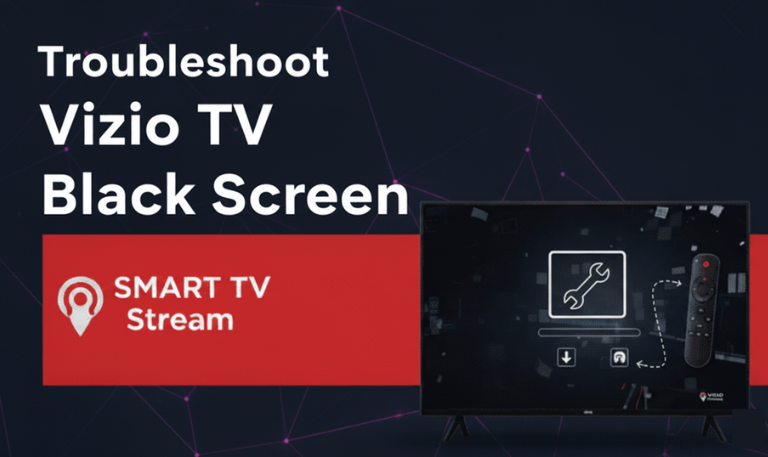
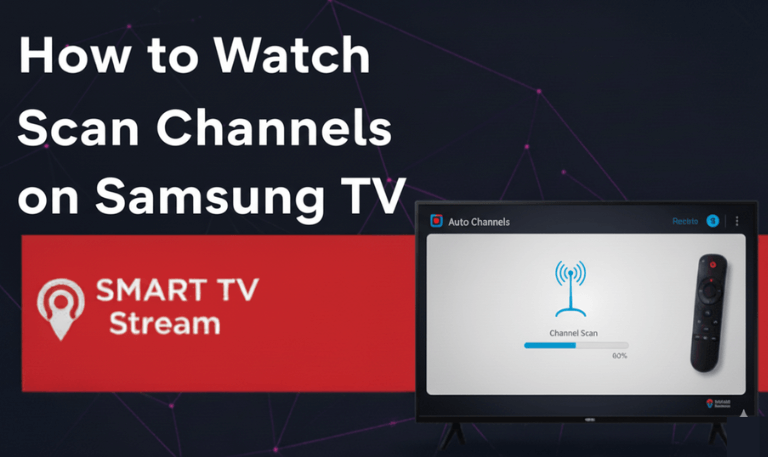
![Get Local Channels on a Smart TV Wihtout Cable [2025 Guide] 17 Get Local Channels on a Smart TV Wihtout Cable [2025 Guide] (4)](https://smarttvstream.com/wp-content/uploads/2025/10/Get-Local-Channels-on-a-Smart-TV-Wihtout-Cable-2025-Guide-4.png)