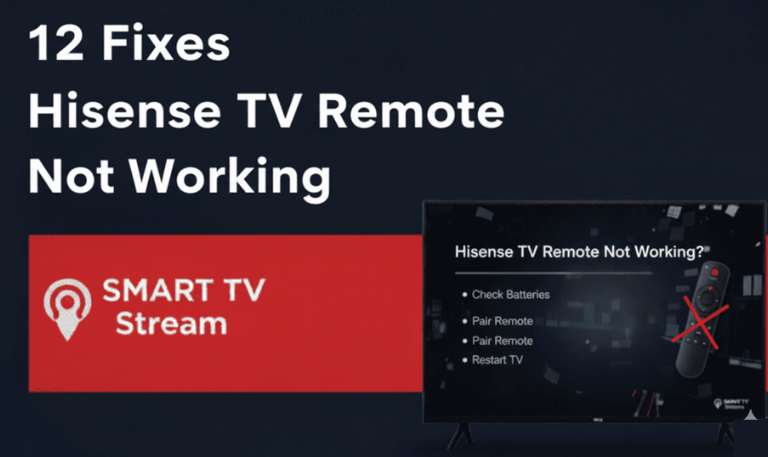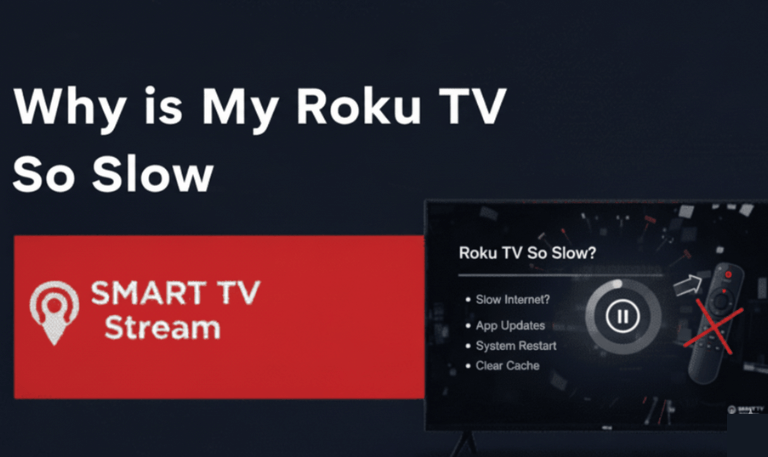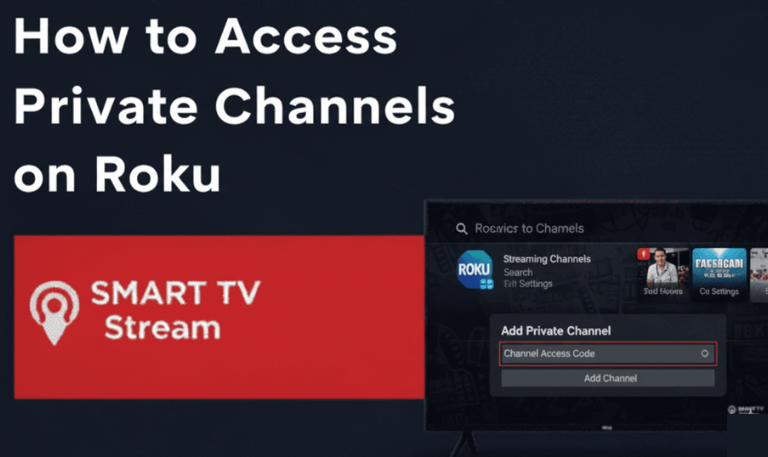If you own an LG Smart TV, chances are you’ve noticed those slim rectangular slots labeled HDMI on the back or side panel. These ports are your TV’s lifeline to modern entertainment whether you’re connecting a gaming console, streaming device, laptop, or soundbar. But understanding what each HDMI port does, how to use it properly, and what to do when it stops working can make a big difference in your viewing experience.
This guide walks you through everything you need to know about HDMI port on LG TVs including setup, differences between HDMI ARC and eARC, common issues, and practical troubleshooting steps. By the end, you’ll know how to get the best possible audio and video from your LG TV.
What Is an HDMI Port?
HDMI stands for High-Definition Multimedia Interface. It’s a single cable solution that transmits both high-quality video and audio signals between devices. Instead of using separate cables for picture and sound, HDMI does it all at once. When you plug an HDMI cable into your LG TV, it sends and receives digital signals without quality loss. This is why HDMI is used for almost everything today from Blu-ray players and set-top boxes to PlayStations, Xbox consoles, laptops, and soundbars.
Every LG TV made in the last decade includes multiple HDMI ports to help you connect multiple devices at once.
Where to Find HDMI Ports on Your LG TV
The exact location of HDMI ports depends on your TV model and year of manufacture.
Modern LG Smart TVs (2020 and later) often have HDMI ports on the rear and side panels.
Wall-mounted TVs usually position side HDMI ports for easier access.
Older models might have all ports on the back, making it a bit harder to reach.
You’ll typically see labels like HDMI 1 (ARC), HDMI 2, HDMI 3 (eARC), and so on. The labels matter especially when using ARC or eARC features for sound.
Read More: LG TV Channel List
Types of HDMI Ports on LG TVs

Not all HDMI ports on your LG TV are identical. Some are designed with advanced features to handle audio return, higher bandwidth, or better refresh rates. Here’s what you might find:
1. Standard HDMI Port
Used for regular devices like set-top boxes, DVD players, and laptops. These ports handle full HD and 4K signals depending on your TV’s specs.
2. HDMI ARC (Audio Return Channel)
ARC allows your TV to send audio back to a compatible soundbar or AV receiver using the same HDMI cable. You no longer need a separate optical audio cable.
Found on one specific port (usually labeled HDMI 2 (ARC) or HDMI ARC)
Supports surround sound formats like Dolby Digital
Perfect for connecting external speakers or soundbars
3. HDMI eARC (Enhanced Audio Return Channel)

eARC is the advanced version of ARC, available on newer LG models (often 2019 and beyond).
Supports high-bandwidth, uncompressed audio such as Dolby TrueHD and DTS-HD Master Audio
Ideal for home theaters and high-end soundbars
Requires both the TV and connected device to support eARC
4. HDMI 2.1
HDMI 2.1 ports support 8K video, higher refresh rates (up to 120Hz), and gaming features like Variable Refresh Rate (VRR) and Auto Low Latency Mode (ALLM). Found on premium LG OLED and NanoCell TVs, these are great for next-gen gaming consoles like PlayStation 5 and Xbox Series X.
How Many HDMI Ports Does an LG TV Have?

Most LG TVs include 2 to 4 HDMI ports depending on the model and screen size.
Entry-level models: 2 HDMI ports
Mid-range models: 3 HDMI ports (one ARC or eARC)
High-end OLED/NanoCell models: 4 HDMI 2.1 ports for full connectivity
If you have several devices, you can use an HDMI switcher to expand your ports without constantly unplugging cables.
How to Connect Devices to HDMI Port on LG TV
Connecting devices to your LG TV via HDMI is simple, but doing it correctly ensures the best performance.
Step-by-Step Setup
Turn off your LG TV and the device you’re connecting.
Plug one end of the HDMI cable into your device (e.g., laptop, console, or soundbar).
Plug the other end into one of your TV’s HDMI ports.
Power on both devices.
On your LG remote, press the “Input” or “Source” button.
Select the HDMI port you used (e.g., HDMI 1 or HDMI 2).
The connected device should now display on your screen.
Optional Settings
Rename the HDMI input (for example: “PS5” or “Laptop”) for easier navigation.
Enable HDMI-CEC (Simplink) in the TV settings to control connected devices with one remote.
Understanding HDMI-CEC (Simplink) on LG TVs
HDMI-CEC, branded as Simplink on LG TVs, allows connected devices to communicate and control each other through HDMI.
For example:
When you turn on your PlayStation, your LG TV automatically switches to the correct input.
You can adjust your soundbar’s volume using the TV remote.
How to Enable Simplink
Press Settings on your remote.
Go to All Settings → General → Devices → HDMI Settings → Simplink (HDMI-CEC).
Toggle it ON.
Simplink enhances convenience and reduces the need for multiple remotes.
HDMI ARC and eARC: What’s the Difference?
This is a common question among LG TV users. Here’s how they differ:
| Feature | HDMI ARC | HDMI eARC |
|---|---|---|
| Audio Quality | Compressed (Dolby Digital, DTS) | Uncompressed (Dolby TrueHD, DTS-HD, Atmos) |
| Bandwidth | Limited | Higher bandwidth for advanced audio |
| Setup | Works with most HDMI cables | Needs High-Speed HDMI cable with Ethernet |
| Device Compatibility | Found on older LG TVs | Found on 2019+ models |
If you’re connecting a high-end soundbar or AV receiver, eARC is the clear winner. It provides cinema-level sound clarity directly through your HDMI cable.
Common HDMI Problems on LG TVs (and Fixes)
Even though HDMI technology is reliable, problems do occur. Here are common issues LG TV owners face and how to fix them.
1. HDMI Port Not Working
Possible causes:
Loose cable connection
Damaged cable
Wrong input selected
Firmware issues
Fix:
Re-insert the HDMI cable firmly.
Try a different HDMI port on your TV.
Test with another cable.
Restart both TV and connected device.
Update your LG TV firmware.
2. No Sound from HDMI Device
Fix:
Go to Settings → Sound → Sound Out → HDMI ARC.
Ensure the connected device’s audio output is set to HDMI.
Turn Simplink (HDMI-CEC) on.
3. Flickering or No Signal
Fix:
Use a certified High-Speed HDMI Cable.
Disable Deep Color in settings (sometimes causes instability).
Check for dust or bent pins inside the HDMI port.
4. eARC/ARC Not Working
Fix:
Enable eARC in Sound Settings.
Use an HDMI cable that supports Ethernet.
Set the sound output to HDMI ARC/eARC.
Restart both TV and sound system.
HDMI Deep Color Setting Explained
LG TVs include a feature called HDMI Ultra HD Deep Color, which allows 10-bit and 12-bit color depth for HDR content.
When to Enable It
When using devices that support HDR10, Dolby Vision, or 4K Blu-ray players.
How to Turn It On
Press Settings on your remote.
Go to Picture → Additional Settings → HDMI Ultra HD Deep Color.
Turn it ON for the desired HDMI port.
If your screen flickers after enabling, it may mean your cable or device doesn’t support the feature just switch it off again.
Read More: Sharp TV Wont Turn On
Connecting a Laptop to LG TV via HDMI
Want to turn your LG TV into a giant computer monitor? You can do that easily.
Steps:
Connect your laptop to the TV using an HDMI cable.
Select the correct HDMI input using your remote.
Adjust your laptop’s display settings to “Duplicate” or “Extend” display.
You’ll now see your computer screen mirrored on the TV.
This is perfect for watching movies, giving presentations, or working on a bigger screen.
Using HDMI for Gaming on LG TVs
LG’s latest OLED and NanoCell TVs are favorites among gamers. HDMI 2.1 technology supports:
4K at 120Hz refresh rate
Variable Refresh Rate (VRR)
Auto Low Latency Mode (ALLM)
To Enable Gaming Features:
Connect your console to an HDMI 2.1 port.
Go to Settings → Picture → Picture Mode → Game Optimizer.
Turn on ALLM and VRR.
This setup minimizes lag and ensures a smoother gaming experience.
HDMI Input Labels and Customization
You can rename HDMI ports to keep track of connected devices.
Steps:
Press the Home button on your remote.
Select Input → All Inputs.
Highlight the HDMI input and choose Edit.
Rename it (e.g., “Xbox”, “Laptop”, “Blu-ray”).
Now, switching between devices becomes much easier and more intuitive.
Troubleshooting HDMI Connection Lag or Delay
If you notice a slight audio or video delay, here’s how to fix it:
Adjust the AV Sync: Go to Settings → Sound → AV Sync Adjustment.
Use HDMI 2.1 certified cables to reduce latency.
Turn off picture enhancements in the settings (they can cause delay).
Game Mode automatically minimizes lag for connected consoles.
Maintaining and Protecting HDMI Ports
HDMI ports can wear out over time if cables are frequently plugged and unplugged. Here’s how to keep them in good condition:
Avoid pulling cables forcefully.
Use angled HDMI connectors if your TV is wall-mounted.
Keep dust covers on unused ports.
Don’t bend the cable sharply near the connector.
These small habits can help your HDMI ports last for years without connectivity problems.
HDMI Port on LG TV FAQs
Q: How do I know which HDMI port to use on my LG TV?
You can use any port for regular connections. However, use the port labeled HDMI ARC or eARC if you’re connecting a soundbar or AV receiver. For gaming consoles, choose a port labeled HDMI 2.1 for 4K 120Hz support.
Q: What is HDMI ARC on LG TVs used for?
HDMI ARC (Audio Return Channel) allows your TV to send audio to an external speaker or soundbar using the same HDMI cable, eliminating the need for an extra optical cable.
Q: Why does my LG TV say “No Signal” on HDMI?
This usually means the TV isn’t receiving a signal. Check that both devices are powered on, the cable is properly inserted, and the correct input is selected. Also, test with another HDMI cable if needed.
Q: How can I switch between HDMI inputs on my LG TV?
Press the Input or Source button on your remote, and select the HDMI port you want. You can also rename inputs for quick recognition (like “PS5” or “Cable Box”).
Q: What is HDMI eARC on newer LG TVs?
HDMI eARC (Enhanced Audio Return Channel) delivers high-bitrate audio formats such as Dolby Atmos and DTS:X. It offers improved sound quality compared to standard ARC.
Q: Can I connect a laptop to my LG TV using HDMI?
Yes. Plug one end of the HDMI cable into your laptop and the other into your TV. Then choose the corresponding HDMI input. The TV will act as your external display.
Q: Why is there no sound when using HDMI on my LG TV?
Check the TV’s Sound Out setting and set it to HDMI ARC. Make sure your connected device’s audio output is set to HDMI as well.
Q: Do all HDMI ports on LG TVs support 4K?
On most modern LG TVs, yes but older or budget models may have only one or two 4K-capable ports. Look for HDMI 2.0 or HDMI 2.1 labeling for 4K support.
Q: How do I fix HDMI ARC or eARC not working?
Ensure you’re using a High-Speed HDMI Cable with Ethernet, enable Simplink (HDMI-CEC), and set sound output to HDMI ARC/eARC in your TV settings. Restart both TV and audio device afterward.
Q: How many HDMI ports do LG Smart TVs have?
Most LG Smart TVs have between 2 and 4 HDMI ports, depending on the model. Premium OLED models often have 4 HDMI 2.1 ports for multiple high-definition connections.
Conclusion
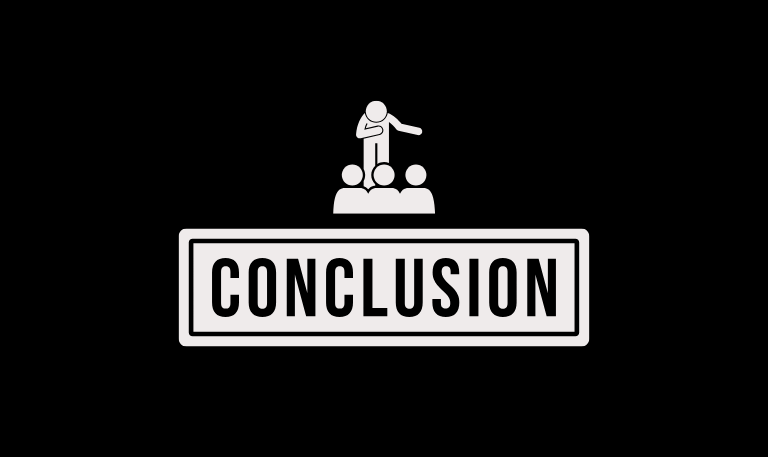
The HDMI ports on your LG TV are more than just connection points they’re gateways to your entertainment setup. Whether you’re connecting a gaming console, a soundbar, or your laptop, understanding how each HDMI port functions helps you get the best audio and video quality possible. Modern LG TVs, especially OLED and NanoCell models, come equipped with HDMI 2.1 and eARC technology that supports ultra-high-definition visuals and theater-quality sound. If you ever face issues like no signal or missing audio, most of them can be solved with simple steps such as checking cables, updating firmware, or selecting the right input.
Pillar Post: