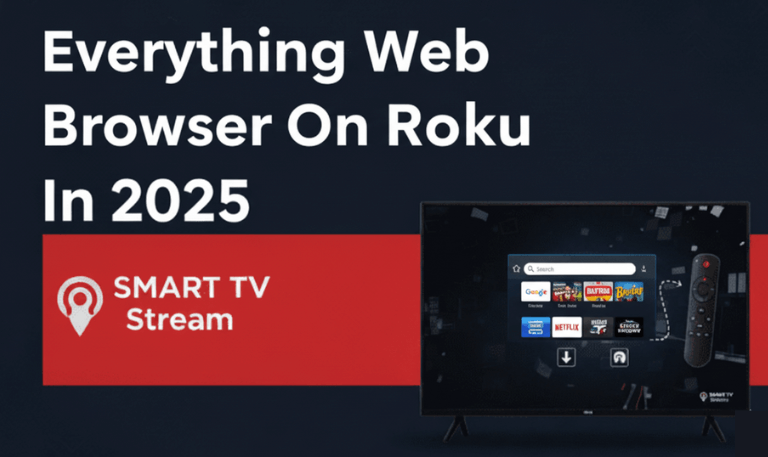If your Roku device has been feeling sluggish, apps keep freezing, or videos take forever to load, you’re not alone. Over time, your Roku can build up temporary files known as How to Clear cache on Roku that slow it down. Clearing the cache is one of the easiest and most effective ways to restore speed, fix glitches, and make streaming smooth again.
Whether you’re using a Roku TV, Roku Stick, or Roku Express, this guide walks you through everything you need to know about clearing cache on Roku including step-by-step instructions, troubleshooting tips, and FAQs to get your streaming experience back on track.
What Is Cache on Roku?
The term cache refers to temporary files that Roku stores while you stream content, browse channels, or use apps. These files help load apps faster the next time you open them but over time, they can pile up and cause problems.
When your Roku’s cache gets overloaded or corrupted, it can lead to:
Sluggish performance
Delays when opening channels
Playback errors or buffering
Freezing screens
App crashes
In short, clearing the cache gives your Roku a fresh start without deleting your apps or personal data.
Read More: Roku App Not Finding Device
Why Clearing Cache on Roku Matters
You might think of clearing cache as just a tech tip, but it’s actually part of routine Roku maintenance. Think of it like cleaning up your phone or computer to keep it running smoothly.
Here’s why clearing the cache is important:
Fixes App Crashes: If Netflix, YouTube, or Disney+ keep freezing or not opening, cached data might be the culprit.
Improves Streaming Speed: Deleting stored files helps your Roku load content faster.
Frees Up Memory: Roku devices have limited internal storage. Removing unnecessary cache creates more space.
Solves Login or Sync Issues: Some apps fail to update correctly due to outdated cache.
Prevents Overheating: Fewer background processes mean your Roku stays cooler and lasts longer.
How to Clear Cache on Roku (Step-by-Step)
Roku doesn’t have a traditional “Clear Cache” button like phones or computers do. However, there’s a simple sequence using your Roku remote that achieves the same result. This process works on all Roku devices and models.
Follow these steps carefully:
Step 1: Turn on Your Roku Device
Make sure your Roku TV or streaming stick is powered on and connected to your TV. You should be on the Home Screen before proceeding.
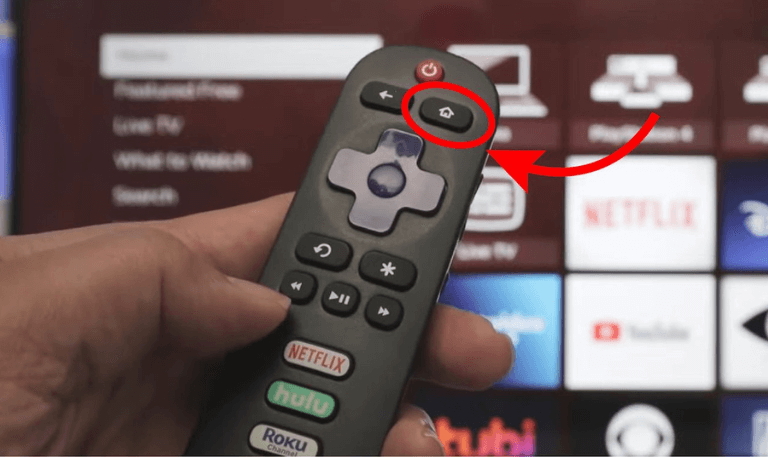
Step 2: Check That Your Remote Is Working
Ensure your Roku remote is paired and functional. You’ll need it to perform the reset sequence.
Step 3: Use the Secret Button Sequence
This is the official Roku cache-clearing code. On your Roku remote, press the following buttons in exact order:
- Home button – press 5 times
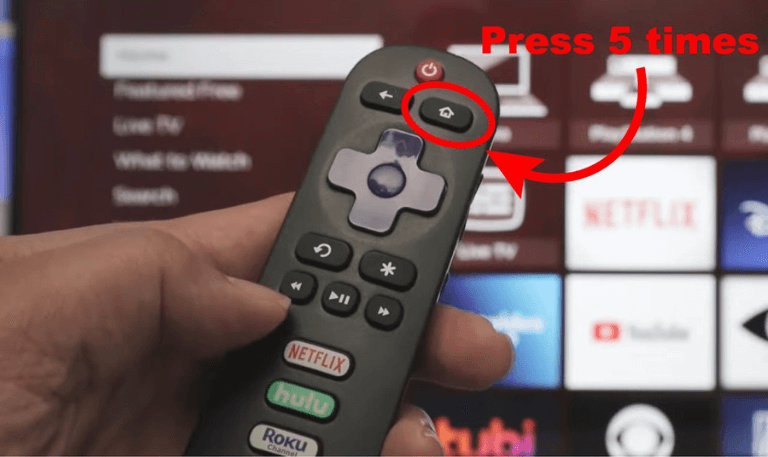
- Up arrow – press 1 time
- Rewind button – press 2 times
- Fast Forward button – press 2 times
Step 4: Wait for 15–30 Seconds
Your Roku screen may freeze momentarily, then it will restart automatically. Don’t press any buttons or unplug your device during this time.
Step 5: Roku Reboots
After rebooting, the cache is cleared. All temporary files are deleted, giving your Roku a cleaner, faster start.
Alternative Methods to Clear Cache on Roku
If the above method doesn’t work for you, don’t worry. There are other ways to refresh or reset your Roku device depending on your issue.
1. Restart Your Roku Manually
Sometimes, a simple restart can clear minor cache-related issues.
Here’s how:
Press the Home button on your Roku remote.
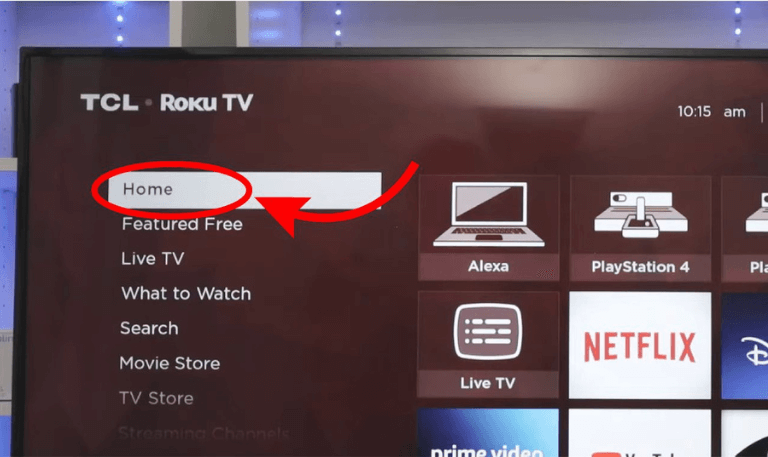
Go to Settings > System > Power.
Select System Restart.
Wait for your Roku to reboot automatically.
This helps clear temporary system data and often fixes slow performance.
2. Clear Cache for a Specific Channel
If only one app (like Netflix or YouTube) is giving you trouble, you can clear its cache by removing and reinstalling it.
Here’s how:
On the Roku Home screen, highlight the channel you want to clear.
Press the * (star) button on your remote.
Select Remove Channel and confirm.
Restart your Roku by going to Settings > System > System Restart.
Once it restarts, go to the Streaming Channels Store and reinstall the app.
This process clears that specific channel’s cache without affecting other apps.
3. Factory Reset Your Roku (Last Resort)
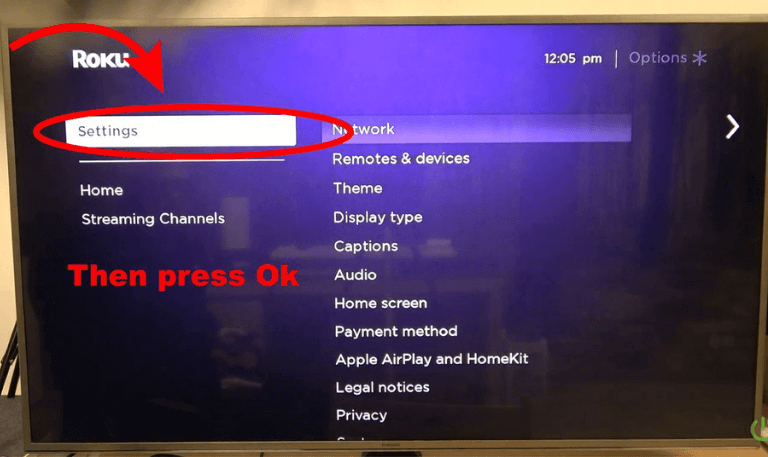
If your Roku still runs slow or crashes even after clearing cache, a factory reset may be needed. Keep in mind: this will delete all your settings, apps, and preferences, returning your Roku to its original state.
To perform a factory reset:
Press the Home button.
Go to Settings > System > Advanced System Settings.
Select Factory Reset.
Enter the on-screen code to confirm.
Once complete, your Roku will restart as new. You’ll need to sign in to your Roku account and reinstall your favorite apps.
When Should You Clear the Cache on Roku?
It’s not something you need to do daily, but clearing cache periodically keeps your Roku running well.
Here are times when it’s a good idea:
Your Roku is slower than usual.
Apps keep crashing or freezing.
Streaming is buffering constantly even with good internet.
You’ve recently updated an app that won’t open.
The remote or menu is lagging.
You see error messages when launching channels.
A good rule of thumb: clear your Roku’s cache every 1–2 months or whenever you notice performance drops.
Troubleshooting After Clearing Cache
If your Roku is still acting up after clearing cache, try these additional steps:
1. Check for Software Updates
Go to Settings > System > System Update and select Check Now.
Installing the latest firmware can fix many bugs.
2. Unplug and Reconnect Roku
Disconnect your Roku device and power cable for 2–3 minutes. Plug it back in to refresh its memory.
3. Test Internet Speed
A slow or unstable internet connection can appear as a “cache” problem.
Run a speed test or connect your Roku via Ethernet for more stability.
4. Reinstall Problematic Channels
Sometimes, clearing cache alone isn’t enough. If one app continues to glitch, remove and reinstall it.
5. Factory Reset (Only if Necessary)
As mentioned earlier, use this option only if nothing else works.
Can You Clear Cache on Roku Mobile App?
No, the Roku mobile app on your phone doesn’t have an option to clear cache for your Roku device directly.
However, you can clear cache for the Roku app itself (if it’s lagging) from your phone’s settings.
For Android:
Go to Settings > Apps > Roku.
Tap Storage & Cache.
Select Clear Cache or Clear Storage.
For iPhone:
Uninstall and reinstall the Roku app to clear its cached data.
Read More: CBS Sports on Roku
Tips to Keep Your Roku Running Smoothly
Besides clearing the cache, here are a few more ways to keep your Roku device performing like new:
Keep Roku Updated: Go to Settings > System > System Update to ensure your software is up to date.
Restart Regularly: A quick restart every few weeks can prevent lag buildup.
Manage Storage: Remove channels you don’t use frequently to free up space.
Check Internet Connection: A slow Wi-Fi connection can mimic lag caused by cache.
Avoid Overheating: Give your Roku proper ventilation and avoid stacking it on hot devices.
Clear Cache on Roku FAQs
Q: How do I clear cache on Roku using the remote?
To clear cache, press Home 5 times, Up once, Rewind twice, and Fast Forward twice on your remote. Roku will restart and remove cached files automatically.
Q: Will clearing cache delete my apps or account data?
No. Clearing cache only removes temporary system files. All your apps, channels, and login info remain untouched.
Q: How long does it take to clear Roku’s cache?
It usually takes about 30 seconds to 1 minute for your Roku to reboot and clear cache. The process is automatic.
Q: Why is my Roku still slow after clearing cache?
If clearing cache doesn’t help, try checking your internet connection, uninstalling problem apps, or updating Roku’s software.
Q: Can I clear cache for just one app on Roku?
Yes. Remove the app, restart your Roku, and reinstall it. This clears cache for that specific channel.
Q: Is there a cache-clearing option in Roku settings?
No. Roku doesn’t provide a “Clear Cache” button in settings. The remote sequence is the only method available.
Q: How do I know when to clear cache?
You should clear cache when your Roku lags, buffers, or crashes frequently, or when apps take too long to open.
Q: Does restarting Roku clear cache automatically?
A restart clears temporary memory but not the full cache. Use the remote sequence for a deeper cleanup.
Q: Can clearing cache fix streaming errors?
Yes. Many playback or buffering issues are caused by corrupt cached files, which clearing cache can fix instantly.
Q: How often should I clear cache on Roku?
Every 1–2 months is ideal. Regular clearing helps maintain smooth streaming and prevents performance issues.
Conclusion
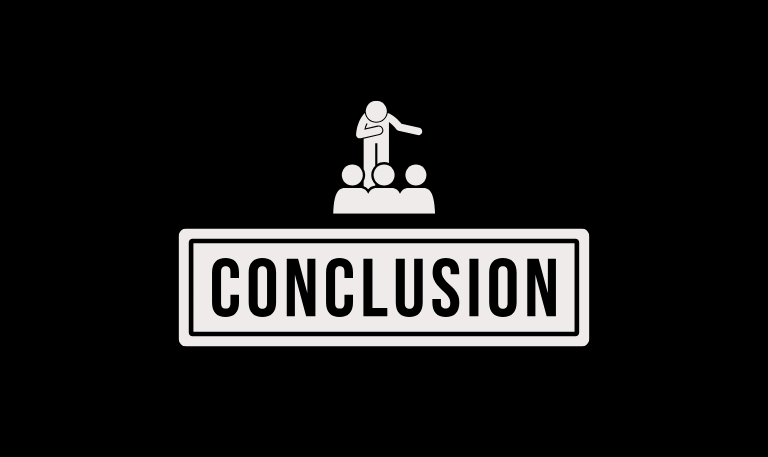
Clearing the cache on your Roku is one of the simplest yet most effective ways to fix performance issues, stop buffering, and make your device feel brand new again. With just a few button presses on your remote, you can wipe away temporary data that clogs up your system and slows down your favorite apps. Whether you’re using a Roku TV, Stick, or Express, clearing the cache should be part of your regular maintenance routine much like restarting your phone or computer. It’s quick, safe, and doesn’t erase your apps or preferences.
Pillar Post:
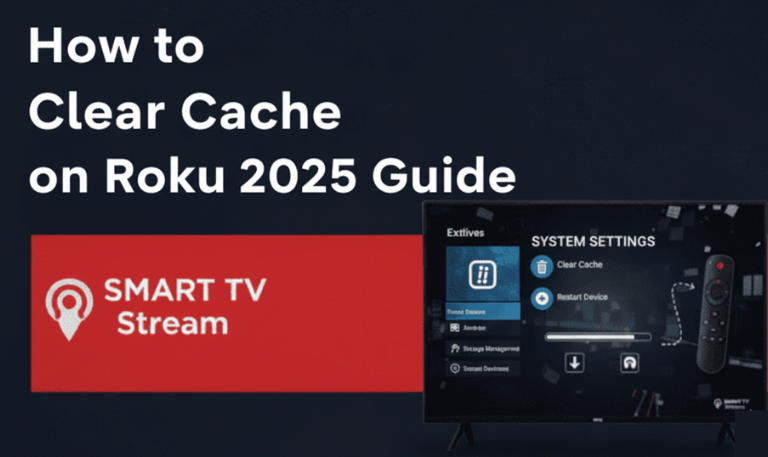
![Roku Developer Mode Explained [2025 Guide] | How to Enable 18 Roku Developer Mode Explained [2025 Guide] How to Enable](https://smarttvstream.com/wp-content/uploads/2025/11/Roku-Developer-Mode-Explained-2025-Guide-How-to-Enable.png)
![How to Turn Up Volume on Roku TV & Remote [2025 Guide] 19 How to Turn Up Volume on Roku TV & Remote [2025 Guide]](https://smarttvstream.com/wp-content/uploads/2025/10/How-to-Turn-Up-Volume-on-Roku-TV-Remote-2025-Guide.png)