Smart TVs have completely changed the way we watch and enjoy shows, movies, and even browse the web. LG Smart TVs, powered by webOS, are among the most popular because of their clean interface, bright display, and easy access to apps like Netflix, YouTube, and Disney+. But there’s one catch you can’t easily install apps that aren’t available on the LG Content Store. Maybe you want to use Kodi, an IPTV app, or a streaming service that’s not available in your region. No worries this guide will walk you through how to install and safely use 3rd party apps on LG TV.
Understanding 3rd Party Apps
Before we get into how to use them, let’s clear up what third-party apps actually are. Third-party apps are simply applications that aren’t officially developed or approved by LG for its Content Store the main app marketplace on LG Smart TVs. These apps are usually made by independent developers or other companies. Examples include:
Streaming apps not available on the LG Store (like Kodi or Popcorn Time)
Utility tools such as file managers or network apps
VPN apps for privacy and security
Games or media players built for Android TV
Now, here’s the catch LG Smart TVs run on webOS, a system built by LG itself. Since webOS isn’t Android-based, you can’t directly install APK files (the app format used on Android). That’s the main reason most third-party Android apps don’t work natively on LG TVs.
Read More: Philo on Samsung TV
LG Smart TV Operating Systems: webOS vs. Android TV
LG TVs use webOS, while brands like Sony, Philips, and TCL use Android TV. This difference is important because it affects what apps you can install and how flexible your TV is when it comes to third-party software.
| Feature | LG webOS | Android TV |
|---|---|---|
| App Store | LG Content Store | Google Play Store |
| 3rd Party App Support | Limited | Full APK support |
| Sideloading | Requires workarounds | Native option |
| Developer Access | Restricted | Open |
| File Formats Supported | IPK (LG format) | APK (Android format) |
In short, webOS is a closed and secure system. LG focuses on keeping it safe and stable rather than flexible, which means fewer crashes but also less freedom to experiment.
Why Install Third-Party Apps on LG TV?
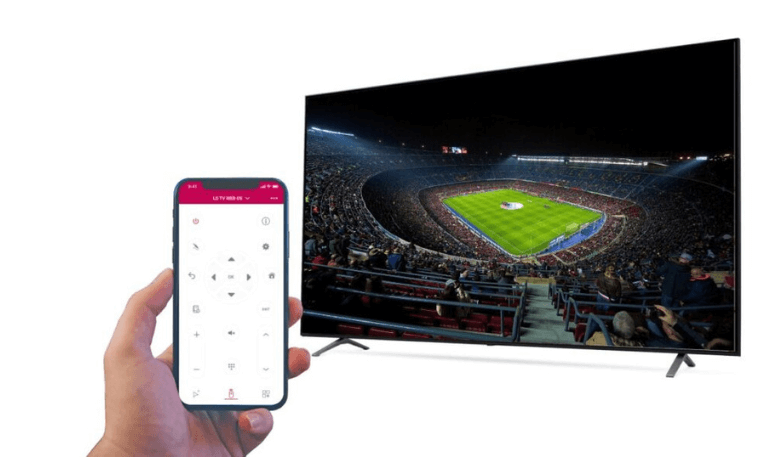
LG’s Content Store has all the big names Netflix, YouTube, Disney+, Prime Video, and Apple TV. Still, it might miss a few regional or niche apps you’d like to use. Installing third-party apps can help you:
Get more content: Access IPTV players, Kodi, Plex plug-ins, or streaming services that aren’t available in your region.
Customize your setup: Add web browsers, media managers, or VPN tools that fit your needs.
Improve performance: Some third-party apps handle video formats, codecs, or subtitles better than the default ones.
Enjoy more control: Choose the apps you want, instead of being limited to what LG offers.
Of course, there are some downsides you should know before diving in.
Risks of Using 3rd Party Apps on LG Smart TV
Before you start experimenting, keep these risks in mind:
Security threats: Unverified apps can include malware or tracking code.
Warranty void: Enabling developer mode or making system changes might cancel your warranty.
Performance issues: Some apps aren’t made for webOS and could crash or slow your TV.
Legal problems: Streaming copyrighted content through unofficial apps may break local laws.
If you decide to try third-party apps, always download them from trusted sources and stay away from pirated or shady sites.
Methods to Install 3rd Party Apps on LG Smart TV
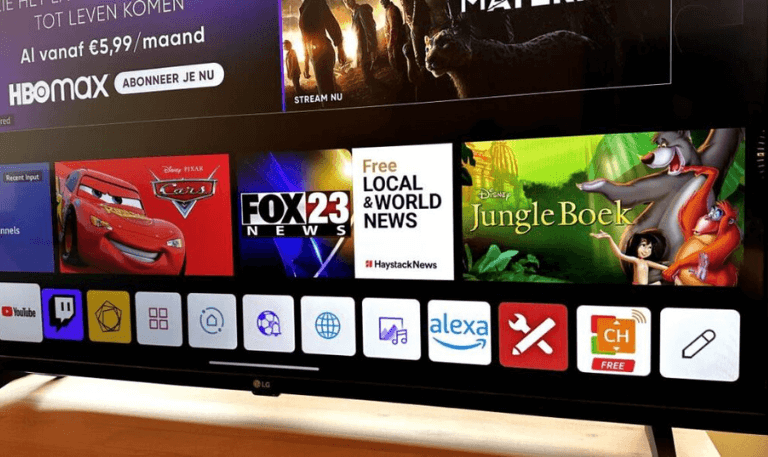
While you can’t install APKs directly like on Android TV, there are still a few easy and safe ways to use third-party apps on your LG Smart TV.
Method 1: Using LG’s Built-in Web Browser
Some apps have web versions you can use right from your TV browser like YouTube TV, Pluto TV, or Plex. You won’t need to install anything.
Here’s how:
Press the Home button on your remote.
Open the Web Browser app.
Type in the web address (for example,
https://tv.youtube.com).Sign in or start streaming.
This is a completely safe method since it doesn’t change any system settings. The only downside is that it might not feel as smooth as a native app controls and responsiveness can be limited.
Method 2: Using Streaming Devices (Fire Stick, Roku, Chromecast, Apple TV)
If the app you want isn’t available on LG’s webOS, the easiest fix is to connect a streaming device.
Here are a few popular options:
Amazon Fire TV Stick – lets you sideload APKs and has a huge app library.
Roku Stick – simple and great for regional streaming apps.
Google Chromecast with Google TV – supports Android TV apps and APKs.
Apple TV 4K – ideal for users in the Apple ecosystem.
Steps to use one:
Plug the streaming device into your LG TV’s HDMI port.
Switch your TV input to that HDMI source.
Install the apps you want from the device’s app store (or through an APK if it’s Android-based).
This option gives you full flexibility to use almost any app you like and your LG TV’s system stays completely untouched.
Method 3: Using Screen Mirroring or Casting
Another easy way to access more apps on your LG TV is by mirroring your phone, tablet, or laptop. This lets you use any app on your device and see it right on your TV screen.
For Android devices:
Make sure your TV and phone are connected to the same Wi-Fi network.
Turn on Screen Share or Miracast on your TV.
On your phone, open Cast, Smart View, or Screen Mirroring (the name may vary by brand).
Choose your LG TV from the list to connect.
For iPhone users:
If your LG Smart TV was made after 2019, you can use AirPlay.
On your TV, go to Settings → AirPlay → Turn On.
Open the Control Center on your iPhone and tap Screen Mirroring.
Select your LG TV to connect.
Once linked, you can stream any app, even if it’s not available through webOS.
Method 4: Using Plex Media Server
Plex is a great option for watching your own media or exploring custom content through add-ons. It’s completely safe and legal.
Steps:
Install the Plex app on your LG TV from the LG Content Store.
Download the Plex Media Server on your computer or NAS device.
Add your media library and any plug-ins or channels you want.
Open Plex on your TV and connect it to your Plex server.
This setup gives you the freedom to enjoy your personal media library in a smooth, organized way similar to using third-party apps, but within one secure platform.
Method 5: Developer Mode (Advanced Users)
If you’re comfortable with tech, you can use LG Developer Mode to install unofficial IPK apps through the LG Developer website.
Note: This method carries some risk and isn’t recommended for regular users.
Steps:
Visit the LG Developer website and create an account.
Install the Developer Mode app from the LG Content Store.
Open the app and sign in with your developer account.
Enable Developer Mode on your TV.
Use your computer (via webOS SDK or Dev Manager) to sideload IPK files over Wi-Fi.
This method is mainly meant for app testing not everyday viewing but it’s a neat way for advanced users to explore more possibilities with their LG TV.
Best 3rd-Party Apps to Use with LG Smart TV
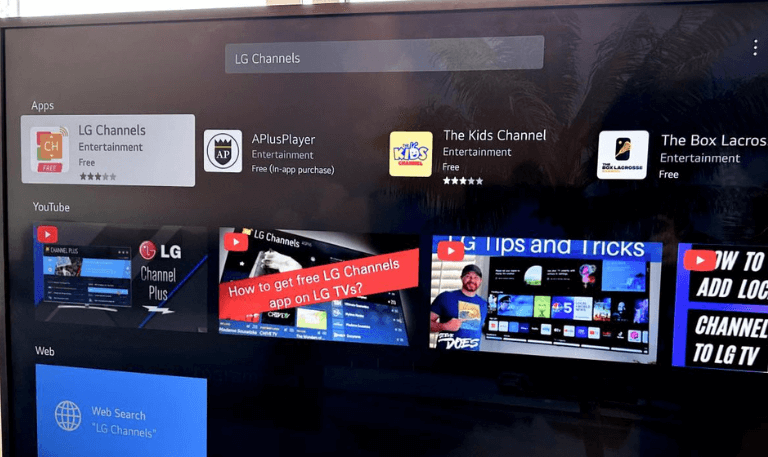
While you can’t install every app directly on your LG TV, you can still enjoy plenty of third-party options through your web browser, casting, or external devices like a Fire Stick or Android box.
Here are some good ones to try:
Kodi: Great for custom media streaming (works best with a Fire Stick or Android box).
Plex: Lets you stream your personal media and explore add-on channels.
Disney+ Hotstar: Available in certain regions through Fire Stick or your TV’s browser.
IPTV Smarters Pro: Stream IPTV playlists easily (best on Fire Stick).
NordVPN / ExpressVPN: Watch region-locked content by setting them up on your router or Fire TV.
VLC Media Player: A reliable choice for playing local video files.
Tubi / Pluto TV: Free, ad-supported streaming platforms with lots of movies and shows.
Spotify Web Player: Stream music directly from your browser if the app isn’t available.
These options add flexibility to your LG TV without compromising safety or performance.
How to Manage and Uninstall 3rd Party Apps
If you’ve added apps using developer mode or extensions through Plex, it’s a good idea to keep them organized to avoid slowing your TV down.
To uninstall or remove an app:
Press the Home button on your remote.
Go to the App List.
Highlight the app you want to delete.
Press and hold the OK (Enter) button until an “X” appears.
Select Delete and confirm.
If the app was added through an external device, like a Fire Stick or Android box, you’ll need to remove it from that device’s settings instead.
Safety Tips When Using 3rd Party Apps
To keep your LG TV and personal data safe, follow these simple tips:
Download only from trusted sources: Stick to official stores or verified developers.
Skip pirated content: Avoid apps that promise free access to paid or copyrighted material.
Keep your TV updated: Install firmware updates to maintain security and performance.
Use a VPN wisely: If you’re accessing region-locked but legal content, a VPN can help.
Clear your cache regularly: It keeps your TV running smoothly and prevents storage issues.
By doing these, you’ll get more out of your TV without putting your privacy at risk.
Common Problems When Installing 3rd Party Apps
If you’re running into issues, here’s what might be going wrong — and how to fix it:
App won’t install: LG TVs use
.IPKfiles, not.APKfiles. Make sure you’ve downloaded the right format.App disappears after a restart: In Developer Mode, apps automatically uninstall after about 50 hours of use. Just re-enable Developer Mode and reinstall.
Sound or performance lag: Check your HDMI cable or refresh rate settings, especially if you’re using an external device.
“App not supported” error: The app may be built for Android or Tizen systems instead of LG’s webOS.
Knowing these common issues helps you troubleshoot easily without damaging your TV.
Alternative Options to Expand LG Smart TV Capabilities
Want more flexibility? You can enhance your TV with these simple add-ons:
Android TV Box: Connect it via HDMI to access full Android apps (APKs).
Fire Stick or Chromecast: Perfect for streaming and using voice commands.
External Hard Drive or USB: Watch downloaded movies right from your storage device.
PC or Laptop Connection: Use HDMI or wireless display for full control of your content.
With these devices, your LG Smart TV can easily become a powerful all-in-one entertainment setup.
3rd Party Apps on LG TV FAQs
Q: Can I install Android apps (APK) directly on my LG Smart TV?
A: No, you can’t. LG TVs use webOS, not Android, so APK files won’t work. If you want to use Android apps, connect an Android TV box or a Fire Stick.
Q: Is it legal to install third-party apps on LG TV?
A: Yes, it’s fine as long as the app doesn’t break copyright laws. Downloading pirated or unauthorized content, though, is illegal in most countries.
Q: Can I use Kodi on my LG TV?
A: You can’t install Kodi directly on LG TVs, but you can still use it. Just cast it from your phone or connect a Fire Stick or Chromecast with Google TV.
Q: What is Developer Mode on LG TV?
A: Developer Mode lets you test or install IPK apps that are still in development. It’s mainly meant for developers, not everyday users.
Q: Will installing third-party apps void my warranty?
A: Usually not, if you only use Developer Mode properly. But if you try rooting the TV or changing system files, you’ll likely lose your warranty.
Q: Can I install apps from a USB drive?
A: Only if the app is in IPK format and installed through developer tools. LG TVs can’t automatically install apps from USB like Android TVs can.
Q: What streaming devices work best with LG Smart TVs?
A: Amazon Fire Stick, Roku, and Chromecast with Google TV are great choices. They run smoothly, give you access to tons of apps, and are easy to use.
Q: How do I cast third-party apps from my phone to LG TV?
A: Connect both devices to the same Wi-Fi. Then enable Screen Share (on Android) or AirPlay (on iPhone), open the app on your phone, and start casting.
Q: Why is my app not working after I install it in Developer Mode?
A: Apps installed through Developer Mode expire after about 50 hours or a restart. You’ll need to turn Developer Mode back on and reinstall the app.
Q: What’s the safest way to enjoy more apps on my LG TV?
A: The easiest and safest way is by using a streaming device like a Fire Stick or Roku. They’re secure, support app updates, and won’t affect your TV’s warranty.
Conclusion
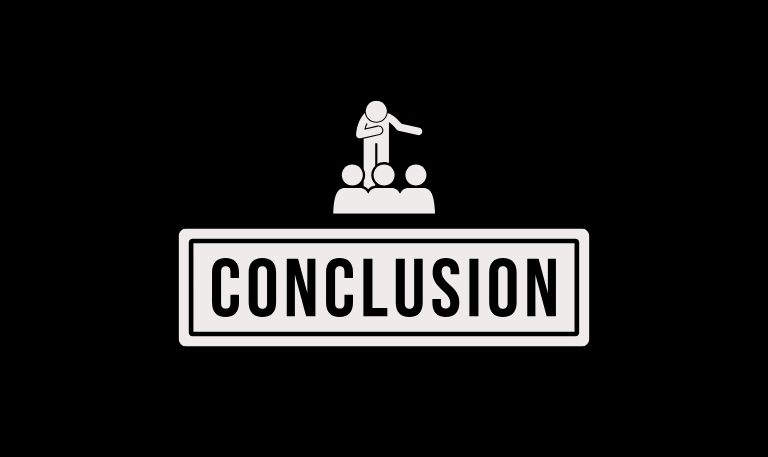
Pillar Post:
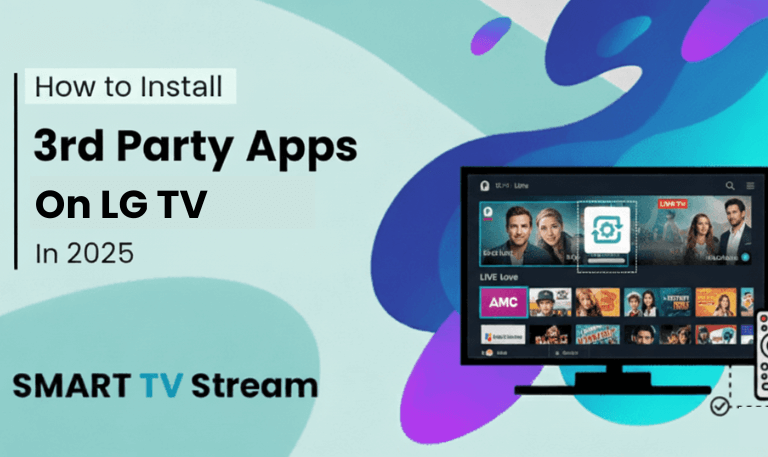
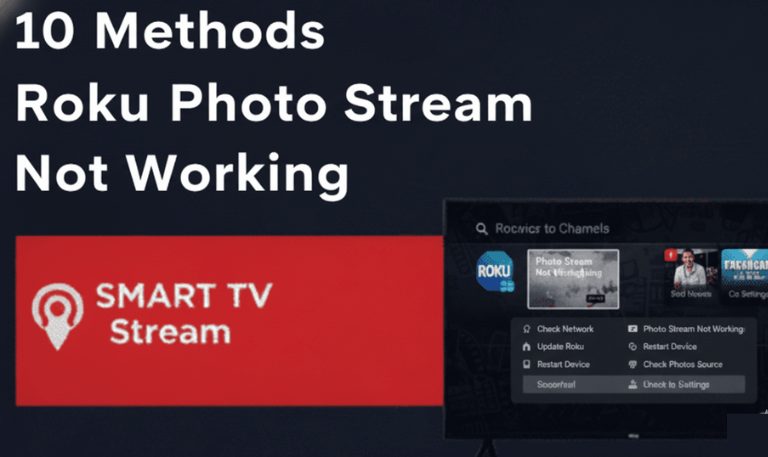
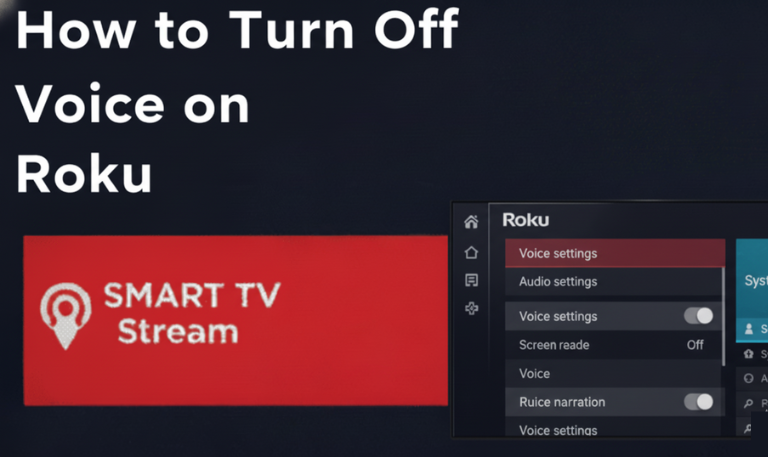
![How to Turn Up the Volume on Vizio TV [2025 All Models] 17 How to Turn Up the Volume on Vizio TV [2025 All Models]](https://smarttvstream.com/wp-content/uploads/2025/10/How-to-Turn-Up-the-Volume-on-Vizio-TV-2025-All-Models.png)