If you’ve ever lost your original TV remote or bought a universal remote that didn’t come with a code list, you know how frustrating it can be to get it working. The good news? You can program a universal remote without codes and it’s not nearly as complicated as it sounds. Whether you’re setting up a remote for a Smart TV, DVD player, Roku, Firestick, soundbar, or even an old CRT television, most universal remotes come with auto-code search or manual pairing functions that make the process simple.
What Is a Universal Remote?
A universal remote is a programmable device that can control multiple electronics TVs, cable boxes, Blu-ray players, soundbars, streaming sticks, and even air conditioners all from one controller. Instead of juggling several remotes, you can consolidate everything into one. The remote works by sending specific infrared (IR) or radio frequency (RF) signals to your device the same type your original remote uses.
Each brand has its own unique “code” that tells the TV what to do. But if you don’t have those codes, don’t worry universal remotes are designed with auto-detection features to scan and find the right one automatically.
Why You Don’t Need Codes Anymore
In older models, programming a universal remote required typing in long numerical codes from a manual. But modern universal remotes from brands like GE, RCA, Philips, One For All, and Logitech Harmony have made things easier.
They now include:
Auto-code search: The remote scans all possible signals until it finds one that your device responds to.
Smart setup mode: The remote learns the functions directly from your existing remote.
App-based pairing: Some models use mobile apps to identify your TV and sync automatically via Bluetooth or Wi-Fi.
So, if you’ve misplaced your manual or can’t find your brand on the list, you can still set it up in a few minutes.
Read More: The Lifespan of Your FireStick
How to Program a Universal Remote Without Codes
Let’s go step by step through the two main methods for programming your universal remote without using codes.
Method 1: Auto Code Search (Recommended)
This is the easiest and most common way to set up a universal remote without manually entering codes.
Follow these steps:
Turn on your device
Make sure your TV or other device (like your DVD player or soundbar) is powered on.
Point the remote at the device
Keep the remote aimed directly at the device’s IR sensor.
Press and hold the device button
On your remote, find the button labeled TV, AUX, DVD, or STB.
Hold it down until the LED light stays solid (usually 3–5 seconds).
Activate the Auto Search Mode
Press and release the Power or Setup button once.
The remote will begin sending power signals to the device, cycling through all possible codes.
Wait for the device to respond
When the device turns off, mute, or changes channel, it means the correct code has been found.
Lock in the code
Press the Enter, OK, or Setup button again to save the code.
The LED light should blink or turn off to confirm.
Test all buttons
Try volume, power, and input buttons to ensure full control.
If only some buttons work, repeat the process once more.
Tip: Some remotes may take a few minutes to scan through all possible codes. Be patient and keep the remote pointed directly at your device.
Method 2: Manual Code Search (Learning Mode)
If the auto search doesn’t work, many remotes have a learning function that copies signals directly from your original remote no codes required.
Here’s how to do it:
Place both remotes facing each other
Keep them about 2 inches apart on a flat surface.
Activate learning mode
On your universal remote, press and hold Setup (or Learn) until the LED stays on.
Select the button to program
For example, press the Power button on your universal remote.
Press the corresponding button on your original remote
Point it toward the universal remote and press Power once. The LED will blink to confirm.
Repeat for other buttons
You can copy Volume, Channel, Mute, Input, and other functions.
Exit learning mode
Press Setup again to save all settings.
Test your universal remote
Try powering on/off your TV or changing volume to confirm it works.
This method is especially useful when the device is new or less common, and the code list doesn’t include it.
Alternative Method: Mobile App Pairing (For Smart Remotes)
Some newer universal remotes, like One For All Smart Control or BroadLink RM4 Mini, allow pairing through a mobile app.
To do this:
Download the remote’s official app (like One For All Setup App or BroadLink App).
Connect your phone to the same Wi-Fi network as your smart remote.
Follow on-screen instructions to choose your TV brand and model.
The app will automatically send the correct code to your remote.
This is the most reliable method for Smart TVs (Samsung, LG, Sony, Roku TV, etc.), as the app database is always updated.
How to Reset a Universal Remote
Sometimes, your remote may stop responding or control the wrong device. In that case, it’s best to reset it before reprogramming.
Here’s how:
Hold Setup (or Magic) until the LED blinks twice.
Press 9-8-1 or 9-9-9 (depending on brand).
The LED will blink twice again confirming it’s reset.
Reprogram it using auto search or learning mode.
After a reset, the remote forgets all devices, so start from scratch with your preferred setup.
How to Pair Universal Remote With Specific Devices
Let’s cover some examples.
1. Pairing With Smart TV (Samsung, LG, Sony, Roku TV)
Turn on the TV.
Press and hold TV and Setup until LED stays on.
Press Power repeatedly until TV turns off.
Press OK to lock the code.
You should now be able to control the volume, power, and inputs.
2. Pairing With Cable Box (Xfinity, Spectrum, DirecTV)
Power on your cable box.
Hold CBL + Setup until LED stays on.
Press Power every few seconds until the box turns off.
Press Enter to save.
3. Pairing With Soundbar
Turn on the soundbar manually.
Hold AUX or Audio and Setup until LED lights up.
Press Volume Up every few seconds.
When volume changes, press OK to confirm.
4. Pairing With Streaming Devices (Roku, Fire TV, Apple TV)
For streaming sticks, IR signals may not work directly unless your TV supports HDMI-CEC.
Try this:
Enable HDMI-CEC in your TV settings.
Pair the universal remote to your TV.
Use the remote’s TV controls your TV will pass the commands to the streaming stick.
If you have a smart remote with Bluetooth or Wi-Fi, you can control streaming devices directly via their app.
Maintaining Your Universal Remote
Once everything’s working, keep these habits for best performance:
Change batteries every 3–6 months to maintain strong signal output.
Avoid direct sunlight on your remote’s IR sensor it can interfere with signals.
Clean the buttons regularly with a soft cloth to prevent dirt buildup.
Keep a record of your programmed devices or codes (if available) for future use.
Read More: TNT on Roku
Top Benefits of Using a Universal Remote
Convenience: Control all your devices with one remote.
Less clutter: No more juggling five remotes.
Compatibility: Works with most TV and audio brands.
Cost-effective: A single universal remote costs far less than buying replacements.
Smart integrations: Some support voice commands, apps, and automation.
Universal Remote Without Codes FAQs
Q: Can I use a universal remote without knowing my TV brand?
Yes. The auto-scan function will cycle through all available codes until it finds one that matches your TV, so you don’t need to know the brand.
Q: How long does auto code search take?
It usually takes 1–5 minutes, depending on the number of codes in the remote’s memory. Be patient and keep the remote pointed at your device.
Q: What if my universal remote doesn’t have a setup button?
Some remotes use alternative keys like Menu, Magic, or Power to initiate pairing. Check the instruction leaflet or online guide for your model.
Q: Can I program multiple devices on one remote?
Yes. Most universal remotes support at least 3 to 5 devices, each assigned to a different mode button like TV, DVD, or AUX.
Q: Will this method work with Roku or Firestick?
It can, but only if your remote or TV supports HDMI-CEC or IR pass-through. Otherwise, you’ll need a remote specifically designed for streaming devices.
Q: My remote controls power but not volume what should I do?
That usually means only a partial code match. Try repeating the auto-search or using the learning method to manually copy missing buttons.
Q: Can I reset my universal remote if I mess up the setup?
Absolutely. Hold Setup, enter 9-8-1, and the LED will blink twice to confirm the reset. You can start over from scratch.
Q: Does this work with soundbars and amplifiers too?
Yes. Most universal remotes have an AUX or Audio mode that can control soundbars, amplifiers, and receivers using the same steps.
Q: Can I program my universal remote to control a non-smart TV?
Definitely. The auto search and learning methods work perfectly with older TVs that use infrared technology.
Q: Why does my remote drain batteries quickly?
If your remote LED is always on or a button is stuck, it can continuously draw power. Replace the batteries and gently clean or reset the remote.
Conclusion
Setting up a universal remote without codes might sound complicated, but it’s actually straightforward once you understand how it works. With the auto code search or learning mode, you can easily sync your remote to your TV, DVD player, soundbar, or any other device all without flipping through manuals or typing in numbers.
Pillar Post:
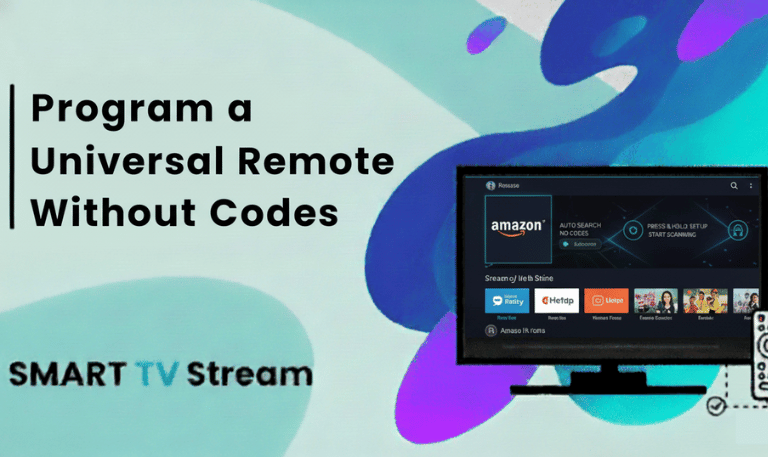
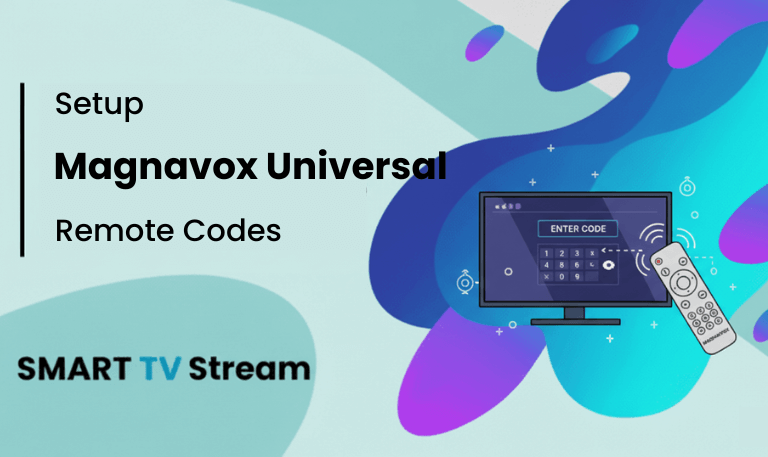
![ONN TV Remote Codes | Complete Setup Guide [2025 Update] 4 ONN TV Remote Codes Complete Setup Guide [2025 Update]](https://smarttvstream.com/wp-content/uploads/2025/10/ONN-TV-Remote-Codes-Complete-Setup-Guide-2025-Update.png)
![Program Universal Remote Codes for Sanyo TV [2025 Guide] 5 Program Universal Remote Codes for Sanyo TV [2025 Guide]](https://smarttvstream.com/wp-content/uploads/2025/10/Program-Universal-Remote-Codes-for-Sanyo-TV-2025-Guide.png)