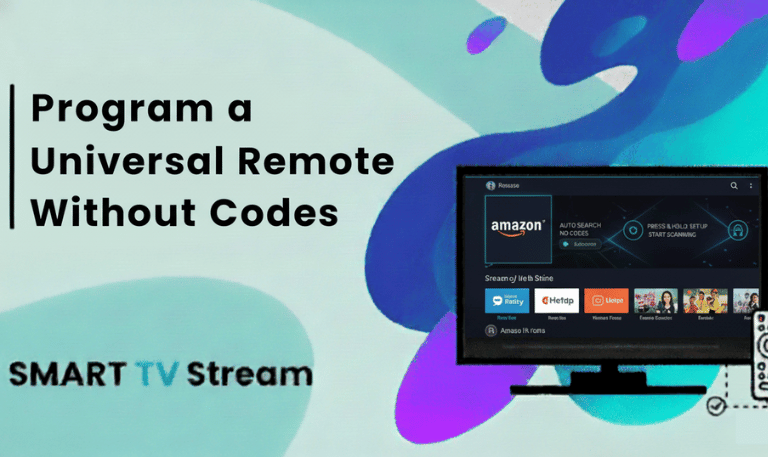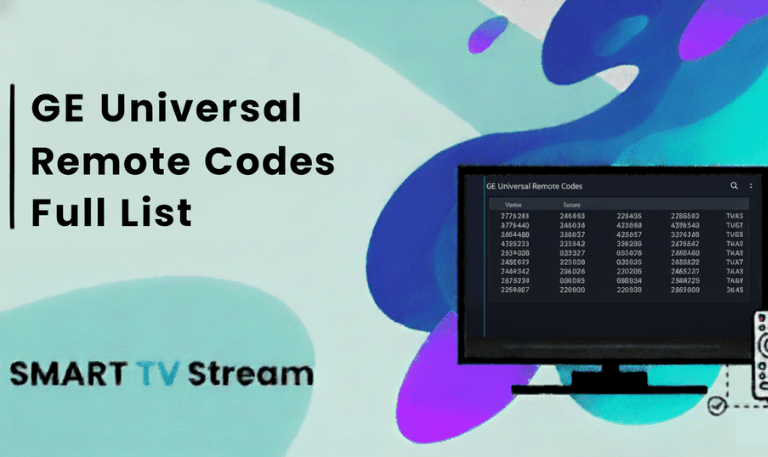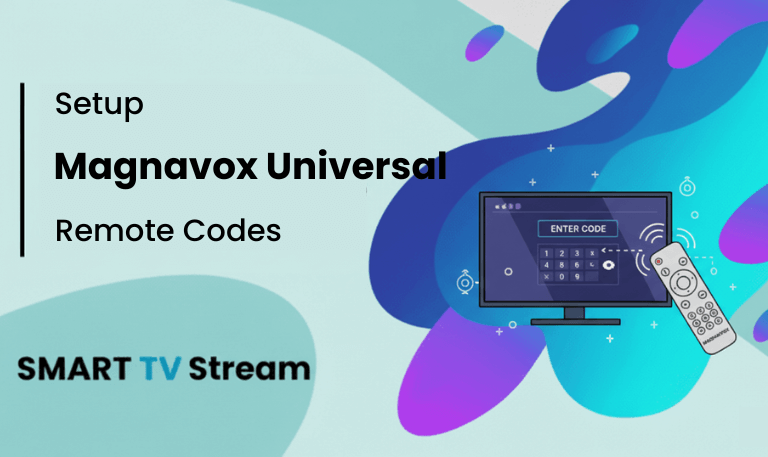If you recently got a Hisense TV or lost your original remote, setting up a universal remote can save you time and frustration. But to make it work, you’ll need the right Hisense TV Remote Codes. Whether you’re using a GE, RCA, Philips, DirecTV, or Xfinity universal remote, this complete guide walks you through every step including code lists, setup instructions, and quick fixes if something doesn’t work. Let’s dive in.
Understanding Hisense TV Remote Codes
A remote code is a short set of numbers programmed into your universal remote. It tells the remote how to “talk” to your specific TV model. Since Hisense makes many types of TVs (Roku TV, Android TV, VIDAA, etc.), each remote might need a slightly different code.
In short:
Codes connect your universal remote to your Hisense TV.
The codes vary depending on the remote brand and model.
Some remotes use 3-digit, others use 4-digit or 5-digit codes.
Once entered, you can control your Hisense TV power, volume, input, and even smart functions.
Read More: Netflix on Roku
Hisense TV Universal Remote Codes List
Here are the most common universal remote codes for Hisense TVs across popular brands:
1. GE Universal Remote Codes for Hisense TV
0073
0182
0216
1173
1004
0145
0227
0508
Setup Steps:
Turn on your Hisense TV manually.
Press and hold the “Setup” button on the remote until the red light stays on.
Press the “TV” button.
Enter one of the above codes.
The light will turn off test the remote (Power, Volume).
If it doesn’t work, try another code.
2. RCA Universal Remote Codes for Hisense TV
11758
12419
12098
1423
10920
Setup Steps:
Turn on the TV.
Press and hold “TV” and “Power” together until the red light stays on.
Enter a 4- or 5-digit code.
If the light blinks twice, it means the code worked.
Test the buttons to confirm.
3. Philips Universal Remote Codes for Hisense TV
0908
0819
0708
0225
0608
0128
Setup Steps:
Power on your Hisense TV.
Hold down “Setup” until the indicator light stays on.
Press “TV.”
Enter the correct code.
Light will turn off once accepted.
If it doesn’t respond, repeat the process with the next code.
4. One-For-All Universal Remote Codes for Hisense TV
0748
11758
2114
0073
Setup Steps:
Press and hold “Magic” until the LED flashes twice.
Enter the 4-digit code.
The LED will flash twice again.
Try pressing Power and Volume buttons to confirm setup.
5. DirecTV Remote Codes for Hisense TV
11758
10748
10178
10812
Setup Steps:
Press “Menu” on your DirecTV remote.
Go to Settings → Remote Control → Program Remote.
Select “TV” and then enter the Hisense code.
Follow on-screen prompts to test.
6. Xfinity Remote Codes for Hisense TV
11758
10748
12270
12183
10482
Setup Steps:
Turn on your Hisense TV.
Press and hold “Setup” until the LED turns green.
Enter one of the codes above.
Press Power if your TV turns off, the code worked.
7. Spectrum Remote Codes for Hisense TV
11758
12419
10748
12183
Setup Steps:
Press and hold “TV” and “OK/SEL” until the light blinks twice.
Enter the 5-digit code.
Point the remote at the TV and press Power to test.
8. Hisense Roku TV Remote Codes (for Roku-Compatible Remotes)
If your Hisense is a Roku TV, use these universal remote codes:
1756
11756
12434
3851
Setup Steps:
Turn on your Roku TV.
Follow the pairing steps from your remote manual.
Test navigation buttons to confirm control.
How to Program a Universal Remote to a Hisense TV (Step-by-Step)
If you don’t know the code or your remote doesn’t have a “Setup” button, you can still pair it automatically.
Method 1: Manual Code Entry
Turn on your Hisense TV.
Hold down “Setup” until the light stays on.
Press “TV.”
Enter the code for your remote brand.
The light should turn off if successful.
Method 2: Auto Code Search
If you don’t know the exact code:
Hold down “Setup” until the light stays on.
Press “TV.”
Press and release “Power” repeatedly until your TV turns off.
Once off, press “Enter” or “OK” to lock in that code.
This method might take a few minutes but works with most universal remotes.
Hisense TV Remote Codes for Popular Cable Providers
Here are the remote codes for major cable remotes used in the US:
| Provider | Codes |
|---|---|
| Xfinity | 11758, 10748, 12183, 10482 |
| DirecTV | 10748, 11758, 10812, 10178 |
| Dish Network | 535, 720, 638, 754 |
| Spectrum | 11758, 12419, 10748 |
| Optimum | 11219, 10748, 11758 |
If your provider isn’t listed, check your remote’s manual or online code library for “Hisense.”
Programming a Hisense TV Without Codes
If your universal remote doesn’t include a Hisense code, don’t worry many remotes can auto-detect your TV.
Here’s how:
Turn on the TV.
Press and hold “Setup” until the light stays on.
Press “TV.”
Press and release “Power” every 2 seconds until the TV turns off.
Once it does, press “Enter” to save the working code.
This process might take 5–10 minutes since it cycles through hundreds of codes.
Programming a Universal Remote Using Code Search Button
Some universal remotes include a “Code Search” or “Mode” button.
Follow this:
Turn on your TV.
Hold down “Code Search” until the light stays on.
Press “TV.”
Press “Power” slowly until the TV turns off.
Press “Enter” to store the code.
This method is useful if your remote’s brand isn’t listed or you’ve lost the code sheet.
Hisense TV Remote Codes by Model
| TV Model | Common Codes |
|---|---|
| Hisense Smart TV | 11758, 10748, 12419 |
| Hisense Roku TV | 1756, 11756 |
| Hisense Android TV | 2401, 1660, 1473 |
| Hisense LED TV | 0073, 0182, 0216 |
| Hisense LCD TV | 0748, 1173, 0009 |
| Hisense Plasma TV | 1147, 0780 |
Use these as starting points if your remote doesn’t specify the model.
Troubleshooting Hisense TV Remote Code Problems
Even when you have the right code, sometimes your remote may not respond correctly. Try these fixes:
Check Batteries: Weak batteries cause poor signal or delay.
Remove Obstructions: Ensure nothing blocks the remote sensor on your TV.
Re-enter Code: Some remotes need the process repeated if setup wasn’t saved.
Reset Remote: Hold “Setup” for 10 seconds or remove batteries for a minute.
Factory Reset TV: If the TV won’t respond to any remote, try unplugging it for 2 minutes.
If all fails, the remote may not be fully compatible with your Hisense model especially if it’s a smart or Roku version.
Read More: Roku TV Keeps Restarting
How to Program Hisense TV Remote to a Cable Box
If you want your Hisense TV remote to control your cable box (instead of the other way around), follow these steps:
Turn on both the TV and cable box.
On your Hisense remote, press and hold “Menu” and “OK” together.
The light will flash.
Enter your cable box brand code (available in your cable provider manual).
Test with channel and volume buttons.
This works for some Hisense Smart remotes (especially with Android-based TVs).
HIsense TV Remote Codes FAQs
1. What is the universal remote code for Hisense TV?
The most common Hisense TV codes are 11758, 10748, and 12419. These work with most GE, RCA, and Xfinity remotes.
2. How do I program my universal remote to my Hisense TV?
Turn on your TV, hold the setup button until the light stays on, press “TV,” and enter the code. Test the buttons to confirm.
3. Can I program my Hisense Roku TV with a universal remote?
Yes. Use Roku-specific codes such as 11756 or 12434. These allow basic TV functions like power and volume.
4. Why isn’t my Hisense remote responding?
Check batteries, clear line of sight to the TV sensor, and reset the remote. Some models may need re-pairing through settings.
5. What if none of the codes work?
Try the auto code search method by pressing “Setup,” then “TV,” and repeatedly tapping “Power” until the TV turns off.
6. Are all Hisense TVs compatible with universal remotes?
Yes. All Hisense TVs LED, LCD, Android, and Roku support universal remotes with the correct codes.
7. How do I find my Hisense TV model number?
Look at the back of your TV or check the Settings menu → About → Model Number.
8. Can I use a smartphone as a remote for Hisense TV?
Yes. Download the “Hisense RemoteNOW” app (for VIDAA TVs) or “Google TV” app (for Android TVs) to control your TV via Wi-Fi.
9. How do I reset my Hisense remote?
Remove the batteries, press and hold the Power button for 10 seconds, then reinsert batteries and reprogram using the correct code.
10. What’s the best code for older Hisense TVs?
Older LCD/Plasma models often work with codes 0073, 0182, or 0216. If not, use the auto-search option.
Conclusion
Hisense TVs are known for their picture quality and smart features but without a working remote, even simple tasks can be frustrating. Thankfully, universal remote codes for Hisense TVs make it easy to control your device, no matter which remote you’re using. Whether you’re pairing with a GE, RCA, Philips, DirecTV, or Xfinity remote, one of the codes listed above will get your Hisense TV up and running in minutes. If one doesn’t work, simply try another or use the auto-search setup method.
Pillar Post:
![Hisense TV Remote Codes [2025 Guide] | Easy Remote Setup 1 Hisense TV Remote Codes [2025 Guide] Easy Remote Setup](https://smarttvstream.com/wp-content/uploads/2025/10/Hisense-TV-Remote-Codes-2025-Guide-Easy-Remote-Setup.png)