If you’ve ever found yourself juggling multiple remotes for your TV, DVD player, soundbar, or streaming device, you know how frustrating it can get. That’s exactly where a GE Universal Remote comes in handy. It simplifies your life by combining all your remotes into one easy-to-use device. Whether you have a GE 2-device, 4-device, 6-device, or Backlit Universal Remote, all models work similarly but each requires a specific code to pair with your devices. These codes are unique identifiers that let your remote communicate correctly with TVs, sound systems, streaming boxes, and more.
What Are GE Universal Remote Codes?
GE Universal Remote codes are 3 to 5-digit numeric combinations that connect your remote to a specific device brand and model. Think of them as the “language” your remote uses to talk to your TV or other electronics. When you enter a correct code, your GE Remote sends the proper infrared (IR) signals that your device recognizes. Each code corresponds to a brand and sometimes even to a specific device model.
For example:
LG TVs often use codes like 0001, 0057, 0178
Samsung TVs may use 0105, 0106, 0172
Vizio TVs may use 1758, 0178, 1017
Each GE Remote has its own code list version, which determines which codes will work. The most common versions are:
CL3
CL4
CL5
CL6
You can find your remote’s version printed inside the battery compartment or in the user manual.
Read More: Universal Remote Without Codes
How to Find Your GE Remote’s Code List Version
Remove the batteries from your remote.
Look inside the battery compartment or on the sticker label.
You’ll find a label like:
“CL3”
“CL4”
“CL5”
“CL6”
Note this version, because you’ll need it to use the correct set of codes.
If your remote doesn’t show a version number, it’s likely an older CL3 model.
How to Program a GE Universal Remote (With Codes)
Programming your GE Universal Remote with a code is the most reliable method. Follow these simple steps:
Step 1: Turn On Your Device
Make sure the device (TV, DVD, soundbar, etc.) you want to control is turned on.
Step 2: Press and Hold the Setup Button
Hold down the SETUP button on your GE remote until the red indicator light stays ON.
Once the light is steady, release the button.
Step 3: Select the Device Button
Press the button on your remote that corresponds to your device:
TV
DVD
CBL/SAT
AUX
The red light should blink once and stay on.
Step 4: Enter the Code
Using the number buttons, enter the 3-digit, 4-digit, or 5-digit code for your device brand.
The red light will turn off after entering a valid code.
If the red light blinks four times, it means the code was invalid. Try another one.
Step 5: Test the Remote
Point the remote at your device and press POWER or VOLUME UP.
If your device responds, the setup was successful.
If not, repeat the process using the next code on the list.
How to Program a GE Universal Remote Without Codes (Auto Code Search)
If you don’t know your device’s code or can’t find it in the list, the auto code search method is a lifesaver.
Step-by-Step Auto Code Search Setup
Turn on the device you want to control.
Press and hold the SETUP button until the red light stays ON.
Release the button.
Press the device button (e.g., TV).
Aim the remote at the device and press the POWER button every 2 seconds.
When your device turns off, immediately press ENTER to save the code.
Now test the remote functions (volume, input, etc.). If some buttons don’t work, repeat the process.
Popular GE Universal Remote Codes for TVs
Below is a list of working GE remote codes for major TV brands (CL3–CL6). (Always verify which version your remote uses before applying.)
| TV Brand | GE Remote Codes |
|---|---|
| LG | 0001, 0057, 0080, 0156, 0178, 0556 |
| Samsung | 0105, 0106, 0109, 0172, 0942, 0012 |
| Vizio | 1758, 0178, 1017, 0117, 0030 |
| Sony | 0002, 0071, 0380, 0810 |
| Philips | 0008, 0086, 0288, 0308 |
| Panasonic | 0148, 0054, 0381, 0970 |
| Hisense | 0073, 0182, 0216, 1176 |
| Toshiba | 0095, 0120, 0178, 0115 |
| Sharp | 0093, 0165, 0226, 0009 |
| RCA | 0005, 0090, 0031, 0163, 0342 |
| TCL / Roku TV | 2891, 1741, 6171, 5961, 6451 |
| JVC | 0060, 0923, 0026, 0040 |
| Sanyo | 0012, 0054, 0104, 0180 |
| Westinghouse | 0885, 1000, 1146, 1395 |
| Insignia | 0103, 0150, 1181, 1423 |
GE Universal Remote Codes for Soundbars
| Brand | Codes |
|---|---|
| Bose | 0672, 1229, 1960 |
| Vizio | 1517, 1009, 3145 |
| LG | 0680, 1423, 1840 |
| Samsung | 0942, 1312, 2106 |
| Polk Audio | 1743, 1886, 2135 |
| Sony | 0810, 0682, 1651 |
| Yamaha | 1176, 1460, 1374 |
GE Universal Remote Codes for DVD Players
| Brand | Codes |
|---|---|
| Sony | 0533, 1037, 1201 |
| LG | 0591, 0741, 1906 |
| Panasonic | 0490, 0623, 0437 |
| Samsung | 0573, 0820, 1078 |
| Philips | 0503, 0639, 0915 |
| Toshiba | 0508, 1524, 1913 |
| RCA | 0822, 0884, 1921 |
GE Universal Remote Codes for Streaming Devices
| Device | Codes |
|---|---|
| Roku | 2891, 1741, 6171 |
| Amazon Fire Stick | Not supported (Bluetooth only) |
| Apple TV | 0630, 0901, 1234 |
| Chromecast | Not compatible |
| Nvidia Shield | Not compatible |
GE Universal Remote Codes for Cable and Satellite Boxes
| Provider | Codes |
|---|---|
| Comcast | 0476, 1982, 1376 |
| Dish Network | 0455, 1756, 1848 |
| DirecTV | 0163, 0142, 0259 |
| Spectrum | 2371, 1147, 3878 |
| Cox | 1757, 1187, 2139 |
Tips for Successful Programming
Always note down the working code once you find it.
Make sure your device is within line of sight of the remote.
Replace old batteries before programming.
Use slow, deliberate presses during setup.
If a function (like volume or input) doesn’t work, try another code for that brand.
How to Erase All Codes and Reset Your GE Remote
If your remote is acting strangely or you want to reprogram it:
Press and hold SETUP until the red light stays on.
Press and release the MUTE button.
Press and release 0 (zero).
The indicator light will blink twice your remote is now reset.
You can now reprogram it as new.
Troubleshooting Common GE Universal Remote Issues
Even with the right code, sometimes things don’t work perfectly. Here’s how to fix common problems:
1. The Remote Doesn’t Control the Device
Recheck batteries.
Try another code for your device’s brand.
Confirm that the remote is within 15 feet of the device.
2. Some Buttons Don’t Work
Some codes control only partial functions.
Use the auto-search method to find a better code match.
3. The Red Light Blinks but Nothing Happens
The code entered may be incorrect.
Try re-entering or resetting your remote.
4. The Remote Stopped Working Suddenly
Replace the batteries.
Check for obstructions between the remote and the device.
Reprogram if needed after battery changes.
How to Program GE Universal Remote for Roku TV
To control a Roku TV (not the stick), follow this guide:
Turn on your Roku TV.
Press and hold SETUP until the light stays ON.
Press the TV button.
Enter one of these codes: 2891, 1741, 6171.
Test with Power and Volume buttons.
Note: GE Remotes can control Roku TVs but not Roku streaming sticks, since those use Wi-Fi or Bluetooth instead of IR signals.
How to Program GE Universal Remote for LG TV
Turn on your LG TV.
Press and hold SETUP until the red light turns solid.
Press TV.
Enter the codes: 0001, 0057, 0156, 0178.
Test Power and Volume buttons.
If it doesn’t work, use the auto-search method.
How to Program GE Remote for Vizio TV
Power on your Vizio TV.
Hold SETUP until the red light turns solid.
Press TV.
Enter one of the following codes: 1758, 0178, 1017.
Test the buttons.
Read More: The Lifespan of Your FireStick
How to Program GE Remote for Soundbars
Example: For Samsung Soundbar
Turn on your soundbar.
Hold SETUP until the red light is solid.
Press AUX.
Enter 0942 or 2106.
Test Volume Up/Down.
If it doesn’t respond, try the auto-code search method.
GE Universal Remote Codes FAQs
Q: How do I find the code for my TV?
You can find it in your GE remote’s manual, on the official Jasco Products website, or by trying the auto-search function.
Q: Where is the Setup button on my GE remote?
It’s usually at the top left corner of the remote. Some models may label it as “SET” or “CODE SEARCH.”
Q: My GE remote doesn’t have a Setup button. What do I do?
Press and hold the TV button until the red light stays on, then enter your device code.
Q: Can I use one GE remote for multiple TVs?
Yes. You can program different devices to different buttons (TV, DVD, CBL, AUX).
Q: Why isn’t my GE remote turning my TV on/off?
Try another code from the list. Some brands require specific model-based codes.
Q: How can I tell if my remote is working?
Point it at your phone’s camera you should see a flashing light when you press a button. If not, replace the batteries.
Q: Can GE Universal Remotes work with Roku or Fire Stick?
They can control Roku TVs but not Roku Sticks or Fire Sticks since those use Bluetooth or Wi-Fi.
Q: Do GE Universal Remotes work with older TVs?
Yes. As long as the TV uses an infrared receiver, it can be programmed.
Q: What should I do if no codes work?
Try the auto-search setup or reset your remote and start again.
Q: Do I need to reprogram after changing batteries?
Usually no. But if the remote loses memory, reprogram using the same codes.
Conclusion
The GE Universal Remote is one of the most reliable and affordable ways to simplify your home entertainment setup. Whether you’re syncing it to a new smart TV or an older DVD player, all it takes is the right code and a few simple steps. Once programmed, you’ll never have to deal with multiple remotes again. Just one sleek GE Remote will handle everything saving space, time, and frustration.
Pillar Post:
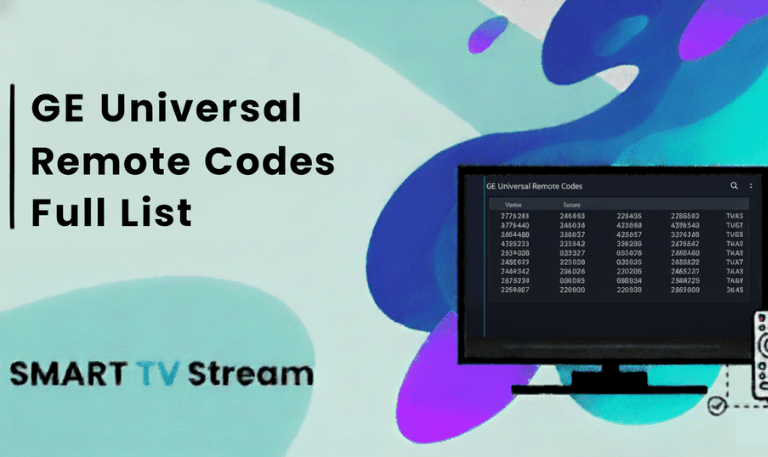
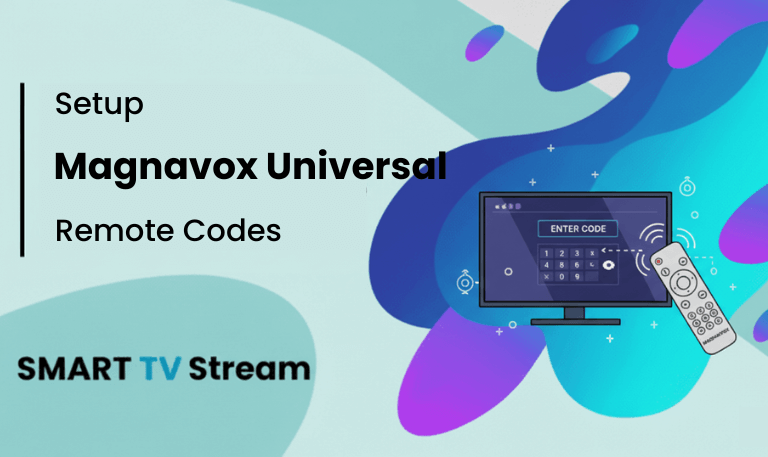
![ONN TV Remote Codes | Complete Setup Guide [2025 Update] 4 ONN TV Remote Codes Complete Setup Guide [2025 Update]](https://smarttvstream.com/wp-content/uploads/2025/10/ONN-TV-Remote-Codes-Complete-Setup-Guide-2025-Update.png)
![Program Universal Remote Codes for Sanyo TV [2025 Guide] 5 Program Universal Remote Codes for Sanyo TV [2025 Guide]](https://smarttvstream.com/wp-content/uploads/2025/10/Program-Universal-Remote-Codes-for-Sanyo-TV-2025-Guide.png)