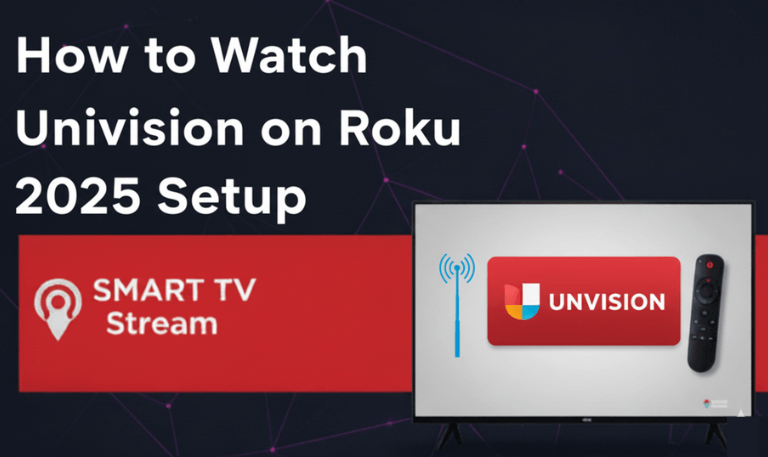Music streaming has become a part of everyday life, and Pandora remains one of the most beloved platforms for discovering songs that match your mood. If you own a Roku TV, you can easily turn your living room into a full-fledged music zone. Roku makes it simple to install Pandora, whether you’re using a TCL, Hisense, or any other Roku-powered smart TV.
This guide will take you through every detail from installing Pandora on Roku TV to signing in, exploring features, fixing common issues, and getting the best sound experience possible. By the end, you’ll have Pandora running seamlessly on your Roku TV and synced with your other devices.
1. What Is Pandora?
Pandora is a music streaming and internet radio service that lets you listen to curated stations based on your favorite artists, songs, or genres. It uses the Music Genome Project, which analyzes hundreds of musical attributes to create personalized playlists that evolve as you provide feedback (thumbs up or down).
With Pandora, you can:
Stream millions of songs and podcasts.
Create personalized radio stations.
Enjoy ad-free listening with premium plans.
Download songs for offline playback (Premium only).
Stream seamlessly across mobile, web, and connected devices including Roku.
Read More: DoFu Sports on Roku
2. Why Use Pandora on Roku TV?
Roku isn’t just for TV shows and movies it’s a hub for all kinds of entertainment. Installing Pandora on Roku TV turns your television into a high-quality speaker system that can fill your home with music.
Here are some key advantages:
Free Access: Pandora offers a free version with ads, so you can start listening right away.
High Audio Quality: Roku supports rich, clear sound for music playback.
Cross-Device Sync: Your stations and playlists sync automatically between your phone and Roku.
Background Streaming: Play music while browsing other Roku apps or channels.
Voice Control: If your Roku remote supports voice search, you can say “Launch Pandora” to open the app instantly.
3. Requirements to Use Pandora on Roku TV
Before installing, make sure you have the following:
A Roku TV or Roku streaming device (Roku Express, Roku Ultra, etc.).
A stable internet connection.
A free or paid Pandora account.
The latest Roku software version installed.
If your Roku device is outdated, go to Settings > System > System Update and make sure your system is running the newest firmware.
4. How to Install Pandora on Roku TV
Installing Pandora on Roku is quick and easy. Here’s how to do it step-by-step:
Method 1: Directly on Your Roku TV
Turn on your Roku TV and go to the Home Screen.
Scroll down and select Streaming Channels.
Choose Search Channels.
Type Pandora using the on-screen keyboard.
Select Pandora from the search results.
Click Add Channel.
Wait for Roku to install the app, then select Go to Channel.
Pandora will now appear on your home screen alongside your other installed apps.
Method 2: Add from Roku Website
If you prefer using a computer or smartphone:
Visit channelstore.roku.com.
Sign in with the same Roku account linked to your TV.
Search for Pandora.
Click Add Channel.
The channel will automatically appear on your Roku device the next time it updates.
5. How to Activate Pandora on Roku TV
After installing, you’ll need to sign in or link your account.
Step-by-Step Activation
Launch Pandora on your Roku TV.
You’ll see an activation code displayed on your screen.
Using a smartphone or computer, go to pandora.com/roku.
Log in to your Pandora account (or create one if you don’t have it).
Enter the activation code shown on your TV.
Once verified, your Pandora account will sync automatically.
Now, your stations, playlists, and preferences will appear on Roku, just as they do on your phone or computer.
6. How to Control Pandora on Roku
Once Pandora is set up, you can control it in several ways:
Using Roku Remote
Navigate between stations with the directional buttons.
Press Play/Pause to control playback.
Use Thumbs Up/Down to personalize your music.
Adjust volume directly with your Roku remote.
Using Mobile App
The Pandora mobile app can act as a remote control:
Open Pandora on your smartphone.
Tap the Casting icon.
Choose your Roku device.
Control playback, skip songs, or change stations directly from your phone.
7. Exploring Pandora Plans on Roku
Pandora offers three different tiers of service. Here’s a quick breakdown:
| Plan | Price | Features |
|---|---|---|
| Free | $0 | Ad-supported, limited skips, personalized stations |
| Plus | $4.99/month | Ad-free, unlimited skips, offline stations |
| Premium | $9.99/month | On-demand music, playlists, offline downloads, ad-free |
You can upgrade your plan anytime directly from Pandora’s website or mobile app. Once you do, the benefits automatically reflect on your Roku TV.
8. Common Pandora on Roku Issues (and How to Fix Them)
Even though Roku and Pandora work seamlessly together, occasional glitches can happen. Here are common problems and their fixes.
Issue 1: Pandora Won’t Load or Crashes
Fix:
Restart your Roku TV: Settings > System > Power > System Restart.
Reinstall the Pandora channel.
Check your internet speed (minimum 3 Mbps recommended).
Issue 2: Audio Not Playing
Fix:
Make sure your TV volume isn’t muted.
Try switching to a different station.
Disconnect Bluetooth headphones if connected.
Reboot Roku and reopen Pandora.
Issue 3: Activation Code Not Working
Fix:
Ensure you enter the correct code at pandora.com/roku.
Refresh the Pandora app to generate a new code.
Try using a different browser to activate.
Issue 4: Pandora Buffering or Skipping
Fix:
Move your router closer to the Roku device.
Pause downloads or streaming on other devices.
Connect via Ethernet if possible.
Issue 5: Pandora Keeps Logging Out
Fix:
Remove and reinstall the Pandora app.
Re-enter your login credentials.
Make sure your Roku’s date and time are correct.
9. Tips to Enhance Your Pandora Experience on Roku
Here are a few pro tips to make your listening even better:
Use External Speakers: Connect your Roku TV to a soundbar or Bluetooth speaker for richer audio.
Create Mood-Based Stations: Try stations like “Morning Energy” or “Relax & Unwind.”
Use Thumbs Up/Down Often: This helps Pandora’s algorithm learn your music taste faster.
Explore Podcasts: Pandora isn’t just for songs it has a growing podcast library too.
Sleep Timer: If you like falling asleep to music, set a timer in the Pandora mobile app.
10. How to Remove or Reinstall Pandora on Roku TV
If Pandora freezes or stops working, a reinstall often solves the issue.
To Remove Pandora:
Highlight the Pandora channel on the Roku home screen.
Press the Star (*) button on your remote.
Select Remove Channel and confirm.
To Reinstall:
Repeat the installation steps covered earlier. Once reinstalled, open the app and sign back into your account.
11. Pandora Alternatives for Roku TV
If you’d like to explore more music streaming apps on Roku, try these:
Spotify: The most popular on-demand music service.
Amazon Music: Great for Prime members with voice control support.
iHeartRadio: Perfect for live radio stations and talk shows.
YouTube Music: Vast selection and easy playlist management.
TuneIn Radio: Offers local, global, and sports radio options.
Still, Pandora stands out for its music discovery and radio-style experience that feels effortless and deeply personal.
Read More: Twitch on Roku
12. How to Cast Pandora to Roku
If you don’t want to install the app, you can still cast music from your phone.
For Android Users:
Open Settings > Connected Devices > Cast.
Select your Roku TV.
Open Pandora and start playing music.
For iPhone Users (AirPlay):
Make sure your Roku TV supports AirPlay.
Swipe down from the top-right corner → Tap Screen Mirroring.
Choose your Roku device.
Open Pandora on your iPhone.
Now your favorite tunes will play directly on your TV.
Pandora on Roku TV FAQs
Q: Is Pandora free on Roku TV?
Yes, Pandora’s free version is available on Roku TV with ads. You can also upgrade to Plus or Premium for ad-free listening and more features.
Q: Do I need a Pandora account to use it on Roku?
Yes, you must sign in or create an account to access Pandora stations and preferences.
Q: Can I download songs on Roku TV with Pandora Premium?
No, offline downloads are only available on mobile devices. Roku streaming requires an internet connection.
Q: Does Pandora work with Roku Voice Remote?
Yes, you can launch and control Pandora using voice commands like “Play rock music on Pandora.”
Q: What to do if Pandora won’t open on Roku?
Restart your Roku, reinstall Pandora, and check your Wi-Fi connection. Also, ensure the Roku OS is updated.
Q: Can multiple people use Pandora on Roku?
Yes, but they’ll need to log in with their own Pandora accounts to access personal playlists.
Q: Is Pandora available in all countries on Roku?
Currently, Pandora is available only in the United States. You’ll need a US-based account and IP address.
Q: Can I play Pandora in the background while using other apps?
Yes, Pandora continues to play music while you browse channels or navigate menus on Roku.
Q: How do I improve sound quality on Pandora via Roku?
Use wired connections, external speakers, or enable “High Quality Streaming” in your Pandora account settings.
Q: How to delete my Pandora account from Roku?
Unlink it by signing out in the app or removing the channel entirely from the Roku home screen.
Conclusion
Installing and using Pandora on Roku TV is one of the easiest ways to fill your home with personalized music. Whether you enjoy soothing jazz, high-energy pop, or classic rock, Pandora’s tailored recommendations and vast library keep your playlists fresh and engaging. With a few clicks, you can transform your Roku TV into a smart sound system one that remembers your favorite artists, learns your taste, and delivers endless music discovery. If you haven’t already, go ahead and install Pandora today. Sit back, relax, and let your Roku TV do the DJing for you.
Pillar Post:
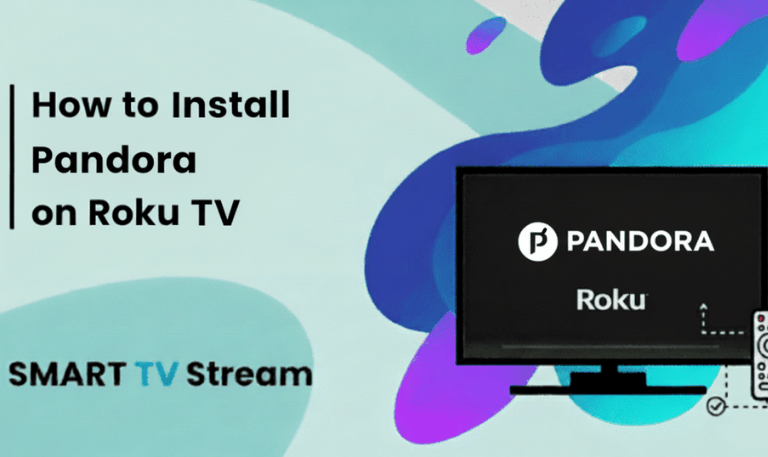
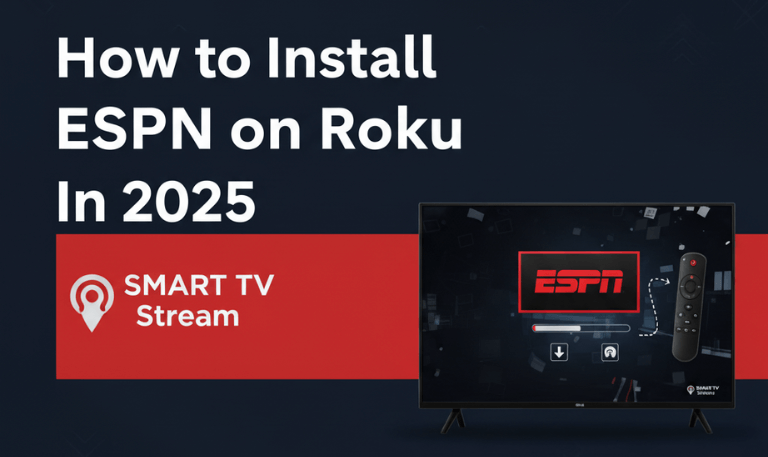
![How to Watch Live Sports on Roku In 2025 [NBA, MLB & More] 4 How to Watch Live Sports on Roku In 2025 [NBA, MLB & More] (3)](https://smarttvstream.com/wp-content/uploads/2025/10/How-to-Watch-Live-Sports-on-Roku-In-2025-NBA-MLB-More-3.png)