For many people, the LG TV channel list is your gateway to enjoying scheduled broadcasts, cable or satellite programming, local broadcasts, and more. Whether you’re using built-in tuners (ATSC, DVB, ISDB), connecting a cable box, or using IPTV, the channel list on your LG television plays a crucial role. This article walks you through everything: how to set up, manage, organize, update, and troubleshoot your LG TV channel list. Along the way you’ll find 10 frequently asked questions and detailed explanations. Let’s begin.
What Is the LG TV Channel List?
The channel list on your LG television is essentially the index or directory of all the TV channels your television has detected. This list allows you to:
Browse what’s available in your area
Switch quickly between channels
Mark channels as favorites
Rearrange or hide unwanted channels
Keep track when channels change or go offline
The list might include digital terrestrial channels, cable channels (if you have a cable subscription connected), or satellite channels depending on your setup.
How the Channel List Is Generated
When you first set up your LG TV (or after a factory reset), the TV attempts to detect available channels through a process called auto-tuning or auto-scan. The TV checks all potential frequencies (for terrestrial, cable, or satellite input) and picks up digital and analog signals that match valid channel profiles.
During the scan, your LG TV builds its channel list. It will include:
Live TV channels (digital or analog)
Channels with valid signal strength
Channels with proper identification (some might be “blank” if broadcaster data is incomplete)
Once this process completes, the TV presents the channel list in its menu, typically under something like “Channels,” “All Channels,” or “Live TV.”
Read More: Sharp TV Wont Turn On
Types of Channel Sources You Can Have on LG TVs
Your LG TV can receive channels from multiple sources, depending on your region, subscription, and setup. Here are some common ones:
Over-the-air / Terrestrial (Digital TV): Many regions use digital terrestrial broadcasting. With an antenna, your LG TV can scan and list all local channels available in your area.
Cable TV Input: If you have a cable subscription, you can feed the cable signal directly into your LG TV (if it has a cable tuner). The channel list then includes all channels your cable provider delivers.
Satellite Input (via set-top box): A satellite receiver or set-top box feeds channels to your LG TV. In that case, the LG TV may not directly manage the channel list; the box does. However, you can still integrate channels via input sources.
IPTV / Internet-based platforms: In some setups, you can configure network-based live TV or streaming services; some LG models allow custom channel lists from IPTV apps or via built-in software.
Depending on which source is active at a given time (antenna, cable, HDMI input, IPTV), you may see different channel lists.
How to Scan for Channels on an LG TV

Here’s a step-by-step guide to scanning for channels, tailored for most LG webOS models. You may find slight menu differences depending on the model year, but the core process is similar.
Open Settings. Use your remote to go to the Settings menu (gear icon).
Go to Channels or All Channels. Find an option like “Channels,” “Channel Setup,” or “Channels & Tuning.”
Choose Auto-Tuning / Auto Scan. Look for “Auto Tuning,” “Channel Scan,” “Auto Program,” or similar.
Select Source / Input. Tell the TV whether to scan for antenna (terrestrial), cable, or external tuner (if applicable).
Start Scan. Let the TV search across all frequency ranges. This may take several minutes.
Review Found Channels. The TV shows how many channels were found; accept the results to finalize.
Save or Update Channel List. Confirm to save the channels to memory.
Once complete, you should see your full channel list under Live TV or Channels.
Organizing and Editing the Channel List
Scanning gets you the raw list, but for better usability, you’ll often want to organize and customize it. Here are common tasks you can do:
Reorder channels: Move channels up or down so your favorites are at the top.
Rename channels (where allowed): Sometimes local names may appear as generic; you can edit them.
Hide channels: If there’s a channel you don’t watch, you can hide it so it doesn’t clutter your list.
Lock channels: Use parental controls or PIN locks to restrict access to specific channels.
Delete / remove channels: Some LG TVs allow you to remove unwanted entries.
Add favorites: Many TVs let you mark certain channels as “Favorites” so you can quickly access them via a special favorites list.
To edit, typically you go to the “Edit Channels,” “Manage Channels,” or “Channel Settings” section in the TV menu. From there, you’ll get options like “Move,” “Hide,” or “Favorite.” Be careful when hiding or deleting: you may inadvertently remove a channel whose frequency changes later, and then you’ll need to re-scan to recover it.
Updating or Rescanning When Channels Change
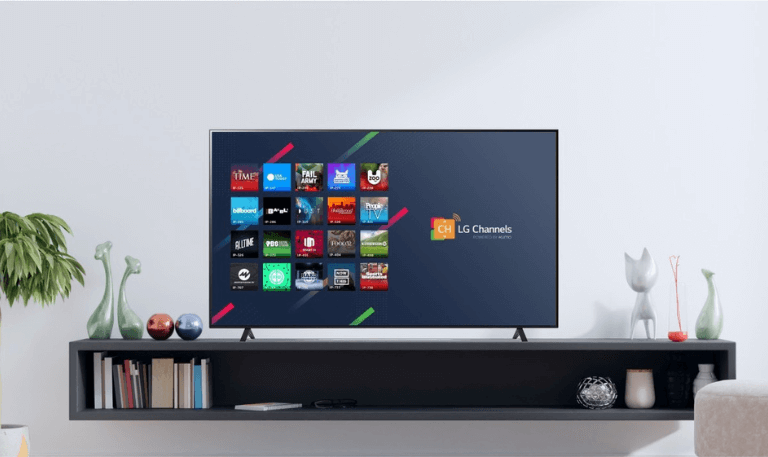
TV broadcasting landscapes evolve. Sometimes channels are added, removed, or frequencies shift (a process called a “repack”). When that happens, your LG TV’s channel list may become outdated. To handle that:
Perform a new auto-scan periodically (for example, every few months).
Use “Rescan” or “Update Channel List” if your model supports incremental updates without resetting all your edits.
If many channels have gone missing after a scan, you may need to delete all channels and run a full auto-tune again.
After rescanning, compare with your saved favorites and hidden channels; sometimes rescans may reset or re-expose channels you had hidden.
By keeping your scan up to date, you ensure your LG TV channel list stays current.
Troubleshooting Common Channel List Issues
Sometimes your channel list might misbehave. Here are frequent problems and how to handle them:
No channels found during scan
Check the antenna or cable connections loose coaxial or input issues are common.
Make sure your antenna or cable is functioning.
Use a stronger antenna or reposition it.
Ensure the TV is set to the correct source (terrestrial vs cable).
Channels appear, but with no picture or strange noise
Weak signal strength: move or adjust antenna.
Signal interference: avoid nearby metal enclosures or power lines.
Ensure cable connectors are good.
Channels duplicated or out of order
Use the “Edit Channels” menu to delete duplicates.
Or do a fresh scan.
Hidden/favorite channels lost after rescanning
Make a note of your custom edits before rescanning.
Use “Smart Repeat Scan” (if available) to preserve settings.
Channel names are generic (e.g. “Channel 1”)
Some broadcasters don’t transmit metadata; you may manually rename them where the TV allows.
Read More: Scan Channels on Samsung TV
Best Practices for Maintaining Your Channel List
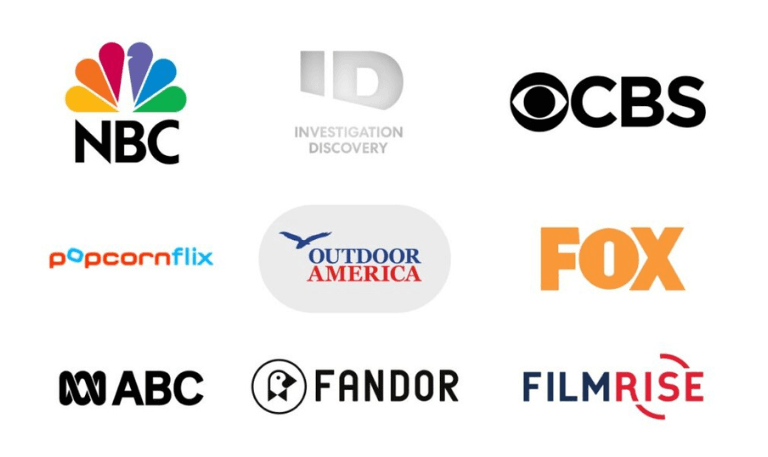
To keep your LG TV channel list healthy and easy to use:
Rescan periodically, especially after broadcaster announcements of frequency changes.
Backup your settings if your TV supports export/import (some models do).
Use the “Favorite” feature early on so you don’t lose your preferred channels when scanning.
Don’t hide too many channels if you hide them and then need them later, rescanning may reintroduce them.
Keep your firmware updated LG sometimes improves channel management with software updates.
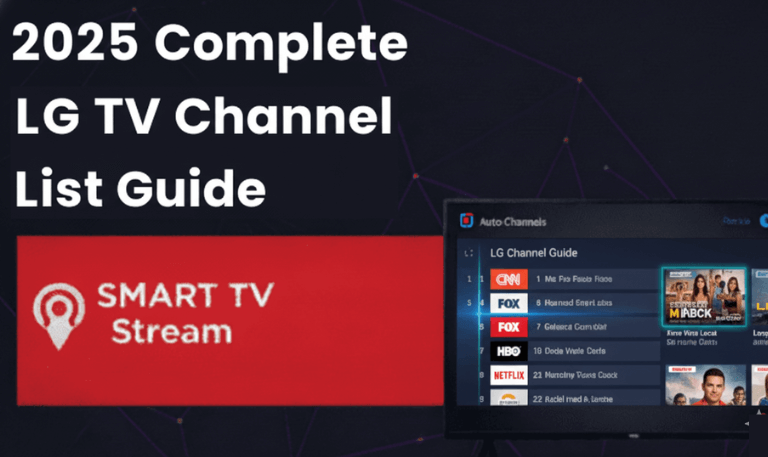
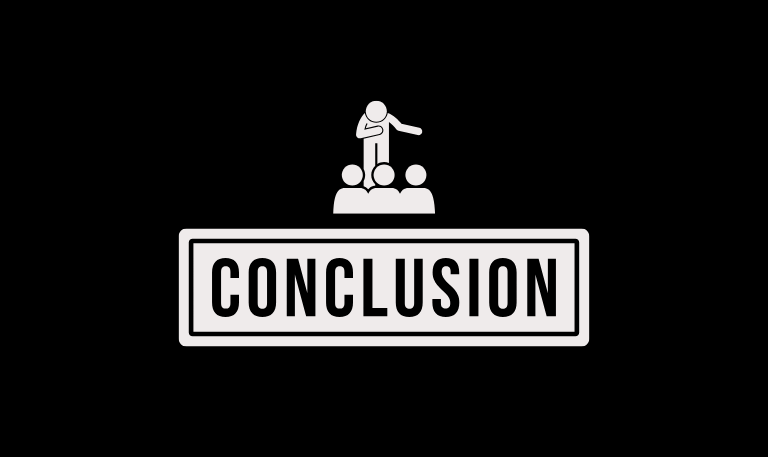
![Paramount Plus on Roku | How to Watch, Activate [2025 Guide] 15 Paramount Plus on Roku How to Watch, Activate [2025 Guide]](https://smarttvstream.com/wp-content/uploads/2025/11/Paramount-Plus-on-Roku-How-to-Watch-Activate-2025-Guide.png)
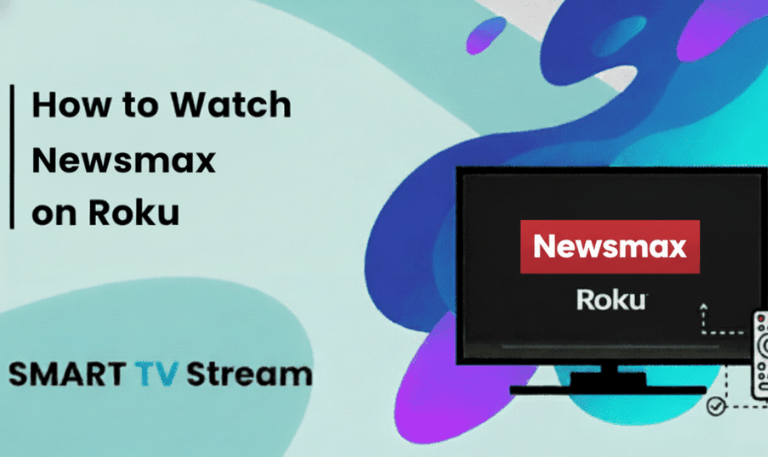
![How to Watch Funimation on Samsung TV [2025 Guide] 17 How to Watch Funimation on Samsung TV [2025 Guide]](https://smarttvstream.com/wp-content/uploads/2025/11/How-to-Watch-Funimation-on-Samsung-TV-2025-Guide.png)