If you’re an anime lover, you’ve probably heard of Funimation — one of the best streaming platforms for dubbed and subbed anime. Whether you’re into classics like Dragon Ball Z and Naruto or modern hits like Attack on Titan and Demon Slayer, Funimation has something for everyone. But what if you want to watch your favorite shows on a bigger screen? If you own a Funimation on Samsung TV, you might be wondering how to get Funimation up and running.
This guide will walk you through everything you need to know about watching Funimation on your Samsung TV — from installation and setup to fixing common issues. By the end, you’ll be streaming your favorite anime directly from your couch, hassle-free.
1. What Is Funimation?
Before we jump into the setup, let’s quickly go over what Funimation actually is.
Funimation is an anime streaming platform that focuses on English-dubbed content. It’s owned by Crunchyroll (under Sony) and has one of the largest anime libraries available outside of Japan.
With Funimation, you can stream:
Popular series like My Hero Academia, One Piece, Tokyo Ghoul, Attack on Titan, and Dragon Ball Super.
Simulcasts (new episodes available shortly after Japan’s release).
Classic titles from the early 2000s and 2010s.
Funimation is available as a free ad-supported version and as premium subscriptions that remove ads and enable offline viewing.
Read More: IPTV on Samsung TV
2. Can You Get Funimation on Samsung Smart TV?
Here’s the short answer:
Yes, you can watch Funimation on Samsung Smart TV.
However, it depends on your TV’s model year.
Funimation has a native app for Samsung Smart TVs made in 2016 or later (running Tizen OS 2.4 and above). Older models don’t support direct installation, but there are still ways to stream it using external devices — we’ll cover those next.
Compatible Samsung TV Models
If your Samsung TV is from one of the following years, you can install Funimation directly:
2016
2017
2018
2019
2020
2021
2022 and newer
If your TV is older than 2016, you’ll need to use a streaming device such as:
Roku
Amazon Fire Stick
Apple TV
Chromecast
PlayStation or Xbox
3. How to Download and Install Funimation on Samsung TV
Setting up Funimation is simple if your Samsung TV supports it. Follow these step-by-step instructions.
Step 1: Connect Your TV to the Internet
Make sure your TV is connected to a stable Wi-Fi network. Without internet, you won’t be able to download or stream anything.
Step 2: Go to the Samsung Smart Hub
On your remote, press the Home button to open the main menu.
Select Apps to enter the Samsung Smart Hub (the TV’s app store).
Step 3: Search for Funimation
In the Apps section, click the Search icon (magnifying glass) on the top right corner.
Type “Funimation” and press enter.
Step 4: Install the App
When you see the Funimation app in the search results, select it and click Install.
Wait for the installation to complete (it usually takes less than a minute).
Step 5: Open the Funimation App
Once installed, click Open.
You’ll now see the Funimation home screen.
Step 6: Sign In or Create an Account
If you already have a Funimation account, log in using your email and password.
If not, choose Sign Up to create a new account. You can do this from your TV or by visiting funimation.com on your phone or computer.
Step 7: Start Watching
After logging in, browse through categories, pick your favorite anime, and enjoy streaming directly on your Samsung TV.
4. How to Activate Funimation on Samsung TV
When you open Funimation for the first time, you might be asked to activate your TV.
Here’s how:
Launch the Funimation app on your Samsung TV.
Select Sign In.
You’ll see a unique activation code on your TV screen.
On your smartphone or computer, go to funimation.com/activate.
Log in to your Funimation account.
Enter the activation code displayed on your TV.
Once verified, your TV will automatically refresh, and you’ll be logged in.
Now your Samsung TV is linked to your Funimation account — you won’t need to log in every time.
5. Alternative Ways to Watch Funimation on Samsung TV
If your Samsung TV doesn’t support the Funimation app, don’t worry — there are several easy alternatives.
Option 1: Use a Streaming Device
Connect one of these external devices to your Samsung TV:
Roku Stick / Roku TV
Amazon Fire Stick
Apple TV
Chromecast with Google TV
Xbox One / Series X / Series S
PlayStation 4 / 5
All these devices support the Funimation app.
You just need to download Funimation on them, log in, and start watching.
Option 2: Cast from Your Smartphone
If you have a Chromecast or a TV with built-in AirPlay, you can cast Funimation directly from your mobile phone.
For Android (Using Chromecast):
Open the Funimation app on your phone.
Make sure both your phone and TV are on the same Wi-Fi network.
Tap the Cast icon on the top corner.
Choose your Samsung TV (or Chromecast device).
Select an episode — it will start playing on your TV.
For iPhone (Using AirPlay):
Open Funimation on your iPhone.
Swipe down from the top right corner to open Control Center.
Tap Screen Mirroring.
Select your Samsung TV from the list.
Start playing anime, and it’ll appear on the TV screen.
Option 3: Use a Game Console
Funimation has apps for both PlayStation and Xbox.
If you already have one connected to your Samsung TV, just:
Go to the console’s app store.
Search for Funimation.
Download, install, and sign in.
Option 4: Connect a Laptop
You can also use an HDMI cable to connect your laptop to the Samsung TV.
Open funimation.com in your browser, start streaming, and the video will mirror to your TV.
6. How to Watch Funimation Using Browser on Samsung TV
Some Samsung Smart TVs (especially older models) allow you to open websites directly using the built-in Web Browser app.
Here’s how:
Open the Internet Browser from your Smart Hub.
Go to www.funimation.com.
Sign in with your Funimation account.
Browse and play your favorite anime.
⚠️ Note: Playback may be slower compared to using the native app, and subtitles might not always display properly. This is a good backup option but not ideal for daily streaming.
7. How to Fix Funimation Not Working on Samsung TV
Sometimes, even after installation, the app might not open or may show buffering errors. Here’s how to fix common issues.
1. Restart Your TV
Turn off your Samsung TV and unplug it for about 1–2 minutes.
Then plug it back in and relaunch Funimation.
2. Check Internet Connection
Slow or unstable Wi-Fi is the most common reason for buffering or app crashes.
Make sure:
Your TV is connected to the correct Wi-Fi network.
The internet speed is at least 5 Mbps for HD streaming.
3. Update the Funimation App
Outdated versions may cause problems.
Open the Apps menu.
Go to Settings > Updates.
If an update is available for Funimation, install it.
4. Update Samsung TV Software
Sometimes, system updates fix app compatibility issues.
Go to Settings > Support > Software Update > Update Now.
5. Clear Cache
To free up space and remove corrupted files:
Go to Settings > Apps > Funimation > Clear Cache.
6. Reinstall the App
If the app keeps crashing:
Delete Funimation.
Restart your TV.
Reinstall the app from the Smart Hub.
7. Check Region Settings
Funimation is available in specific regions (mainly the US, Canada, UK, Ireland, Australia, and New Zealand).
If you’re outside these countries, you may need a VPN on your router to access it.
8. Contact Funimation Support
If all else fails, visit help.funimation.com to report the issue.
FAQs About Funimation on Samsung TV
1. Can I get Funimation on any Samsung TV?
You can install it directly only on models from 2016 or later. Older TVs require streaming devices like Roku or Fire Stick.
2. Is the Funimation app free on Samsung Smart TV?
Yes, downloading the app is free. You can stream limited anime with ads, or subscribe for ad-free HD viewing.
3. Why can’t I find Funimation in my Samsung App Store?
It may not appear if your TV region is set outside Funimation’s supported countries. Change your TV region to the US or use a VPN.
4. How do I update the Funimation app on Samsung TV?
Go to Apps > Settings > Updates and update all apps or select Funimation individually.
5. Can I use my Funimation account on multiple devices?
Yes. Depending on your plan, you can stream on 2 to 5 devices simultaneously.
6. Does Funimation work in 4K on Samsung TVs?
Currently, most anime stream in 1080p HD, not 4K. However, playback quality is still excellent on 4K screens.
7. How do I fix buffering on Funimation?
Check your internet speed, restart the app, and use a wired Ethernet connection for smoother playback.
8. Can I download episodes on Samsung TV?
No. Offline downloads are available only on mobile devices (phones and tablets).
9. Will Funimation merge with Crunchyroll?
Funimation and Crunchyroll are under the same parent company, and some content is merging gradually. For now, both apps remain separate.
10. Is Funimation available worldwide?
No. It’s officially available in the US, Canada, UK, Ireland, Australia, and New Zealand. Users outside these regions can access it with a VPN.
Conclusion
Watching Funimation on Samsung Smart TV is the perfect way to enjoy anime in full comfort. Whether you have a newer Tizen-powered model or an older one that needs a streaming device, you can easily set it up in minutes. From installation and activation to fixing issues and improving performance, this guide has covered everything step-by-step. Once it’s running, you’ll have access to a world of anime — from timeless classics to new releases — all in stunning HD quality right on your living room screen.
![How to Watch Funimation on Samsung TV [2025 Guide] 1 How to Watch Funimation on Samsung TV [2025 Guide]](https://smarttvstream.com/wp-content/uploads/2025/11/How-to-Watch-Funimation-on-Samsung-TV-2025-Guide.png)
![How to Install & Activate Fox Sports on Roku [2025 Guide] 3 How to Install & Activate Fox Sports on Roku [2025 Guide]](https://smarttvstream.com/wp-content/uploads/2025/10/How-to-Install-Activate-Fox-Sports-on-Roku-2025-Guide.png)
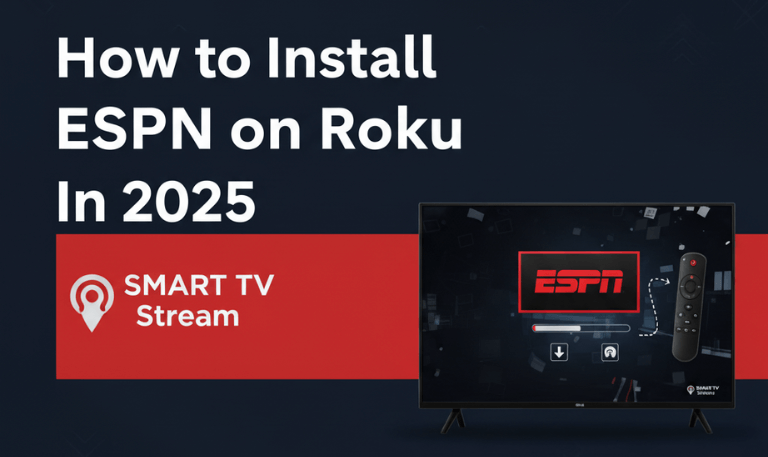
![How to Watch Live Sports on Roku In 2025 [NBA, MLB & More] 5 How to Watch Live Sports on Roku In 2025 [NBA, MLB & More] (3)](https://smarttvstream.com/wp-content/uploads/2025/10/How-to-Watch-Live-Sports-on-Roku-In-2025-NBA-MLB-More-3.png)