If you’re into sports, you already know ESPN. It’s where fans go for live games, highlights, and sharp analysis. From the NBA and NFL to MLB, college football, and UFC ESPN delivers all the action straight to your screen. And if you’ve got a Roku device, good news watching ESPN couldn’t be easier. Roku lets you stream your favorite sports right on your TV without any hassle. In this guide, we’ll walk you through everything you need to know about watching ESPN on Roku from setting it up and activating your account to streaming ESPN+ and fixing common issues.
What Is ESPN on Roku?
ESPN on Roku is the official ESPN streaming app available through the Roku Channel Store. It allows Roku users to watch live ESPN channels, on-demand replays, highlights, and exclusive ESPN+ content directly through their Roku streaming device.
Through this app, users can:
Stream live sporting events such as NBA, MLB, NFL, NHL, and college games.
Watch ESPN originals like SportsCenter, First Take, Get Up!, and 30 for 30.
Access on-demand replays and highlights anytime.
Subscribe to ESPN+ for premium shows and live coverage not available on cable TV.
Read More: Netflix Keeps Crashing on Roku
How to Get ESPN on Roku
Getting ESPN on Roku is simple and only takes a few minutes. You can install the ESPN channel directly from your Roku device or add it remotely using your Roku account online.
Step-by-Step Guide to Install ESPN on Roku
Turn on your Roku device and ensure it’s connected to the internet.
Go to the Home screen by pressing the Home button on your Roku remote.
Scroll down and select Streaming Channels.
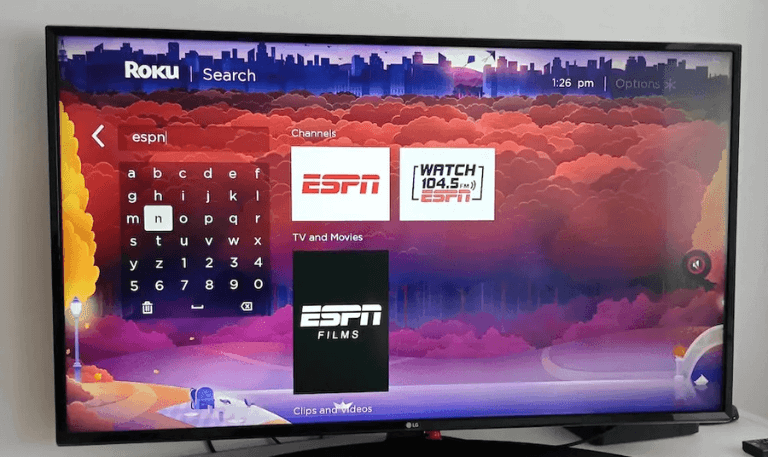
Choose Search Channels and type ESPN in the search bar.
Select the ESPN app from the search results.
Click on Add Channel to install it.
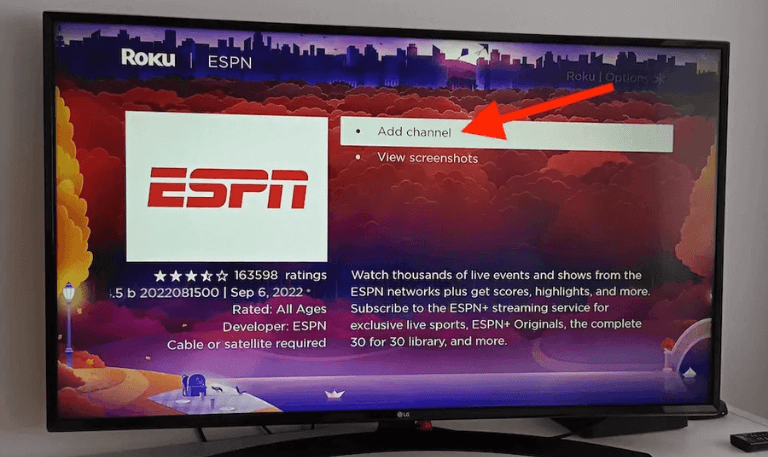
Once installed, select Go to Channel to open the ESPN app.
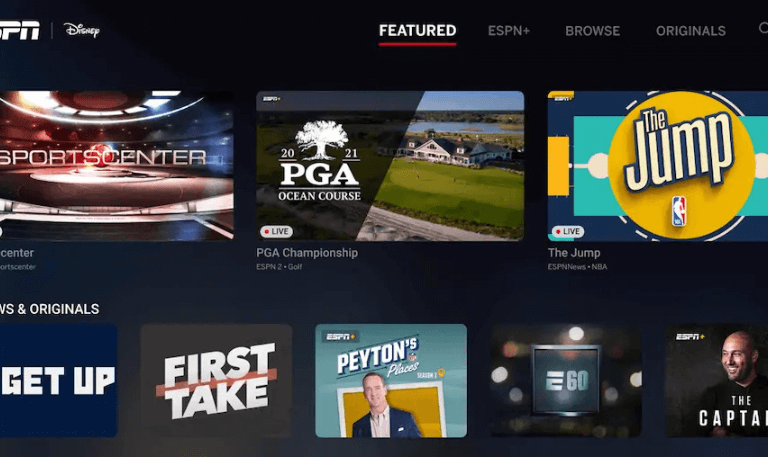
That’s it! You now have the ESPN app on your Roku. The next step is to activate it to start streaming.
How to Activate ESPN on Roku
To watch live content and access your ESPN account, you’ll need to activate the app. Activation links your ESPN or ESPN+ account to your Roku device.
Here’s how to activate ESPN on Roku:
Open the ESPN app on your Roku.
Go to Settings in the app menu.
Select Account Information or Log In.
Choose ESPN Account or TV Provider Account (depending on how you plan to watch).
You’ll see an activation code on your TV screen.
Visit espn.com/activate on your phone or computer.
Enter the activation code displayed on your Roku.
Log in with your ESPN or TV provider credentials.
Once linked, the Roku app will refresh automatically and you’re ready to stream!
How to Watch ESPN on Roku Without Cable
You don’t need a cable subscription to enjoy ESPN on Roku. Several live TV streaming services include ESPN in their channel lineup. These options let you stream live ESPN broadcasts over the internet.
Here are the top options:
1. Hulu + Live TV
Includes ESPN, ESPN2, ESPNews, ESPNU, and ESPN Deportes.
Also includes Disney+ and ESPN+ in the same bundle.
Offers Cloud DVR for game replays.
Price: around $76.99/month.
2. YouTube TV
Features ESPN, ESPN2, ESPNU, and more.
Unlimited DVR storage.
Price: around $72.99/month.
3. Sling TV
Sling Orange plan includes ESPN, ESPN2, and ESPN3.
Affordable and customizable.
Price: around $40/month.
4. FuboTV
Sports-focused streaming service with ESPN channels.
Includes 100+ live sports and entertainment channels.
Price: starts at $74.99/month.
5. DirecTV Stream
Includes ESPN and ESPN2 in all packages.
Offers a traditional cable-like experience.
Price: starts at $79.99/month.
These services are compatible with Roku, so you can install them directly and start streaming ESPN without needing a cable provider.
What Is ESPN+ and How to Watch It on Roku
ESPN+ is a premium streaming service from ESPN that offers exclusive live events, original shows, and documentaries not available on standard ESPN channels.
It’s available as an add-on subscription and can be accessed directly from the ESPN app on Roku.
With ESPN+ on Roku, you can:
Watch exclusive UFC fights and pay-per-view events.
Stream college sports, international soccer, MLB, NHL, and more.
Enjoy original series like Peyton’s Places and Detail.
Get access to documentaries and behind-the-scenes specials.
How to Subscribe to ESPN+ on Roku
Open the ESPN app on Roku.
Navigate to Settings > Account Information > ESPN+.
Select Subscribe and follow the on-screen instructions.
Complete payment using your Roku account or directly through the ESPN website.
After subscription, you can access all ESPN+ content within the same ESPN Roku app.
How to Update the ESPN App on Roku
Roku automatically updates apps, but you can also manually check for updates to ensure you’re using the latest version.
On the Roku home screen, highlight the ESPN app.
Press the “*” (star) button on your remote.
Select Check for updates.
Roku will download and install updates if available.
Keeping the app updated ensures smooth performance and new feature access.
How to Remove and Reinstall ESPN on Roku
If the app is freezing or not loading properly, reinstalling it often fixes the problem.
Highlight the ESPN app on your Roku home screen.
Press the “” button on your remote.
Select Remove Channel.
Restart your Roku device.
Reinstall the ESPN app by searching it again in the Channel Store.
After reinstalling, activate your account again at espn.com/activate.
Read More: Apps on Hisense TV
How to Watch ESPN on Roku from Mobile (Screen Mirroring)
If your Roku doesn’t support the ESPN app directly or you prefer using your phone, you can mirror the ESPN app from your smartphone to Roku.
For Android Devices:
Enable Screen Mirroring on Roku:
Settings > System > Screen Mirroring > Enable Always Allow.
On your phone, open Settings > Cast/Smart View.
Select your Roku device.
Open the ESPN app on your phone and start streaming it will mirror on your TV.
For iPhone/iPad (AirPlay):
On Roku, go to Settings > Apple AirPlay and HomeKit and enable AirPlay.
Swipe down on your iPhone to open the Control Center.
Tap Screen Mirroring and select your Roku device.
Open the ESPN app and play your video.
This is a handy way to stream if your Roku model doesn’t support the ESPN app natively.
ESPN on Roku FAQs
Q: Is ESPN free on Roku?
A: No, the ESPN app itself is free to download, but to watch live content or ESPN+ exclusives, you need a cable TV provider login or an ESPN+ subscription.
Q: Do I need a cable subscription to watch ESPN on Roku?
A: No, you can watch ESPN without cable using services like Hulu + Live TV, YouTube TV, Sling TV, or FuboTV, all of which carry ESPN channels.
Q: How much does ESPN+ cost on Roku?
A: The ESPN+ subscription currently costs around $10.99 per month or $109.99 per year. You can also bundle it with Disney+ and Hulu for a discounted price.
Q: Can I watch live games on ESPN Roku app?
A: Yes. Once you sign in with your cable provider or a supported streaming service, you can watch live ESPN channels directly through the Roku app.
Q: How do I activate ESPN on Roku?
A: Open the ESPN app on Roku, go to Settings → Account Information → Log In. Then visit espn.com/activate on your computer or phone, enter the activation code, and sign in with your credentials.
Q: What if ESPN is not working on Roku?
A: Try restarting your Roku, checking for app updates, or reinstalling the ESPN app. Also, ensure your internet connection is stable and your subscription is active.
Q: Can I use one ESPN+ account on multiple Roku devices?
A: Yes. You can use the same ESPN+ account across multiple Roku devices as long as you’re signed in with the same login credentials.
Q: Does Roku have ESPN2, ESPNews, and ESPNU?
A: Yes, these are available through the ESPN app if your cable or streaming package includes them. Services like Hulu Live and YouTube TV offer these channels.
Q: Why can’t I see live ESPN channels on my Roku app?
A: Live channels appear only if your TV provider or streaming plan includes ESPN. Double-check your account details under “Settings → TV Provider.”
Q: How do I cancel ESPN+ on Roku?
A: Go to Settings → Subscriptions on your Roku or visit my.roku.com/account/subscriptions online. Locate ESPN+ and select Cancel Subscription.
Conclusion
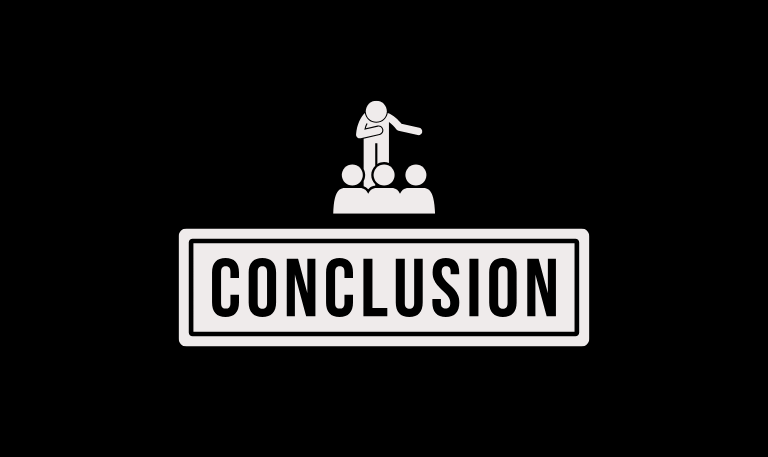
Watching ESPN on Roku makes it simple to catch live sports, original shows, and ESPN+ exclusives all in one place. In just a few steps, you can install and activate the app, start streaming your favorite games, and enjoy premium content without cable. Whether you’re into college football, UFC fights, or deep-dive sports documentaries, ESPN on Roku brings it all together in one easy spot. Plus, with other streaming services offering ESPN, you can finally cut the cord while still keeping your game-day excitement alive.
Pillar Post:
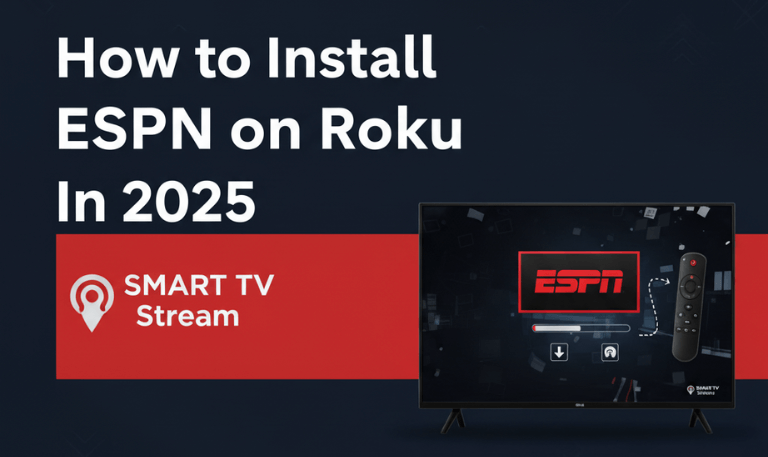
![Paramount Plus on Roku | How to Watch, Activate [2025 Guide] 15 Paramount Plus on Roku How to Watch, Activate [2025 Guide]](https://smarttvstream.com/wp-content/uploads/2025/11/Paramount-Plus-on-Roku-How-to-Watch-Activate-2025-Guide.png)
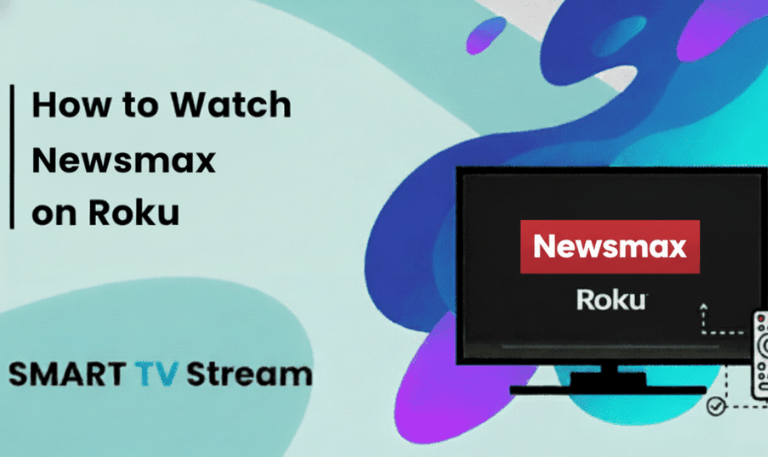
![How to Watch Funimation on Samsung TV [2025 Guide] 17 How to Watch Funimation on Samsung TV [2025 Guide]](https://smarttvstream.com/wp-content/uploads/2025/11/How-to-Watch-Funimation-on-Samsung-TV-2025-Guide.png)