For many people, Twitter has become more than a social network it’s a real-time source for news, entertainment, and live conversations. Whether it’s sports, breaking news, or trending videos, millions open the app daily to stay informed. But what if you could experience all of that on a bigger screen? That’s where Twitter on Roku comes in. Roku is one of the most popular streaming platforms worldwide, known for its wide range of channels and ease of use. While Roku doesn’t offer a dedicated Twitter app anymore, there are still several ways to enjoy Twitter content including live videos, tweets, and even Spaces directly on your Roku-connected TV.
This guide will walk you through everything you need to know about using Twitter on Roku, from setup methods to mirroring tricks, streaming Twitter videos, and troubleshooting tips.
1. Can You Get Twitter on Roku?
As of 2025, there isn’t an official Twitter app available in the Roku Channel Store. Twitter previously had limited integrations through live-streaming events (like sports or political debates), but that feature was discontinued years ago.
Still, there are effective ways to use or view Twitter on Roku:
Option 1: Screen mirror Twitter from your smartphone or tablet.
Option 2: Use AirPlay if you have an iPhone or iPad.
Option 3: Watch Twitter Live or X videos through web browsers like Web Video Caster or AirScreen apps.
Option 4: Use third-party casting apps that can display mobile content on Roku.
Even without a native app, you can still enjoy most of Twitter’s features, including live video streams, photos, and trending conversations all from the comfort of your couch.
Read More: Spectrum Remote to TV
2. Why Watch Twitter on Roku?
At first glance, watching Twitter on your TV may sound odd after all, Twitter was designed for scrolling on phones. But there are many reasons people like bringing it to a larger screen.
Better viewing experience: Watching live Twitter videos or Spaces on a TV is more comfortable and immersive.
Group watching: You can enjoy live tweets or trending moments with family and friends.
Easier multitasking: You can keep Twitter running on your TV while using your phone for other tasks.
Access to live news and sports: Twitter is a hub for real-time updates and seeing that on a bigger display makes it even better.
Whether you’re following live sports, a music festival, or a political debate, having Twitter on Roku turns your living room into a live event center.
3. Methods to Access Twitter on Roku
Let’s explore the most practical ways to view Twitter content on Roku:
Method 1: Screen Mirroring from Android
This is the simplest and most popular method.
Enable screen mirroring on Roku.
Go to Settings → System → Screen mirroring → Screen mirroring mode → Prompt or Always allow.
Connect both devices (Roku and your Android phone) to the same Wi-Fi network.
On your phone, open Settings → Connected devices → Cast → Select Roku device.
Open Twitter app on your phone, and your entire screen will appear on your TV.
Now, you can scroll, watch videos, or read tweets directly on your Roku-connected TV.
Method 2: Using AirPlay from iPhone or iPad
If you’re an Apple user, AirPlay makes the process just as simple.
Enable AirPlay on your Roku:
Go to Settings → Apple AirPlay and HomeKit → Turn AirPlay on.
Connect both devices (Roku and iPhone/iPad) to the same Wi-Fi network.
Swipe down from the top-right corner of your iPhone to open Control Center.
Tap Screen Mirroring → Select Roku device.
Once connected, open Twitter and enjoy tweets, videos, or Spaces on the big screen.
AirPlay offers smooth mirroring with minimal delay, ideal for watching high-quality videos or live streams.
Method 3: Use a Web Casting App
Several apps on Roku let you cast videos or web content directly. The most common ones are Web Video Caster and AirScreen.
Using Web Video Caster
Install Web Video Caster on your Roku from the Channel Store.
Download the same app on your phone.
Open Twitter on your phone browser, copy the video link, and paste it into the Web Video Caster app.
Tap Play, and the app will cast the Twitter video directly to your Roku TV.
This works best for watching embedded videos or live broadcasts from Twitter.
Using AirScreen
Install AirScreen from the Roku Channel Store.
Open the app and scan the QR code using your smartphone.
Choose Cast or AirPlay, depending on your device type.
Once connected, open Twitter on your phone, and it will appear on the TV screen.
AirScreen acts as a universal receiver for both Android and iOS, offering flexibility and stability.
Method 4: Use a Computer with HDMI Connection
If you prefer a wired connection, you can connect your laptop directly to your Roku TV.
Plug an HDMI cable into your laptop and Roku TV.
Select the correct HDMI input using your Roku remote.
Open Twitter.com in your web browser.
Navigate and watch videos or live streams easily.
This method gives you a stable, lag-free experience and is great for long sessions or live events.
4. Watch Twitter Live Streams on Roku
Twitter is known for live streaming from sports and entertainment to political debates and concerts. Watching these live streams on a large TV screen enhances the experience.
Here’s how you can do it:
Use Twitter Live videos from your mobile or desktop browser.
Mirror or cast the live video using one of the methods above.
Make sure your Wi-Fi connection is stable to prevent lag.
Adjust TV brightness or sound to suit live viewing.
Some live events are now hosted under X Live (Twitter’s rebranded name) these include esports, space launches, and influencer broadcasts. Roku offers a great way to enjoy these full-screen with better sound.
5. Stream Twitter Videos on Roku
While Twitter videos can be short, they often go viral from memes to sports highlights. Watching these on your TV is simple:
Option 1: Copy the Twitter video link and use a casting app like Web Video Caster.
Option 2: Use screen mirroring and play the video in full-screen mode.
Option 3: If a YouTube version of the same video exists, open YouTube on Roku and search for it directly.
To ensure smooth playback:
Use a 5 GHz Wi-Fi network for faster casting.
Keep your phone screen active to maintain the mirror connection.
Avoid using multiple heavy apps while casting.
6. Can You Use Twitter Spaces on Roku?
Yes, but indirectly. Twitter Spaces are audio-based chat rooms where users can listen or speak in live discussions. You can access them through your mobile device and stream the audio to your Roku-connected TV.
Here’s how:
Open Twitter Spaces on your phone.
Use Bluetooth to connect your phone audio to the TV or Roku soundbar.
Alternatively, use screen mirroring while Spaces is running.
You won’t see the visuals (as Spaces is audio-focused), but you’ll hear everything through your TV speakers perfect for podcasts or discussions.
7. How to Use Twitter Web on Roku Browser Apps
Although Roku doesn’t have a traditional web browser, some third-party apps simulate one. Examples include Web Browser X or Media Browser.
These browsers aren’t as smooth as Chrome or Safari, but you can still open mobile.twitter.com to view your feed, trending tweets, or hashtags.
Steps:
Install a Roku browser app (like Web Browser X).
Launch the app and type mobile.twitter.com in the URL bar.
Sign in with your Twitter credentials.
Browse your feed, trending topics, and notifications.
Keep in mind that these browsers have limited media playback capability, so videos or GIFs may not always play correctly. For a better experience, mirroring or casting remains the best approach.
8. Troubleshooting Twitter on Roku
Sometimes, users face minor issues while casting or mirroring. Here’s how to solve the most common ones:
No connection found: Ensure both devices use the same Wi-Fi network.
Lag or delay: Switch to a 5 GHz Wi-Fi network and reduce interference.
Audio not syncing: Restart both your phone and Roku device.
Screen freezing: Disable battery saver or screen timeout on your phone.
Black screen: Check HDMI input or restart the casting app.
A quick reset of the Roku device often fixes temporary issues. To reset, go to Settings → System → Power → System restart.
9. Privacy and Security When Using Twitter on Roku
When casting or mirroring Twitter, it’s important to maintain privacy, especially if your Roku is shared with others.
Always log out of your Twitter account when finished.
Use private browsing or incognito mode if you’re casting from a web browser.
Avoid entering passwords on Roku browser apps.
Disable screen mirroring after use to prevent automatic reconnections.
Taking these steps ensures your account stays secure and your activity remains private.
10. Alternatives to Twitter on Roku
If you want a similar experience but with official apps, Roku offers several alternatives:
YouTube: Watch trending content, reactions, and news discussions.
Twitch: Perfect for live chats, gaming streams, and creator communities.
Reddit TV: Offers trending clips, memes, and discussions from Reddit threads.
News Channels (e.g., CNN, NBC, Reuters): Great for live news and event coverage.
These apps can complement your Twitter experience by delivering similar real-time engagement and visuals.
Read More: fuboTV on LG Smart TV
11. Advantages of Using Twitter on Roku
Even without a dedicated app, using Twitter on Roku has several perks:
Bigger screen experience for videos and live events.
Multi-device convenience your phone stays free for multitasking.
Engaging group experience when watching together.
Flexible viewing options screen mirroring, casting, or browser use.
No additional cost most methods are free and easy to set up.
It’s an easy way to transform casual scrolling into a shared entertainment experience.
Twitter on Roku FAQs
Q: Is there an official Twitter app on Roku?
No, Twitter does not currently have an official app on Roku. However, you can access Twitter by using screen mirroring, AirPlay, or third-party casting apps.
Q: Can I watch Twitter Live on Roku?
Yes. You can cast Twitter Live videos from your smartphone or computer to Roku using AirPlay, Web Video Caster, or screen mirroring.
Q: Do I need to pay to use Twitter on Roku?
No, all methods for watching Twitter on Roku are free. You just need a Wi-Fi connection and a Roku device.
Q: Can I post tweets from Roku?
No. Since there’s no native Twitter app, you can’t compose or reply to tweets directly from Roku. You can only view content through casting or mirroring.
Q: How do I connect my phone to Roku for Twitter?
Enable Screen Mirroring (on Android) or AirPlay (on iPhone), connect both devices to the same Wi-Fi, and select your Roku device from the casting list.
Q: Why can’t I see video or hear audio when casting Twitter?
Ensure your devices are on the same network, restart both, and check audio settings on Roku. Some videos may also be restricted for third-party playback.
Q: Can I use Twitter Spaces on Roku?
Yes, indirectly. You can listen to Spaces by mirroring audio or connecting your phone to Roku speakers via Bluetooth.
Q: Are there other apps similar to Twitter available on Roku?
Yes. Apps like YouTube, Twitch, and Reddit TV offer trending videos, news, and discussions similar to what you find on Twitter.
Q: What’s the best app to stream Twitter videos to Roku?
Web Video Caster and AirScreen are among the best free apps for casting Twitter videos to Roku TVs.
Q: Will Twitter (X) release an official Roku app in the future?
There’s no confirmation yet, but given X’s growing focus on video and streaming, an official Roku app in the future is a strong possibility.
Conclusion
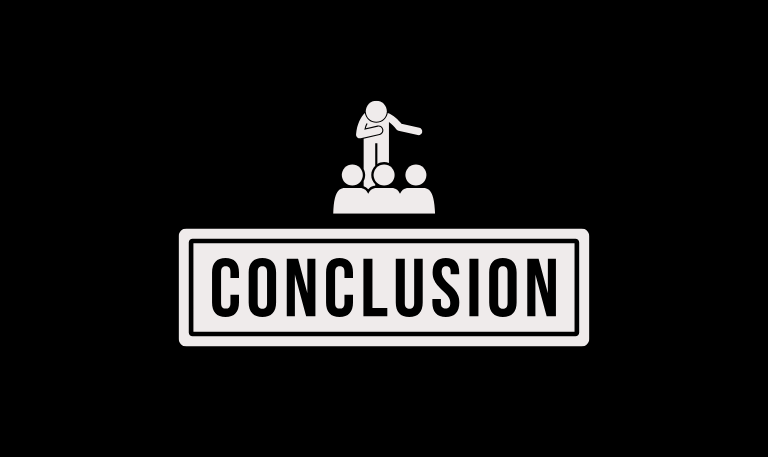
While there isn’t a dedicated Twitter app on Roku, you can still enjoy everything the platform offers live videos, Spaces, trending clips, and real-time news right from your TV. Screen mirroring, AirPlay, and casting apps make it easy to bring your favorite Twitter content to the big screen without extra costs or complicated setups. Roku’s flexibility allows you to enjoy Twitter in a new, more immersive way. Whether you’re watching breaking news unfold, laughing at viral memes, or following your favorite creators’ broadcasts, bringing Twitter to Roku adds a new dimension to your experience.
Pillar Post:
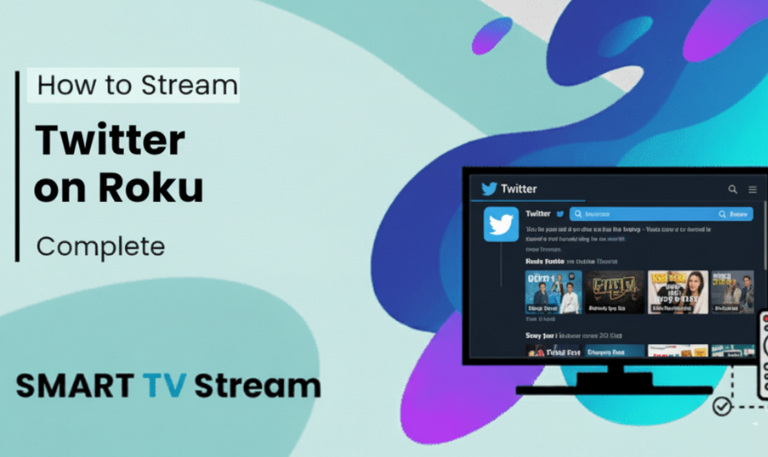
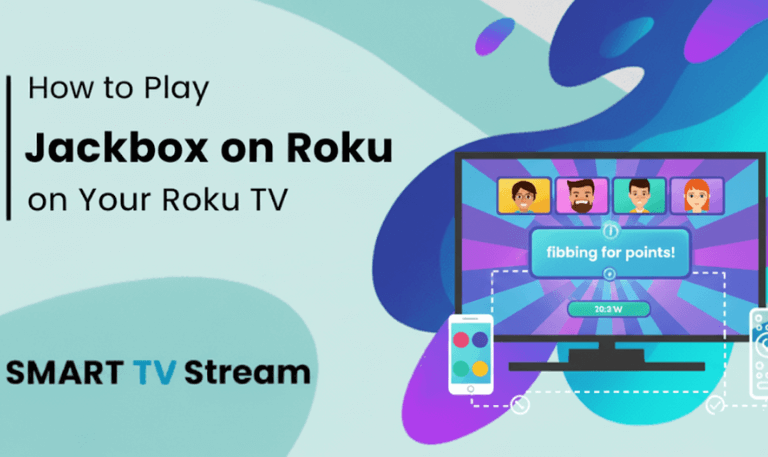
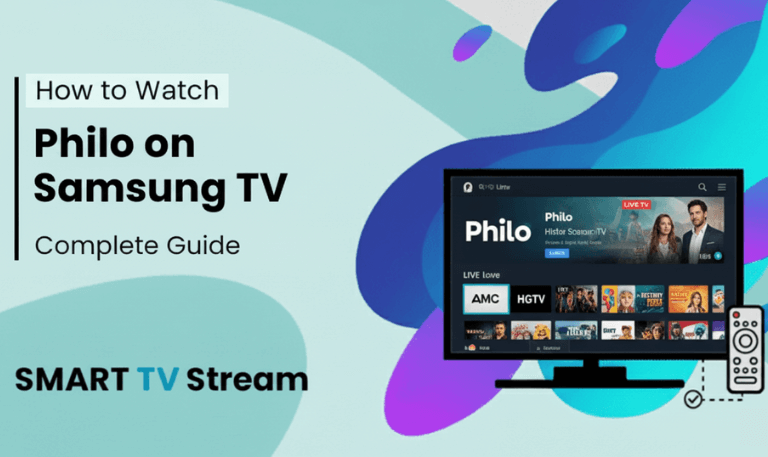
![Best Apps on Hisense TV [2025 Guide] | How to Install 8 Best Apps on Hisense TV [2025 Guide] How to Install](https://smarttvstream.com/wp-content/uploads/2025/10/Best-Apps-on-Hisense-TV-2025-Guide-How-to-Install.png)