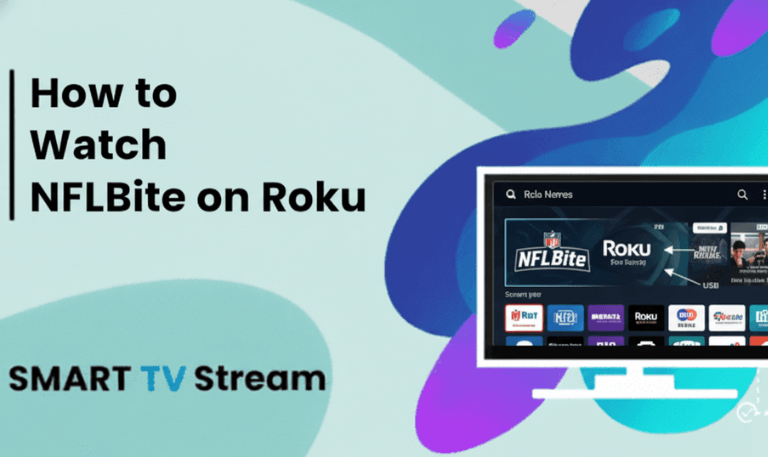Smart TVs have changed how we watch content. You no longer need cable or a satellite dish to explore entertainment. With apps like YouTube, Netflix, Amazon Prime Video, and live TV streaming services, everything is just a few clicks away. Sharp TVs are no different. However, depending on the model of Sharp TV you own, the way apps are installed can vary. That’s where most people get confused. This guide explains, step-by-step, how to install, update, remove, and troubleshoot apps on Sharp TV model. Whether your TV came out recently or years ago, you’ll find the instructions here.
Understanding Which Sharp TV Model You Have
Before adding apps, you must know which operating system your Sharp TV uses. Each system has its own app store and installation method.
1. Sharp Roku TV
If your TV home screen shows a grid with channels like YouTube, Netflix, and Roku Channel tiles, then it’s a Roku-based Sharp TV.
Apps are added using:
Roku Channel Store
2. Sharp Android TV / Google TV
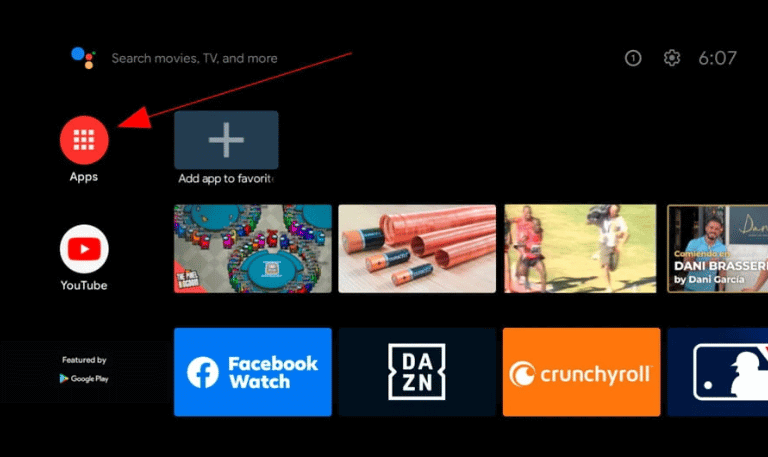
If your home screen looks like apps arranged in rows and you see Google Play Store, this means your TV runs Android TV or Google TV.
Apps are added using:
Google Play Store
3. Sharp Aquos Net+ (Older Models)
These TVs have limited apps. There is no full app store. Only pre-installed apps and a small list of supported apps can be used.
Apps are limited to:
Built-in streaming apps only
4. Non-Smart Sharp TV
If your Sharp TV does not connect to Wi-Fi or does not have apps, it’s a non-smart model.
Solution:
Use a streaming device like:
Amazon Firestick
Roku Stick
Chromecast
Android TV box
This instantly turns the TV into a modern smart TV with full app access.
Read More: LG TV Screensaver
How to Check Your Sharp TV Model Version
If you’re unsure which category your TV fits in:
Press the Menu or Home button.
Look for:
Roku → It’s a Roku TV
Google Play Store → It’s Android TV
Aquos Net+ → It’s an older Sharp Net+ model
Or check the label on the back of the TV for the model number and search the number on Sharp’s support site (no web usage required here).
How to Install Apps on Sharp TV (All Models)
A. Install Apps on Sharp Roku TV
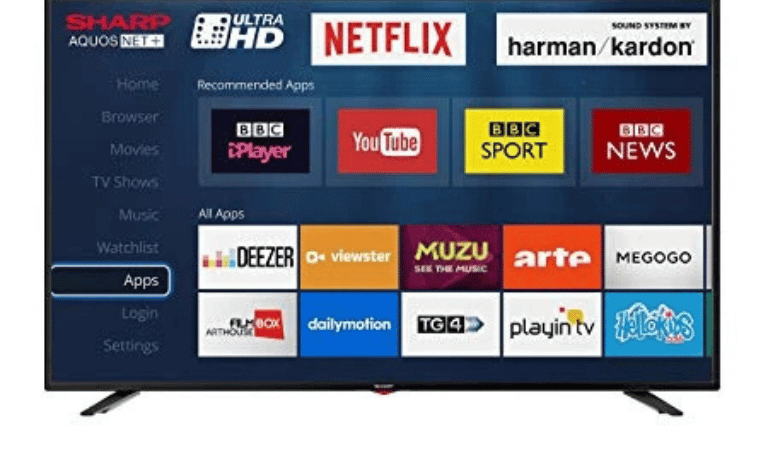
Press the Home button on your remote.
Scroll to Streaming Channels (Roku Channel Store).
Browse or search the app you want.
Select Add Channel.
Wait until installation completes.
Open the app from the Home screen.
Example: Installing Netflix
Home → Streaming Channels → Search → Type Netflix → Add Channel → Launch.
B. Install Apps on Sharp Android TV / Google TV
Press Home on your remote.
Open Google Play Store.
Use the search bar to find the app.
Select Install.
Wait for installation.
Open the app from the apps menu.
Tip: Make sure you’re signed in with your Google account to download apps.
C. Sharp Aquos Net+ (Older Models)
These models do not allow installing new apps freely. You can only update or use the built-in apps.
To check available apps:
Press Home.
Go to Apps or Smart Central.
Choose from the available list.
If your desired app is not there, the best solution is adding an external streaming device. This solves the limitation completely.
D. Adding Apps to Non-Smart Sharp TVs
Since these TVs cannot install apps:
Buy a streaming device:
Amazon Fire TV Stick
Roku Stick
Chromecast
Android TV box
Plug it into the HDMI port.
Connect to Wi-Fi.
Install apps from the streaming device’s store.
This is the simplest and most affordable upgrade.
How to Update Apps on Sharp TV
Updating apps ensures smooth performance.
Sharp Roku TV
Home → Settings → System → System Update → Check Now
Sharp Android TV
Google Play Store → Manage Apps → Update All
Sharp Aquos Net+
Updates happen automatically with firmware updates.
How to Uninstall or Remove Apps
On Sharp Roku TV

Highlight app on the home screen.
Press Star (*).
Select Remove Channel.
On Sharp Android TV
Go to Settings.
Select Apps.
Choose the app.
Select Uninstall.
Sharp Aquos Net+
Apps cannot be removed.
If Your Sharp TV Won’t Install Apps (Troubleshooting)
1. Restart the TV
Unplug TV → Wait 60 seconds → Plug in again.
2. Check Wi-Fi Connection
Ensure stable internet.
3. Update System Software
Roku: Settings → System → System Update
Android: Settings → About → System Update
4. Clear Storage (Android TV)
Settings → Apps → Clear Data / Cache
5. Factory Reset (Last Option)
Use only if nothing works.
Read More: Warner Media Charge for Roku
Best Apps to Use on Sharp TV
| Category | Recommended Apps |
|---|---|
| Streaming Movies & Shows | Netflix, Prime Video, Hulu, Disney+ |
| Free Streaming | Tubi, Pluto TV, Roku Channel |
| Live TV | Sling TV, YouTube TV, Fubo |
| Sports | ESPN, DAZN, Fox Sports |
| Kids Content | YouTube Kids, Cartoon Network |
| Music | Spotify, Pandora |
Can You Sideload Apps on Sharp TV?
Only Sharp Android TV supports sideloading.
Steps:
Enable Unknown Sources.
Install a File Manager.
Load APK from USB.
Open and install.
This does not work on Roku or Aquos Net+ TVs.
Apps on Sharp TV FAQs
Q: Can I install any app on Sharp TV?
Depends on the model. Roku and Android offer app stores. Aquos Net+ is limited.
Q: Why is my app not showing in the store?
Some apps are region-locked or unsupported for your TV OS.
Q: Do older Sharp TVs support app installing?
Old Aquos models cannot freely install apps.
Q: How do I add Google Play Store to my Sharp TV?
Play Store is only available on Sharp Android TV models.
Q: Can I use YouTube on Sharp TV?
Yes, unless the TV is outdated. If unsupported, use Firestick or Roku.
Q: How do I add apps to Sharp Roku TV?
Use the Roku Channel Store.
Q: My TV says storage full. What now?
Uninstall unused apps or reset data (Android TV only).
Q: Can I download apps from USB?
Only on Android models with Unknown Sources enabled.
Q: Is there a browser available on Sharp TV?
Android TVs allow browser installation. Roku and Aquos support very limited browser options.
Q: What to do if my Sharp TV apps keep crashing?
Restart the TV, update apps, and check internet stability.
Conclusion

Installing and managing apps on a Sharp TV depends mainly on the TV model and operating system. If your Sharp TV runs Roku or Android, you can easily download apps directly from their respective stores. Older Aquos models are limited but still usable for basic streaming. If your TV lacks apps or support, adding a streaming device is the fastest upgrade and gives you access to thousands of apps instantly.
Pillar Post:
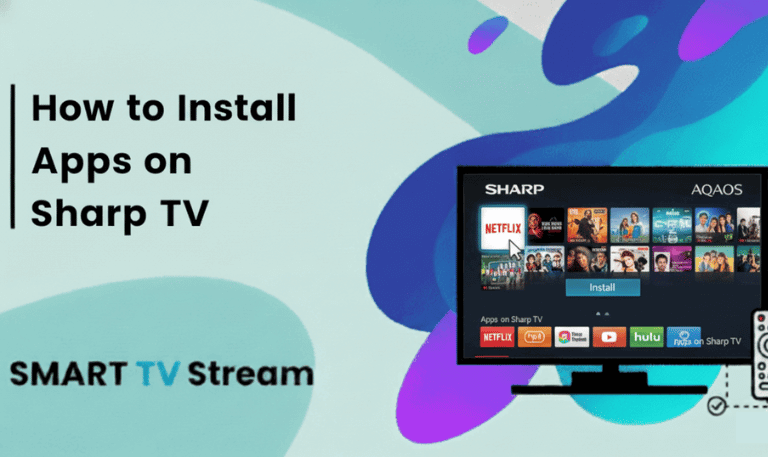
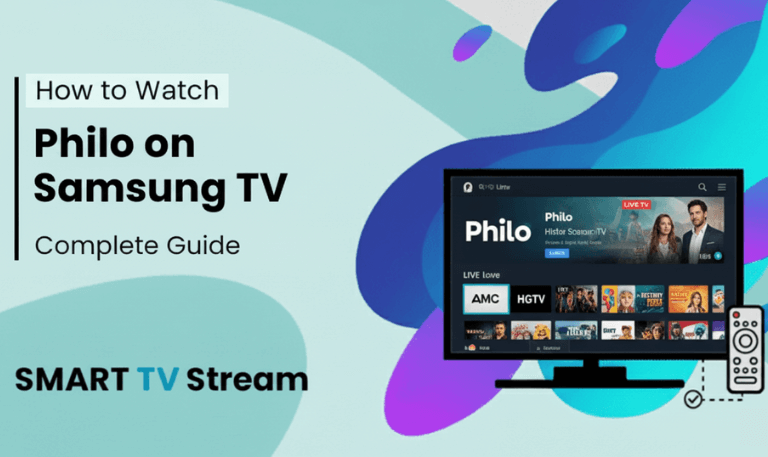
![Best Apps on Hisense TV [2025 Guide] | How to Install 16 Best Apps on Hisense TV [2025 Guide] How to Install](https://smarttvstream.com/wp-content/uploads/2025/10/Best-Apps-on-Hisense-TV-2025-Guide-How-to-Install.png)