Watching live TV without cable is easier than ever. Services like Philo give you access to dozens of popular entertainment and lifestyle channels at a much lower cost than traditional cable. If you have a Samsung Smart TV, though, you might notice that Philo isn’t listed in the app store at least not directly. Don’t worry. There are still a few simple ways to watch Philo on Samsung TV. You can stream it using a casting device, a streaming stick, or even the TV’s built-in web browser.
In this guide, we’ll walk you through each method step by step. You’ll also find tips for troubleshooting common issues, details about subscriptions, and answers to frequently asked questions.
What Is Philo?
Philo is a live TV streaming service with 70+ channels built around entertainment, lifestyle, and learning. If you’re not big on sports or local news but love A&E, AMC, Comedy Central, Discovery, Food Network, Hallmark, HGTV, MTV, OWN, and TLC, it’s a great fit.
Price: $25/month
Free trial: 7 days
Streams: Up to 3 at once
Cloud DVR: Unlimited recordings kept for up to 1 year
Devices: Roku, Amazon Fire TV, Apple TV, Android TV, iOS, Android phones, and web browsers
Philo is one of the most affordable options for people who enjoy reality TV, dramas, and documentaries.
Read More: Magnavox Universal Remote Codes
Can You Get Philo on Samsung TV Directly?
Not directly. The Philo app isn’t available on Samsung Smart TVs that run Tizen, so you won’t find it in Samsung’s app store.
You can still watch Philo on a Samsung TV using a few simple workarounds:
Cast from your phone with Chromecast
Plug in a streaming device like Fire TV Stick, Roku, or Apple TV
Use the Samsung Internet browser to stream
Mirror your screen from an Android phone, iPhone, or computer
Each method only takes a few minutes to set up, and you’ll be watching in no time.
Method 1: Watch Philo on Samsung TV with Chromecast
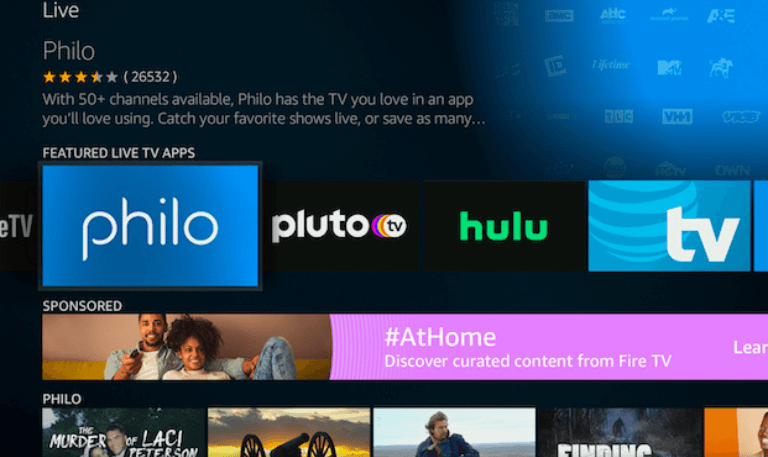
If your Samsung TV has Chromecast built in or if you’re using a separate Chromecast you can easily stream Philo from your phone straight to your TV.
Step-by-Step Setup
Make sure your phone and TV are connected to the same Wi-Fi network.
Install the Philo app from Google Play or the App Store.
Open the app and sign in to your account.
Tap the Cast icon (📺) in the top-right corner.
Choose your Samsung TV or Chromecast from the list.
Play any channel — it’ll start showing on your TV right away.
Why it works well
You can use your phone as the remote.
The stream stays in HD quality.
No extra subscriptions or devices needed.
Works with both Android and iPhone.
It’s one of the easiest ways to watch Philo if you like quick setup and full control from your mobile device.
Method 2: Use Amazon Fire Stick or Fire TV
The Amazon Fire TV Stick makes it simple to watch Philo on your Samsung TV.
Setup Steps
Plug the Fire Stick into your Samsung TV’s HDMI port.
Connect it to Wi-Fi and sign in to your Amazon account.
On the Fire TV home screen, go to Find > Search.
Type Philo and select the app from the results.
Click Download or Get to install it.
Open Philo and sign in to your account.
That’s it. You can now stream all your favorite Philo live channels in HD right from your Fire Stick—no extra equipment needed. Plus, you get a dedicated remote for easy control.
Advantages
You can install the Philo app directly.
The Fire Stick runs smoothly with great performance.
Built-in Alexa lets you search with your voice.
It’s perfect if you already use Amazon services.
Method 3: Stream Philo via Roku Device
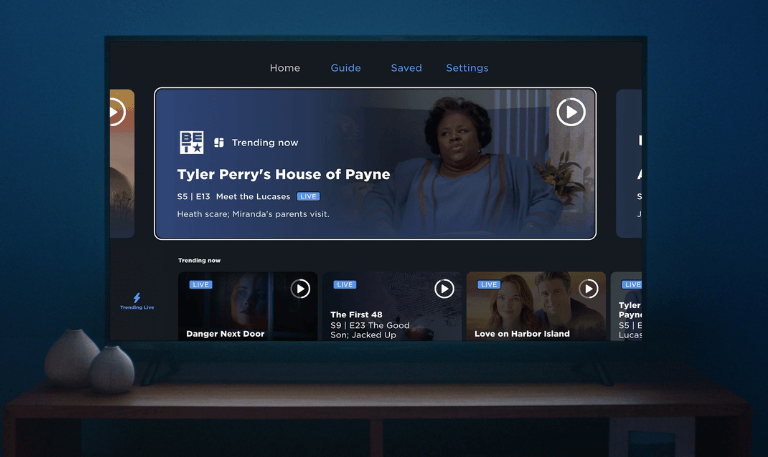
If you’re using a Roku streaming stick or box, you can easily add Philo through the Roku Channel Store. Here’s how to do it on your Samsung TV:
Steps to Watch Philo on Roku via Samsung TV
Plug your Roku stick into an available HDMI port on your Samsung TV.
On the Roku Home screen, go to Streaming Channels → Search.
Type Philo and select it from the search results.
Choose Add Channel, and once it’s installed, open the Philo app.
Sign in with your Philo account, or start a free trial if you’re new.
You can now browse and watch your favorite channels using your Roku remote.
Why choose Roku?
Fast and responsive interface
Stable Wi-Fi connection
Supports HD and 4K video
Works smoothly with Samsung Smart TVs
Affordable and simple to use
That’s it once set up, you’re ready to stream Philo on your Samsung TV through Roku without any hassle.
Method 4: Watch Philo through Apple TV
If you’re an Apple user, you can easily stream Philo on Apple TV HD or Apple TV 4K.
Setup Guide
Open the App Store on your Apple TV.
Search for Philo.
Download and install the app.
Open Philo and sign in to your account.
Start watching your favorite channels right on your Samsung TV through Apple TV.
You can also use AirPlay to stream Philo directly from your iPhone or Mac to a Samsung TV, as long as your TV supports AirPlay 2.
Method 5: Watch Philo on Samsung TV via AirPlay (iPhone or iPad)
Most newer Samsung TVs support AirPlay 2, which lets you stream Philo straight from your iPhone or iPad without any extra device.
Steps to Use AirPlay
Make sure your Samsung TV and iPhone are connected to the same Wi-Fi network.
Open the Philo app on your iPhone or iPad.
Play any show or live channel.
Tap the AirPlay icon on the video screen.
Select your Samsung TV from the list of available devices.
That’s it your Philo video will start playing on the big screen. AirPlay is a quick and easy option for Apple users who want high-quality streaming without extra cables or hardware.
Method 6: Watch Philo Using Samsung Internet Browser
If you don’t have any external devices, you can still watch Philo on your Samsung TV using its built-in web browser.
Here’s how:
Press the Home button on your Samsung remote.
Open the Internet browser.
Go to www.philo.com.
Click Sign In and enter your account details.
Start watching live or on-demand shows right from the browser.
Note: Video quality can vary depending on your TV model and browser compatibility.
Method 7: Use an HDMI Cable from Laptop or PC
If you’d rather stream from your computer, you can easily connect it to your Samsung TV using an HDMI cable.
How to Set It Up
Plug the HDMI cable into both your laptop and your TV.
On your TV, switch to the correct HDMI input.
Open a web browser on your laptop and go to philo.com.
Log in to your account and play any channel you want.
Your TV will now mirror your laptop screen, letting you enjoy Philo on a bigger display. This setup works with nearly all TVs and doesn’t require any extra devices.
Read More: Jackbox on Roku
How to Sign Up for Philo
If you don’t have a Philo account yet, signing up only takes a minute.
Go to www.philo.com.
Click Start Free Trial.
Enter your mobile number or email address.
Add your payment details to activate the trial.
Download the Philo app on your preferred device, or just watch directly from your browser.
You can cancel anytime before the trial ends if you decide not to continue.
Troubleshooting: Philo Not Working on Samsung TV
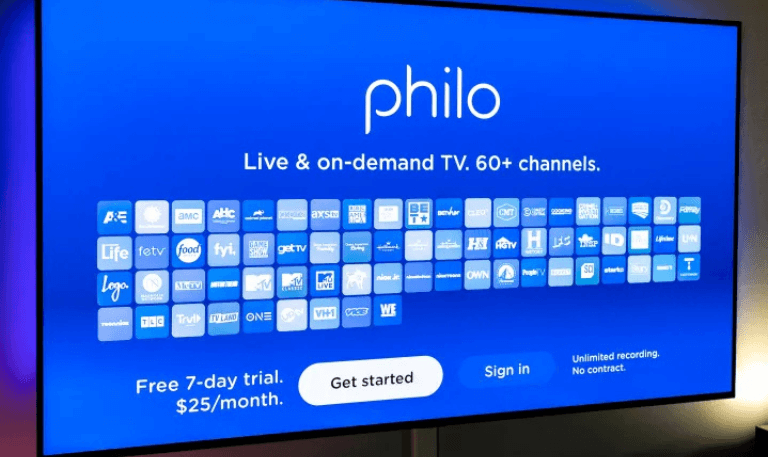
If Philo isn’t loading or keeps buffering on your Samsung TV, try these quick fixes:
Make sure your TV and streaming device are connected to the same Wi-Fi network.
Restart your Samsung TV and your Wi-Fi router.
Update the Philo app (especially if you’re using a streaming stick).
Clear cache and cookies if you’re watching through the Samsung Internet browser.
Reinstall the Philo app on your device (like Fire Stick or Roku).
Check your internet speed — Philo recommends at least 10 Mbps for smooth streaming.
If you’ve tried all of these and it’s still not working, visit help.philo.com to contact their support team.
Philo on Samsung TV FAQs
Q: Can I download Philo directly on my Samsung Smart TV?
A: No, you can’t. The Philo app isn’t available on Samsung Smart TVs that use the Tizen operating system. To watch Philo, you’ll need a streaming device like a Roku, Fire Stick, Apple TV, or Chromecast.
Q: Is Philo free to watch on Samsung TV?
A: Philo isn’t completely free, but new users get a 7-day free trial. After that, it costs $25 per month and gives you access to more than 70 live TV channels.
Q: Can I AirPlay Philo from my iPhone to my Samsung TV?
A: Yes, as long as your Samsung TV supports AirPlay 2. Just open the Philo app on your iPhone, tap the AirPlay icon, and select your Samsung TV to start watching.
Q: Does Philo work on all Samsung Smart TV models?
A: While there’s no Philo app for Samsung TVs, you can still stream it on any model using casting, HDMI, or a connected streaming device.
Q: Can I record shows on Philo when watching via Samsung TV?
A: Yes. Philo includes unlimited DVR storage for everyone. Anything you record through your account can be watched later on any of your devices.
Q: How do I cancel my Philo subscription?
A: You can cancel anytime at philo.com/account. Choose Cancel Subscription, and your access will remain active until the end of your billing period.
Q: What internet speed do I need for Philo?
A: For smooth HD streaming, Philo recommends at least 10 Mbps. If multiple devices are streaming at once, aim for 25 Mbps or higher.
Q: Can I stream Philo on multiple devices at once?
A: Yes, one Philo account lets you stream on up to three devices at the same time.
Q: Does Philo have parental controls?
A: It does. You can set up parental restrictions in your Account Settings to limit access to specific content.
Q: Is Philo worth it compared to other streaming services?
A: If you enjoy entertainment, reality, and lifestyle channels and don’t care much for sports, Philo is one of the most affordable live-TV options out there.
Conclusion
You can absolutely watch Philo on a Samsung TV even though there isn’t an official app yet. The good news is, there are plenty of easy ways to get it running. You can stream Philo using devices like Chromecast, Fire Stick, Roku, or Apple TV, or simply through your web browser.
Philo is a great pick for anyone who wants affordable live TV and on-demand entertainment without the high cable costs. With its wide range of channels, unlimited DVR, and focus on lifestyle and reality shows, it’s a solid choice for cord-cutters. If Samsung eventually adds Philo to its App Store, watching will be even easier. But for now, these simple methods give you a smooth and reliable way to enjoy all your favorite Philo content.
Pillar Post:
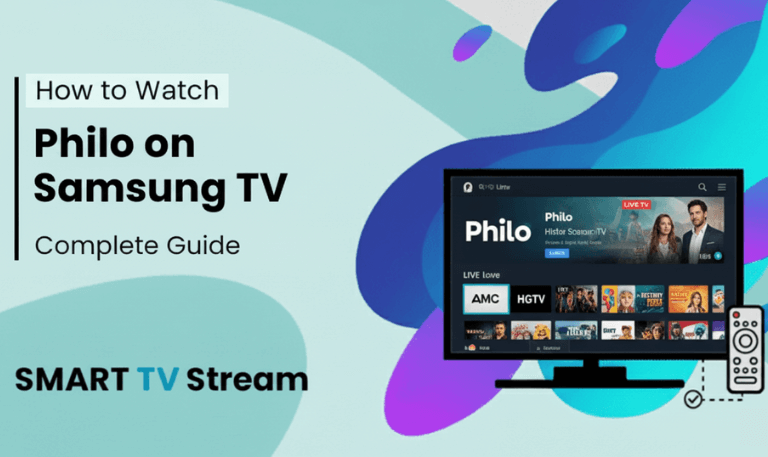
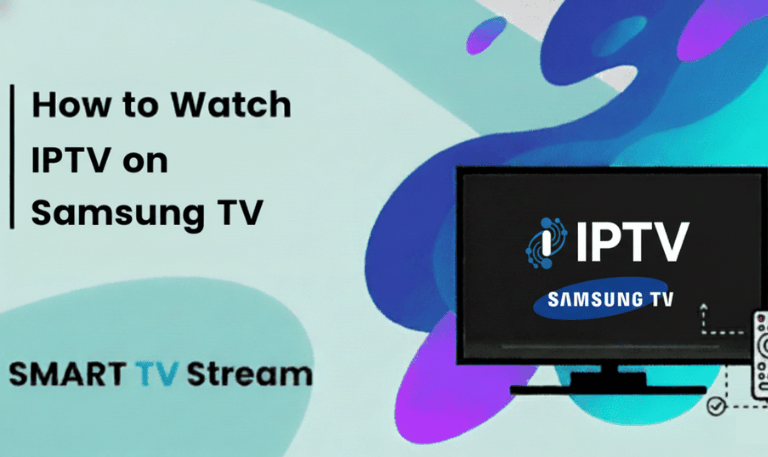
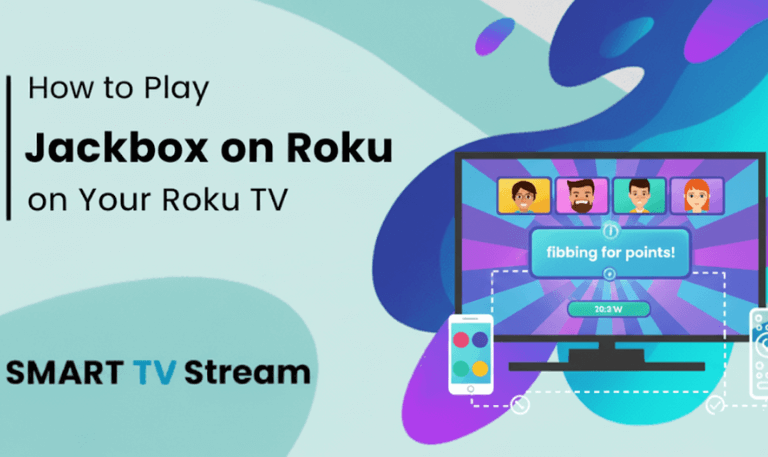
![Best Apps on Hisense TV [2025 Guide] | How to Install 14 Best Apps on Hisense TV [2025 Guide] How to Install](https://smarttvstream.com/wp-content/uploads/2025/10/Best-Apps-on-Hisense-TV-2025-Guide-How-to-Install.png)