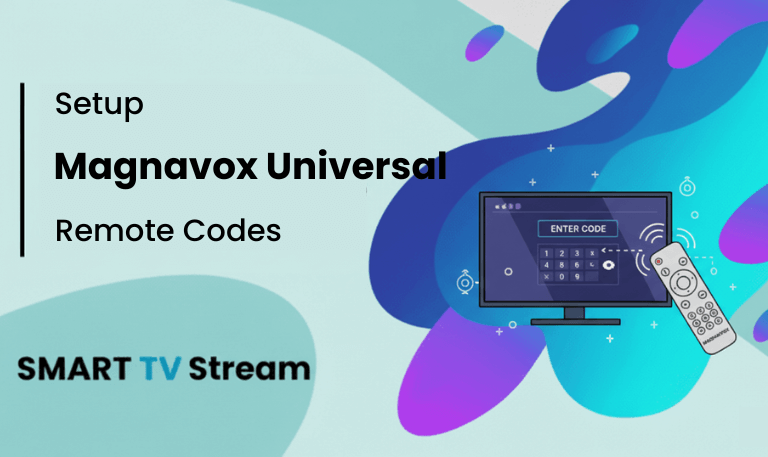If you’ve misplaced your TV remote or just want one device to control everything, a Magnavox Universal Remote Codes is a solid choice. It’s affordable, easy to set up, and works with hundreds of TVs, DVD players, Blu-ray systems, and even soundbars. This guide will walk you through everything you need from the right remote codes and setup steps to quick troubleshooting tips and FAQs so you can get your Magnavox remote up and running without any hassle.
What Is a Magnavox Universal Remote?
The Magnavox Universal Remote is designed to control multiple devices like your TV, DVD player, or streaming box with a single remote. It’s a great option if:
Your original remote is lost or damaged
You want to get rid of juggling several remotes
You’d like a simple setup that anyone at home can use
Read More: Jackbox on Roku
Types of Magnavox Universal Remotes
Magnavox offers different models, from basic ones that control two devices to advanced remotes that handle up to six. The setup process is mostly the same across models, but knowing your exact one helps you find the right programming codes.
| Model Name | Supported Devices | Notes |
|---|---|---|
| Magnavox MC345 | 3 Devices | Common for TVs, DVD, and streaming boxes |
| Magnavox NB552 | 4 Devices | Supports TV, DVD, Blu-ray, Cable Box |
| Magnavox PHLUR6 | 6 Devices | Best for full home entertainment systems |
| Magnavox MRU450 | 4 Devices | Works with most Smart TVs |
| Magnavox NB551 | 3 Devices | Budget-friendly and easy to program |
What Are Universal Remote Codes?
A universal remote code is a number that helps your remote connect with a specific brand or model of a device. These codes can have 3, 4, or 5 digits. When you enter the right one, your remote pairs with your TV or other device, letting you control power, volume, channels, and more.
How to Find Your Magnavox Universal Remote Code
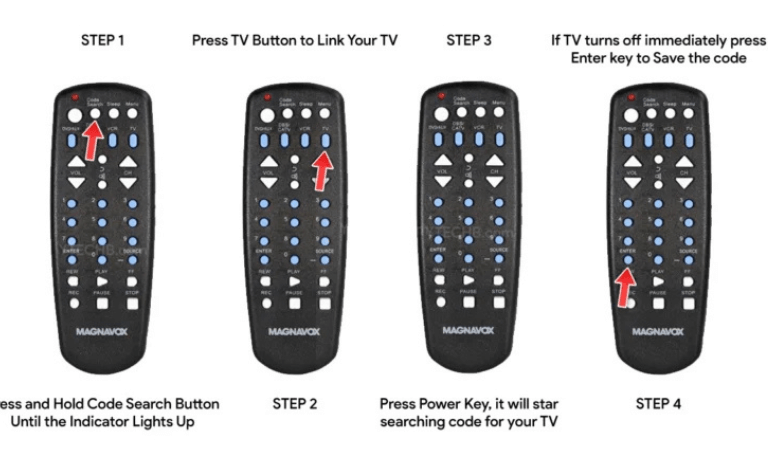
You can find the correct code for your device in a few ways:
Check the Official Code List: It’s usually included in your remote’s manual or packaging.
Look It Up Online: Many websites, including this guide, list updated codes.
Use Automatic Code Search: Some Magnavox remotes can automatically scan for the right code.
How to Program Magnavox Universal Remote (Using Code Entry Method)
Follow these steps to set up your Magnavox remote manually:
Turn on the device you want to control (like your TV).
Press and hold the Code Search or Setup button until the indicator light stays on.
Press the button for the device you’re setting up (TV, DVD, AUX, etc.). The light should blink once and stay on.
Enter the correct 3-, 4-, or 5-digit code using the number buttons.
When you’ve entered the right code, the indicator light will turn off.
Test the remote by pressing Power, Volume, and Channel buttons.
If it doesn’t work, repeat the process with the next code on the list.
Magnavox Universal Remote Codes List (2025 Update)

Below is a categorized list of Magnavox universal remote codes for popular devices.
TV Brand Codes
| TV Brand | Codes |
|---|---|
| Samsung | 004, 005, 009, 015, 104, 112, 172 |
| LG | 004, 005, 009, 113, 114, 140 |
| Sony | 008, 037, 081, 128, 380 |
| Panasonic | 050, 151, 180 |
| Philips | 050, 139, 181, 191 |
| Toshiba | 007, 013, 049, 105, 109, 117 |
| Vizio | 175, 385, 386 |
| Sharp | 002, 013, 111, 143, 164 |
| Sanyo | 004, 013, 049, 108, 110 |
| Hisense | 005, 113, 166, 167 |
| RCA | 003, 004, 005, 009, 034, 038 |
DVD and Blu-ray Player Codes
| Brand | Codes |
|---|---|
| Magnavox | 050, 053, 057, 118 |
| Sony | 036, 081, 128 |
| Samsung | 004, 015, 089 |
| LG | 005, 113, 126 |
| Panasonic | 050, 151 |
| Philips | 050, 139, 181 |
| Toshiba | 007, 109, 117 |
| JVC | 065, 179, 180 |
Cable Box Codes
| Provider | Codes |
|---|---|
| Comcast | 045, 146, 166 |
| Spectrum | 117, 118, 144 |
| DirecTV | 072, 073, 074 |
| Dish Network | 117, 118, 121 |
| Cox | 125, 126, 127 |
| Verizon | 164, 165 |
Streaming Devices (Roku, Apple TV, Fire Stick)
| Device | Codes |
|---|---|
| Roku | 175, 176, 177 |
| Apple TV | 181, 182, 183 |
| Amazon Fire TV | 190, 191, 192 |
| Google Chromecast | 194, 195 |
| Nvidia Shield | 199, 200 |
Soundbar and Audio Device Codes
| Brand | Codes |
|---|---|
| Bose | 400, 401, 402 |
| LG | 113, 126, 410 |
| Samsung | 004, 015, 411 |
| Sony | 036, 081, 412 |
| Philips | 050, 139, 181 |
| Yamaha | 413, 414, 415 |
| Polk Audio | 416, 417 |
How to Program Magnavox Remote Without Codes (Auto Search Method)
If you don’t have the code list or your device isn’t listed, try the Auto Search method:
Turn on your device manually.
Hold the Setup button until the indicator light stays on.
Press the button for the device you want to program (like TV or DVD).
Press and release the Power button repeatedly (or Play for DVD players) until the device turns off.
Once it does, press Enter or OK to save the code.
This process can take a few minutes, but it automatically finds the right code for your device.
How to Reset Your Magnavox Universal Remote
If your remote isn’t working properly or you’re setting it up for a new device:
Remove the batteries.
Press and hold any button for about 10 seconds to discharge any remaining power.
Reinsert the batteries.
Reprogram your devices from scratch.
You can also reset the remote by holding the Setup button for 10 seconds until the LED light flashes three times.
Troubleshooting Common Issues
1. The remote doesn’t respond:
Check if the batteries are working. If not, replace them.
Also make sure nothing is blocking the signal between the remote and the device sensor.
2. Wrong buttons perform actions:
Try entering a different code from the list.
If that doesn’t help, reset and reprogram the remote.
3. Remote stops working suddenly:
Reset the remote and pair it again with the device.
You can also clean the remote’s IR emitter sometimes dust is the culprit.
4. LED won’t light up:
The battery terminals might be dirty or corroded.
Put in a fresh set of AA or AAA batteries and test it again.
Tips for Better Performance

Always point your remote directly at your device’s sensor.
Make sure the batteries are fresh weak batteries can interrupt the signal.
Save your working codes in your phone’s notes so you don’t lose them later.
Avoid programming the remote in direct sunlight or near mirrors and glass surfaces, as reflections can interfere with the signal.
Read More: Fox Sports on Roku
Programming Multiple Devices
Depending on your model, Magnavox universal remotes can control up to six devices. Each one TV, DVD, AUX, and so on can be programmed separately.
Once set up, just press the right Device button before using it.
For example:
Press TV → Power your TV on or off
Press DVD → Control your DVD player
Press AUX → Manage your soundbar
Switching between devices is that easy.
Compatibility: What Devices Work with Magnavox Universal Remotes
Magnavox remotes are compatible with a wide range of electronics, including:
Smart TVs (Samsung, LG, Vizio, Sony, TCL)
Regular LED or LCD TVs
DVD and Blu-ray players
Streaming devices like Roku or Apple TV
Audio systems and soundbars
Cable and satellite boxes
Battery and Maintenance Tips
- Always replace both batteries at the same time to prevent leaks or uneven power.
- Take a moment every few months to clean the battery compartment and make sure the contacts are free of dust or corrosion.
- Store your remote in a dry place to protect the IR sensor from moisture damage.
How to Use the Learning Function (If Supported)
Some Magnavox remotes include a Learning Mode that lets you copy functions from another remote. Here’s how to do it:
Place both remotes facing each other, about two inches apart.
Hold down the Setup button on your Magnavox remote until the LED light stays on.
Press the Learn button, then choose the button you want to program.
On the original remote, press the matching button.
The LED will flash to confirm the command has been saved.
Repeat for any other buttons, then exit setup to save your changes.
Magnavox Universal Remote Code Variations
The codes can vary depending on your remote’s model and production year. If a code for a particular brand doesn’t work, try one of the alternate codes listed for that brand.
| Device | Alternative Code Series |
|---|---|
| TV | 100–199, 300–399 |
| DVD | 050–099, 150–199 |
| Audio | 400–450 |
| Streaming | 170–200 |
Where to Find Magnavox Universal Remote Manuals
You can find your Magnavox remote manual in a few different places:
On the Magnavox official website under the Support section.
Inside the product box when you first buy it.
On electronics forums like AVS Forum or Reddit.
By searching online for your remote’s model number (for example, “MRU450 manual PDF”).
Programming Magnavox Remote to Roku TV
If you have a Roku TV, here’s how to get your Magnavox remote working with it:
Turn on your Roku TV.
Hold down the Setup button until the LED light stays on.
Press the TV button.
Enter one of these codes: 175, 176, or 177.
Press Power to test. If the TV turns off, you’re all set.
If it doesn’t work, try another code or use the Auto Search feature.
How to Program Magnavox Remote to Soundbar
To connect your Soundbar:
Turn on the Soundbar.
Hold Setup until the LED light stays on.
Press AUX.
Enter your Soundbar’s code for example:
410 for LG
412 for Sony
414 for Yamaha
Test the Volume buttons to confirm it’s working.
Magnavox Universal Remote Code Not Working?
If you’ve tried several codes and nothing seems to connect:
Reset both your remote and device.
Try using Auto Search instead of typing codes manually.
Make sure your remote supports your device older models might not work with newer Smart TVs.
Double-check your batteries and make sure the IR sensor on both devices is lined up correctly.
Magnavox Universal Remote Codes FAQs
Q: How can I find the code for my TV on my Magnavox remote?
A: You can check your user manual, look it up in this guide, or use the Auto Search feature on the remote to find it automatically.
Q: What’s the 4-digit code for a Samsung TV?
A: Common Magnavox codes for Samsung TVs include 004, 005, 009, 015, 104, 112, and 172.
Q: Can I program my Magnavox remote without using the code list?
A: Yes. Just use the Auto Code Search method hold the Setup button, then press Power repeatedly until your TV turns off.
Q: How many devices can a Magnavox universal remote control?
A: Depending on the model, it can control between two and six devices at once.
Q: Why isn’t my Magnavox remote working after I programmed it?
A: The code might not be the right one, or the batteries could be low. Try another code or replace the batteries and test again.
Q: Can one Magnavox remote work with more than one TV?
A: Yes, but you’ll need to program each TV under a different device button like TV1, TV2, or AUX.
Q: Does the Magnavox universal remote work with Roku or Firestick?
A: Yes, it works with Roku and some Fire TV models. You’ll need specific codes, usually between 175 and 192.
Q: How do I reset my Magnavox universal remote?
A: Take out the batteries, press any button for about 10 seconds, put the batteries back in, and reprogram it.
Q: Where can I buy a replacement Magnavox remote?
A: You can find them on Amazon, Walmart, or through the official Philips/Magnavox website.
Q: How do I set up my Magnavox remote to control my soundbar’s volume?
A: Press the AUX button, enter your soundbar’s code (usually between 410 and 417), and then test the volume buttons to make sure it works.
Conclusion
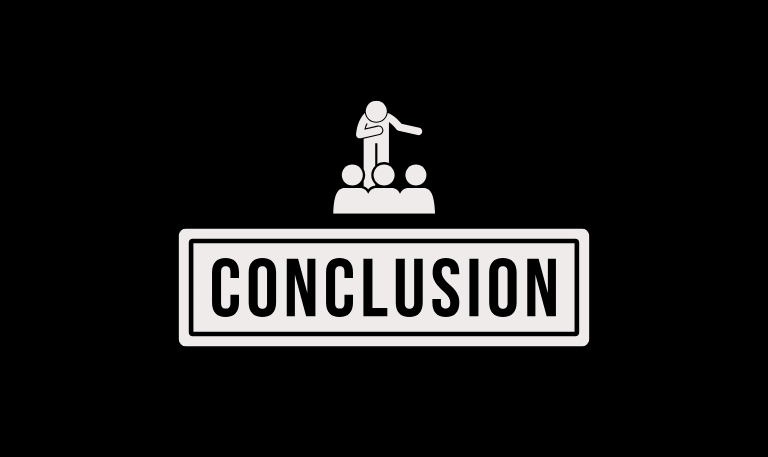
The Magnavox Universal Remote makes it easy to control all your devices with one remote. You can use it for your Smart TV, DVD player, or streaming device without the hassle of switching between remotes. Programming it only takes a few minutes just enter one of the provided codes or use the auto-search feature. If a code doesn’t work, try the next one until your device responds. Once you find the right code, jot it down so you don’t lose it later. And don’t forget to replace the batteries regularly to keep your remote working smoothly.