Losing your Roku remote always seems to happen when you least expect it — maybe while binge-watching your favorite series or right before movie night. The good news? Whether it slipped between your couch cushions or got misplaced entirely, there are several simple ways to find or replace your Roku remote without missing a beat. This complete guide walks you through every method to Find lost Roku remote, how to use your smartphone as a replacement, how to connect a new one, and even how to prevent it from getting lost again. By the end, you’ll be in full control of your Roku device remote or not.
1. Understand What Type of Roku Remote You Have
Before you start searching, it’s helpful to know which type of Roku remote you’re dealing with, as that determines what recovery options you have. Roku remotes fall into two main types:
a. IR (Infrared) Remote
Works by pointing directly at the Roku device (line of sight required).
No pairing button.
Usually used with older Roku players and Roku TVs.
Can be replaced easily with a universal remote.
b. Enhanced (Wi-Fi or Voice) Remote
Connects via Wi-Fi Direct or Bluetooth.
Works even without line of sight.
Includes features like Voice Search, Headphone Jack, or Find Remote button.
Found in Roku Ultra, Roku Streaming Stick+, and Roku Voice Remote Pro models.
If you’re unsure, open the battery compartment:
If you see a pairing button, it’s an Enhanced Remote.
If not, it’s an IR remote.
Knowing this helps you choose the right steps to locate or replace it.
Read More: How to Log Out of Roku on TV
2. Use Roku’s “Remote Finder” Feature (Roku Ultra Models)
If you own a Roku Ultra or Roku Ultra LT, you’re in luck. These models include a built-in Remote Finder feature that makes finding your lost remote effortless.
How it Works:
On your Roku Ultra device, locate the Remote Finder button — usually found on the top or side of the player.
Press the button once.
Your Roku remote will emit a loud beeping sound for up to 60 seconds.
Once you find it, press any button on the remote to stop the sound.
Customize the Finder Sound:
You can even change the tone your remote plays:
Go to Settings → Remotes & Devices → Remotes → Remote Finder Sound.
Choose your preferred tone.
If the sound doesn’t play, ensure:
Your remote has working batteries.
Your Roku device is powered on.
The remote is within range (usually within one room).
3. Use the Roku Mobile App as a Remote
Even if your Roku model doesn’t include a finder feature, you can still control it using the Roku Mobile App, available on Android and iOS.
Steps to Use the Roku App:
Download the Roku app from the Play Store or App Store.
Make sure your phone and Roku device are on the same Wi-Fi network.
Open the app → Tap on Devices at the bottom.
Select your Roku device → Tap Remote.
Now, your smartphone acts as a virtual Roku remote, letting you:
Navigate menus
Adjust volume
Launch apps
Use voice commands
Type using your phone’s keyboard (way faster than the remote!)
Bonus Tip:
If your Roku is connected via Ethernet, and you lost the remote before connecting to Wi-Fi, skip ahead to section 7 — you’ll need to reconnect manually.
4. Try the Roku Voice Command Feature (If You Have It)
If your Roku remote or mobile app supports voice commands, try saying:
“Hey Roku, where’s my remote?”
“Find my remote.”
This works for models like Roku Voice Remote Pro or Roku Ultra (with voice assistant). The remote will start playing a chime to help you locate it.
If the feature doesn’t work, confirm:
Your remote battery isn’t dead.
Voice control is enabled in Settings → Voice → Voice Commands.
5. Check Common Hiding Spots
It might sound simple, but most Roku remotes are found in the same handful of spots. Before assuming it’s gone for good, check:
Between couch cushions
Under blankets or pillows
Inside recliners or sofa gaps
Under coffee tables or rugs
Near your TV or sound system
In another room (kids love borrowing remotes!)
Sometimes the best tech fix is simply a bit of detective work.
6. Use an IR Universal Remote (For Basic Roku Models)
If you’ve confirmed your Roku uses an IR remote, and it’s nowhere to be found, the simplest solution is buying a universal remote that supports Roku.
How to Set It Up:
Buy an IR-compatible universal remote (brands like GE, Philips, or Logitech work well).
Insert batteries and follow the remote’s pairing guide.
Input the correct Roku device code listed in the instruction manual.
It’s inexpensive and saves you from waiting for a new Roku remote to ship.
7. Reconnect Roku Without the Original Remote
If you lost your Roku remote and your device is not connected to Wi-Fi, the mobile app won’t work right away. Here’s how to reconnect:
Option 1: Use Ethernet (if available)
Connect your Roku device to your router via Ethernet cable.
Open the Roku app on your phone.
It will detect your Roku automatically.
Use the app remote to reconnect your Roku to Wi-Fi under Settings.
Option 2: Create a Mobile Hotspot
If your Roku doesn’t have an Ethernet port (like a Roku Stick):
Use a second phone to create a hotspot with the same Wi-Fi name (SSID) and password as your old network.
Your Roku will automatically reconnect.
Use your first phone’s Roku app to connect.
Go to Settings → Network → Set up connection and connect it to your new Wi-Fi.
This clever trick works because Roku automatically connects to any network it recognizes.
8. Buy a Replacement Roku Remote
If your original remote is gone for good, getting a replacement is easy and affordable.
Where to Buy:
Roku official store
Amazon, Walmart, Target
Best Buy
How to Pair a New Roku Remote:
Insert batteries in the new remote.
Turn on your Roku device.
Press and hold the Pairing button (inside the battery compartment) for 5 seconds.
Wait for the pairing light to flash.
On your TV, you’ll see “Pairing Remote…” — once connected, you’re ready to go.
For IR remotes, simply point and use; no pairing required.
9. Try the Roku TV Buttons (as a Temporary Fix)
If you have a Roku TV (TCL, Hisense, Onn, Sharp, etc.), there’s a small set of physical buttons located on the TV itself — usually underneath or behind the bottom bezel.
These buttons let you:
Turn the TV on/off
Change inputs
Navigate menus
Though not ideal for long-term use, it helps you regain basic control until you replace your remote.
10. Prevent Losing Your Roku Remote Again
Once you’ve gone through the hassle of finding or replacing your remote, it’s worth taking a few steps to avoid repeating it.
Tips to Keep Your Remote Safe:
Add a Tile or AirTag: Stick a Bluetooth tracker on the back of your remote.
Use a remote holder: Mount it next to your couch or TV stand.
Label your remotes if you have multiple Roku devices.
Enable Remote Finder Sound (for Roku Ultra).
Charge regularly if you use the rechargeable Voice Remote Pro.
Small habits save big frustrations later.
11. What If Your Roku Remote Is Not Beeping or Pairing?
Sometimes, even if you press the finder button or try pairing, the remote doesn’t respond. Here’s how to troubleshoot:
Check Batteries
Replace them with new ones.
If it’s a rechargeable remote, plug it in for at least 15 minutes.
Restart Roku Device
Unplug your Roku player or TV for 10 seconds.
Plug it back in and wait for it to load.
Re-pair the Remote
Remove batteries from the remote.
Unplug Roku → wait 10 seconds → plug it back.
Reinsert the batteries → hold Pairing button for 5 seconds.
If the light still doesn’t flash, the remote may be defective and needs replacement.
Find Lost Roku Remote FAQs
1. How do I find my Roku remote if it’s lost?
If you have a Roku Ultra or Voice Remote Pro, press the Remote Finder button on your Roku device or say “Hey Roku, find my remote.” It will beep loudly until found. Otherwise, use the Roku mobile app to control your device.
2. Can I use my phone as a Roku remote?
Yes. Install the Roku app on your smartphone, connect it to the same Wi-Fi network, and tap the Remote option. You’ll have full control over your Roku just like the physical remote.
3. What if my Roku isn’t connected to Wi-Fi?
If it’s offline, create a mobile hotspot with the same Wi-Fi name and password your Roku was last connected to. Once reconnected, use the app remote to set a new Wi-Fi connection.
4. Can I make my Roku remote beep to find it?
Yes, but only certain models like Roku Ultra and Voice Remote Pro support this feature. Press the Finder button on the Roku device or say, “Hey Roku, where’s my remote?”
5. How do I pair a new Roku remote?
Insert batteries, turn on your Roku, and press the Pairing button inside the battery compartment for 5 seconds. The TV screen will confirm when pairing is complete.
6. My Roku remote won’t pair — what should I do?
Try these steps:
Replace the batteries.
Restart your Roku player.
Hold the Pairing button again for 10 seconds.
If it still won’t connect, you may need a new remote.
7. Can I use my TV remote to control Roku?
Yes, if your TV supports HDMI-CEC. Enable it in your TV settings, and your regular TV remote can navigate Roku menus and apps.
8. Does every Roku have a physical finder button?
No. Only select models like Roku Ultra (2017 and newer) have a built-in Remote Finder button. Standard Roku players and TVs do not.
9. Can Alexa or Google Assistant help me find my Roku remote?
Yes. Once your Roku account is linked to Alexa or Google Home, you can say commands like “Alexa, find my Roku remote” or “Hey Google, play Netflix on Roku.”
10. How can I stop losing my Roku remote again?
Use a Bluetooth tracker (like Tile or AirTag), keep it in a designated holder, and enable Remote Finder Sound if available. These small steps prevent frustration in the future.
Conclusion
Losing your Roku remote can feel like a small crisis, especially when all you want is to unwind and watch your favorite show. But as this guide shows, there’s always a solution — whether your remote is hiding under the couch, out of battery, or completely gone. You can quickly regain control using the Roku mobile app, your TV’s built-in controls, or even voice assistants like Alexa and Google Home.
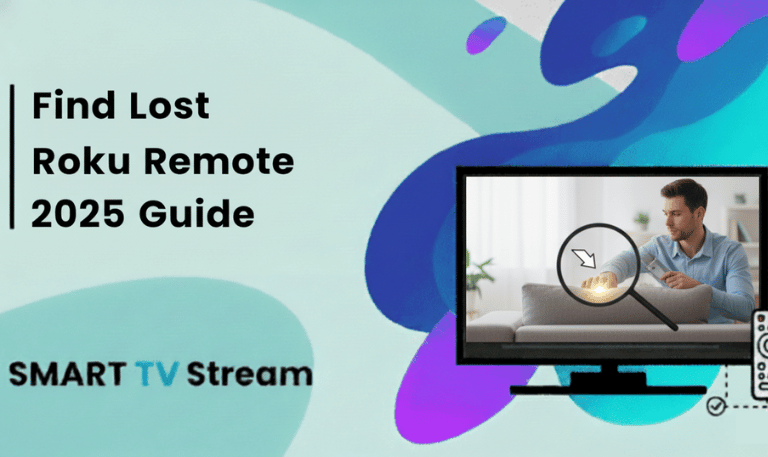

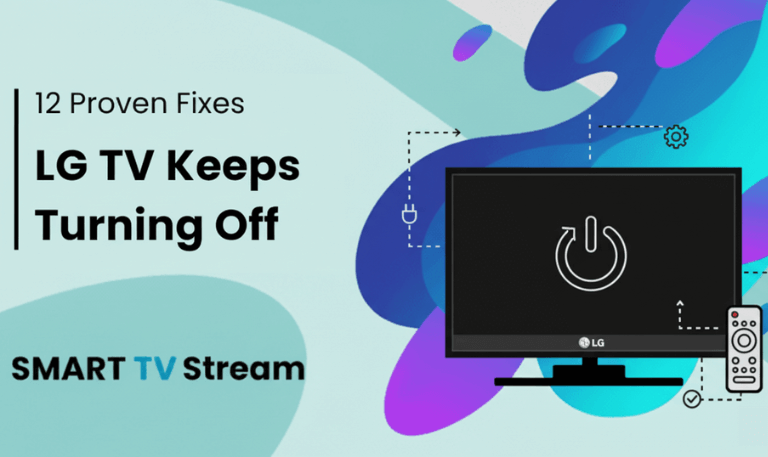
![How to Fix Vizio TV No Sound [Complete 2025 Guide] 5 How to Fix Vizio TV No Sound [Complete 2025 Guide]](https://smarttvstream.com/wp-content/uploads/2025/10/How-to-Fix-Vizio-TV-No-Sound-Complete-2025-Guide.png)