Television has come a long way from cable boxes and satellite dishes. With the rise of high-speed internet and smart TVs, streaming live TV through IPTV (Internet Protocol Television) has become one of the most convenient ways to enjoy entertainment at home. If you own a Samsung Smart TV, you’re already halfway there — because your TV is capable of running IPTV apps directly, no additional hardware required in most cases. However, depending on your TV’s model and operating system, the setup process can vary.
In this comprehensive guide, we’ll walk you through everything you need to know about using IPTV on Samsung TV — from understanding what IPTV is, to installing apps, configuring playlists, using third-party players, and solving common issues. By the end, you’ll know exactly how to watch your favorite live channels, sports, and movies — right from your Samsung Smart TV screen.
What Is IPTV?
IPTV (Internet Protocol Television) is a method of delivering television content through the internet instead of traditional cable or satellite signals.
In simple terms:
When you stream Netflix, YouTube, or Prime Video — that’s on-demand streaming.
When you stream live TV channels through the internet — that’s IPTV.
IPTV services use M3U playlists, Xtream codes, or portal URLs to provide access to live channels, movies, and series. Some IPTV services are free and legal (like Pluto TV or Samsung TV Plus), while others are paid subscriptions that require authentication.
Read More: Newsmax on Roku
How IPTV Works on Samsung Smart TV
Your Samsung Smart TV connects to the internet through Wi-Fi or Ethernet, and you can install IPTV apps from the Samsung App Store or sideload them using external devices.
Once you have an IPTV app installed, you’ll simply:
Launch the app.
Enter your IPTV provider’s login credentials or M3U playlist link.
Browse available channels, movies, and shows.
Stream content directly on your TV.
It’s that easy.
However, the exact method depends on what operating system (OS) your Samsung TV runs.
Understanding Samsung TV Operating Systems
Before setting up IPTV, you need to know which system your Samsung TV uses. This affects which apps you can install.
| Samsung TV Model | Operating System | IPTV App Options |
|---|---|---|
| 2017 and newer | Tizen OS | Smart IPTV, OTTPlayer, Duplex IPTV, SmartOne IPTV |
| 2014–2016 | Orsay OS | Smart IPTV (sideloaded) |
| 2021 and newer (Android models) | Android-based | Any IPTV app via Google Play |
| Older models (pre-2013) | Legacy OS | Use external devices like Fire Stick or Roku |
You can check your TV’s model and year by:
Going to Settings → Support → About This TV.
Or checking the back label of your TV.
How to Install IPTV on Samsung Smart TV (Tizen OS)
Method 1: Using Smart IPTV App
The Smart IPTV (SIPTV) app is one of the most popular IPTV players for Samsung Smart TVs. It doesn’t provide channels itself; it only plays the content you add via playlist.
Steps:
Turn on your Samsung Smart TV.
Go to Samsung Smart Hub → Apps.
Search for Smart IPTV.
Click Install.
Once installed, open the app.
It will display your TV’s MAC address.Visit https://siptv.app/mylist/ on your computer or phone.
Enter the TV’s MAC address and your M3U playlist URL provided by your IPTV service.
Restart the app on your TV.
You’ll now see your channels list ready to stream.
Note: The Smart IPTV app usually requires a one-time activation fee of around $5.49 after the 7-day trial.
Method 2: Using Duplex IPTV
Duplex IPTV is another reliable option with a cleaner interface and cloud-based playlist syncing.
Steps:
Go to the Samsung App Store.
Search for Duplex IPTV and install it.
Open the app and note down the Device ID and Device Key.
Visit https://edit.duplexiptv.com/.
Enter the Device ID and Key.
Upload your M3U playlist or Xtream Codes credentials.
Save and refresh the app on your Samsung TV.
You can now access live TV and VOD sections easily.
Method 3: Using SmartOne IPTV
SmartOne IPTV is another great option that supports multiple playlist formats and runs smoothly on most Samsung models.
Steps:
Go to the Samsung App Store.
Search for SmartOne IPTV.
Install and open the app.
Note the MAC address.
Go to https://smartone-iptv.com/activation and upload your playlist.
Restart the TV.
You’ll have access to your IPTV channels instantly.
How to Install IPTV on Older Samsung TVs (Orsay OS)
If you have a 2014–2016 Samsung Smart TV, you may not find the IPTV apps directly in the store. You’ll need to sideload them using a USB drive.
Steps:
Download the Smart IPTV Orsay version from https://siptv.app/howto/sammy/.
Extract the ZIP file onto a USB flash drive.
Insert the USB into your TV’s USB port.
The TV will detect the app automatically.
Open Smart IPTV from your app list.
Follow the same steps to upload your playlist.
Tip: Keep your IPTV list updated regularly to prevent broken links.
How to Watch IPTV on Samsung TV Using External Devices
If your Samsung TV doesn’t support IPTV apps, don’t worry. You can still use IPTV through external devices like Fire Stick, Roku, Chromecast, or Android TV box.
Here’s how:
1. Using Amazon Fire Stick
Plug your Fire Stick into the HDMI port of your Samsung TV.
From the Fire Stick home screen, search for Downloader app and install it.
Use it to download IPTV apps such as Smart IPTV, TiviMate, or XCIPTV.
Open the app and enter your IPTV playlist or login credentials.
2. Using Android TV Box
Connect the Android box via HDMI.
Go to Google Play Store and install TiviMate, OTT Navigator, or Perfect Player.
Add your IPTV service details.
Enjoy full IPTV streaming.
3. Using Chromecast
Open your IPTV app on your smartphone (like IPTV Smarters or GSE Smart IPTV).
Tap the Cast icon and select your Samsung TV (with Chromecast built-in or attached).
Stream your channels directly from your phone.
Best IPTV Apps for Samsung Smart TV (2025)
Here are some of the most reliable IPTV players you can use on your Samsung Smart TV:
| App Name | Supported OS | Key Features |
|---|---|---|
| Smart IPTV (SIPTV) | Tizen, Orsay | M3U playlists, EPG support, favorite lists |
| Duplex IPTV | Tizen | Cloud sync, Xtream codes, modern interface |
| SmartOne IPTV | Tizen | Fast loading, simple activation |
| OTTPlayer | Tizen | Free, supports M3U and XSPF formats |
| Net IPTV | Tizen | Auto-updated lists, parental control |
| Flix IPTV | Android, Fire TV | Advanced features, favorites, subtitles |
| TiviMate | Android | One of the best IPTV interfaces available |
| IPTV Smarters Pro | Android, Fire TV | Login via Xtream codes, catch-up, VOD support |
Each app has different strengths, so try a few and choose the one that feels most intuitive for you.
Setting Up IPTV Playlists on Samsung TV
There are three common ways to load IPTV content:
1. M3U URL
This is a link provided by your IPTV service that contains your channel list.
Example:http://providername.com/get.php?username=abc&password=123&type=m3u_plus&output=ts
Paste it into your IPTV app or upload it through the provider’s portal.
2. Xtream Codes API
You’ll enter:
Server URL
Username
Password
This method loads channels faster and includes EPG (Electronic Program Guide).
3. Portal URL
Used by apps like STB Emulator, mimicking a MAG box interface.
Example: http://portal.provider.com/c/
How to Add EPG (Electronic Program Guide)
EPG provides the TV schedule — so you can see what’s airing now and next.
To add it:
Log into your IPTV app’s web dashboard.
Find the section for EPG or XML URL.
Paste your IPTV provider’s EPG link.
Save and reload your app.
Now, your channel list will include program information.
Troubleshooting IPTV on Samsung Smart TV
Even with the right setup, you might face some playback or connection issues. Here’s how to fix them:
1. Channels Not Loading
Check if your M3U link or credentials are correct.
Try refreshing or re-uploading the playlist.
Restart your TV and router.
2. Buffering Issues
Use a wired Ethernet connection instead of Wi-Fi.
Close other apps using bandwidth.
Ask your IPTV provider for a low-bitrate stream option.
3. App Crashing or Freezing
Clear the cache or reinstall the app.
Ensure your TV’s firmware is updated.
If the issue persists, try another IPTV app.
4. Smart IPTV App Not Available in Store
Change your TV’s region to the United States or UK.
Or sideload the app via USB.
5. Playlist Expired or Removed
Contact your IPTV provider.
Replace with a new M3U or Xtream credentials.
Tips for the Best IPTV Experience on Samsung TV
Use Ethernet over Wi-Fi – reduces buffering and improves stability.
Keep your playlist updated – expired links won’t play.
Use VPN (optional) – for privacy and to avoid geo-blocking.
Choose paid, verified services – better performance and safety.
Reboot your TV weekly – clears cache and improves app speed.
Adjust streaming quality – lower bitrate for slower networks.
Check storage – delete unused apps to avoid freezing.
Avoid free random IPTV links – most are unreliable or unsafe.
IPTV on Samsung TV FAQs
1. Can I install IPTV directly on my Samsung TV?
Yes. Most Samsung Smart TVs running Tizen OS can install IPTV apps directly from the Samsung App Store such as Smart IPTV, Duplex IPTV, or SmartOne IPTV.
2. What if my Samsung TV is too old for IPTV apps?
You can still use IPTV through devices like Amazon Fire Stick, Roku, Chromecast, or Android TV boxes.
3. Are IPTV apps free?
Some are free (like OTTPlayer or Net IPTV), while others require a small one-time or subscription fee. The IPTV content itself may also require a paid subscription.
4. Why is my IPTV buffering on Samsung TV?
It usually happens due to slow internet or overloaded servers. Try connecting via Ethernet or lowering stream quality.
5. Can I use IPTV without a subscription?
You can watch free IPTV channels from legal sources like Pluto TV or Samsung TV Plus, but premium content requires a subscription.
6. Is IPTV safe for Samsung TVs?
Yes, as long as you use legitimate apps and providers. Avoid entering your credentials into unknown websites.
7. How can I update my IPTV playlist?
Most apps let you re-upload the playlist link from their web portal or settings section. Some update automatically.
8. Why can’t I find the Smart IPTV app on my TV?
The app might not be available in your region. Change your Samsung Smart Hub region or sideload it via USB.
9. Does IPTV support subtitles and EPG?
Yes, most modern IPTV players support subtitles, catch-up TV, and EPG integration for program guides.
10. What internet speed is needed for smooth IPTV streaming?
At least 10 Mbps for SD channels, 25 Mbps for HD, and 50 Mbps or more for 4K streams.
Conclusion
Watching IPTV on a Samsung Smart TV opens up a world of live television, movies, and sports — all streamed through your internet connection. Whether you use Smart IPTV, Duplex IPTV, or SmartOne IPTV, the process is simple: install the app, upload your playlist, and start streaming. For older TVs, adding an external device like Fire Stick or Android box works just as well.
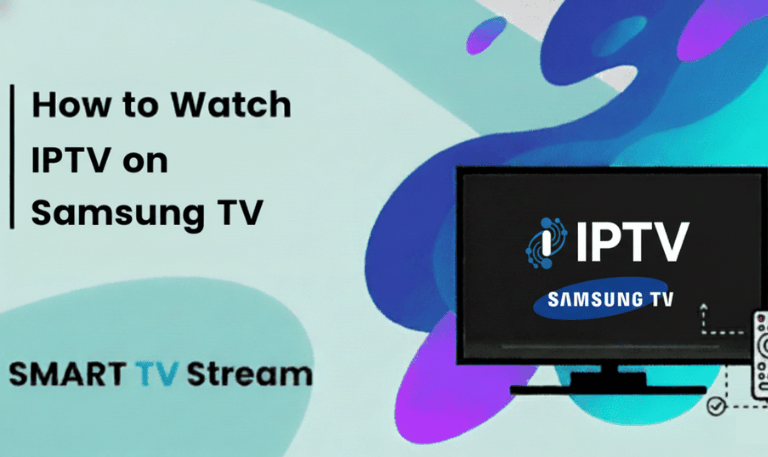
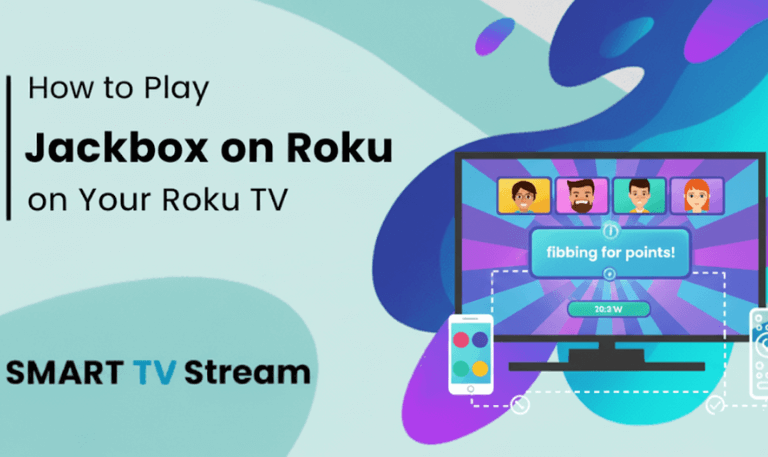
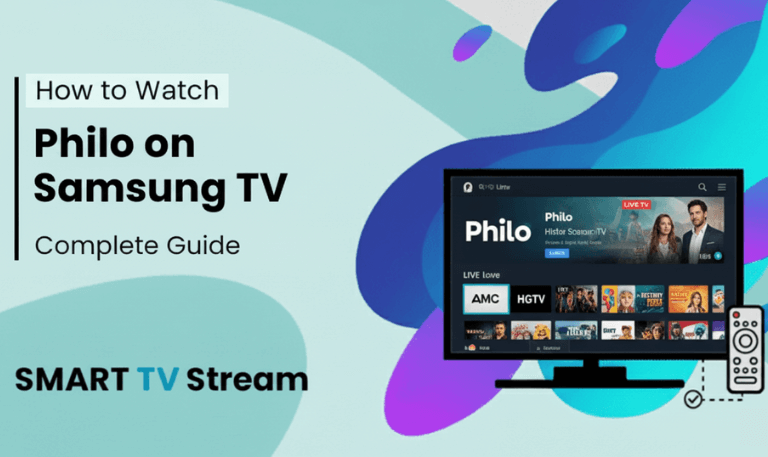
![Best Apps on Hisense TV [2025 Guide] | How to Install 5 Best Apps on Hisense TV [2025 Guide] How to Install](https://smarttvstream.com/wp-content/uploads/2025/10/Best-Apps-on-Hisense-TV-2025-Guide-How-to-Install.png)