Hisense TVs have become one of the most popular budget-friendly options in the smart TV market. Their 4K UHD and QLED models offer great features at affordable prices, making them a solid choice for streaming, gaming, and entertainment. However, like all smart TVs, Hisense models can sometimes run into problems whether it’s a black screen, Wi-Fi not connecting, sound delay, app crashes, or random restarts.
This guide explains the most common Hisense TV problems and how to fix them step by step without needing to call a technician. Let’s go through everything you need to know.
1. Hisense TV Won’t Turn On
One of the most common complaints from Hisense users is that their TV simply won’t power on. You press the button or remote, and nothing happens no light, no logo, just a blank screen.
Possible Causes
Power outlet problem
Faulty power cable or adapter
Internal board issue
Remote sensor malfunction
Fixes
Check the Power Source:
Plug another device (like a phone charger) into the same outlet to confirm it’s working.Reset the Power Cable:
Unplug the TV for at least 60 seconds, then plug it back in firmly.Try a Different Outlet or Power Strip:
Sometimes surge protectors can block power.Check Remote and TV Button:
Try turning it on manually using the physical power button.Factory Reset (if it turns on partially):
If the TV shows a logo but freezes, press and hold the reset button (found on the back) for 15 seconds.
If the TV still doesn’t respond, it could be a faulty power board in that case, contacting Hisense customer support or a certified repair center is best.
Read More: Hisense TV Error Code 003
2. Hisense TV Black Screen (But Sound Works)
Another frequent issue is when your TV has sound but no picture. You can hear audio or see the backlight faintly glowing, but the screen stays dark.
Why It Happens
Backlight failure
Loose HDMI connection
Outdated firmware
Display panel malfunction
Fixes
Check HDMI Cables:
Unplug and reinsert HDMI cables tightly. Try different HDMI ports.Perform a Soft Reset:
Unplug the TV → Hold the power button for 15 seconds → Plug back in and power on.Adjust Picture Settings (if possible):
Go to Settings > Picture > Brightness and raise the level.Shine a Flashlight Test:
Shine a flashlight on the screen. If you see faint images, your backlight may need repair.Update the Firmware:
If your screen flickers occasionally, outdated firmware may be the cause. Update from Settings > Support > System Update.
3. Hisense TV Keeps Restarting or Freezing
Random restarts are frustrating especially in the middle of a movie or game.
Why It Happens
Corrupted system cache
Outdated firmware
Overheating
Power supply fluctuations
Fixes
Unplug for 5 Minutes:
This resets internal memory and cools down the device.Disable Quick Start or Fast Boot:
Go to Settings > System > Power > Quick Start Mode → Turn it off.Check for Overheating:
Make sure the TV has enough space for ventilation.Update Firmware:
Go to Settings > Support > System Update.Factory Reset (Last Resort):
Settings > Device Preferences > Reset > Erase Everything.
4. Hisense TV No Sound or Audio Delay
Sometimes the picture works perfectly but there’s no sound or it’s delayed compared to the video.
Causes
Wrong sound output
Bluetooth connection issue
Firmware glitch
Damaged speaker
Solutions
Check Mute and Volume Settings:
Ensure the TV isn’t muted.Change Audio Output:
Go to Settings > Sound > Output and select “TV Speakers”.Turn Off Bluetooth:
Disable Bluetooth if you aren’t using wireless headphones.Sync Audio Delay:
Settings > Sound > Advanced > Audio Delay adjust until in sync.Factory Reset:
If sound is completely gone, perform a full reset.
5. Hisense TV Not Connecting to Wi-Fi
Smart TVs rely on stable Wi-Fi for streaming, but Hisense TVs sometimes have trouble staying connected.
Why It Happens
Weak Wi-Fi signal
Incorrect password
Router limits
Software bug
How to Fix
Restart Router and TV.
Unplug both for 30 seconds, then power on.Forget and Reconnect Network.
Settings > Network > Wi-Fi > Forget Network > Reconnect.Use 2.4GHz Network.
Hisense TVs connect better to 2.4GHz over 5GHz in long range.Check for Software Update.
Settings > Support > System Update.Connect via Ethernet Cable.
If Wi-Fi fails, use a wired connection for stability.
6. Hisense Remote Not Working
When the remote stops responding, it can make you think the TV is broken but often it’s just a simple fix.
Quick Fixes
Replace Batteries.
Use fresh ones and insert correctly.Re-pair the Remote.
For Bluetooth remotes, hold “OK” + “Home” buttons for 10 seconds to reconnect.Use the Hisense RemoteNOW App.
Available on iOS and Android, it lets you control the TV from your phone.Reset Remote.
Remove batteries → press all buttons randomly → reinsert batteries.
7. Hisense TV Apps Not Working or Crashing
Netflix not opening? YouTube freezing? This is common with older Hisense TV models or after software updates.
Reasons
Cache overload
App bug
Outdated firmware
Fixes
Restart TV.
Power off and unplug for 1 minute.Clear Cache.
Settings > Apps > See All Apps > [App Name] > Clear Cache.Update the App.
Open the app store on your Hisense TV → update to the latest version.Reinstall App.
Uninstall → Restart TV → Reinstall.
8. Hisense TV HDMI Not Working
Sometimes HDMI ports stop recognizing your devices (like PS5 or Fire Stick).
Fixes
Check HDMI Cable and Port.
Use another cable and port to isolate the issue.Enable HDMI-CEC.
Settings > Inputs > HDMI Control (CEC) → Turn it on.Change Input Source.
Press Input on remote → select correct HDMI number.Factory Reset TV.
This can fix software conflicts that cause HDMI detection failure.
9. Hisense TV Screen Flickering or Lines on Display
Flickering screens or horizontal lines are often linked to loose cables or panel issues.
Try This
Check HDMI and Power Cable.
Make sure both are firmly inserted.Reduce Picture Settings.
High contrast or motion settings can cause flicker.
Go to Settings > Picture > Motion Settings > Turn Off.Firmware Update.
Sometimes Hisense releases patches for display stability.Panel Damage:
If the lines are permanent, it’s likely a hardware issue contact support.
Read More: Hisense TV Keeps Turning Off
10. Hisense TV Stuck on Logo or Boot Loop
If your TV keeps restarting or gets stuck on the Hisense logo, it’s likely a system software issue.
Fix
Unplug Power for 60 Seconds.
Then hold the power button for 15 seconds.Try Reset Button:
Insert a pin into the reset hole on the back → hold for 15 seconds.Boot in Safe Mode (if available):
Some Hisense Android TVs allow booting into recovery mode → “Wipe Data/Factory Reset.”
Hisense TV Problems FAQs
1. Why is my Hisense TV screen black but I can hear sound?
It usually means the backlight is broken or the HDMI connection is loose. Try the flashlight test and reset the TV.
2. How do I reset my Hisense TV without a remote?
Use the small reset button on the back or side of the TV. Press and hold it with a pin for about 15 seconds.
3. Can Hisense TVs get software updates automatically?
Yes. You can enable automatic updates in Settings > Support > System Update > Auto Update.
4. Why is my Hisense TV slow or laggy?
Clearing app cache or uninstalling unused apps helps. Also, restart your TV weekly to refresh memory.
5. How do I fix Wi-Fi dropping issues on Hisense TV?
Restart your router, reconnect Wi-Fi, or switch to a 2.4GHz network. If the problem persists, use Ethernet.
6. My Hisense remote isn’t responding what do I do?
Replace the batteries, reset it, or use the RemoteNOW app as an alternative.
7. Why does my Hisense TV keep restarting?
Overheating or corrupted firmware can cause restarts. Disable Quick Start Mode and update the TV.
8. Is a factory reset safe for my Hisense TV?
Yes, but it erases all data and settings. It’s best used as a last resort after other fixes.
9. How long do Hisense TVs usually last?
Typically around 5–7 years with proper care and stable power conditions.
10. Do Hisense TVs have warranty coverage?
Most models come with a 1-year limited warranty covering manufacturing defects.
Conclusion
Hisense TVs offer solid performance for their price, but occasional issues can happen like with any smart device. The good news is that most Hisense TV problems from Wi-Fi drops to black screens can be solved at home using the simple steps shared above. Always start with basic troubleshooting like power resets, cable checks, and software updates before assuming the worst.
Pillar Post:
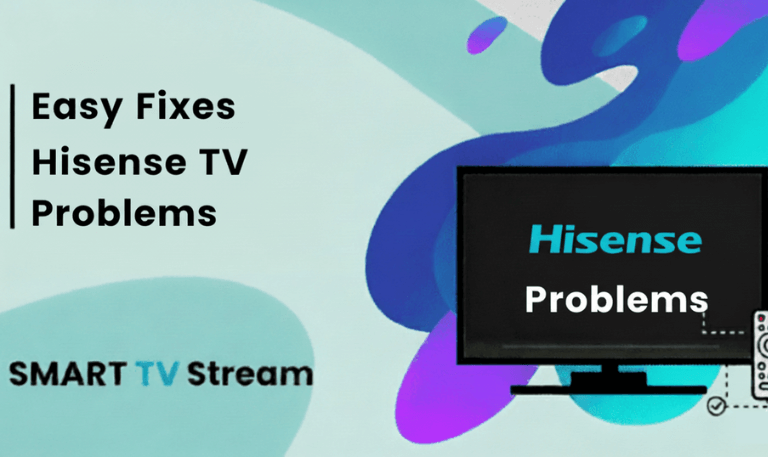
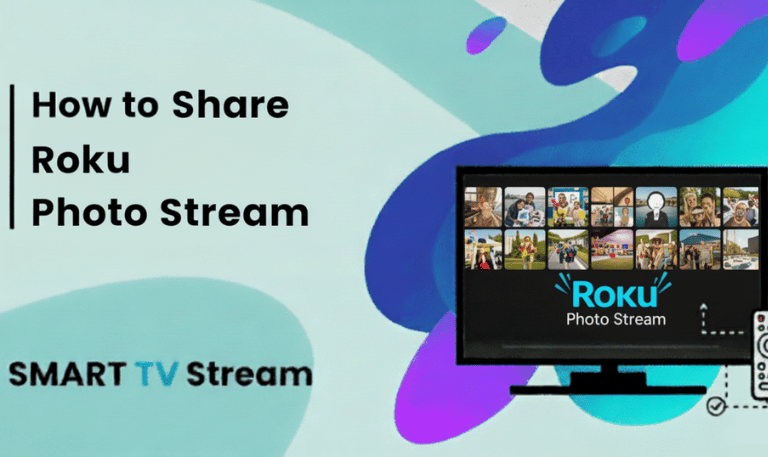
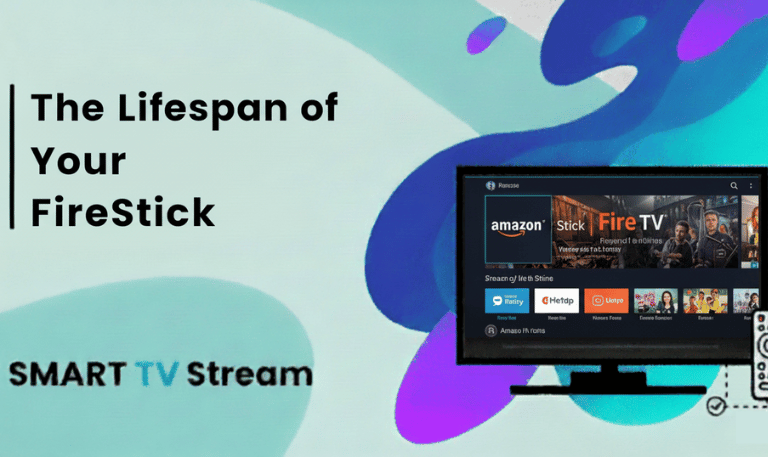
![Roku Developer Mode Explained [2025 Guide] | How to Enable 5 Roku Developer Mode Explained [2025 Guide] How to Enable](https://smarttvstream.com/wp-content/uploads/2025/11/Roku-Developer-Mode-Explained-2025-Guide-How-to-Enable.png)