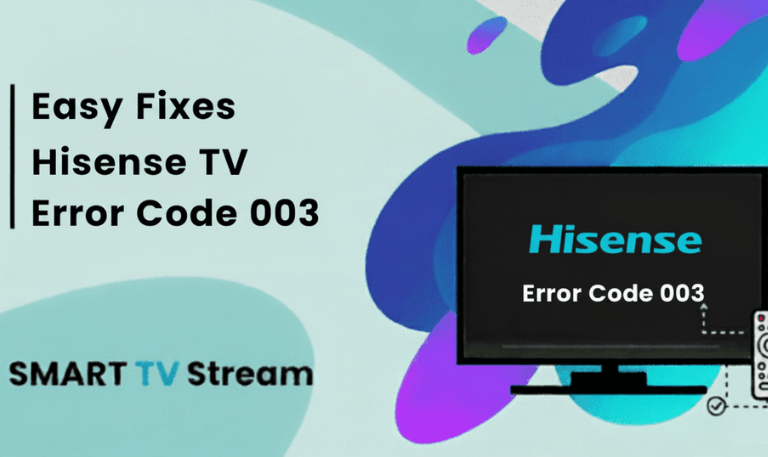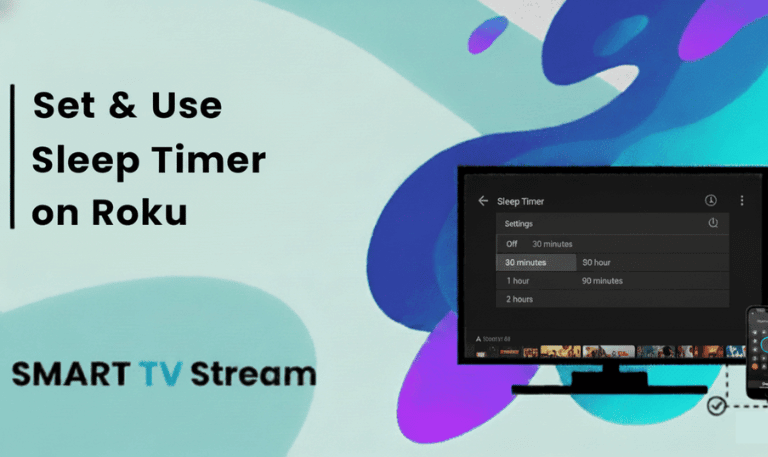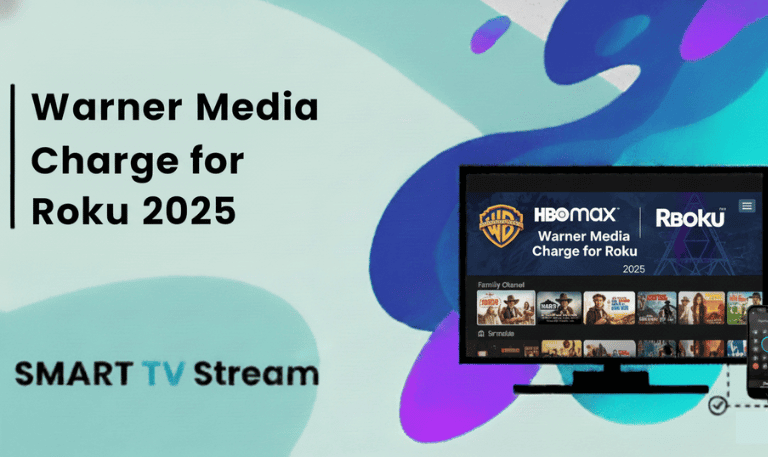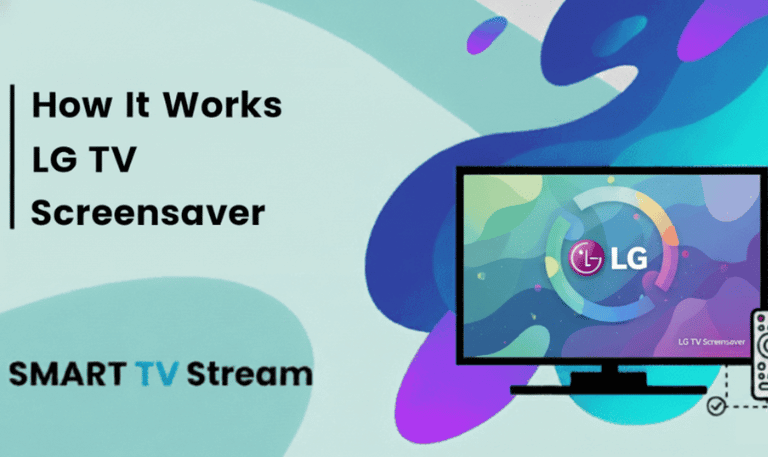If your Hisense TV Error Code 003 while connecting to the internet, you’re not alone. Many Hisense users face this problem, especially when trying to access streaming apps like Netflix, YouTube, or Hulu. The good news is that this issue is usually related to a simple network or firmware glitch and you can fix it at home without needing a technician. In this guide, we’ll break down what Error Code 003 means, why it happens, and the best step-by-step methods to get your Hisense TV connected again.
What Does Hisense TV Error Code 003 Mean?
Error Code 003 on a Hisense Smart TV typically appears when your TV fails to connect to Hisense servers or the internet. You might see it during a software update, app launch, or while setting up your TV’s network connection.
In short, this error tells you that your TV can’t communicate properly with the update or streaming servers often because of:
Weak or unstable Wi-Fi connection
Server maintenance on Hisense’s end
DNS or IP address conflicts
Outdated TV firmware
Incorrect date and time settings
Router configuration issues
When this happens, you’ll see a message like:
“Error Code: 003 – Connection to the server failed. Please check your network settings.”
Common Causes of Hisense TV Error Code 003
Let’s understand the most frequent reasons behind this error. Knowing the cause makes it easier to apply the right fix.
1. Internet Connection Issues
A weak Wi-Fi signal or temporary internet outage is the number one cause. If your internet is slow or disconnecting frequently, your TV can’t reach the Hisense update server.
2. Server Outage
Sometimes, the Hisense or app servers (like Netflix) are down temporarily for maintenance. This can trigger the error even if your Wi-Fi is fine.
3. Outdated Firmware
If your TV’s software version is old, it may struggle to connect with updated server protocols.
4. DNS or IP Conflicts
When your router assigns conflicting IP addresses or DNS settings, your TV may lose internet access.
5. Incorrect Date and Time
If your TV’s internal clock is not synced correctly, it can cause SSL certificate mismatches and block server access.
6. Router or Modem Glitch
Sometimes, your router itself may be the problem. Restarting it can often clear temporary bugs.
Read More: Hisense TV Keeps Turning Off
How to Fix Hisense TV Error Code 003 (Step-by-Step)
Below are practical troubleshooting steps that can help you fix this issue permanently. Follow them one by one in order.
Step 1: Check Your Internet Connection
Make sure your Wi-Fi is working on other devices like a smartphone or laptop.
If those devices are also slow or disconnected, restart your router.
Move your TV closer to the router for a stronger signal.
Avoid using a public network or hotspot private Wi-Fi works best.
If the internet works fine elsewhere, proceed to the next step.
Step 2: Restart Your Hisense TV
A simple restart can fix minor software glitches.
Turn off your Hisense TV.
Unplug the power cord from the wall.
Wait at least 2 minutes.
Plug it back in and turn on the TV.
Once the TV restarts, reconnect to Wi-Fi and check if the error is gone.
Step 3: Update the TV Firmware (Manually if Needed)
Outdated firmware can block server communication. To check for updates:
Press the Home button on your remote.
Go to Settings > Support > System Update.
Choose Check Firmware Update.
If the update fails due to the same error, you can manually install firmware using a USB:
Visit Hisense’s official website on a computer.
Download the latest firmware for your TV model.
Copy it to a USB flash drive.
Insert it into your TV and follow on-screen prompts to update manually.
This often resolves Error Code 003.
Step 4: Change DNS Settings Manually
A wrong DNS configuration can block your TV from reaching servers. Try switching to Google’s DNS.
Go to Settings > Network > Network Configuration.
Select Manual Setup.
Enter the following:
DNS Server:
8.8.8.8Alternate DNS:
8.8.4.4
Save and reconnect to Wi-Fi.
Restart your TV and check if it connects properly.
Step 5: Set Correct Date and Time
Incorrect date/time settings can block secure connections. To fix it:
Open Settings > System > Date & Time.
Enable Auto Sync or manually set the correct time and time zone.
After saving, restart your TV.
Step 6: Reset Network Settings
If you’ve changed router settings or passwords recently, your TV may be trying to use old data.
Go to Settings > Network > Network Reset.
Confirm the reset.
Reconnect to your Wi-Fi using the correct password.
This will clear old connection profiles and refresh network communication.
Step 7: Power Cycle Your Router and TV Together
A joint power cycle can clear temporary conflicts between devices.
Turn off both your TV and Wi-Fi router.
Unplug them from the power source.
Wait at least 5 minutes.
Plug them back in and turn them on.
Reconnect to the Wi-Fi and test again.
Step 8: Connect via Ethernet Cable (If Possible)
If Wi-Fi remains unstable, connect your Hisense TV directly to the router using an Ethernet cable. This provides a more reliable and faster connection, often bypassing Wi-Fi issues.
Step 9: Factory Reset Your Hisense TV
If none of the above works, the issue might be due to corrupted system data.
Go to Settings > Device Preferences > Reset.
Select Factory Data Reset.
Confirm and wait for the process to complete.
After restarting, set up your TV again and check the network connection.
(Note: This will erase all your apps and settings, so use it as a last resort.)
Step 10: Contact Hisense Support
If you’ve tried everything and Error Code 003 still appears, contact Hisense customer service. They can check if there’s a server issue or guide you through advanced troubleshooting.
Official Website: hisense.com/support
Hotline: Check your regional support number.
Read More: AirPlay on Hisense TV
Additional Tips to Prevent Future Connection Errors
Always keep your TV firmware updated.
Reboot your router once a week for smoother performance.
Avoid using VPNs or proxy connections on your TV.
Ensure your router firmware is also updated.
Place your TV within 10–15 feet of your Wi-Fi router.
These habits can minimize future errors like 003 and maintain stable streaming performance.
Hisense TV Error Code 003 FAQs
1. What is Hisense Error Code 003?
It’s a network connection error indicating that your TV failed to connect to Hisense or app servers, usually during a firmware update or app launch.
2. Why does my Hisense TV say “Server Error 003”?
This happens due to poor internet connectivity, incorrect DNS settings, or outdated TV software that can’t communicate with current servers.
3. Can I fix Error Code 003 without internet?
You can attempt to fix it by manually updating firmware via a USB drive. However, most solutions require reconnecting to the internet.
4. Does resetting the TV remove this error?
Yes, a factory reset can often fix persistent error 003 issues by clearing corrupted data and reinitializing network settings.
5. How do I know if the Hisense server is down?
If your Wi-Fi works on other devices but not on the TV, and multiple Hisense users face the same issue online, the server may be temporarily down.
6. Will changing DNS help fix this error?
Yes, switching to a public DNS (like Google’s 8.8.8.8) can often fix the issue if it’s caused by a DNS conflict or blocked default server.
7. Can router settings cause this problem?
Yes. Incorrect router configurations, outdated firmware, or IP conflicts can all trigger connectivity issues like Error Code 003.
8. What if the TV still doesn’t connect after all steps?
If none of the steps work, contact Hisense Support. The issue may be hardware-related or due to regional server restrictions.
9. Does this error occur only on specific Hisense models?
No. It can appear on any Hisense Smart TV model, including Roku, Android, or VIDAA OS versions.
10. How can I prevent this from happening again?
Keep your TV firmware updated, ensure your router has a strong signal, and avoid disconnecting during firmware updates.
Conclusion
Error Code 003 on a Hisense TV may look frustrating, but it’s usually a simple network or firmware glitch. By checking your internet, updating the firmware, changing DNS settings, and ensuring correct time synchronization, you can fix it within minutes. If the error keeps showing even after a factory reset, it might be due to a temporary server issue just wait a few hours and try again. For persistent issues, Hisense Support can provide model-specific guidance.
Pillar Post: