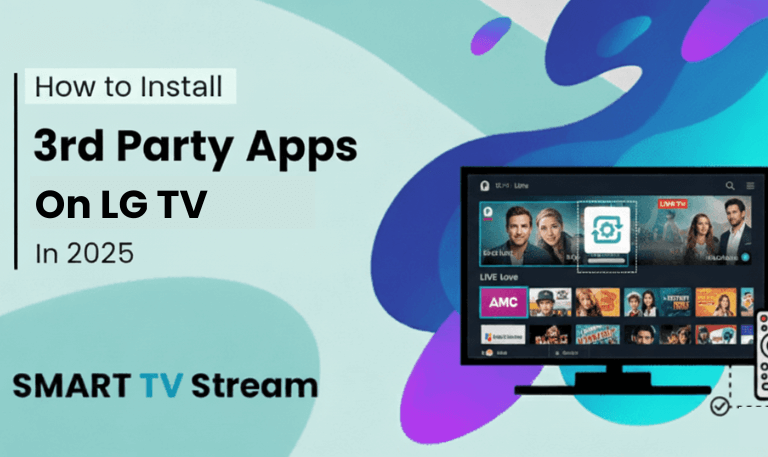If your Roku TV keeps restarting, you’re not alone. Thousands of Roku users experience random restarts, where the TV suddenly turns off and reboots for no clear reason. It might restart once every few hours or continuously loop through the Roku logo either way, it can be extremely annoying when you just want to relax and stream your favorite show.
The good news is that this issue is rarely permanent. Most of the time, it’s caused by small software glitches, loose power cables, or an outdated system update. With the right troubleshooting steps, you can bring your Roku TV back to normal in just a few minutes. This guide explains everything you need to know about the Roku TV restarting problem from the most common causes to easy, step-by-step solutions that actually work.
1. Why Does My Roku TV Keep Restarting?
Your Roku TV is like any other smart device it runs on software, uses memory, and depends on stable power. When one of these areas fails, the system tries to reset itself, which often appears as repeated restarting or power cycling.
Here are the most common reasons behind it:
Unstable Power Supply: Faulty adapters, loose plugs, or power surges can interrupt electricity flow and trigger auto-restart.
Software Bugs or Incomplete Updates: When firmware is outdated or interrupted mid-update, it can cause looping reboots.
Overheating: Roku TVs automatically shut down and restart when internal temperature gets too high.
Corrupted Apps: Some apps (like Netflix, YouTube, or Hulu) may crash the system if their cache becomes corrupted.
Faulty HDMI or USB Connection: Bad cables or connected devices can send faulty signals that make your TV reboot.
Memory Overload: Too many apps or background processes can overwhelm system memory, leading to restarts.
Hardware Damage: In rare cases, a defective motherboard or power board can cause continuous restarting.
Understanding these causes helps you apply the right solution quickly so let’s move to the fixes.
Read More: Turn Off Bluetooth on Hisense TV
2. Check Power Supply and Cable Connections
Start with the simplest fix power stability. A loose or damaged cable can cause short power interruptions, forcing your Roku TV to restart over and over.
What to do:
Make sure you’re using the original Roku power adapter and cable.
Plug the TV directly into a wall outlet (avoid surge protectors or extension cords).
Check for any bends, burns, or loose connections in the cable.
Try using a different wall socket or outlet.
If you’re using a Roku Streaming Stick powered through a USB port, switch to a wall outlet instead. Some TV USB ports don’t deliver consistent voltage, which can cause the stick to reboot constantly.
3. Restart Your Roku TV Properly
Sometimes, a clean reboot can solve temporary system errors. There’s a difference between your Roku restarting itself and you restarting it manually.
To restart manually:
Press the Home button on your remote.
Go to Settings → System → Power → System Restart.
Confirm and wait for it to restart once.
If you can’t reach the Settings screen because it keeps looping, unplug your TV from power for at least 60 seconds, then plug it back in. This clears short-term memory issues and gives your Roku a fresh start.
4. Update Roku OS to the Latest Version
Outdated software often causes compatibility and performance problems. Roku regularly releases new versions to fix bugs and improve system stability.
To update:
Press Home on your remote.
Navigate to Settings → System → System Update.
Select Check Now.
If an update is available, install it immediately.
Your TV will restart automatically once the update completes. If your Roku keeps rebooting during the update, disconnect Wi-Fi and try the update again later when the connection is stable.
5. Remove Problematic Apps or Channels
Did your TV start rebooting after installing or updating a specific app? If yes, that app could be the culprit.
Some channels carry coding bugs that interfere with Roku’s operating system. The easiest fix is to remove and reinstall the app.
Steps to remove a channel:
Highlight the app on the Home screen.
Press the Star (*) button on your remote.
Choose Remove Channel.
Restart your TV manually.
After restarting, reinstall the app from the Roku Channel Store if you still need it. If the restarting stops after removal, the app was causing the problem.
6. Clear Roku Cache
Over time, Roku builds up cache files that can slow performance or even cause software crashes. Clearing them helps remove corrupted data and improve speed.
To clear cache:
On your Roku remote, press the following buttons quickly:
Home (5x), Up (1x), Rewind (2x), Fast Forward (2x).The screen will freeze for a few seconds, then the Roku TV will restart automatically.
Once it reboots, your cache will be cleared, and performance should stabilize.
7. Check for Overheating
If your Roku TV feels warm or shuts down after long use, overheating might be the issue. Roku TVs have built-in protection that forces a restart to prevent hardware damage.
Fix overheating by:
Turning off the TV and letting it cool down for 15–20 minutes.
Ensuring the back vents aren’t blocked by walls or furniture.
Keeping the TV away from heat sources or direct sunlight.
Cleaning dust from ventilation holes using a soft brush or vacuum.
If the restarts happen only after hours of use, consistent heat is the likely cause.
8. Disable “Network Pings” Using Roku’s Hidden Menu
This advanced fix has helped many users when their TV keeps rebooting while connected to Wi-Fi. Disabling “Network Pings” stops certain background connectivity checks that can trigger system instability.
To disable it:
On your remote, press this exact sequence:
Home (5x), Fast Forward, Play, Rewind, Play, Fast Forward.The secret menu appears.
Go to System Operations Menu → Network Menu → Disable Network Pings.
Exit and restart your Roku TV.
If your restarts happen mostly while streaming online, this step may solve it.
9. Perform a Factory Reset
If none of the above fixes work, a factory reset will clear all data and restore your Roku to its original settings. This can eliminate deep software corruption or bad configurations.
To factory reset:
Press Home on the remote.
Navigate to Settings → System → Advanced System Settings → Factory Reset.
Choose Factory Reset Everything.
Enter the code shown on-screen and confirm.
The TV will reboot and start like brand new. You’ll have to reconnect Wi-Fi and reinstall your channels afterward. If the restarts continue even after a reset, the issue is likely hardware-related.
10. Check HDMI and USB Connections
External devices like consoles, Blu-ray players, or soundbars can cause restart loops through faulty HDMI signals.
To test this:
Unplug all external devices.
Restart your Roku TV.
Wait 10 minutes and check if the restarting stops.
If it does, plug devices back in one by one to identify which one is causing the issue. Also, check for damaged HDMI cables or loose ports. Replace any cable showing wear or corrosion.
11. Inspect Remote and CEC Settings
A stuck button on your Roku remote or a connected device with HDMI-CEC enabled can cause your TV to receive constant “Power On/Off” signals.
Try this:
Remove the batteries from the remote.
Observe if the TV stops restarting. If yes, the remote may be faulty.
To disable CEC, go to Settings → System → Control Other Devices (CEC) and toggle it off.
Reinsert batteries or replace the remote if needed.
12. Test Wi-Fi and Internet Connection
Unstable Wi-Fi can also trigger restarts when streaming. The Roku software depends on steady connectivity, and frequent drops can crash the OS.
Check your network:
Go to Settings → Network → Check Connection.
Restart your router.
Move the router closer to the TV or connect an Ethernet cable.
Avoid having too many devices connected simultaneously.
If the issue only occurs during streaming but not when using the home screen, the network is likely the cause.
Read More: Turn Off Voice on Roku
13. Avoid Overloading with Too Many Apps
Roku TVs have limited memory. Installing too many channels can overload the system, leading to lag and auto restarts.
Tips:
Keep only the apps you use regularly.
Delete older or rarely used channels.
Restart your Roku every couple of weeks to refresh memory.
A lighter system runs more smoothly and stays stable longer.
Roku TV Keeps Restarting FAQs
Q: Why does my Roku TV keep restarting by itself?
Your Roku TV may restart repeatedly because of unstable power, software errors, overheating, or a faulty app. Try checking cables, updating the system, and clearing cache to fix it.
Q: What should I do if my Roku TV restarts every few minutes?
Unplug the power for 60 seconds, check the adapter, and perform a manual restart. If it continues, remove recent apps or reset the TV to factory settings.
Q: Can an outdated Roku update cause constant restarting?
Yes. Old firmware can lead to performance bugs. Go to Settings → System → System Update and install the latest version to resolve it.
Q: How can I tell if my Roku TV is overheating?
If your TV feels very hot to the touch or shuts down after long use, it’s likely overheating. Turn it off for 15 minutes and ensure good airflow around it.
Q: Do corrupted apps make Roku restart again and again?
They can. Faulty or outdated apps can crash the system. Remove suspicious apps and reinstall them from the Roku Channel Store.
Q: Will clearing cache fix the restarting issue?
Yes, it often helps. Clearing cache removes temporary data that might be causing the system to lag or crash. Use the remote key combination to clear cache quickly.
Q: Why does my Roku restart when connected to Wi-Fi?
This could be due to unstable signals or “Network Pings” running in the background. Disable Network Pings through the secret menu and test again.
Q: How can I perform a hard reset if my Roku won’t stay on?
Find the small physical Reset button at the back or bottom of your TV. Hold it for 20 seconds while powered on. Release when it restarts.
Q: What if my Roku TV is stuck on the logo and keeps looping?
Unplug it, wait a full minute, and plug back in. If it remains stuck, perform a factory reset using the reset button or Settings menu.
Q: When should I contact Roku or the TV manufacturer?
If you’ve tried all fixes including factory reset and the TV still reboots, it may be a hardware issue. Contact Roku Support or your TV’s manufacturer for service or replacement options.
Conclusion
If your Roku TV keeps restarting, it’s usually caused by simple issues like a power glitch, outdated firmware, or an overloaded system. The best approach is to troubleshoot step-by-step start with checking cables, clearing cache, and updating software. Most users find that one of these easy fixes stops the restarts completely. But if your Roku TV continues rebooting even after a factory reset, the issue is probably hardware-related and needs professional attention.
Pillar Post:
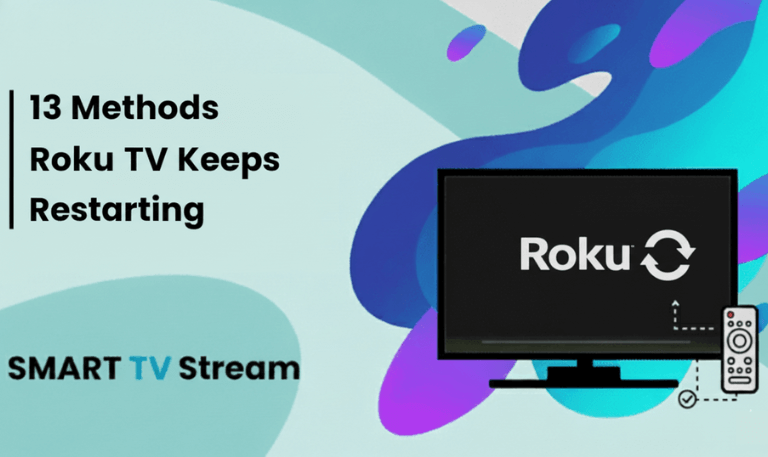
![How to Fix Hisense TV Black Screen Issue [2025 Guide] 3 How to Fix Hisense TV Black Screen Issue [2025 Guide]](https://smarttvstream.com/wp-content/uploads/2025/10/How-to-Fix-Hisense-TV-Black-Screen-Issue-2025-Guide-4.png)