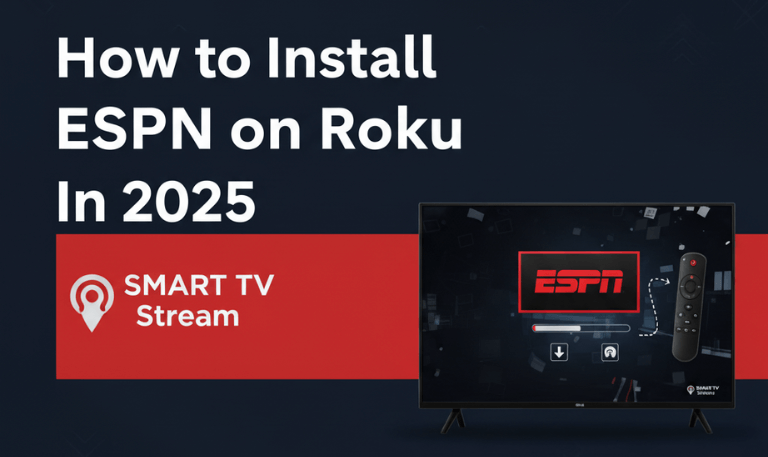If you’re wondering how to watch Netflix on Roku or facing issues while streaming, you’re in the right place. Roku and Netflix have been a dream combo for years simple, reliable, and packed with your favorite shows and movies in one click. In this guide, we’ll cover everything from setup to troubleshooting, tips to enhance your streaming experience, and frequently asked questions about Netflix on Roku. Whether you’re new to Roku or just trying to fix an issue, this detailed guide will walk you through everything.
What Is Roku and How Does It Work?
Roku is a popular streaming platform that connects your TV to the internet, allowing you to access streaming apps like Netflix, Hulu, YouTube, Amazon Prime Video, and many more. You can think of Roku as a smart TV upgrade. Even if your television isn’t “smart,” Roku makes it one. It comes in different models from affordable streaming sticks to advanced devices with 4K support.
When it comes to Netflix, Roku offers one of the smoothest experiences in the streaming world. The Netflix app is pre-installed on many Roku devices, so you can start streaming almost immediately after setup.
Why Watch Netflix on Roku?
Here’s why millions of users prefer watching Netflix through Roku:
Easy to Use: Roku’s simple interface and quick navigation make it effortless to browse and watch Netflix.
Universal Search: Roku lets you search across multiple apps, including Netflix, for your favorite shows.
Automatic Updates: Both Roku and Netflix update automatically, ensuring you always have the latest version.
Voice Control: Many Roku remotes come with voice command support. You can say “Open Netflix” or “Play Stranger Things” without touching buttons.
Affordable Options: Roku devices start at under $30, making them one of the most budget-friendly ways to access Netflix in HD or 4K.
Read More: Roku TV Keeps Restarting
Setting Up Netflix on Roku
Getting Netflix on Roku is quick and simple. Follow these steps:
1. Connect Roku to Your TV
Plug your Roku device into your TV’s HDMI port.
Connect it to a power outlet using the included adapter.
Turn on your TV and select the correct HDMI input.
2. Connect Roku to the Internet
Choose your Wi-Fi network and enter the password.
Wait for Roku to connect and complete updates if necessary.
3. Link Your Roku Account
If you’re a new user, you’ll be asked to create a Roku account.
Go to roku.com/link on your phone or computer.
Enter the code displayed on your TV screen to activate your Roku device.
4. Access Netflix
Once your Roku home screen appears, go to the “Streaming Channels” section.
Search for Netflix (if it’s not already installed).
Select Add Channel and wait for installation to finish.
5. Sign In to Netflix
Open the Netflix app on Roku.
Choose Sign In.
Enter your Netflix account email and password.
Your Netflix home screen will appear and you’re ready to stream!
Supported Roku Devices for Netflix
Netflix runs on almost every Roku model. However, certain older models may no longer receive app updates. Here’s a list of compatible Roku devices in 2025:
Roku Express and Express 4K
Roku Streaming Stick and Stick+
Roku Premiere and Premiere+
Roku Ultra and Ultra LT
Roku Smart TVs (TCL, Hisense, Philips, Sharp)
Roku Streambar and Streambar Pro
If you’re using a model older than Roku 2 (from before 2013), Netflix may not work properly or could stop receiving updates. You can check compatibility by visiting the Netflix Help Center or the Roku Support Page.
Netflix Streaming Quality on Roku
Netflix adjusts its video quality automatically depending on your internet connection and Roku device capability.
Here’s what you can expect:
| Plan | Resolution | Internet Speed Required |
|---|---|---|
| Basic with Ads | Up to 720p | Minimum 3 Mbps |
| Standard | Up to 1080p | Minimum 5 Mbps |
| Premium | Up to 4K HDR | Minimum 25 Mbps |
If you’re on the Premium Plan and have a Roku 4K model, you’ll enjoy Ultra HD quality provided your TV and internet support it.
Troubleshooting Netflix on Roku
Sometimes Netflix may not work smoothly due to app glitches, outdated software, or connection issues. Below are the most common problems and their solutions.
1. Netflix Not Opening
Restart your Roku by going to Settings > System > System Restart.
Unplug the device, wait 30 seconds, and plug it back in.
If that doesn’t help, uninstall and reinstall the Netflix app.
2. “Network Error” or “Can’t Connect to Netflix”
Check your Wi-Fi connection under Settings > Network.
Restart your router or switch to a wired Ethernet connection if available.
If other apps work fine, log out of Netflix and sign back in.
3. Black Screen or App Crashing
Press the Home button five times, then Up, Rewind twice, and Fast Forward twice.
(This restarts the Roku cache.)If the issue continues, update Roku firmware under Settings > System > Software Update.
4. Netflix Freezing or Buffering
Reduce the number of devices using your internet connection.
Move your Roku closer to your router.
Choose a lower streaming quality to save bandwidth.
5. Error Codes (like NW-2-5 or UI-800-3)
These usually point to a network or account problem.
Reboot both Roku and router.
If still not fixed, sign out of Netflix and sign in again using a fresh code.
How to Sign Out of Netflix on Roku
Sometimes, you may need to sign out especially if you’re switching profiles or giving away your Roku.
Here’s how to do it:
Open the Netflix app.
Press the Left Arrow to open the menu.
Scroll down and select Get Help.
Choose Sign Out.
Confirm and you’ll return to the login screen.
If your Netflix interface doesn’t show “Get Help,” you can also reset Roku’s app settings under Settings > Apps > Netflix > Sign Out (depending on your Roku model).
Parental Controls on Netflix via Roku
Parents can easily manage what their kids watch. Netflix offers multiple ways to control content directly from its website:
Create a Kids Profile with content appropriate for children under 12.
Set Maturity Ratings (G, PG, PG-13, etc.).
Block specific shows or movies by title.
Lock profiles with a PIN.
Once set up on your Netflix account (via a browser or mobile app), these settings automatically apply to Netflix on Roku too.
Tips to Improve Your Netflix Streaming Experience
Use 5GHz Wi-Fi: It offers faster, more stable connections than 2.4GHz.
Update Regularly: Keep both Roku OS and Netflix updated for smoother performance.
Use Ethernet: If possible, plug Roku directly into your router for steady speed.
Adjust Display Type: Set Roku to “Auto Detect” to ensure optimal resolution.
Clear Cache: Restarting your Roku weekly helps keep apps running efficiently.
These small adjustments can make a noticeable difference in buffering, lag, and picture quality.
Voice Commands for Netflix on Roku
If your Roku remote or TV supports voice commands, you can control Netflix hands-free. Just press the microphone button and say:
“Open Netflix”
“Search Stranger Things on Netflix”
“Play The Witcher on Netflix”
“Pause Netflix”
“Go back”
It’s simple, fast, and eliminates the need to type with the remote.
Can You Download Netflix Shows on Roku?
Unfortunately, Roku devices don’t support downloads for offline viewing. Netflix downloads are only available on mobile devices, tablets, and Windows PCs. However, you can use the Netflix mobile app to download shows for later viewing and then cast them to Roku when you’re online again. This gives you flexibility if you travel frequently.
Netflix Subscription Plans and Pricing
Netflix offers several plans, depending on your streaming needs. Prices may vary slightly by region, but as of 2025, the U.S. pricing is:
| Plan | Monthly Price | Video Quality | Screens |
|---|---|---|---|
| Standard with Ads | $6.99 | 720p | 2 |
| Standard | $15.49 | 1080p | 2 |
| Premium | $22.99 | 4K HDR | 4 |
If you’re using Roku, you can upgrade or downgrade your Netflix plan directly from the Netflix website or mobile app changes apply instantly.
Common Reasons Netflix Doesn’t Work on Roku
Outdated Roku firmware
Unstable internet connection
Expired Netflix subscription
Too many devices logged into your account
Cache buildup on Roku
Region restrictions (if you’re traveling abroad)
To fix recurring issues, log out from all devices using Netflix.com, then log back in on Roku. This often clears up streaming or playback errors.
Read More: Turn Off Bluetooth on Hisense TV
Alternative Streaming Apps Like Netflix on Roku
While Netflix is often the go-to choice, Roku supports hundreds of other streaming apps that offer similar entertainment:
Hulu – Great for TV shows and next-day episodes.
Disney+ – Perfect for families and Marvel or Star Wars fans.
Amazon Prime Video – A mix of originals, movies, and rentals.
Peacock – Offers free and premium content.
Paramount+ – Includes CBS, NFL, and exclusive films.
Apple TV+ – Known for high-quality originals and movies.
Adding multiple apps ensures you always have something new to watch, especially if Netflix removes your favorite titles.
Netflix on Roku FAQs
Q: Is Netflix free on Roku?
No, Netflix is not free on Roku. The app is free to install, but you need an active Netflix subscription to stream content. Roku does not include Netflix in its free channels lineup.
Q: How do I activate Netflix on Roku?
Open the Netflix app, choose “Sign In,” and enter your Netflix email and password. If prompted, go to netflix.com/activate and enter the code displayed on your TV screen.
Q: Can I use Netflix on multiple Roku devices?
Yes, you can log into Netflix on several Roku devices as long as your subscription plan allows multiple screens. The Standard plan supports 2 devices, while the Premium plan supports 4.
Q: Why is Netflix buffering on Roku?
Buffering usually happens due to a slow internet connection. Try restarting your router, using a wired connection, or lowering video quality to 720p.
Q: Can I change Netflix accounts on Roku?
Yes. Open the Netflix app, go to “Get Help,” and select “Sign Out.” Then log in with a different account.
Q: Does Roku support 4K Netflix streaming?
Yes, but only on 4K-capable Roku models (like Roku Ultra, Streaming Stick+, and Roku TVs) paired with a 4K Netflix plan and a compatible TV.
Q: Why does Netflix keep crashing on my Roku?
This can occur due to outdated software or cache buildup. Update your Roku device under Settings > System > Software Update, or reinstall the Netflix app.
Q: How can I reset Netflix on Roku?
Go to Settings > System > Advanced System Settings > Factory Reset. This will reset your Roku completely and remove all apps, including Netflix. Reinstall afterward.
Q: Can I control Netflix with Alexa or Google Assistant?
Yes, if your Roku device supports smart assistants, you can use Alexa or Google Assistant to launch and control Netflix hands-free.
Q: Is there a way to fix Netflix error code NW-2-5 on Roku?
This error means a network connectivity issue. Check your Wi-Fi, restart your router, or connect using Ethernet to restore the connection.
Conclusion
Netflix on Roku is one of the simplest and most enjoyable ways to stream movies and shows at home. Whether you’re watching the latest Netflix Originals, documentaries, or timeless favorites, Roku ensures smooth playback and easy access to entertainment. The setup is quick, the interface is user-friendly, and the compatibility spans across nearly every TV model. Even if occasional glitches occur, most issues are easy to fix with a quick restart or update.
Pillar Post:
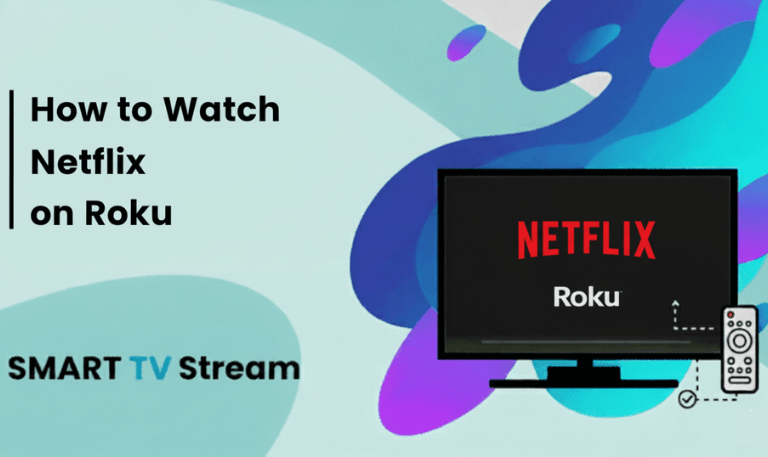
![How to Install & Activate Fox Sports on Roku [2025 Guide] 3 How to Install & Activate Fox Sports on Roku [2025 Guide]](https://smarttvstream.com/wp-content/uploads/2025/10/How-to-Install-Activate-Fox-Sports-on-Roku-2025-Guide.png)