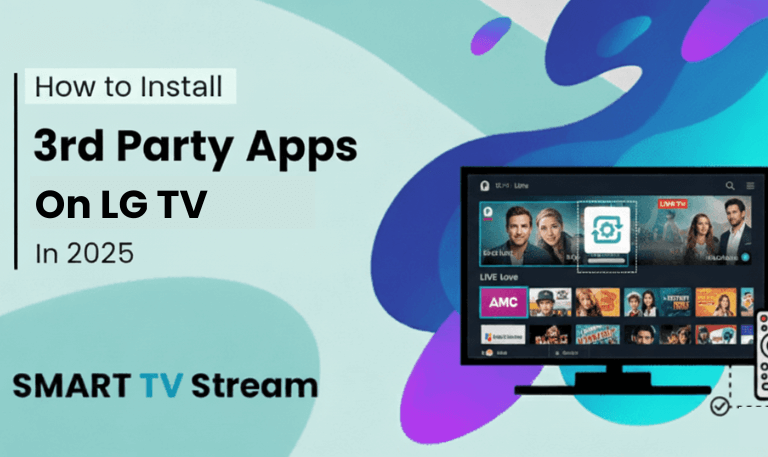If you’re struggling to hear your Vizio TV, you’re not alone. Many users run into volume issues sometimes the remote doesn’t respond, or the sound just isn’t loud enough even at full volume. The good news? It’s almost always fixable. This guide walks you through every method to turn up the volume on Vizio TV, from using the remote and on-screen settings to fixing volume problems and connecting external sound systems. Whether you have a SmartCast model, a standard LED TV, or one connected to a soundbar, you’ll find all the answers here.
1. Use the Vizio TV Remote
The most direct way to control volume is with your Vizio remote control. Here’s how to do it:
Locate the Volume Up (+) and Volume Down (–) buttons, usually found on the right side of the remote.
Point the remote directly at the TV’s IR sensor (typically at the bottom center of the screen).
Press Volume Up to increase sound. You should see a volume indicator appear on-screen.
If the sound doesn’t change, check if:
The batteries are weak. Replace them and try again.
The remote isn’t blocked by furniture or sunlight.
You’re using the correct remote for your TV model.
Pro Tip: Some Vizio TVs use Bluetooth remotes. If yours stops responding, try re-pairing it through the TV’s Settings → Remotes & Devices → Add Device.
Read More: BBC iPlayer on Roku
2. Use the Buttons on the TV Itself
Even without a remote, most Vizio TVs include manual buttons along the side or back of the TV.
Look for physical buttons labeled Volume +, Volume –, and Menu.
Press Volume + to turn up the sound.
These buttons are small and may be hidden under the lower bezel or behind the right edge of the TV. Check your user manual if you can’t find them.
3. Adjust Volume Through the On-Screen Menu
If you want more control over your sound settings:
Press the Menu button on your Vizio remote.
Navigate to Audio or Sound Settings.
Use the arrow keys to select and adjust:
Volume Level – your main sound output.
Bass/Treble – for deeper or clearer sound.
Balance – to ensure even audio from both speakers.
Lip Sync – if audio is slightly delayed.
If your volume is already high but still sounds low, try switching Audio Mode from “Stereo” to “Surround Sound” or “Movie Mode.”
4. Turn Up Volume Using the SmartCast App
Lost your remote? You can still control your TV’s sound with the Vizio SmartCast Mobile App. It works like a digital remote.
Steps to use SmartCast:
Download Vizio SmartCast Mobile from the App Store or Google Play.
Connect your phone and TV to the same Wi-Fi network.
Open the app → Tap Devices → Select your TV.
Use the on-screen Volume slider to increase or decrease the sound.
This app is especially useful for wall-mounted TVs where physical buttons are hard to reach.
5. Check for “Volume Leveling” Settings
Vizio TVs come with a feature called Volume Leveling or TruVolume, which automatically balances sound between channels or apps. If your TV seems quiet on some inputs or too loud on others, turn this feature ON or OFF to test what works best.
To access:
Press Menu → Audio → Volume Leveling (or TruVolume).
Toggle the setting and listen for a difference.
Sometimes, disabling TruVolume allows higher peaks in sound output, making your TV louder overall.
6. Increase Volume on External Devices
If you’re using a streaming device, gaming console, or cable box, that device may have its own volume control.
Here’s what to do:
Streaming stick (like Roku, Fire Stick, or Chromecast): Use the stick’s remote or settings to raise volume.
Gaming consoles (PlayStation, Xbox): Go to the Audio Output menu in console settings.
Cable or satellite boxes: Use the provider’s remote to adjust volume.
Sometimes, the Vizio TV volume stays low because the connected device’s audio output is limited or muted.
7. Reset Audio Settings to Default
If your sound settings are out of sync or distorted, restoring defaults can fix it.
Press Menu → Audio → Reset Audio Settings.
Confirm the reset.
This will restore factory audio levels, clear any sound modes or equalizer settings, and fix most software-related volume bugs.
8. Power Cycle the TV
If the sound is not responding at all:
Turn off the TV and unplug it from the wall.
Wait for 60 seconds.
Hold the Power button on the TV (not the remote) for 15 seconds.
Plug it back in and turn it on.
This simple trick can reset the internal circuits and fix glitches that affect the speakers.
9. Connect and Control a Soundbar
For a louder, richer experience, you can connect a Vizio Soundbar or another external speaker system.
Connection options:
HDMI ARC: Best option supports high-quality digital audio and remote volume control.
Optical Cable (TOSLINK): Clear sound but requires manual volume control.
Bluetooth: Wireless connection for convenience, though quality may vary.
Once connected, ensure:
The Sound Output on your TV is set to HDMI ARC or Optical, depending on the setup.
Adjust the soundbar volume separately, or enable HDMI-CEC so your TV remote can control it.
Pro Tip: Use the “Audio Sync” or “Lip Sync” feature in your TV menu to align voice and picture if there’s a delay.
10. Check for Software Updates
An outdated firmware can cause various bugs including audio issues.
To update your TV:
Press Menu → System → Check for Updates.
Follow on-screen prompts to install if available.
After the update, restart your TV and recheck the sound levels.
11. Disable Surround Sound on External Inputs
Sometimes, streaming devices or HDMI inputs send multi-channel surround sound that your TV can’t handle well, causing quiet or distorted audio.
Try this:
Go to your external device’s Audio Settings.
Change the format from Dolby Digital / Bitstream to PCM.
This converts the sound into a compatible stereo signal your TV speakers can play at full volume.
12. Check the Mute or Audio Output Settings
A surprising number of people overlook the obvious: the TV might be muted or set to an alternate output like Bluetooth or HDMI ARC.
Press the Mute button once.
Check if the TV is sending sound to Bluetooth headphones or a soundbar.
Navigate to Menu → Audio → TV Speakers and ensure they’re ON.
If you see “External Speakers” or “HDMI ARC” selected and you’re not using one, switch back to TV Speakers.
13. Use the “Audio Mode” for Better Sound
Your TV might have multiple audio modes optimized for different types of content. Switching between them can noticeably increase volume and clarity.
Common Vizio modes include:
Standard: Balanced for everyday use.
Music: Enhances midrange tones and vocals.
Movie: Boosts bass and surround effects.
Sports: Emphasizes commentary and crowd sounds.
Game: Prioritizes real-time audio with minimal delay.
Go to Menu → Audio → Sound Mode and select the one that suits your content best.
14. Reconnect Audio Cables Securely
Loose HDMI or optical cables can cause low or distorted sound.
Remove and reinsert the cable firmly into the port.
Try a different port if one seems faulty.
If using an HDMI ARC cable, ensure it’s connected to the ARC-labeled port on both the TV and soundbar.
Also, avoid cheap HDMI cables they can interfere with digital audio signals.
15. Enable HDMI-CEC (for Soundbar Users)
If you’re using a soundbar connected via HDMI ARC, enabling CEC (Consumer Electronics Control) lets your TV remote adjust the soundbar’s volume directly.
Go to Menu → System → CEC.
Turn CEC ON.
Turn System Audio Control ON.
Now, the Volume + and – buttons on your Vizio remote will control both the TV and the soundbar seamlessly.
16. Check “Night Mode” Settings
If your TV sounds unusually quiet during movies or late-night shows, it might be in Night Mode. This feature reduces volume spikes and compresses dynamic range to avoid disturbing others.
To disable:
Press Menu → Audio → Night Mode.
Turn it OFF.
You’ll immediately notice a louder, fuller sound once disabled.
Read More: Twitter on Roku
17. Inspect for Hardware Damage
If you’ve tried all the above and the sound still won’t increase, inspect your speakers:
Play audio at full volume.
Listen closely for crackling, distortion, or one-sided sound.
If only one speaker works, or none at all, internal damage may be the cause.
In this case, external speakers or professional servicing might be required.
18. Use an AV Receiver for Maximum Volume
If you want a home-theater-level sound boost, connect your Vizio TV to an AV Receiver or Home Theater System.
These systems provide:
Surround sound with subwoofers and multiple speakers.
Independent volume control and equalizer settings.
HDMI ARC or Optical Audio support.
Set your TV Audio Output to External (HDMI ARC or Optical) to route sound through the receiver.
Turn Up the Volume on Vizio TV FAQs
Q: Why is my Vizio TV volume so low even when it’s at 100?
Your sound settings or audio output format might be limiting volume. Try switching from Dolby Digital to PCM in the Audio Output Settings or turning off Volume Leveling.
Q: How can I turn up the volume without a remote?
Most Vizio TVs have manual buttons along the side or back. Press the Volume + button to raise sound. Alternatively, use the Vizio SmartCast Mobile App as a remote replacement.
Q: Why is there no sound from my Vizio TV speakers?
Check if TV Speakers are enabled under Menu → Audio. If set to External Speakers or HDMI ARC, switch back to internal speakers.
Q: My remote isn’t working how do I fix it?
Replace the batteries and ensure no obstruction between the remote and the TV’s sensor. If it’s a Bluetooth model, re-pair it through Settings → Remotes & Devices.
Q: Can I make my Vizio TV louder with a soundbar?
Yes. Connect a Vizio Soundbar or other external audio system via HDMI ARC or Optical Cable. This can drastically boost sound power and clarity.
Q: Why does the volume fluctuate between channels or apps?
That’s caused by TruVolume or Volume Leveling. Turn it off to let each source play at its natural volume.
Q: How do I reset my audio settings?
Go to Menu → Audio → Reset Audio Settings. This restores default sound profiles and fixes inconsistent volume.
Q: What does “PCM” mean in audio settings?
PCM stands for Pulse Code Modulation. It’s a stereo signal format that ensures clear, full-volume sound when Dolby or Surround Sound options cause compatibility issues.
Q: Why can’t I control my soundbar volume with my TV remote?
You must enable HDMI-CEC in the TV’s system settings. Once turned on, your Vizio remote can control connected soundbars automatically.
Q: Is there a way to boost the maximum volume beyond 100?
No, but you can enhance loudness by adjusting Bass/Treble, Sound Mode, or connecting external speakers or amplifiers for higher output.
Conclusion
![How to Turn Up the Volume on Vizio TV [2025 All Models] 4 Turn Up the Volume on Vizio TV](https://smarttvstream.com/wp-content/uploads/2025/10/Turn-Up-the-Volume-on-Vizio-TV.png)
Getting your Vizio TV to play at the right volume shouldn’t be frustrating. Whether your remote isn’t working, the sound seems too low, or settings got messed up most fixes are quick and easy. Start with the basics: check your remote, ensure TV Speakers are enabled, and confirm that volume leveling isn’t limiting sound. From there, fine-tune your audio settings, update the firmware, or connect a soundbar for a serious upgrade.
Pillar Post:
![How to Turn Up the Volume on Vizio TV [2025 All Models] 2 How to Turn Up the Volume on Vizio TV [2025 All Models]](https://smarttvstream.com/wp-content/uploads/2025/10/How-to-Turn-Up-the-Volume-on-Vizio-TV-2025-All-Models.png)
![How to Fix Hisense TV Black Screen Issue [2025 Guide] 6 How to Fix Hisense TV Black Screen Issue [2025 Guide]](https://smarttvstream.com/wp-content/uploads/2025/10/How-to-Fix-Hisense-TV-Black-Screen-Issue-2025-Guide-4.png)