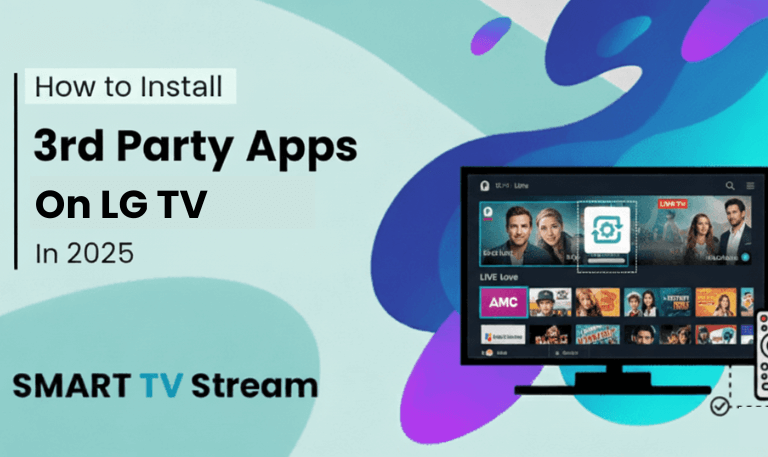Bluetooth is one of the most convenient features on modern Hisense TVs. It allows you to connect wireless headphones, speakers, soundbars, keyboards, and even game controllers without any messy cables. However, there are times when you may want to turn off Bluetooth on Hisense TV maybe you’re troubleshooting connection issues, trying to save energy, or simply want to prevent automatic pairing with unwanted devices.
Whether you own a Hisense Roku TV, Android TV, VIDAA, or Google TV model, the process is simple once you know where to look. This guide walks you through how to disable Bluetooth on any Hisense TV, with clear steps, screenshots guidance (explained textually), and extra troubleshooting advice. Let’s get started.
Why You Might Want to Turn Off Bluetooth on Your Hisense TV
Before jumping into the steps, it’s helpful to know why you might need to turn off Bluetooth. Here are the most common reasons:
Prevent Automatic Pairing: Some Bluetooth devices (like headphones or speakers) automatically connect when powered on. Turning off Bluetooth stops these interruptions.
Fix Connection Problems: If your Bluetooth connection is unstable or lagging, temporarily disabling it often resets the connection and fixes glitches.
Improve TV Performance: Bluetooth consumes a small portion of your TV’s processing and battery resources. Turning it off may slightly improve performance.
Enhance Security: Leaving Bluetooth on all the time may make your TV discoverable to nearby devices. Turning it off adds a small layer of privacy.
Reduce Power Consumption: Disabling Bluetooth can reduce power use, especially in standby mode.
Read More: Turn Off Voice on Roku
How to Turn Off Bluetooth on Hisense Smart TV
The method to disable Bluetooth varies slightly depending on the operating system your Hisense TV uses. Below, we’ll go through all major versions.
1. Turn Off Bluetooth on Hisense Android TV
If your Hisense TV runs on Android TV, follow these steps:
Press the Home button on your Hisense remote.
Go to Settings (gear icon in the upper-right corner).
Scroll down and select Remotes & Accessories.
You’ll see a list of connected Bluetooth devices.
Select the connected device and choose Unpair or Forget.
To completely disable Bluetooth, go to Settings → Network & Accessories → Bluetooth.
Toggle the Bluetooth switch to Off.
Tip: On some Android-based Hisense TVs, you may need to restart the TV after disabling Bluetooth to ensure the change takes effect.
2. Turn Off Bluetooth on Hisense Roku TV
Roku-based Hisense TVs handle Bluetooth differently. The Roku operating system doesn’t have a universal Bluetooth toggle. Instead, Bluetooth functions only through specific devices.
To stop Bluetooth connections on your Hisense Roku TV:
Press the Home button on your Roku remote.
Navigate to Settings → Remotes & Devices → Bluetooth Devices.
Choose the connected device.
Select Forget This Device or Disconnect.
If you used the Roku app or a Roku Wireless Soundbar, disconnect or turn it off separately.
Note: Roku TVs don’t offer a direct “Bluetooth Off” option, but unpairing all devices effectively disables Bluetooth functionality.
3. Turn Off Bluetooth on Hisense VIDAA TV
VIDAA OS is Hisense’s proprietary smart TV system used in many models worldwide. Turning off Bluetooth is straightforward:
Press the Home button on the remote.
Select Settings → Network → Bluetooth Settings.
You’ll see an On/Off toggle for Bluetooth.
Switch Bluetooth Off.
Exit the menu and your TV will no longer be discoverable.
Extra Tip: If you only want to disconnect a specific device, select the device name under “Paired Devices” and choose Unpair instead.
4. Turn Off Bluetooth on Hisense Google TV (New Models)
Hisense’s latest TVs (2023–2025 models) often come with Google TV, which is an upgraded interface from Android TV. The steps are slightly different:
Press Settings (gear icon) on your remote.
Navigate to System → Remotes & Accessories.
Select the device you want to disconnect.
Choose Forget Device.
Then go back to Bluetooth → Toggle Off.
Optional: You can also go into Quick Settings by long-pressing the gear icon and toggling Bluetooth off directly from there.
Alternative Method: Turn Off Bluetooth Using Developer Options
For advanced users, you can disable Bluetooth through the Developer Options menu (available on Android and Google TV models).
Here’s how:
Press Home → Settings → Device Preferences → About.
Scroll down to Build Number and press it seven times to enable Developer Options.
Go back to Settings → Device Preferences → Developer Options.
Find Bluetooth HCI Snoop Log and disable it.
Then scroll to Bluetooth Settings → Disable Bluetooth Adapter (if available).
Note: This method is for tech-savvy users and may vary depending on firmware. Only use it if the standard method doesn’t work.
How to Disconnect Bluetooth Devices Instead of Turning It Off
If you just want to disconnect devices without disabling Bluetooth entirely, here’s how:
Press Home → Settings → Network or Devices → Bluetooth.
Find your connected device in the list.
Highlight the device and select Disconnect or Unpair.
The device will remain saved but not connected.
You can reconnect later without re-pairing.
This is useful if you regularly switch between headphones, speakers, or controllers.
Troubleshooting: Can’t Turn Off Bluetooth on Hisense TV
Sometimes, you might find that Bluetooth stays on or reconnects automatically even after you turn it off. Here’s what to do:
1. Restart the TV
Press and hold the Power button on your remote for 5 seconds.
Wait for the TV to reboot.
Check if Bluetooth is off after restart.
2. Unpair All Devices
Go to Settings → Bluetooth → Paired Devices.
Select and unpair all devices.
Restart your TV.
3. Update TV Firmware
Outdated software can cause settings to revert automatically.
Go to Settings → Support → System Update → Check for Updates.
4. Reset Network Settings
Go to Settings → Network → Reset Network Settings.
This resets Wi-Fi and Bluetooth connections.
5. Factory Reset
If nothing else works:
Go to Settings → Device Preferences → Reset → Factory Data Reset.
This will erase all paired devices and custom settings.
Caution: Only do this as a last resort since it wipes your data.
Bluetooth Behavior When Turned Off
When you turn off Bluetooth on your Hisense TV:
The TV becomes undiscoverable to other Bluetooth devices.
Previously paired devices are disconnected immediately.
Bluetooth accessories like headphones or game controllers won’t reconnect automatically until you re-enable Bluetooth.
The Bluetooth icon (if visible) disappears from your status area or settings.
This means no wireless sound output or control accessories will work until Bluetooth is reactivated.
How to Turn Bluetooth Back On (When Needed)
If you ever want to turn Bluetooth back on:
Go to Settings → Network & Accessories → Bluetooth.
Toggle Bluetooth On.
Select Pair New Device.
Put your Bluetooth device (e.g., headphones or speaker) in pairing mode.
Choose the device when it appears and select Pair.
That’s it your device will reconnect wirelessly again.
Bluetooth Not Working After Turning It Back On? Try These Fixes
After disabling and re-enabling Bluetooth, you may face issues like not discovering devices or failed pairings. Try these fixes:
Restart the TV and the Bluetooth device.
Clear Pairing List: Forget all saved devices, then re-pair.
Keep Devices Close: Stay within 10 feet of the TV for pairing.
Turn Off Other Bluetooth Devices Nearby: They may interfere.
Update Software: New firmware often improves Bluetooth stability.
Reset TV Settings if the issue persists.
Read More: Turn Up the Volume on Vizio TV
Understanding Bluetooth on Hisense TVs
To better manage Bluetooth on your Hisense TV, it helps to understand how it works:
Bluetooth Version: Most Hisense TVs use Bluetooth 5.0 or higher for faster pairing and lower latency.
Supported Devices: Hisense TVs can connect to headphones, soundbars, keyboards, mice, and game controllers.
Audio Delay: Wireless connections sometimes have minor audio lag. Turning off Bluetooth eliminates this.
Hidden Connections: Some devices stay paired in the background, which is why turning Bluetooth off completely is sometimes necessary.
Turn Off Bluetooth on Hisense TV FAQs
Q: Can I completely disable Bluetooth on all Hisense TVs?
You can disable Bluetooth on most Hisense models, especially Android, Google TV, and VIDAA systems. However, Roku-based Hisense TVs don’t have a full Bluetooth toggle you’ll need to unpair all devices instead.
Q: Will turning off Bluetooth affect my Wi-Fi or internet?
No, Bluetooth and Wi-Fi are independent features. Turning off Bluetooth won’t affect your Wi-Fi connection or your ability to stream shows and apps.
Q: How do I know if my Hisense TV has Bluetooth?
Check the TV manual or go to Settings → Network → Bluetooth. If you see Bluetooth options, your TV supports it. You can also look up your model number on the Hisense website.
Q: What happens if I turn Bluetooth off during playback?
If you’re using Bluetooth headphones or a soundbar, the audio will stop immediately. The TV will switch back to its built-in speakers automatically.
Q: Can I still use a wireless remote if Bluetooth is off?
Yes, most Hisense remotes use infrared (IR) technology, not Bluetooth. Only voice remotes or smart remotes may require Bluetooth to function fully.
Q: How do I stop my Bluetooth speaker from reconnecting automatically?
Unpair it completely instead of just disconnecting. Go to Settings → Bluetooth → Paired Devices → Forget Device.
Q: Is it possible to disable Bluetooth through parental controls?
Currently, Hisense TVs don’t include an option to block Bluetooth access through parental controls.
Q: Why does Bluetooth keep turning on by itself?
This usually happens after a system update or when another connected app (like the Hisense Remote app) activates it. Manually turning it off again usually fixes this.
Q: Can I turn Bluetooth off with the remote shortcut?
Some newer Google TV models allow Bluetooth toggling through Quick Settings (long-press the Settings button). Otherwise, you’ll need to do it through full settings.
Q: Is turning off Bluetooth good for security?
Yes. Keeping Bluetooth off reduces the chance of unauthorized pairing attempts or accidental connections, improving your privacy.
Conclusion
Turning off Bluetooth on a Hisense TV is simple once you know where to look. Whether you’re trying to fix a connection issue, save energy, or stop automatic pairings, the steps are easy across all Hisense operating systems Android TV, Google TV, VIDAA, or Roku. Just head into Settings → Bluetooth (or Remotes & Accessories) and toggle the feature off. If your model doesn’t support that, unpair all devices to stop Bluetooth activity.
Pillar Post:
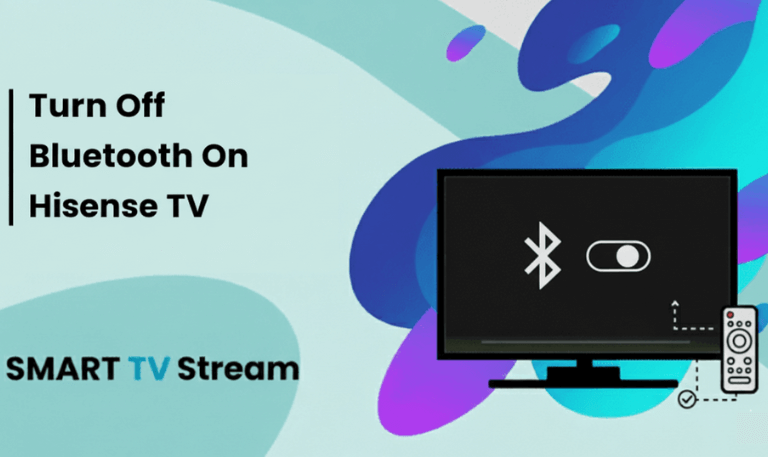
![How to Fix Hisense TV Black Screen Issue [2025 Guide] 3 How to Fix Hisense TV Black Screen Issue [2025 Guide]](https://smarttvstream.com/wp-content/uploads/2025/10/How-to-Fix-Hisense-TV-Black-Screen-Issue-2025-Guide-4.png)