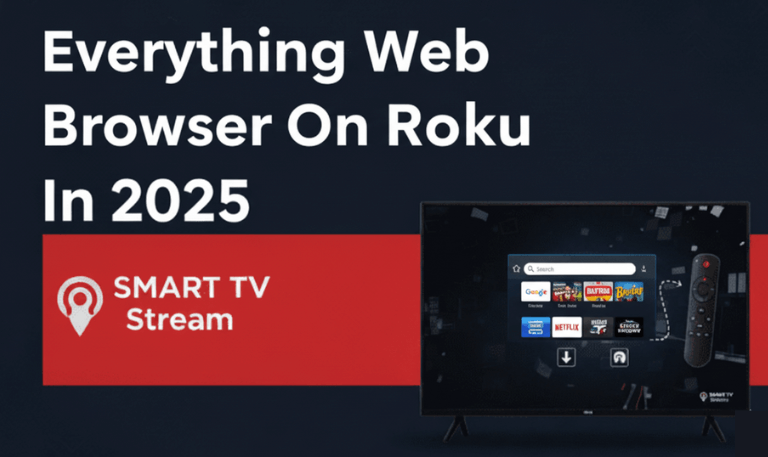If you own a Hisense Smart TV and an Apple device such as an iPhone, iPad, or MacBook, then AirPlay can be your best friend. It allows you to wirelessly share videos, music, photos, and even mirror your screen to your TV no cables, no complex setup.
However, the process differs slightly depending on your Hisense TV model and its operating system (Roku TV, VIDAA, Google TV, or Fire TV). In this comprehensive guide, we’ll explain everything you need to know about using AirPlay on Hisense TVs, step by step. You’ll also find detailed solutions for common issues like AirPlay not working, devices not connecting, or missing options in the settings.
Let’s get started.
What Is AirPlay?
AirPlay is Apple’s wireless streaming feature that lets you send content from one device to another typically from an iPhone, iPad, or Mac to a compatible TV or speaker.
It supports:
Streaming videos, photos, or music directly from Apple apps.
Mirroring your entire screen to the TV.
Using your Hisense TV as an external display for your Mac.
AirPlay works over Wi-Fi, meaning both your Apple device and Hisense TV must be on the same wireless network.
Read More: Hisense TV Remote Codes
Do Hisense TVs Support AirPlay?
Not all Hisense TVs support AirPlay, but most recent models (2020 and newer) include AirPlay 2 built-in.
Here’s a quick breakdown by platform:
| Hisense Platform | AirPlay Support | Notes |
|---|---|---|
| Hisense Roku TV | ✅ Yes | Works through Roku’s built-in AirPlay 2 |
| Hisense Google TV / Android TV | ✅ Yes | AirPlay 2 supported in newer models |
| Hisense VIDAA OS | ✅ Some models | AirPlay added in VIDAA U5 and later |
| Hisense Fire TV Edition | ⚠️ Limited | No official AirPlay, but screen mirroring or apps can help |
If your TV was made before 2020, it might not have AirPlay 2 built-in. However, you can still stream using third-party apps or streaming devices like Apple TV, Roku, or Fire Stick.
How to Check if Your Hisense TV Has AirPlay
Turn on your Hisense Smart TV.
Go to Settings.
Navigate to Network or Connection Settings.
Look for an option labeled Apple AirPlay, AirPlay and HomeKit, or Apple Device Connection.
If visible, your TV supports AirPlay.
If you don’t see it, your TV might need a firmware update, or it’s not supported on that specific model.
How to Turn On AirPlay on Hisense TV
Follow these steps depending on your Hisense platform:
For Hisense Roku TV:
Press the Home button on your Roku remote.
Go to Settings → Apple AirPlay and HomeKit.
Turn AirPlay on.
You’ll see an On-screen code option (used to pair devices).
For Hisense VIDAA TV:
Press the Settings button on your remote.
Choose Connection Settings → Apple AirPlay.
Toggle AirPlay on.
Select Require Code → First Time Only (recommended for security).
For Hisense Google TV / Android TV:
Open Settings → Device Preferences → AirPlay.
Enable AirPlay.
Confirm your TV name (it will appear on your Apple device when connecting).
Once enabled, you’re ready to cast or mirror your Apple device.
How to Use AirPlay on Hisense TV (Step-by-Step)
1. Connect Both Devices to the Same Wi-Fi
This is the most important step. Ensure your iPhone/iPad/Mac and Hisense TV are connected to the same wireless network.
2. Enable AirPlay on TV
As explained above, turn AirPlay ON in the Hisense TV settings.
3. Open Control Center on Your Apple Device
On iPhone/iPad: Swipe down from the top-right corner of the screen.
On Mac: Click the Control Center icon in the menu bar.
4. Tap “Screen Mirroring” or “AirPlay”
A list of available devices will appear. Select your Hisense TV.
5. Enter the On-Screen Code
Your TV will show a four-digit AirPlay code. Enter it on your Apple device to confirm the connection.
6. Start Streaming or Mirroring
Once connected, you can:
Stream videos directly from apps like YouTube, Netflix, or Apple TV+.
Mirror your iPhone or Mac screen for presentations or games.
You can stop AirPlay anytime by:
Opening Control Center → tapping Screen Mirroring → Stop Mirroring, or
Turning off AirPlay from the TV’s settings.
How to AirPlay from iPhone or iPad to Hisense TV
Make sure both devices are on the same Wi-Fi network.
Open the Control Center on your iPhone/iPad.
Tap the Screen Mirroring icon.
Select your Hisense TV from the list.
Enter the AirPlay code shown on your TV.
Your iPhone or iPad screen will now appear on the TV.
You can now play videos, photos, or music, and they’ll instantly appear on the larger screen.
How to AirPlay from Mac to Hisense TV
Make sure your Mac and Hisense TV are connected to the same Wi-Fi.
On your Mac menu bar, click the Control Center icon.
Click Screen Mirroring or AirPlay Display.
Choose your Hisense TV.
If prompted, enter the AirPlay code.
Your Mac’s screen will appear on your TV. You can also choose to extend the display for multitasking go to System Settings → Displays → Arrangement and choose Extend Display.
How to Stream Content Instead of Mirroring
If you don’t want to mirror the entire screen, you can AirPlay videos directly from apps.
For example:
Open Apple TV+, YouTube, or Photos on your iPhone or iPad.
Tap the AirPlay icon (a rectangle with a triangle).
Choose your Hisense TV from the list.
Only the video or photo will appear on the TV while your device can be used for something else.
AirPlay Not Working on Hisense TV? Try These Fixes
Sometimes AirPlay may not connect properly or may freeze. Here are proven solutions:
Check Wi-Fi Connection: Both devices must be on the same Wi-Fi.
Restart Devices: Restart both your TV and Apple device.
Update Software: Go to Settings → System → Software Update on your TV. Also update your iPhone or Mac.
Re-enable AirPlay: Turn it off and back on in your TV’s settings.
Disable VPNs: VPNs can block local network discovery.
Reset AirPlay Settings: On Hisense Roku TVs, go to Settings → Apple AirPlay → Require Code → Reset Paired Devices.
Use 5GHz Wi-Fi: If your router supports it, use the 5GHz band for a more stable connection.
If it still doesn’t work, you can use an alternative app or device (explained below).
Alternative Ways to Cast to Hisense TV
If your Hisense TV doesn’t support AirPlay or keeps failing, you still have several options:
1. Use Third-Party Apps
Install apps like:
ApowerMirror
AirScreen
LetsView
Replica
These apps create an AirPlay-like environment on the TV, allowing screen mirroring via Wi-Fi.
2. Use an Apple TV Device
Plug in an Apple TV 4K or HD box to your Hisense TV via HDMI. This gives you full AirPlay, HomeKit, and Siri support instantly.
3. Use a Roku or Fire Stick
Roku streaming devices support AirPlay 2.
If you already own a Roku Stick or Roku Express, just enable AirPlay under Settings → Apple AirPlay and HomeKit.
4. Use HDMI Cable (Wired Option)
If wireless streaming keeps dropping, connect your Mac or iPhone via HDMI adapter.
This ensures stable video quality without Wi-Fi.
Best Hisense TV Models with AirPlay Support
If you’re planning to buy a new TV, these Hisense models offer full AirPlay 2 compatibility:
Hisense U8K (Mini-LED 2023)
Hisense U7K Series
Hisense A6 Series (2022 and later)
Hisense E6H and A85H OLED models
Hisense Roku TVs from 2021 onward
These models also support HomeKit, allowing you to control the TV using Siri or the Apple Home app.
AirPlay vs Screen Mirroring on Hisense TV
| Feature | AirPlay | Screen Mirroring (Miracast/Chromecast) |
|---|---|---|
| Platform | Apple Ecosystem | Android/Windows |
| Quality | High (1080p–4K) | Varies |
| Wi-Fi Required | Yes | Yes |
| Controls from iPhone | Yes | Limited |
| Music/Photo Support | Yes | Yes |
| Latency | Lower | Higher on some models |
If you’re using an Apple device, AirPlay is smoother, faster, and more integrated than standard screen mirroring.
How to Improve AirPlay Performance on Hisense TV
Use 5GHz Wi-Fi Band: Avoid overcrowded 2.4GHz networks.
Keep Devices Close: Place your router, TV, and Apple device within 15 feet.
Close Background Apps: Free up RAM on your iPhone or Mac.
Update Firmware Regularly: Hisense releases AirPlay performance patches periodically.
Reboot Router Weekly: Clears network congestion.
Use Ethernet (Optional): For maximum stability, connect your TV via LAN cable.
Following these steps ensures a smoother streaming and mirroring experience.
Read More: Netflix on Roku
How to Connect Hisense TV to Apple Home App
If your TV supports AirPlay 2, you can also add it to the Apple Home app for voice control and automation.
Steps:
Open Settings → Apple AirPlay and HomeKit on your Hisense TV.
Scan the QR code using your iPhone camera.
Tap Add to Home when prompted.
Name your TV (e.g., “Living Room TV”).
You can now use Siri commands like:
“Hey Siri, turn on the TV.”
“Hey Siri, play music on the Living Room TV.”
Airplay on Hisense TV FAQs
1. Why can’t I find the AirPlay option on my Hisense TV?
Your TV may not support AirPlay or needs a firmware update. Check for updates in Settings → Support → Software Update. If still missing, your model may require third-party apps like AirScreen or an Apple TV device.
2. Can I use AirPlay without Wi-Fi?
No. AirPlay requires both your Apple device and Hisense TV to be on the same wireless network. Without Wi-Fi, the devices can’t communicate.
3. Why does my Hisense TV not appear on my iPhone?
Ensure both are on the same network and AirPlay is turned on. Restart both devices, disable VPNs, and re-open Control Center to refresh available devices.
4. Is there a difference between AirPlay and AirPlay 2?
Yes. AirPlay 2 allows multi-room streaming, better buffering, and improved stability. All modern Hisense TVs (2020 and later) include AirPlay 2.
5. Can I AirPlay YouTube or Netflix?
Yes. Open the app on your iPhone or iPad, tap the AirPlay icon, and select your Hisense TV. Make sure both devices share the same Wi-Fi.
6. My TV says “AirPlay Code Not Displaying.” What should I do?
Restart your TV and ensure AirPlay is on. You can also reset AirPlay settings in the Apple AirPlay menu and choose “Require Code → Every Time.”
7. Can I mirror my MacBook screen while using other apps?
Yes. On macOS, choose Extend Display under Display settings. This allows you to multitask between the Mac screen and Hisense TV.
8. Does AirPlay work on all Hisense models?
Only models from 2020 onward with Roku, VIDAA U5+, or Google TV OS support AirPlay natively. Older models may need an external device like Apple TV or Roku Stick.
9. Why does AirPlay lag or stutter during playback?
Lag often happens due to weak Wi-Fi. Try switching to 5GHz, closing background apps, or connecting your TV via Ethernet for smoother playback.
10. Can I use AirPlay to play games from iPhone to Hisense TV?
Yes, but expect minor delay. AirPlay is great for casual games or screen sharing but not for competitive or fast-paced gaming.
Conclusion
Using AirPlay on Hisense TV makes streaming from Apple devices seamless and convenient. Whether you’re mirroring your iPhone screen, streaming videos from your Mac, or playing music from your iPad, AirPlay turns your Hisense TV into a wireless entertainment hub. Most modern Hisense TVs now support AirPlay 2, bringing better quality and smoother performance. Even if your model doesn’t include it, you can still enjoy similar functionality using third-party apps or streaming devices.
Pillar Post:
![How to Use AirPlay on Hisense TV [2025 Guide] | Easy Stream 1 How to Use AirPlay on Hisense TV [2025 Guide] Easy Stream](https://smarttvstream.com/wp-content/uploads/2025/10/How-to-Use-AirPlay-on-Hisense-TV-2025-Guide-Easy-Stream.png)
![Roku Developer Mode Explained [2025 Guide] | How to Enable 3 Roku Developer Mode Explained [2025 Guide] How to Enable](https://smarttvstream.com/wp-content/uploads/2025/11/Roku-Developer-Mode-Explained-2025-Guide-How-to-Enable.png)
![How to Turn Up Volume on Roku TV & Remote [2025 Guide] 4 How to Turn Up Volume on Roku TV & Remote [2025 Guide]](https://smarttvstream.com/wp-content/uploads/2025/10/How-to-Turn-Up-Volume-on-Roku-TV-Remote-2025-Guide.png)