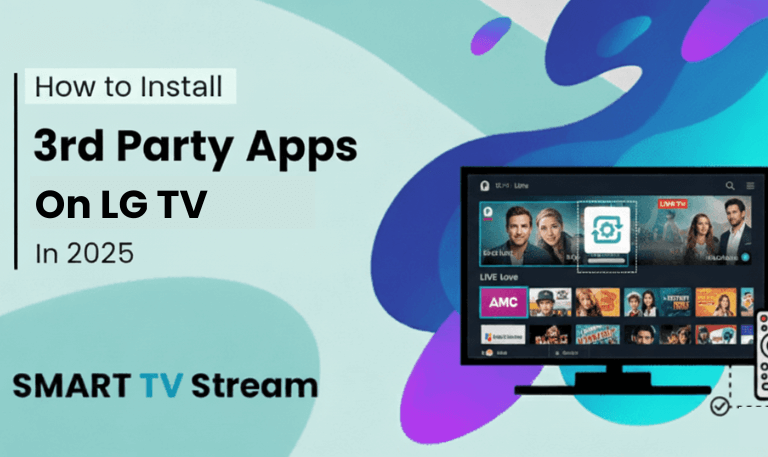If your Roku suddenly starts reading everything on the screen from menu items to app names you’re not alone. It’s a common issue many Roku users face when the “Audio Guide” or “Screen Reader” accidentally gets turned on. While the voice feature is meant to help people with visual impairments, it can be confusing and even irritating when enabled by mistake.
The good news? It’s incredibly easy to turn off voice on Roku once you know where to look. In this complete guide, we’ll walk you through step-by-step instructions to disable Roku’s talking voice, explain why it turns on unexpectedly, and show you how to prevent it from activating again. Let’s dive in.
What Is the Roku Voice Feature?
Before turning it off, it helps to understand what it actually is. Roku devices come with two different “voice” features:
Audio Guide (also known as Screen Reader): This feature reads aloud the text on your screen, describing what’s highlighted, selected, or available. It helps users with visual difficulties navigate menus.
Voice Search and Commands: This allows you to use your voice through the Roku remote’s microphone or Roku mobile app to find channels, open apps, or search for movies and shows.
Many people confuse these two. If your Roku keeps talking and reading everything, it’s the Audio Guide or Screen Reader that’s on not the voice search.
Read More: Turn Up the Volume on Vizio TV
How to Turn Off the Voice on Roku Using the Remote Shortcut
The fastest way to silence the voice on your Roku is by using a simple remote shortcut.
Here’s how:
Press the Star (*) button on your Roku remote four times in a row.
You’ll hear “Audio Guide disabled” or see a message confirming it’s off.
That’s it your Roku will stop reading menus out loud immediately.
This shortcut works on most Roku devices, including Roku TVs, Roku Express, Roku Streaming Stick, and Roku Ultra.
Tip: If you press the Star (*) button four times again, it will toggle the voice feature back on. So use this shortcut carefully to avoid accidentally re-enabling it.
How to Turn Off Roku Voice Using the Settings Menu
If the remote shortcut doesn’t work or you’d rather use the on-screen menu, you can disable the voice manually through your Roku’s settings.
Follow these steps:
Press the Home button on your Roku remote.
Scroll and select Settings.
Choose Accessibility from the menu.
Select Screen Reader (or Audio Guide, depending on your Roku version).
Highlight Off and press OK.
Once you do this, the voice narration will stop immediately. You can return to this menu anytime to turn it back on if you ever need it again.
How to Turn Off the Voice on Roku TV Without a Remote
If you’ve misplaced your remote or it’s not working, don’t worry you can still turn off Roku’s talking voice.
Here’s how:
Option 1: Use the Roku Mobile App
Download the Roku app on your smartphone (available on iOS and Android).
Connect your phone to the same Wi-Fi network as your Roku.
Open the app and tap Devices at the bottom.
Select your Roku device.
Tap the Remote icon to access a virtual remote.
Now use this virtual remote to follow the earlier steps:
Go to Settings → Accessibility → Screen Reader → Off.
Option 2: Use TV Buttons (if available)
Some Roku TVs (like TCL or Hisense models) have side or bottom buttons on the panel. You can navigate the menu using these buttons and access settings to turn off the screen reader manually.
Note: Button layout and features vary depending on the TV brand and model. Check your TV’s manual if you can’t find navigation buttons.
Why Did My Roku Start Talking All of a Sudden?
If your Roku started talking unexpectedly, it’s usually because someone accidentally pressed the Star (*) button four times in quick succession on the remote. This is the shortcut that toggles the Audio Guide on and off.
It’s also possible that:
A child or guest pressed random buttons.
You held the remote in your hand while watching and accidentally triggered it.
A recent system update reset accessibility settings (rare, but possible).
The key thing to remember: You didn’t break anything. It’s just a feature designed to help visually impaired users and it’s easy to switch off.
How to Disable the Remote Shortcut to Prevent Accidental Activation
If you keep turning the Audio Guide on by mistake, you can disable the shortcut entirely. That way, pressing the Star (*) button four times won’t turn the voice back on.
To do this:
Press the Home button on your remote.
Go to Settings.
Select Accessibility.
Choose Shortcut.
Set it to Disabled.
Now, even if someone presses the Star (*) button repeatedly, the Audio Guide won’t activate. This small tweak saves a lot of frustration especially in households with kids or multiple users.
How to Turn Off Roku Voice Search or Voice Commands
If your Roku remote keeps picking up random voice commands or activating voice search, that’s a different feature altogether.
Here’s how to control or disable it:
Go to Settings on your Roku.
Choose Remotes & Devices.
Select Voice or Microphone settings (depending on your Roku model).
You can either:
Disable voice control entirely, or
Limit voice activation to pressing the microphone button only.
Alternatively, if you don’t use voice commands at all, simply don’t press the mic button on your remote. The voice assistant only activates when it detects input through that button or the Roku mobile app.
Troubleshooting: Voice Still On After Turning It Off
Sometimes users report that the voice keeps talking even after they’ve turned off the Audio Guide. Here’s how to fix that:
1. Check Accessibility Settings Again
- Go back to Settings → Accessibility → Screen Reader and confirm it’s set to Off.
- If it’s already off but the voice continues, move to the next step.
2. Restart Your Roku
- Press Home → Settings → System → Power → System Restart.
- Restarting clears temporary glitches that might cause the feature to stay active.
3. Update Roku Software
- Outdated software can occasionally cause menu or accessibility bugs.
- Go to Settings → System → System Update → Check Now to ensure you’re on the latest version.
4. Factory Reset (Last Resort)
- If nothing else works, you can reset your Roku to factory settings:
- Settings → System → Advanced System Settings → Factory Reset.
- Note that this will remove your channels, preferences, and accounts, so only use this as a final step.
How to Turn Off Voice on Roku Apps (Like Netflix or YouTube)
Sometimes it’s not your Roku device talking it’s a voice narration feature inside a specific app, like Netflix or Disney+. These apps have their own audio description settings.
Here’s how to fix it depending on the app:
Netflix:
Play any show or movie.
Press the Star (*) button on your Roku remote.
Under Audio and Subtitles, choose a version without “Audio Description.”
Disney+:
Start a video.
Press Pause, then select Audio Settings.
Change the language track from “English (Audio Description)” to “English.”
YouTube or Hulu:
Most of these apps use your Roku’s system settings. If the screen reader is off in your Roku menu, these apps will also stop narrating.
Alternative Method: Use Voice Commands to Turn It Off
Ironically, you can use Roku’s voice assistant to turn off the screen reader. Just press and hold the microphone button on your Roku Voice Remote and say:
“Turn off screen reader” or “Turn off audio guide.”
Roku will automatically disable the feature and confirm with a short message. It’s a convenient trick if you can’t navigate menus easily.
How to Turn Off Voice on Older Roku Devices
Older Roku models (before 2017) might label the feature differently or have slightly different menus.
If you’re using an older Roku:
Press Home on the remote.
Go to Settings → Accessibility (or Audio Guide).
Highlight Audio Guide and turn it Off.
If you don’t see an Accessibility option, go to Settings → System → Language and look for voice or narration options there.
Even though the layout may vary, the process is largely the same you’re looking for Audio Guide, Screen Reader, or Narrator in the settings.
How to Re-enable Roku Voice (If You Need It Later)
If someone in your household relies on audio narration, you can easily turn the feature back on.
Use either of these methods:
Press the Star (*) button four times to enable it quickly, or
Go to Settings → Accessibility → Screen Reader → On.
You can also customize the speech rate and volume:
Go to Settings → Accessibility → Speech Rate.
Choose between Slow, Normal, Fast, or Very Fast.
It’s a great accessibility feature when used intentionally.
Common Misunderstandings About Roku’s Voice Features
Many users assume their Roku is “bugged” or “malfunctioning” when it starts talking.
But here are a few important clarifications:
It’s not a glitch it’s an accessibility feature.
Audio Guide ≠ Voice Search they’re separate tools.
Disabling one won’t affect the other.
Some apps have their own narration settings.
Pressing the Star (*) four times is the universal shortcut.
Knowing these distinctions helps you troubleshoot faster next time.
Read More: BBC iPlayer on Roku
Extra Tips for Better Roku Experience
Once you’ve turned off the voice, here are a few ways to improve your overall Roku setup:
Check for updates regularly to avoid software bugs.
Reboot your device occasionally for smoother performance.
Organize your channels for easier navigation.
Adjust display and sound settings for better quality.
Pair your Roku remote properly if buttons act up.
Download the Roku mobile app for easier control when the remote isn’t handy.
Doing these small optimizations keeps your streaming experience enjoyable and frustration-free.
Turn Off Voice on Roku FAQs
Q: Why is my Roku suddenly talking to me?
Your Roku started talking because the Audio Guide or Screen Reader feature was accidentally turned on. This usually happens when someone presses the Star button four times quickly on the remote.
Q: How do I turn off the voice on Roku with the remote?
Simply press the Star (*) button on your Roku remote four times in a row. This is the quickest way to disable the Audio Guide.
Q: What if the remote shortcut doesn’t work?
Go to Settings > Accessibility > Screen Reader (or Audio Guide) > Off. This manual method always works, even if the shortcut fails.
Q: Can I stop the remote from accidentally turning on the voice again?
Yes, go to Settings > Accessibility > Shortcut > Disabled. This prevents the four-star button shortcut from reactivating the Audio Guide.
Q: Is the talking voice the same as voice search?
No. The voice that reads menus is called Audio Guide, while voice search helps you find content using the microphone button. Turning off one doesn’t affect the other.
Q: How do I turn off the Roku voice without a remote?
Use the Roku mobile app as a remote. Connect it to your Roku, go to Settings > Accessibility > Screen Reader, and switch it off.
Q: Why is Netflix or Disney+ still narrating even after I turned it off?
Those apps have their own audio description settings. You need to change the audio track inside the app to a version without “Audio Description.”
Q: Can I change how fast the Roku voice speaks instead of turning it off?
Yes, you can adjust the speech rate under Settings > Accessibility > Speech Rate. Choose from Slow, Normal, Fast, or Very Fast.
Q: What if my Roku keeps talking even after I turned it off?
Try restarting your Roku or updating its software. If that doesn’t help, perform a factory reset as a last resort.
Q: How do I turn the voice back on later?
Go to Settings > Accessibility > Screen Reader > On, or press the Star (*) button four times. You can also use a voice command like “Turn on screen reader.”
Conclusion
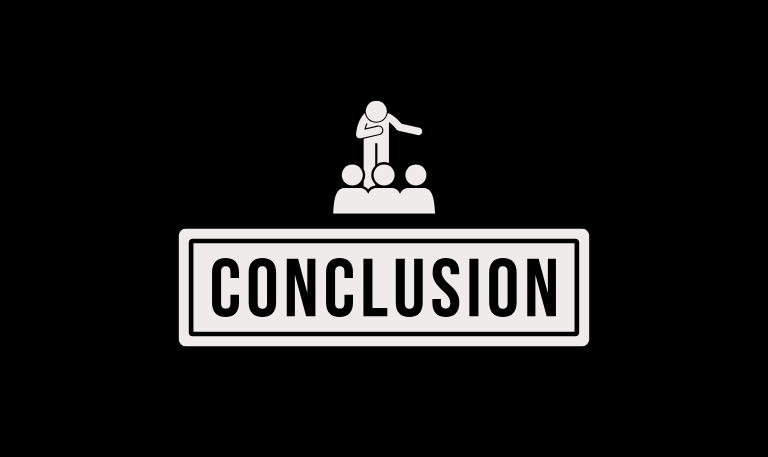
The Roku talking voice feature officially called the Audio Guide or Screen Reader is a helpful accessibility tool, but it can be quite annoying if it turns on unexpectedly. Fortunately, turning it off only takes a few seconds, whether you use the remote shortcut or the settings menu. Once you disable the feature, your Roku will stop reading every menu item out loud, letting you enjoy your shows in peace. And if you don’t want this to happen again, simply disable the shortcut so it can’t be triggered by accident.
Pillar Post:
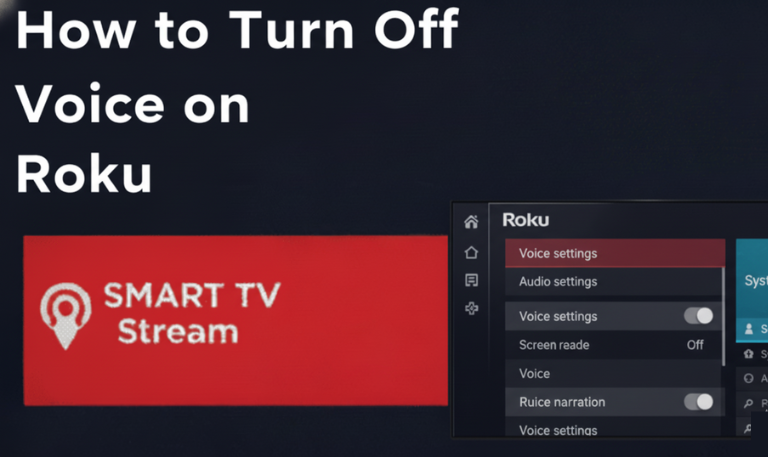
![How to Fix Hisense TV Black Screen Issue [2025 Guide] 6 How to Fix Hisense TV Black Screen Issue [2025 Guide]](https://smarttvstream.com/wp-content/uploads/2025/10/How-to-Fix-Hisense-TV-Black-Screen-Issue-2025-Guide-4.png)