Controlling your Hisense Smart TV has never been easier. With the Hisense TV Remote App, you can manage everything from switching channels to adjusting volume, browsing streaming apps, or typing in searches right from your smartphone. Whether you’ve lost your remote or simply prefer the convenience of your phone, this app gives you full control of your TV. In this in-depth guide, we’ll explore how the app works, how to set it up, what features it offers, compatible models, and the best ways to troubleshoot when it doesn’t work properly.
What Is the Hisense TV Remote App?
The Hisense TV Remote App is a smartphone application designed to replace the physical remote control for Hisense Smart TVs. It connects your phone and TV over the same Wi-Fi network and provides all the same buttons and functions plus a few extra conveniences.
Depending on your TV’s operating system (VIDAA, Roku, Android TV, or Google TV), Hisense offers different apps. For instance:
RemoteNOW – Works with Hisense VIDAA Smart TVs.
Hisense Remote for Android TV – Works with Hisense Android/Google TVs.
Roku App – Works with Hisense Roku TVs.
Each version provides the same core goal: to turn your smartphone into a smart remote.
Read More: Connect Hisense TV to Wi-Fi
Why Use the Hisense TV Remote App?
There are many reasons people prefer the app over the traditional remote:
Lost or broken remote: The most common reason. You can control your TV instantly without needing a replacement.
Typing convenience: Searching for shows or entering passwords is easier with your phone’s keyboard.
Better navigation: Swipe and tap controls make menu browsing smoother.
Universal control: Manage multiple Hisense TVs from one app.
No batteries needed: Say goodbye to running out of AA batteries.
The app also enhances accessibility. For example, those who struggle with tiny buttons on the remote can easily use larger icons on a smartphone screen.
Different Versions of the Hisense Remote App
Since Hisense Smart TVs come with different operating systems, it’s important to know which app is right for your model. Let’s break it down:
1. RemoteNOW (for VIDAA Smart TVs)
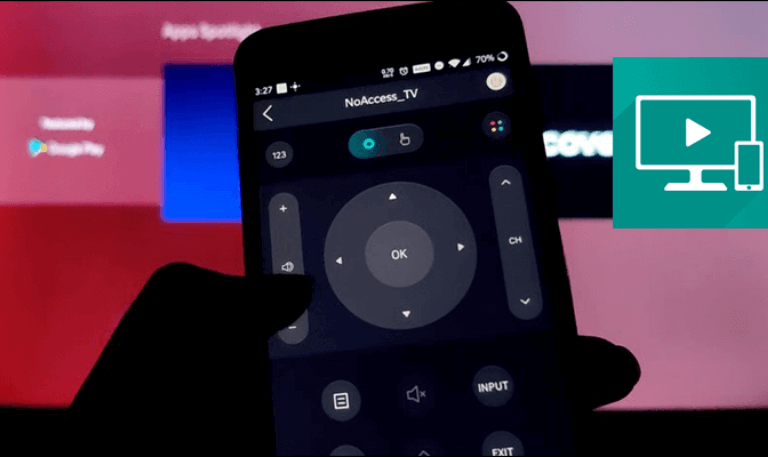
RemoteNOW is Hisense’s official remote app for VIDAA-powered TVs. It lets you control your TV, browse apps, launch YouTube or Netflix, and even mirror content from your phone.
Key highlights:
Works with most Hisense Smart TVs running VIDAA OS (2018 and newer)
Offers touchpad navigation
Lets you cast photos, videos, and music
Includes a full keyboard mode
Enables app launching directly from your phone
2. Hisense Remote for Android TV
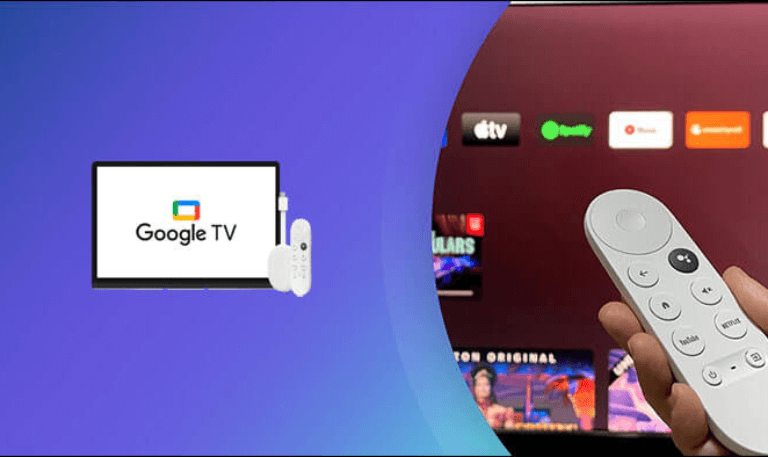
If your TV runs on Android or Google TV, this is the right app. It’s available on both iOS and Android.
Top features:
Google Assistant voice commands
D-pad and swipe controls
Easy access to apps like YouTube, Prime Video, and Disney+
Quick input source switching
3. Roku App (for Hisense Roku TVs)
For Hisense Roku TVs, the Roku App serves as your remote. It works not only with Hisense but also with any Roku-enabled TV.
Main features:
Voice search and control
Private listening via headphones
Quick launch of channels
Cast photos, videos, and music
How to Set Up the Hisense TV Remote App

Setting up the app takes only a few minutes. The steps are straightforward and nearly identical for all versions.
Step 1: Download the App
Go to Google Play Store or Apple App Store and download:
RemoteNOW for VIDAA TVs
Hisense Remote for Android TV
Roku App for Hisense Roku TVs
Step 2: Connect Your Phone and TV to the Same Wi-Fi Network
Both devices must share the same Wi-Fi connection. Otherwise, the app won’t detect your TV.
Step 3: Launch the App
Open the app and allow it to scan for available Hisense TVs nearby. Make sure your TV is powered on.
Step 4: Pair with Your TV
Once your TV appears on the list, select it. You might see a pairing code on your TV screen enter it in the app to confirm.
Step 5: Start Controlling
After pairing, the app turns your smartphone into a fully functional remote. You can use directional buttons, type, or use voice commands depending on the app version.
Key Features of the Hisense TV Remote App
The app does much more than just change channels. Here’s what makes it stand out:
1. Full Remote Control
Use your phone like a real remote volume up/down, power on/off, mute, and input selection all work smoothly.
2. On-Screen Touchpad
The touchpad interface allows you to swipe, scroll, and tap on the TV screen effortlessly, just like using a laptop trackpad.
3. Quick Access to Streaming Apps
Launch Netflix, YouTube, Prime Video, Disney+, or other installed apps directly from the mobile interface.
4. Keyboard Function
No more typing letters one by one on the TV screen. Use your phone’s keyboard to enter search terms, emails, or passwords.
5. Voice Control
If you’re using the Android or Roku version, voice commands make it even easier say things like “Open Netflix” or “Turn volume down”.
6. Content Casting
Send photos, videos, and music from your phone to the TV with a few taps.
7. Personalized Control
Some Hisense TV apps allow multiple devices to connect at once so your family can use their phones too.
Compatibility: Supported Hisense TV Models
The Hisense TV Remote App supports most Smart TVs from 2018 onwards. Below is a general compatibility guide:
VIDAA TVs: Use RemoteNOW. Works with models like Hisense H8, H9, A6, U6, U7, and U8 series.
Android/Google TVs: Use the Hisense Remote for Android TV. Works with A7G, A6H, U7G, U8G, U9DG, and later series.
Roku TVs: Use the Roku App. Works with Hisense R6, R7, and R8 series.
If you’re unsure which OS your TV uses, check the Settings → About → System Information section on your TV. It will say VIDAA, Roku, or Android TV.
How to Use the App Without Wi-Fi
One of the most common questions users ask is whether they can use the app without Wi-Fi. Technically, yes but with limitations. If your Wi-Fi is down, you can still use mobile hotspot or infrared (IR)-based apps on certain phones.
Option 1: Use a Mobile Hotspot
Turn on your phone’s hotspot and connect your TV to it.
Then connect another device (with the remote app) to the same hotspot.
The app will detect the TV as if it were on Wi-Fi.
Option 2: Use an IR Remote App
If your phone has an IR blaster (infrared sensor), you can download an IR remote app from the Play Store and control the TV directly, no Wi-Fi needed. However, not all modern phones have this hardware.
Troubleshooting: When the App Doesn’t Work
Sometimes, the Hisense TV Remote App might fail to connect or respond. Here are some quick fixes:
1. Check Wi-Fi Connection
Ensure both your phone and TV are on the same Wi-Fi network. Restart your router if needed.
2. Restart Devices
Turn off both the TV and phone for a minute, then power them back on. Reopen the app and try pairing again.
3. Update Software
Outdated app versions or firmware can cause pairing issues. Update your app through the Play Store or App Store, and check for system updates on your TV.
4. Re-Pair the Device
If the connection fails repeatedly, remove the TV from your app’s paired devices list and reconnect from scratch.
5. Disable VPNs
If you use a VPN on your phone, it can block local network connections. Disable it temporarily.
6. Check for App Permissions
Grant the app permission to access your local network and location, as it needs these to detect the TV.
Additional Features Worth Exploring
The Hisense TV Remote App isn’t just about replacing buttons it enhances the overall smart TV experience. Here are a few features that users often overlook:
1. Launching Apps Instantly
You can open apps installed on your Hisense TV with a single tap from your phone. This saves time compared to scrolling through the TV menu.
2. Casting Mobile Content
Send vacation photos, short videos, or your favorite songs from your phone to your TV screen. It’s perfect for family gatherings or casual sharing.
3. Private Listening (for Roku TVs)
When using the Roku App, you can plug in headphones to your phone and enjoy private listening without disturbing others.
4. Voice Typing
Instead of typing manually, just speak into your phone. The app will transcribe your voice command into text on your TV.
5. RemoteNOW Device Finder
Some versions of the RemoteNOW app can even locate your physical remote if it’s connected via Bluetooth and nearby.
Tips for the Best Experience
To make the most out of the Hisense TV Remote App, here are some useful tips:
Keep your TV’s firmware updated regularly.
Avoid switching Wi-Fi networks often.
Use a stable 5GHz Wi-Fi network for smoother connectivity.
If multiple devices use the same app, give each one a different name in settings.
Turn on “Auto Connect” in app settings so it pairs automatically next time.
Disable battery optimization for the app to prevent disconnections.
Alternatives to the Hisense Remote App
If, for some reason, the official Hisense app doesn’t meet your needs, there are third-party alternatives that work across various Smart TVs.
1. Google TV App
Works for Hisense Android TVs. Offers voice control and universal device compatibility.
2. Roku Official App
Best for Roku-powered Hisense TVs. Provides private listening and fast channel switching.
3. Universal TV Remote Control App
Available on Android, supports infrared and Wi-Fi controls for multiple brands.
4. AnyMote Smart Remote
Can control TVs, set-top boxes, sound systems, and even smart home devices.
However, for the best compatibility and performance, it’s always recommended to use Hisense’s own remote app.
How Secure Is the App?
Security is often overlooked, but Hisense ensures that all connections are limited to your local network. That means no one outside your Wi-Fi can control your TV.
Still, you should keep your home network protected:
Use a strong Wi-Fi password.
Avoid connecting to public Wi-Fi networks.
Enable device pairing approval on your TV if available.
Read More: NFLBite on Roku
Future of Hisense Remote Apps
Hisense continues to improve its remote apps with updates focused on smoother connection speeds, advanced voice commands, and better integration with smart home systems.
For instance:
VIDAA TVs are now compatible with Alexa and Google Home.
Android TV models support Chromecast built-in.
Some upcoming versions will support gesture-based control and multi-device pairing.
As Smart TV ecosystems evolve, the Hisense TV Remote App will likely become even more personalized and efficient.
Hisense TV Remote App FAQs
Q: What is the Hisense TV Remote App used for?
The Hisense TV Remote App lets you control your Hisense Smart TV from your phone. You can change channels, adjust volume, launch streaming apps, and type using your smartphone instead of the remote.
Q: Which app should I download for my Hisense TV?
If your TV uses VIDAA OS, download RemoteNOW. For Android or Google TVs, use the Hisense Remote for Android TV. If it’s a Roku TV, use the Roku App.
Q: Can I use the Hisense TV Remote App without Wi-Fi?
You can use it by setting up a mobile hotspot or using an infrared (IR) remote app if your phone has an IR blaster. However, Wi-Fi is required for most app features.
Q: Does the app work on iPhones?
Yes. The Hisense Remote App and RemoteNOW are both available on the Apple App Store and work on iPhones and iPads.
Q: Why isn’t my phone connecting to the TV?
Check that both devices are on the same Wi-Fi network, update the app, and restart both devices. Also, make sure your TV is powered on and discoverable.
Q: Is the Hisense Remote App free?
Yes. All official Hisense apps, including RemoteNOW and the Hisense Remote for Android TV, are free to download and use.
Q: Can I use multiple phones as remotes?
Yes. You can pair multiple smartphones with the same Hisense TV, making it easy for family members to control it too.
Q: How do I update the RemoteNOW app?
Go to the App Store or Google Play Store, search for “RemoteNOW,” and tap “Update” if an update is available.
Q: Does the app allow voice control?
Yes. Hisense Android TV and Roku TV apps include voice command functionality. You can say things like “Open YouTube” or “Turn up the volume.”
Q: Is the app safe to use?
Yes. It only works on your local Wi-Fi network and doesn’t send commands over the internet, making it safe for home use.
Conclusion
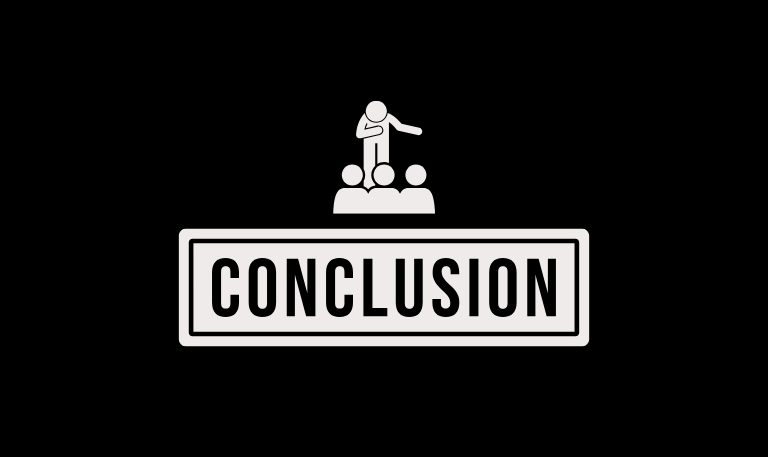
The Hisense TV Remote App is more than just a backup for a lost remote it’s a smart, convenient, and user-friendly way to interact with your TV. Whether you’re watching a movie, exploring streaming apps, or adjusting settings, it gives you total control right from your phone. With versions for VIDAA, Android, and Roku, there’s an app for every Hisense Smart TV model. Setup is quick, and features like voice control, content casting, and private listening make your TV experience smoother than ever.
Pillar Post:
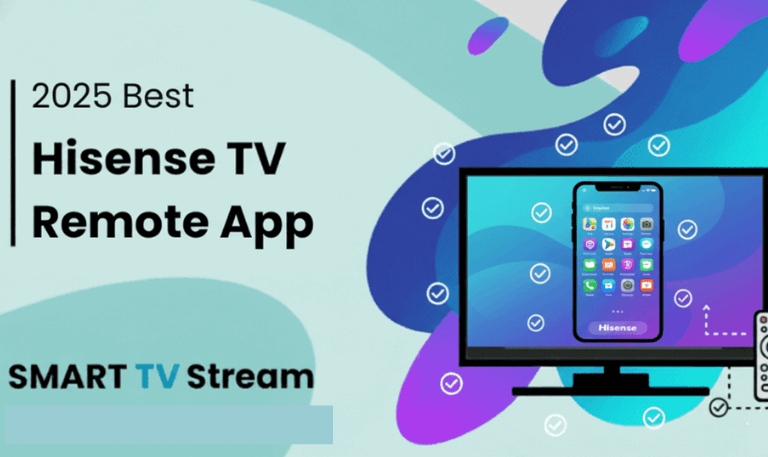
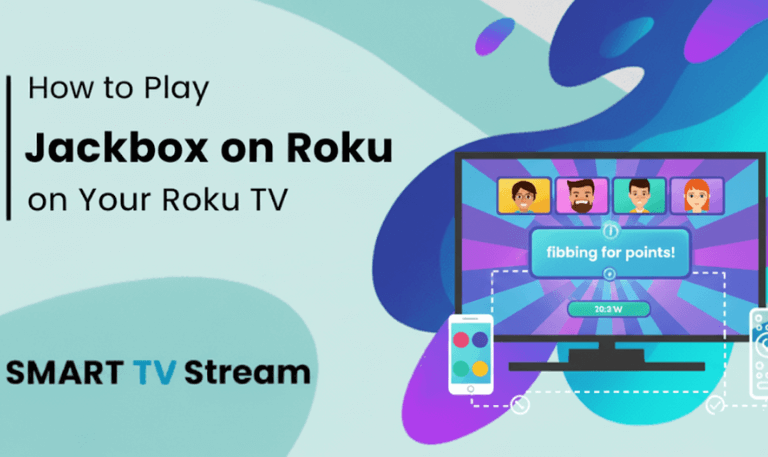
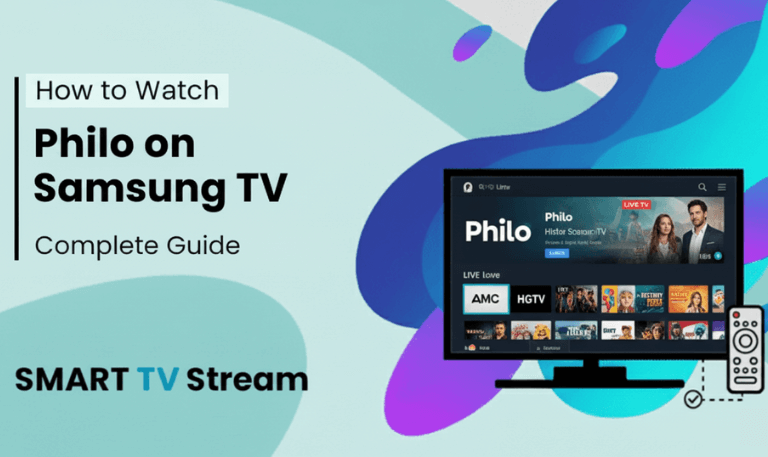
![Best Apps on Hisense TV [2025 Guide] | How to Install 17 Best Apps on Hisense TV [2025 Guide] How to Install](https://smarttvstream.com/wp-content/uploads/2025/10/Best-Apps-on-Hisense-TV-2025-Guide-How-to-Install.png)