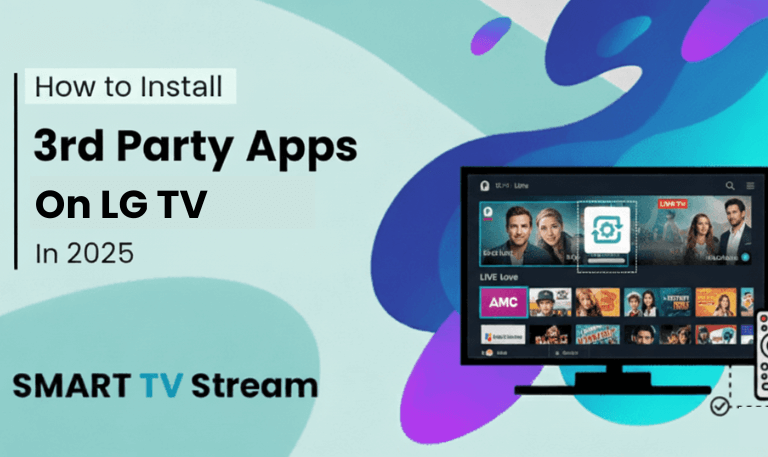If your Hisense TV is acting up freezing, not connecting to Wi-Fi, showing a black screen, or apps keep crashing a simple reset can often fix the problem. Resetting clears minor glitches, software errors, and network conflicts without needing professional help. In this complete guide, you’ll learn how to reset Hisense TV using different methods depending on your model whether it’s a Hisense Roku TV, Android TV, Fire TV, or VIDAA OS TV. We’ll also explain the difference between a soft reset and a factory reset, when to use each one, and what to expect after resetting.
1. Understanding Reset Types on Hisense TVs
![How to Reset Hisense TV [All Models] | 2025 Complete Steps 7 Reset Hisense TV](https://smarttvstream.com/wp-content/uploads/2025/10/Reset-Hisense-TV.png)
Before you start pressing buttons, it’s important to know that there are two main types of resets:
Soft Reset
A soft reset simply restarts your TV and clears temporary data (like cached files). It’s safe and doesn’t delete your apps or personal settings.
You should do this first whenever your TV becomes unresponsive or slow.
When to use a soft reset:
TV freezes or lags
Remote not working properly
Wi-Fi disconnects randomly
Apps crash occasionally
Read More: Universal Remote Codes for Sanyo TV
Factory Reset (Hard Reset)
A factory reset restores your Hisense TV to its original settings exactly like when you first bought it. It deletes all apps, accounts, and preferences.
Use this only if the soft reset doesn’t fix the issue.
When to use a factory reset:
TV won’t turn on properly
Software glitches keep recurring
You forgot your PIN or password
Selling or giving away your TV
2. How to Soft Reset a Hisense TV
The soft reset process is quick and works for all models.
Method 1: Using the Remote
Press and hold the Power button on the remote until the TV turns off.
Unplug the power cord from the wall socket.
Wait for 30 seconds to 1 minute.
Plug the TV back in and turn it on.
This simple power cycle clears memory glitches and refreshes the system.
Method 2: Without Remote
If your remote doesn’t work:
Turn off the TV using the power button on the unit.
Unplug it from the wall outlet.
Wait at least one full minute.
Plug it back in and turn it on again.
3. How to Factory Reset Hisense TV (All Models)
Let’s go through model-specific reset instructions.
A. How to Factory Reset Hisense Roku TV
If you own a Hisense Roku TV, follow these steps:
Using the Remote
Press the Home button on your Roku remote.
Scroll down and select Settings.
Go to System → Advanced system settings.
Select Factory reset.
Choose Factory reset everything.
Enter the on-screen code to confirm.
Your TV will restart and return to its factory state.
Without Remote (Using Reset Button)
If your remote doesn’t work:
Find the reset button on the back or bottom of the TV.
Use a paperclip or pin to press and hold the reset button for 20 seconds.
When the TV restarts, release the button.
This method works on most Roku-based Hisense TVs.
B. How to Factory Reset Hisense Android TV
If you have a Hisense Android TV (like the 4K UHD or QLED models):
Using Settings Menu
Press the Home button on the remote.
Go to Settings (gear icon) in the top-right corner.
Scroll down to Device Preferences.
Select Reset → Factory data reset.
Choose Erase everything.
Confirm your selection and wait for the TV to restart.
Using Buttons (Without Remote)
If you can’t use the remote:
Unplug your TV.
Press and hold both Power and Volume Down (-) buttons on the TV panel.
While holding them, plug the TV back in.
Keep holding the buttons until the Hisense logo appears.
Release and wait for the reset menu to show.
Use volume buttons to navigate and confirm the factory reset.
C. How to Factory Reset Hisense Fire TV
Hisense Fire TVs run Amazon’s Fire OS. Here’s how to reset them:
With Remote
Press the Home button on your Fire TV remote.
Go to Settings → My Fire TV.
Scroll down and select Reset to Factory Defaults.
Confirm your selection.
Wait while your TV resets and restarts automatically.
Without Remote
Press and hold both the Right navigation button and Back button on the TV for 10 seconds.
A reset prompt will appear follow the on-screen instructions.
D. How to Factory Reset Hisense VIDAA TV
![How to Reset Hisense TV [All Models] | 2025 Complete Steps 8 How to Reset Hisense TV [All Models] 2025 Complete Steps (3)](https://smarttvstream.com/wp-content/uploads/2025/10/How-to-Reset-Hisense-TV-All-Models-2025-Complete-Steps-3.png)
If your Hisense TV uses the VIDAA operating system, here’s the process:
Press the Menu button on the remote.
Go to Settings → Support → Restore to Factory Default.
Enter your PIN (default is 0000) if prompted.
Select OK to confirm.
The TV will automatically reset and restart.
4. How to Reset Hisense TV Without a Remote
Sometimes, you may lose your remote or it stops working. You can still reset your Hisense TV.
Option 1: Using TV Buttons
![How to Reset Hisense TV [All Models] | 2025 Complete Steps 9 How to Reset Hisense TV [All Models] 2025 Complete Steps (2)](https://smarttvstream.com/wp-content/uploads/2025/10/How-to-Reset-Hisense-TV-All-Models-2025-Complete-Steps-2.png)
Most Hisense TVs have a physical reset button located at the back or side of the TV.
Look for a tiny pinhole labeled “RESET.”
Use a paperclip to press and hold for 20 seconds.
When the TV restarts, release the button.
Option 2: Using Mobile App
Download the Hisense RemoteNOW app (Android/iOS).
Connect your phone to the same Wi-Fi network as the TV.
Open the app → Tap TV Settings → Reset → Factory Data Reset.
Option 3: Using HDMI Keyboard or Mouse
If you can’t access menus:
Plug a USB keyboard or mouse into your TV.
Navigate through the settings manually to perform a reset.
5. When Should You Reset Your Hisense TV?
Resetting your TV isn’t something you need to do often. But here are a few situations where it’s recommended:
App crashes repeatedly
Wi-Fi disconnects frequently or won’t connect
No picture or sound but TV turns on
Black screen with logo loop
Remote not responding properly
Performance issues after software updates
Preparing TV for sale or gifting
6. What Happens After a Factory Reset?
Once your Hisense TV completes a factory reset:
All apps, channels, and login data will be deleted.
Your Wi-Fi connection will be removed.
All custom settings (brightness, contrast, etc.) reset to default.
The firmware version remains unchanged.
You’ll need to go through the initial setup process again choosing language, connecting to Wi-Fi, signing in to Google or Roku account, etc.
7. How Long Does a Hisense TV Reset Take?
- Usually, it takes 5–10 minutes depending on your model and software version.
- During this time, don’t unplug or turn off the TV.
- If it takes longer than 15 minutes or gets stuck, unplug it for a minute and start over.
8. Troubleshooting After Reset
If your TV doesn’t respond even after a reset, here’s what you can try:
Check power cable: Ensure it’s plugged securely.
Inspect HDMI ports: Disconnect all devices and test one at a time.
Update firmware: Sometimes software bugs persist check for updates.
Contact Hisense support: If the issue remains, your TV might need service.
9. How to Update Hisense TV After Reset
Once your TV restarts after resetting:
Connect it to Wi-Fi.
Go to Settings → System → About → System Update.
Select Check for updates.
If an update is available, install it and restart your TV.
Keeping your software updated ensures smoother performance and fewer bugs.
Read More: Hisense TV Remote App
10. Tips to Avoid Frequent Resets
Constant resetting can be annoying. Here’s how you can maintain your TV’s health:
Don’t overload storage with unnecessary apps.
Keep the software updated regularly.
Avoid unplugging the TV directly from the wall.
Use surge protectors to prevent power damage.
Clear app cache occasionally (on Android models).
Restart your TV weekly to refresh memory.
Reset Hisense TV FAQs
Q: Will resetting my Hisense TV delete my apps?
Yes. A factory reset removes all apps, accounts, and personal settings. You’ll need to reinstall apps afterward.
Q: How do I reset my Hisense TV if the screen is black?
Unplug the TV for a minute, then press and hold the reset button using a paperclip for about 20 seconds. Release when the logo appears.
Q: Can I reset my Hisense TV without Wi-Fi?
Yes. Resetting doesn’t require Wi-Fi. However, you’ll need a connection afterward to reinstall apps and update the system.
Q: What is the default PIN for Hisense TVs?
Most Hisense TVs use 0000 or 1234 as the default PIN.
Q: Why is my Hisense TV stuck on the logo screen?
This usually indicates a software crash. Perform a factory reset using the reset button or key combination (Power + Volume Down).
Q: How often should I reset my Hisense TV?
You don’t need to reset often only when you notice freezing, lag, or network problems.
Q: My Hisense TV remote isn’t working. How can I reset it?
Remove the batteries, press all buttons to discharge, and reinsert new batteries. Then reset the TV using physical buttons or the RemoteNOW app.
Q: Can I undo a factory reset?
No. Once completed, a factory reset is permanent. You’ll need to set up everything again.
Q: My Hisense TV won’t turn on after reset what should I do?
Unplug the power cable for a few minutes. Plug it back in and press the power button. If it still doesn’t turn on, contact Hisense support.
Q: What’s the difference between restarting and resetting?
Restarting simply turns the TV off and back on. Resetting erases all data and returns it to original factory settings.
Conclusion
![How to Reset Hisense TV [All Models] | 2025 Complete Steps 10 How to Reset Hisense TV [All Models] 2025 Complete Steps (4)](https://smarttvstream.com/wp-content/uploads/2025/10/How-to-Reset-Hisense-TV-All-Models-2025-Complete-Steps-4.png)
Resetting your Hisense TV is a simple but effective way to solve many issues from slow performance and Wi-Fi problems to software glitches. Start with a soft reset to refresh your system, and if the issue persists, move to a factory reset. Always remember that a factory reset will erase your settings, so back up your login info or preferences before proceeding.
Pillar Post:
![How to Reset Hisense TV [All Models] | 2025 Complete Steps 5 How to Reset Hisense TV [All Models] 2025 Complete Steps](https://smarttvstream.com/wp-content/uploads/2025/10/How-to-Reset-Hisense-TV-All-Models-2025-Complete-Steps.png)
![How to Fix Hisense TV Black Screen Issue [2025 Guide] 15 How to Fix Hisense TV Black Screen Issue [2025 Guide]](https://smarttvstream.com/wp-content/uploads/2025/10/How-to-Fix-Hisense-TV-Black-Screen-Issue-2025-Guide-4.png)