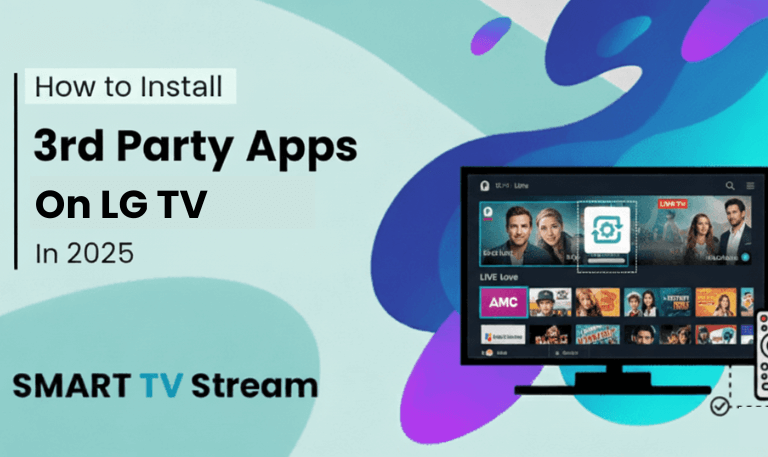There’s nothing more frustrating than settling in for a movie night only to find your Sharp TV wont turn on. Whether it’s completely unresponsive, shows a blinking power light, or turns on for a second and shuts off again, you’re not alone. This issue can stem from several causes ranging from a simple power glitch to a faulty mainboard. In this complete guide, we’ll walk through every possible reason your Sharp TV refuses to power up, along with clear, step-by-step solutions you can try at home before calling for service.
Common Reasons Why Your Sharp TV Won’t Turn On
Before jumping into fixes, it helps to understand what might be happening. Sharp TVs whether Roku-based, Android, or Aquos can fail to power on for a variety of reasons. The most common include:
A disconnected or damaged power cable
Remote control issues or dead batteries
Power supply or surge protector failure
A stuck or faulty power button
Glitches in internal firmware or software
Overheating or power surge damage
Faulty capacitors or mainboard failure
Understanding these causes will make it easier to identify the right fix.
Read More: Scan Channels on Samsung TV
1. Check the Power Source

It might sound basic, but this is the most common oversight. Unplug your Sharp TV from the wall socket and plug another device (like a phone charger or lamp) into the same outlet. If the outlet isn’t delivering power, reset the breaker or switch to another socket. If you’re using a surge protector or extension cord, try plugging the TV directly into the wall. Faulty surge protectors often block power to the TV without showing any visible damage.
2. Inspect the Power Cable and Connection
Next, examine the TV power cord carefully. Look for any bends, cuts, or fraying along the cable. Also, ensure the cord fits snugly into the TV’s power port some Sharp models have loose sockets that can interrupt the current. If you suspect the cable is faulty, try using a compatible replacement. You can often test it with another Sharp or similar-wattage TV to confirm.
3. Try a Soft Reset (Power Cycle)
Sometimes, your Sharp TV just needs a fresh start. Power cycling clears out temporary glitches that might prevent startup.
Here’s how to do it properly:
Unplug the TV from the power outlet.
Press and hold the Power button on the TV (not the remote) for 30 seconds.
Wait another 60 seconds before plugging the TV back in.
Turn it on using the TV’s built-in power button.
This process discharges residual electricity from the circuits and can fix issues caused by static buildup or firmware freezing.
4. Test the Remote Control

A dead or malfunctioning remote can often trick you into thinking the TV itself is broken. Try these quick tests:
Replace the batteries, even if they’re only a few weeks old.
Check that the remote sensor on the TV isn’t blocked by dust, stickers, or sunlight.
If the power button on the remote doesn’t respond, use the TV’s physical power button instead.
To confirm the remote works, point it at a smartphone camera and press any button. If you see a flashing light through the camera screen, it’s transmitting properly. No light? The remote may need replacement.
5. Look for the Power Indicator Light
The LED indicator near the TV’s logo provides valuable clues.
No light: The TV isn’t receiving power check the cord and outlet.
Red light (steady): The TV is in standby mode try pressing Power on the remote.
Blinking red or orange light: This usually signals an internal error or protection mode.
Different Sharp models blink in specific patterns to indicate certain errors (like power board or mainboard failure). If the light flashes repeatedly, count the blinks it can help technicians diagnose the problem.
6. Disconnect All External Devices
A faulty HDMI or USB device can prevent your Sharp TV from booting. Try disconnecting everything:
Unplug all HDMI cables, USB drives, external hard disks, and soundbars.
Unplug the TV from power for a minute.
Plug it back in and turn it on with no external devices attached.
If the TV turns on after this, reconnect devices one by one to find the culprit.
7. Check for Overheating or Power Surge Issues
If your TV was exposed to a power surge (like during a lightning storm), it may have entered protection mode or damaged its internal board.
Here’s what you can do:
Unplug it for at least 30 minutes to allow internal components to discharge.
If you use a surge protector, test or replace it.
Ensure proper ventilation around your TV avoid blocking air vents or placing it near heat sources.
Persistent power surge damage may require professional repair or board replacement.
8. Perform a Factory Reset (When Possible)
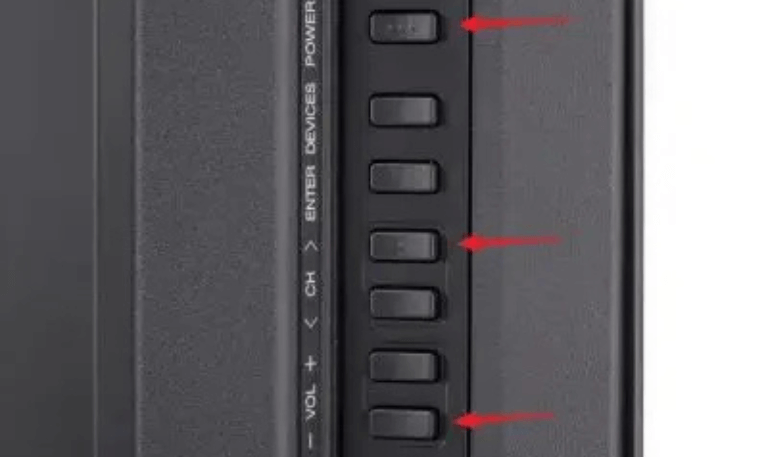
If the TV powers on but remains stuck on the logo or black screen, a factory reset can help.
For most Sharp Roku TVs:
Locate the Reset button (usually a pinhole near HDMI ports).
Use a paperclip to press and hold for 30 seconds while the TV is on.
Wait for the TV to restart automatically.
If you have an older model, refer to your manual for reset instructions some require holding the Input + Volume Down buttons on the side while plugging in the TV.
9. Replace Faulty Capacitors or Power Board
If none of the simple fixes work and your Sharp TV still won’t turn on (especially with no indicator light), the issue could be internal commonly a bad power supply board.
Symptoms include:
Clicking sounds when you try to power on
Blinking lights that never stabilize
TV turns on for a few seconds then shuts off
Replacing capacitors or the entire board usually resolves it. If you’re experienced with electronics, you can inspect the board for bulging capacitors. Otherwise, contact a certified Sharp technician for safety.
10. Use the Sharp TV Mobile App or Smart Remote Alternative
If the power button on your TV is broken and your remote doesn’t work, download the Sharp Smart Remote app (available for iOS and Android). Connect your phone to the same Wi-Fi network as your TV and try powering it on.
This works only if your TV was connected to Wi-Fi previously and isn’t completely powered down but it’s a handy alternative for minor control issues.
11. Check for Firmware Glitches or Updates
Sometimes the TV won’t turn on because it’s stuck mid-update or corrupted firmware. If you notice your TV tried updating before the issue started, unplug it for 5 minutes, then plug back in.
- If it starts, navigate to Settings → System → Software Update and install the latest firmware to prevent future issues.
Avoid turning off the TV or unplugging it during updates it can brick the system software.
12. Contact Sharp Support or a Technician
If you’ve tried everything and your Sharp TV still won’t turn on, it’s time to reach out for professional help.
Sharp’s customer service can confirm whether your model is under warranty and direct you to an authorized service center.
Have this information ready before calling:
Model number (found on the back of the TV)
Serial number
Description of what happens (any blinking lights, sounds, etc.)
If your warranty has expired, a qualified technician can still replace the power or mainboard at a reasonable cost.
Read More: Univision on Roku
Preventive Tips to Avoid Power Issues
Once your Sharp TV is working again, take steps to prevent future problems:
Use a high-quality surge protector or UPS.
Turn off the TV when not in use instead of leaving it on standby constantly.
Keep the ventilation area clear overheating shortens TV lifespan.
Clean HDMI and power ports every few months to prevent dust buildup.
Update software regularly to avoid system errors.
These small habits can significantly extend your TV’s life and reduce sudden failures.
Sharp TV Wont Turn On FAQs
Q: Why does my Sharp TV have a red light but won’t turn on?
A solid red light means the TV is in standby mode. If pressing the Power button doesn’t work, try unplugging it for one minute and plugging it back in. A blinking red light usually signals an internal issue like a faulty power board.
Q: How do I reset my Sharp Smart TV when it won’t turn on?
Unplug the TV, press and hold the Power button for 30 seconds, and plug it back in. If it turns on, go to Settings → System → Reset to restore defaults. If not, use the physical Reset pinhole near the HDMI ports.
Q: Can a blown fuse stop my Sharp TV from turning on?
Yes. A blown internal fuse or power board component can completely block electricity from reaching the main circuit. These parts require a technician to replace safely.
Q: What if my Sharp Roku TV clicks but won’t start?
Clicking sounds often indicate capacitor or board failure. Unplug the TV, wait 30 minutes, and try again. If it still clicks without powering up, contact Sharp service repairs may be needed.
Q: Why does my Sharp TV turn on then immediately turn off?
This could be a shorted mainboard, overheating protection, or firmware error. Try unplugging all HDMI devices and performing a soft reset. If the issue repeats, it’s likely hardware related.
Q: Can HDMI devices stop my Sharp TV from turning on?
Yes. Faulty HDMI-connected devices can send irregular power signals that prevent startup. Disconnect all external devices, power on the TV alone, and reconnect one by one to find the cause.
Q: How do I know if my Sharp TV power board is bad?
Typical signs include no lights, clicking noises, or random shutoffs. Visually inspect the board for swollen or leaking capacitors. Replacements are widely available online for most Sharp models.
Q: Is there a way to turn on my Sharp TV without the remote?
Yes. Use the physical Power button on the TV’s lower panel or back. You can also install the Sharp Smart Remote mobile app if your TV was connected to Wi-Fi previously.
Q: Why does my Sharp TV power light blink continuously?
Continuous blinking is an error signal often power board or firmware related. Count the blinks and refer to Sharp’s support documentation or call customer service for model-specific meaning.
Q: Should I unplug my Sharp TV every night?
It’s not necessary but helps save energy and reduces standby wear. However, always unplug the TV during thunderstorms or long trips to protect it from power surges.
Conclusion
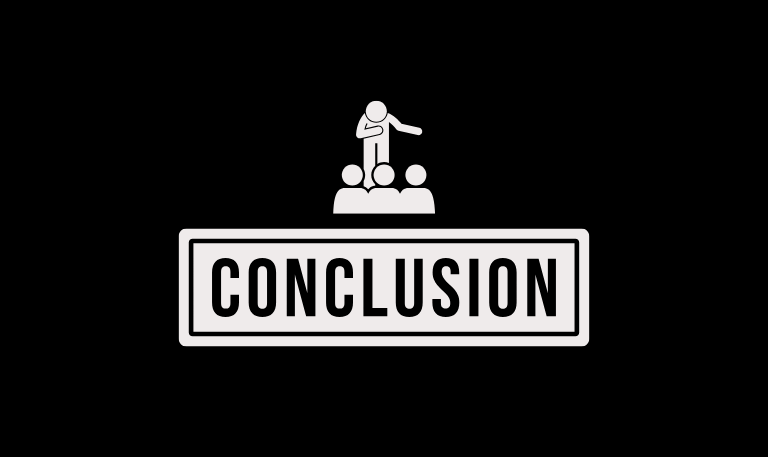
When your Sharp TV won’t turn on, it doesn’t necessarily mean it’s broken for good. In most cases, the issue comes down to a simple power interruption, remote malfunction, or software glitch that can be fixed in minutes. Start by checking the power source, resetting the TV, and testing basic components like cables and remotes. If none of those work, the issue may lie within the power board or firmware and that’s when professional help becomes the best route.
Pillar Post:
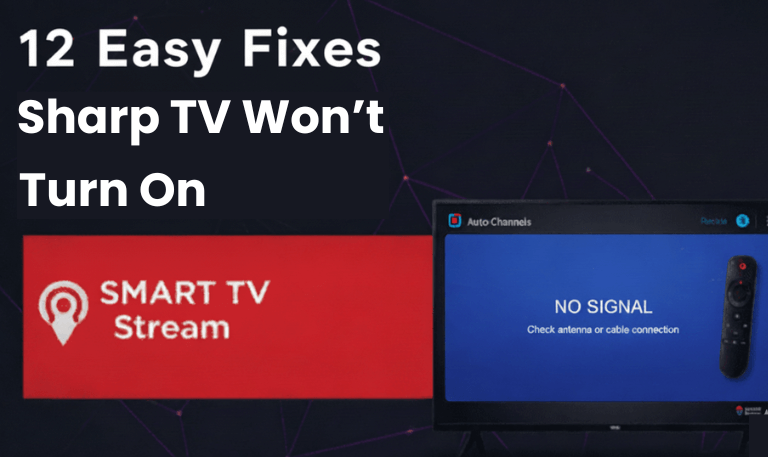
![How to Fix Hisense TV Black Screen Issue [2025 Guide] 15 How to Fix Hisense TV Black Screen Issue [2025 Guide]](https://smarttvstream.com/wp-content/uploads/2025/10/How-to-Fix-Hisense-TV-Black-Screen-Issue-2025-Guide-4.png)