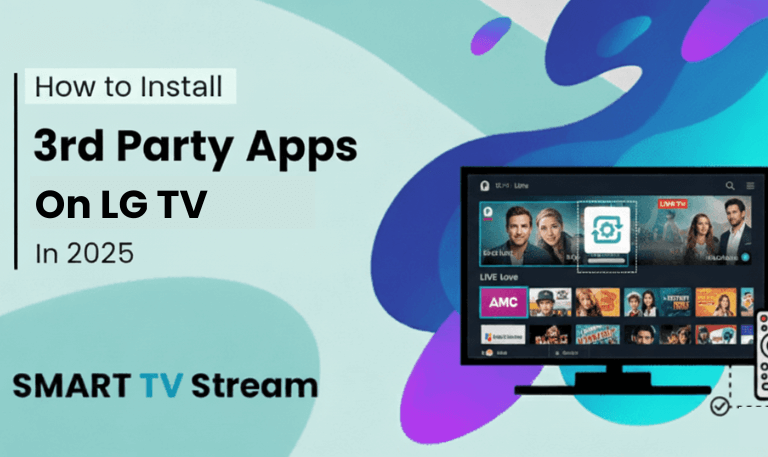If you’ve just set up your Samsung TV and want to watch your favorite local or cable channels, the first thing you need to do is scan for channels. Scanning channels allows your TV to detect and store all the available broadcast, cable, or satellite channels so you can easily switch between them. This guide will walk you through everything you need to know from understanding how to Scan channels on Samsung TV works to troubleshooting when channels don’t appear. Let’s get started.
What Does Scanning Channels Mean?
When you “scan channels” on your Samsung TV, you’re instructing it to search for available broadcast signals through your antenna, cable, or satellite input. The TV checks every possible frequency, identifies active channels, and stores them in its memory.
Once the scan is complete, you can easily access all detected channels using the remote’s channel buttons.
Depending on your setup, the process varies slightly:
Air (Antenna): For over-the-air channels using an antenna.
Cable: For channels coming through a cable TV connection.
Both: For scanning both antenna and cable inputs.
Before You Start Scanning Channels
Make sure everything is properly set up. Follow these quick steps to prepare:
Connect your antenna or cable wire securely to the ANT IN port on the back of the TV.
Make sure your TV is set to the correct source (e.g., TV or Cable).
Keep your remote handy to navigate through the menu.
If you have a Samsung Smart TV (2016 or newer), make sure it’s up to date with the latest software version.
Read More: Univision on Roku
How to Scan Channels on a Samsung TV (Without Using Search)
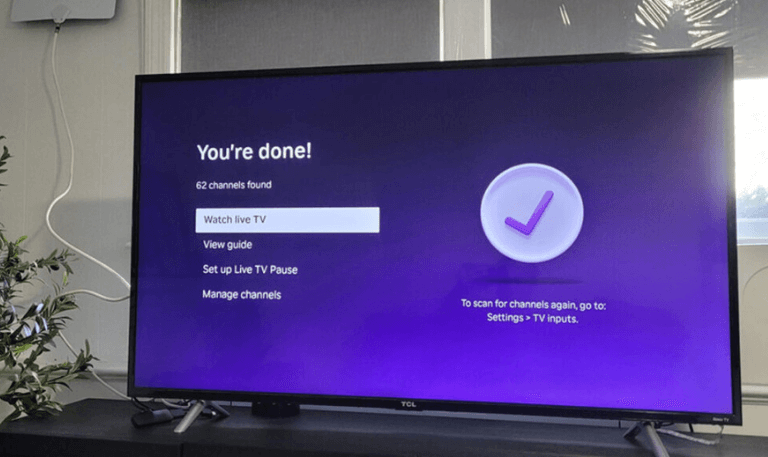
Here’s the step-by-step guide for scanning channels on a Samsung TV without using the search option:
Step 1: Press the Home Button
Press the Home button on your Samsung remote. This will take you to the main menu where you can access all settings.
Step 2: Go to Settings
Using the directional buttons, navigate to Settings.
Then select Broadcasting or Channel Setup (the wording can differ depending on your model).
Step 3: Select Auto Program or Auto Tuning
Inside the Broadcasting menu, select Auto Program or Auto Tuning.
If the option is greyed out, make sure your TV is set to TV Mode instead of HDMI or another input.
Step 4: Choose Signal Type
You’ll see three signal types:
Air (for antenna channels)
Cable (for cable connection)
Both (to scan all available sources)
Select the one that applies to your setup.
Step 5: Start the Channel Scan
Once you’ve selected your signal type, choose Scan or Start.
Your TV will now search for all available channels. This process may take a few minutes.
Step 6: Save the Channels
After scanning, your TV will automatically save all detected channels.
You can now browse through them using your remote’s CH +/- buttons.
How to Scan Channels on Different Samsung TV Models

Samsung has released many models over the years, and the process can slightly differ depending on your model and year. Here’s how it varies:
For Samsung Smart TVs (2017–2025)
Press Home on your remote.
Go to Settings > Broadcasting > Auto Program.
Choose Start and select Air, Cable, or Both.
Wait until the scan completes, then click Close.
For Older Samsung TVs (2010–2016)
Press the Menu button on your remote.
Select Channel > Auto Program.
Choose Air, Cable, or Both.
Select Start to begin scanning.
For Samsung Frame or QLED TVs
Go to Settings > Broadcasting > Auto Tuning Settings.
Select Auto Tuning.
Choose the type of broadcast and start scanning.
Why Channels Might Not Appear After Scanning
Sometimes you may complete the channel scan but find that some or all channels are missing. Here are common reasons why that happens and what you can do:
The antenna is not properly connected or positioned.
Weak signal strength due to obstacles or distance from the broadcast tower.
The wrong input source is selected (e.g., HDMI instead of TV).
The cable service provider requires a set-top box.
You may have selected the wrong signal type (Air vs Cable).
How to Fix Missing Channels on Samsung TV
If you’re missing channels after scanning, try these troubleshooting steps:
Check connections: Ensure the coaxial cable is securely attached to the ANT IN port.
Reposition the antenna: Move it closer to a window or higher location.
Rescan channels: Go back to the Auto Program option and run the scan again.
Check signal strength: Go to Settings > Support > Self Diagnosis > Signal Information.
Update TV firmware: Make sure your TV’s software is up to date.
Factory reset: If nothing else works, you can reset the TV to factory settings and try again.
How to Add Channels Manually
If a few channels are missing after auto-tuning, you can also add them manually.
Go to Settings > Broadcasting > Channel Settings > Manual Tuning.
Select Digital Channel Tuning or Analog Channel Tuning.
Enter the frequency or channel number manually (found on your provider’s website).
Save the channel once detected.
How to Rescan Channels After Moving to a New Location
If you’ve recently moved your TV or antenna to a new home or city, it’s important to rescan the channels. The available signals vary depending on your area.
Connect the antenna.
Go to Settings > Broadcasting > Auto Program.
Select Air or Both.
Start the scan again to pick up channels available in your new location.
How to Scan Channels Without a Remote

Lost your Samsung TV remote? Don’t worry you can still scan channels using the TV’s built-in buttons or the SmartThings mobile app.
Option 1: Using TV Buttons
Most Samsung TVs have a small joystick button at the bottom or back of the screen:
Press the Menu button.
Navigate to Settings > Broadcasting > Auto Program using the joystick.
Start scanning channels.
Option 2: Using the SmartThings App
Download the SmartThings app on your phone.
Add your Samsung TV to the app.
Use the virtual remote feature to navigate to Settings > Broadcasting > Auto Program.
Run the scan.
How to Scan Cable Channels on Samsung TV
If you have a cable connection and want to scan those channels:
Go to Settings > Broadcasting > Auto Program.
Choose Cable as your signal type.
Some TVs allow you to select between Digital, Analog, or Both.
Select Start to begin scanning.
Once done, you’ll see both analog and digital cable channels listed.
How to Scan Antenna Channels on Samsung TV
To scan over-the-air channels:
Connect your HD antenna to the ANT IN port.
Go to Settings > Broadcasting > Auto Program.
Select Air.
Start the scan.
After it finishes, all available local channels (like ABC, CBS, FOX, NBC, etc.) will appear.
Common Problems When Scanning Channels
Here are some common problems and how to fix them:
Auto Program is Greyed Out:
Switch input from HDMI to TV Mode.No Channels Found:
Ensure antenna is connected, signal type is correct, or move the antenna outdoors.Weak or Fuzzy Picture:
Check cable quality, adjust antenna, or consider a signal amplifier.Duplicate Channels:
Run a fresh scan after deleting all saved channels in Channel List Edit.
Tips for Getting Better Channel Reception
Keep your antenna near a window or outside wall.
Avoid placing it behind metal surfaces or electronic devices.
Use a signal booster if you live far from a broadcasting tower.
Re-scan channels every few months to catch new ones.
Check online tools like FCC’s DTV maps for channel availability in your area.
Read More: Local Channels on a Smart TV
Troubleshooting When Auto Program Doesn’t Work
If Auto Program won’t start or doesn’t find any channels:
Ensure the TV source is set to TV, not HDMI or AV.
Unplug the TV and antenna for 30 seconds, then reconnect.
Update the TV’s firmware.
Reset the TV’s Broadcast Settings under Settings > Broadcasting > Expert Settings.
Try using a different antenna or coaxial cable.
Scan Channels on Samsung TV FAQs
Q: Why can’t my Samsung TV find any channels?
If your Samsung TV can’t find any channels, it’s often due to incorrect input selection or a weak signal. Ensure the antenna or cable is firmly connected to the ANT IN port and the source is set to “TV.”
Q: How long does it take to scan channels on a Samsung TV?
It typically takes about 5–10 minutes, depending on the number of available channels and signal strength.
Q: Do I need internet to scan channels?
No. Channel scanning works through your antenna or cable connection — not through the internet.
Q: What does “Air” mean when scanning channels?
“Air” refers to over-the-air channels received using an antenna. This includes local networks like ABC, NBC, CBS, and FOX.
Q: What’s the difference between Air and Cable during scanning?
“AIR” is for antenna signals, while “CABLE” is for coaxial cable connections from a cable provider. Selecting the correct option ensures you get all available channels.
Q: How can I add missing channels after scanning?
Go to Manual Tuning under Channel Settings, enter the channel number or frequency, and save it once detected.
Q: Why is Auto Program greyed out on my Samsung TV?
This happens when the TV source is set to HDMI or another input. Switch to the “TV” input to enable Auto Program.
Q: Can I scan channels without a remote?
Yes, you can use the SmartThings app on your phone or the physical buttons on the TV to navigate and start scanning.
Q: Do I need to rescan channels regularly?
Yes. Broadcasting frequencies sometimes change, and new channels are added. It’s a good idea to rescan every few months.
Q: Will a factory reset delete all my scanned channels?
Yes. A factory reset clears all settings, including saved channels. You’ll need to rescan them afterward.
Conclusion
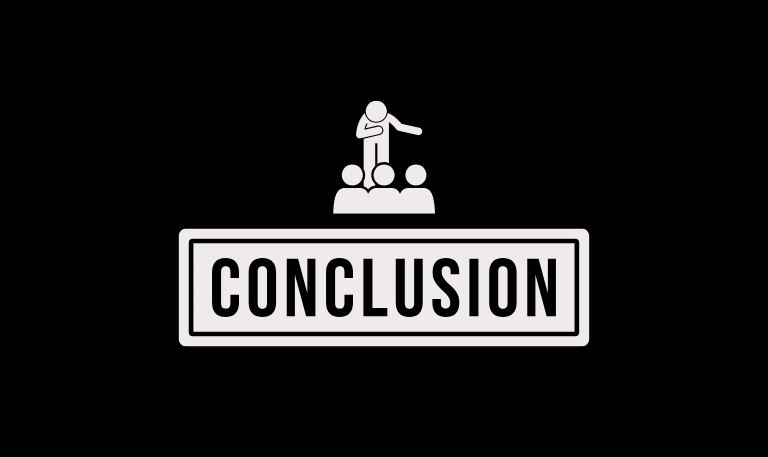
Scanning channels on your Samsung TV is essential for accessing free local and cable broadcasts. Whether you’re using an antenna or cable connection, the Auto Program feature makes it easy to find and store channels. Just ensure your antenna is properly connected, choose the right signal type, and let your TV do the rest. If some channels are missing, a quick rescan or antenna adjustment usually fixes the problem. Remember to re-scan periodically, especially after moving or updating your setup, to keep your channel list current.
Pillar Post:
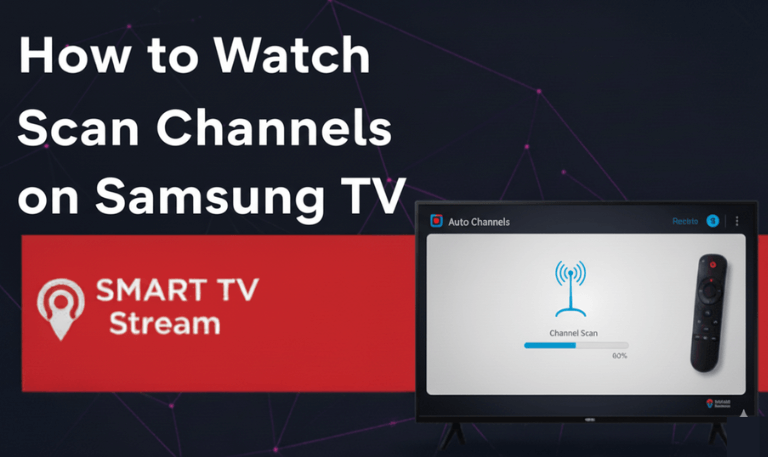
![How to Fix Hisense TV Black Screen Issue [2025 Guide] 15 How to Fix Hisense TV Black Screen Issue [2025 Guide]](https://smarttvstream.com/wp-content/uploads/2025/10/How-to-Fix-Hisense-TV-Black-Screen-Issue-2025-Guide-4.png)