Streaming has changed the way we enjoy entertainment, and IPTV services like Apollo Group TV are leading this shift. Known for offering thousands of live TV channels, movies, and shows at an affordable price, Apollo Group TV has quickly become a popular choice for cord-cutters. But there’s one big question Roku users often ask: Can you watch Apollo Group TV on Roku? The short answer: Yes with a few workarounds.
In this complete guide, we’ll walk you through everything you need to know about using Apollo Group TV on Roku from setup instructions to activation, features, and troubleshooting tips.
What Is Apollo Group TV?
Apollo Group TV is an IPTV (Internet Protocol Television) service that provides access to live TV, on-demand movies, and TV shows through the internet instead of traditional cable or satellite. It’s a subscription-based service, meaning you’ll need an active plan to stream. Apollo Group TV is compatible with Android, iOS, Firestick, and web browsers, but Roku users need to follow a specific setup process.
Key Highlights:
Streams over 1,000+ live TV channels
Offers VOD content (movies, TV series, and more)
Works on multiple devices simultaneously (depending on your plan)
Supports HD and 4K streaming
Compatible with popular IPTV players
Read More: Vizio TV Black Screen
Can You Install Apollo Group TV Directly on Roku?
Unfortunately, Apollo Group TV doesn’t have an official Roku channel. Roku’s App Store (Roku Channel Store) doesn’t support third-party or unofficial IPTV apps like Apollo Group TV. However, there’s a reliable workaround screen mirroring or casting from another device. You can stream Apollo Group TV to Roku from your smartphone, tablet, or computer using this feature. Let’s go through the step-by-step methods.
How to Watch Apollo Group TV on Roku (Step-by-Step)
Method 1: Using Android Phone (Screen Mirroring)
Enable Screen Mirroring on Roku
Press the Home button on your Roku remote.
Go to Settings → System → Screen Mirroring → Screen Mirroring Mode.
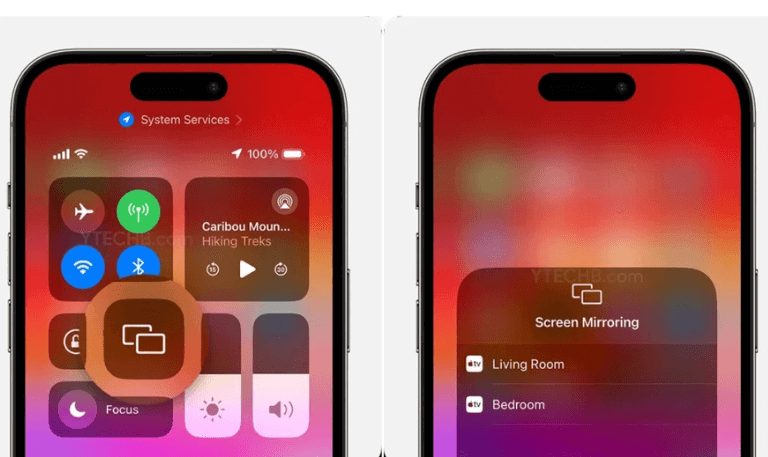
Select Prompt or Always Allow.
Connect Android and Roku to the Same Wi-Fi
Make sure both devices are on the same Wi-Fi network to allow casting.
Install Apollo Group TV App on Android
Visit Apollo Group TV’s official site and download the APK.
Install and sign in using your subscription credentials.
Cast to Roku
Swipe down from your phone’s screen → Tap Cast/Smart View/Screen Mirroring (depending on your phone brand).
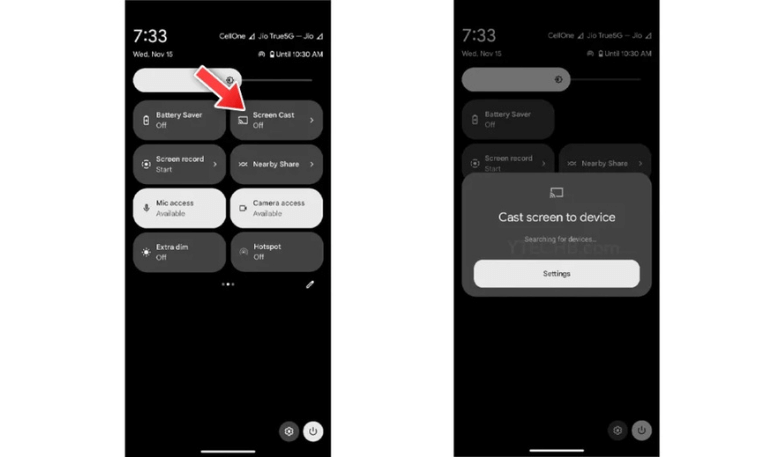
Select your Roku device.
Once connected, open Apollo Group TV on your phone it will mirror to your Roku TV.
Method 2: Using Windows PC (Miracast or Cast Feature)
Enable Screen Mirroring on Roku
Same as the previous steps (Settings → System → Screen Mirroring → Allow).
Connect PC and Roku to the Same Wi-Fi
Both devices must be on the same network.
Open Apollo Group TV on PC
Go to Apollo Group TV’s web portal via a browser.
Log in to your account.
Cast PC Screen to Roku
On Windows 10/11, press Windows + K.
Choose your Roku device from the list.
Once connected, your PC screen will appear on your TV.
Start Streaming
Play any channel or movie on Apollo Group TV, and it will stream directly to your Roku.
Method 3: Using iPhone or iPad (AirPlay)
If you’re an Apple user, you can use AirPlay to stream Apollo Group TV on Roku.
Enable AirPlay on Roku
Go to Settings → Apple AirPlay and HomeKit.
Turn AirPlay ON.
Connect iPhone and Roku to the Same Network
Both devices must be connected to the same Wi-Fi.
Open Apollo Group TV Web App
Launch Safari, visit Apollo Group TV’s website, and log in.
Start Screen Mirroring
Open the Control Center on your iPhone.
Tap Screen Mirroring → Choose your Roku device.
The iPhone screen will appear on Roku.
Stream Content
Play your favorite shows or channels via Apollo Group TV, and enjoy them on the big screen.
Method 4: Casting via Web Browser (Chromecast Alternative)
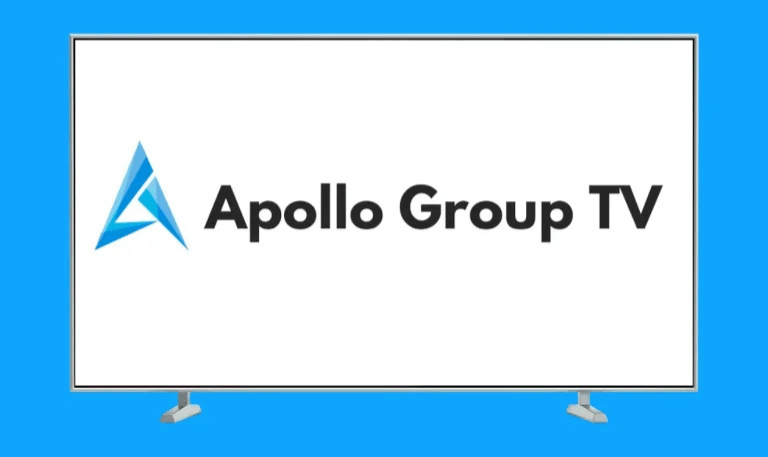
Roku doesn’t support Chromecast natively, but if you’re using a Chromebook or Windows PC, you can still mirror your browser window:
Open your browser (Google Chrome or Microsoft Edge).
Visit Apollo Group TV’s site and log in.
Click the three dots (menu) → Select Cast.
Choose your Roku device from the available list.
Play your content it will mirror to your Roku-connected TV.
Apollo Group TV Subscription Plans
Apollo Group TV offers different subscription packages to suit your viewing needs. Plans are usually monthly or yearly, with discounts for longer commitments.
| Plan Type | Duration | Price (Approx.) | Simultaneous Devices |
|---|---|---|---|
| Basic Plan | 1 Month | $24.99 | 1 Device |
| Standard Plan | 3 Months | $51.99 | 2 Devices |
| Premium Plan | 6 Months | $89.99 | 3 Devices |
| Yearly Plan | 12 Months | $159.99 | 4 Devices |
Note: Prices and availability may change. Always check Apollo Group TV’s official website for current plans and promotions.
Features of Apollo Group TV
Apollo Group TV stands out from many IPTV services because of its reliability, content diversity, and user experience.
Here’s what makes it special:
1. Massive Channel Library
Over 1,000+ live TV channels from the U.S., U.K., Canada, and more.
Categories include Sports, Movies, Kids, Lifestyle, and News.
2. On-Demand Content
Access a large selection of VOD titles including recent movies and full TV series.
3. HD and 4K Quality
Streams most content in Full HD (1080p) with options for 4K where supported.
4. Multi-Device Support
Stream on up to 4 devices simultaneously (depending on plan).
5. User-Friendly Interface
Clean layout with easy navigation for channels, favorites, and categories.
6. Compatibility
Works on Android, iOS, Firestick, Smart TVs, PCs, and web browsers.
7. Customer Support
24/7 live chat and email support available for subscribers.
How to Sign Up for Apollo Group TV
If you’re new to Apollo Group TV, signing up is simple:
Visit https://apollogroup.tv
Click Subscribe or Get Started.
Choose your plan and enter your email.
Complete payment using a credit card or other accepted method.
You’ll receive login details via email.
Once your account is active, you can log in on any supported device or use the app via screen mirroring on Roku.
How to Troubleshoot Apollo Group TV on Roku
Sometimes, you might face issues with playback, connection, or buffering. Here are a few simple troubleshooting steps:
1. Check Internet Speed
Apollo Group TV needs at least 10 Mbps for smooth HD streaming. Test your Wi-Fi connection if you notice lag or freezing.
2. Restart Devices
Reboot both your Roku and casting device to fix temporary glitches.
3. Update Software
Ensure your Roku system and Apollo Group TV app (or browser) are up to date.
4. Disable VPN
Some VPNs may block IPTV streams. Turn off the VPN temporarily and try again.
5. Clear Browser Cache (if streaming from PC)
If you’re using a browser, clear cookies and cache before logging back in.
6. Contact Support
If all else fails, reach out to Apollo Group TV Support via live chat or email.
Is Apollo Group TV Legal?
Apollo Group TV operates in a gray area similar to many IPTV services. While it provides paid access to content, licensing can vary depending on your location and the channels included.
To stay compliant:
Use the service responsibly.
Avoid reselling or redistributing streams.
Check your local IPTV regulations.
Read More: Hisense TV Power Button
Is Apollo Group TV Worth Using on Roku?
Even though Roku doesn’t officially support Apollo Group TV, screen mirroring makes it possible to enjoy the same high-quality experience on a big screen.
If you’re looking for:
Affordable access to live TV and on-demand movies,
HD quality without buffering,
Multi-device flexibility,
then Apollo Group TV is definitely worth a try especially when paired with Roku’s reliable performance.
Pros and Cons of Using Apollo Group TV on Roku
Pros:
High-quality live and on-demand streaming
Affordable compared to cable TV
Compatible with multiple devices
Simple setup via screen mirroring
Cons:
No official Roku app
Occasional connection drops during mirroring
Depends on Wi-Fi stability
Alternatives to Apollo Group TV for Roku Users
If you want direct installation from Roku’s Channel Store, consider these options:
Sling TV – Affordable live TV streaming with sports, news, and entertainment.
Hulu + Live TV – Combines on-demand shows with live TV.
YouTube TV – Easy Roku integration and 85+ channels.
Philo – Budget-friendly for lifestyle and entertainment content.
fuboTV – Sports-focused streaming with premium channels.
While these aren’t as cheap as Apollo Group TV, they’re officially supported on Roku, ensuring stable performance.
About Apollo Group TV on Roku FAQs
Q: Does Apollo Group TV have a Roku app?
A: No. Apollo Group TV doesn’t have an official Roku app, but you can stream it using screen mirroring or casting from another device.
Q: Is Apollo Group TV free?
A: No, it’s a paid IPTV service. However, they sometimes offer short trial periods for new users.
Q: Can I use Apollo Group TV on multiple devices?
A: Yes. Depending on your subscription plan, you can stream on up to 4 devices simultaneously.
Q: Do I need a VPN for Apollo Group TV?
A: Not necessarily, but using a VPN can help protect privacy and access geo-restricted content. Avoid free VPNs that slow down streaming.
Q: Why is Apollo Group TV buffering on Roku?
A: Buffering usually happens due to slow internet or weak Wi-Fi signals. Try restarting your router or using a wired connection if possible.
Q: Is Apollo Group TV compatible with Smart TVs?
A: Yes. You can install the app on Android Smart TVs or use casting for other smart TVs like Roku and Samsung.
Q: Can I install Apollo Group TV on Firestick?
A: Yes. Unlike Roku, Firestick supports direct APK installation, making it one of the easiest devices for Apollo Group TV.
Q: Does Apollo Group TV offer live sports?
A: Yes. You can watch live sports channels including football, basketball, UFC, and more depending on your region.
Q: Is Apollo Group TV legal to use in the USA?
A: Apollo Group TV operates under IPTV licensing, which may vary. Always ensure compliance with local regulations.
Q: What should I do if Apollo Group TV is not working on Roku?
A: Check your Wi-Fi, restart devices, and ensure screen mirroring is enabled. If issues persist, contact Apollo Group TV support.
Conclusion
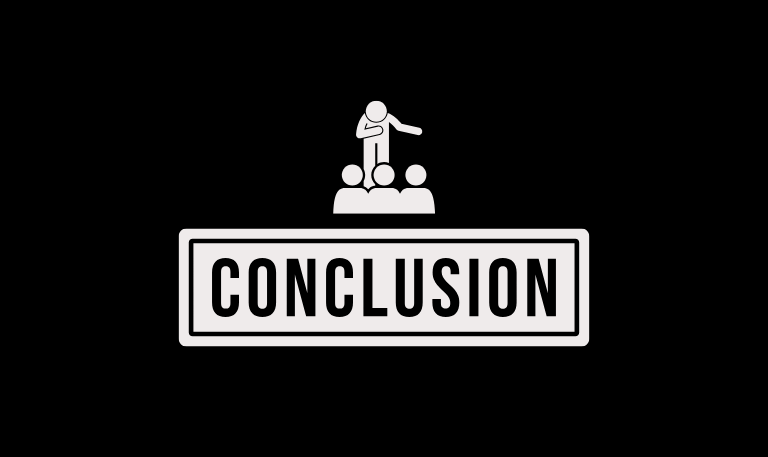
While Roku doesn’t officially support the Apollo Group TV app, there are still easy ways to enjoy it on your Roku-connected TV through screen mirroring or casting. Once set up, you can access thousands of live TV channels, movies, and on-demand content from the comfort of your living room. With its vast channel library, smooth HD streaming, and flexible pricing, Apollo Group TV is an excellent IPTV option for users who want to cut the cord without losing quality entertainment.
Pillar Post:

![How to Install & Activate Fox Sports on Roku [2025 Guide] 15 How to Install & Activate Fox Sports on Roku [2025 Guide]](https://smarttvstream.com/wp-content/uploads/2025/10/How-to-Install-Activate-Fox-Sports-on-Roku-2025-Guide.png)
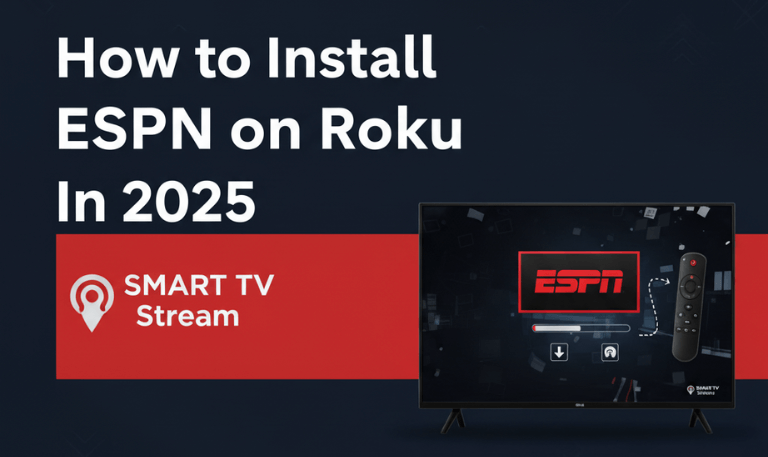
![How to Watch Live Sports on Roku In 2025 [NBA, MLB & More] 17 How to Watch Live Sports on Roku In 2025 [NBA, MLB & More] (3)](https://smarttvstream.com/wp-content/uploads/2025/10/How-to-Watch-Live-Sports-on-Roku-In-2025-NBA-MLB-More-3.png)